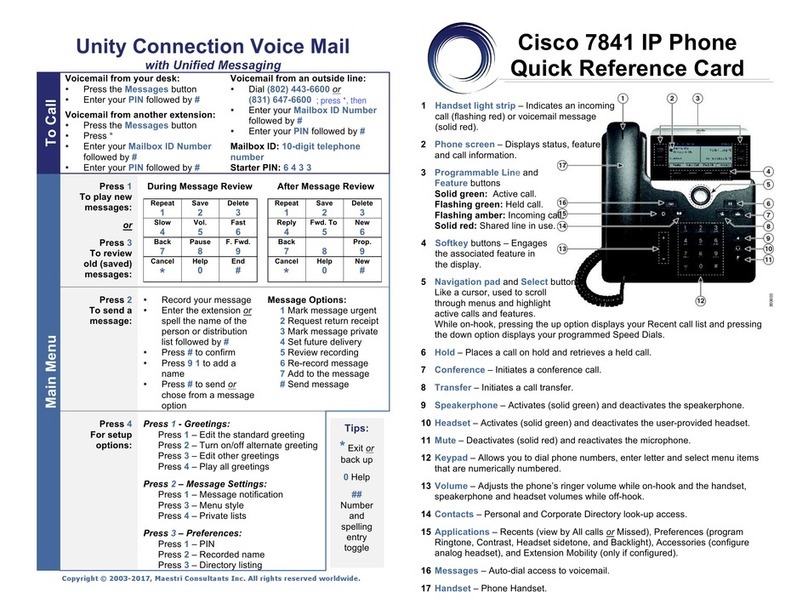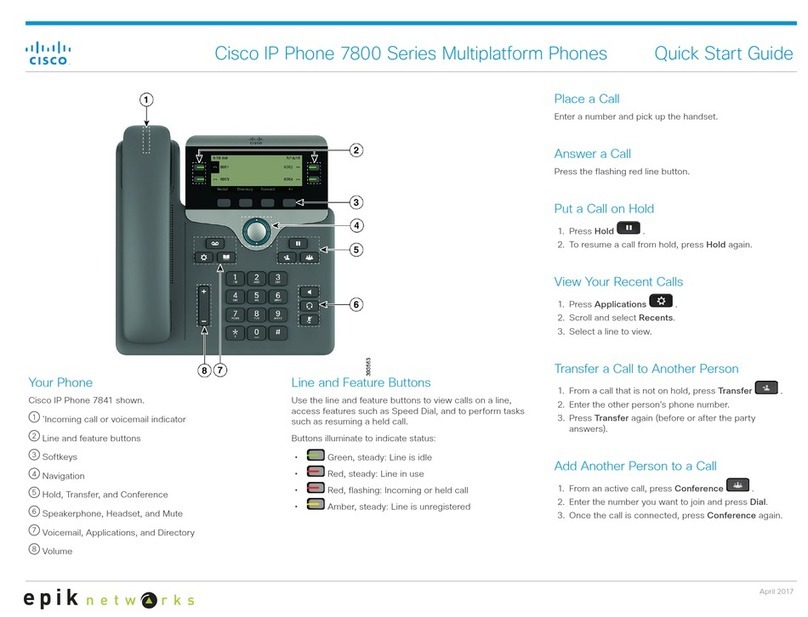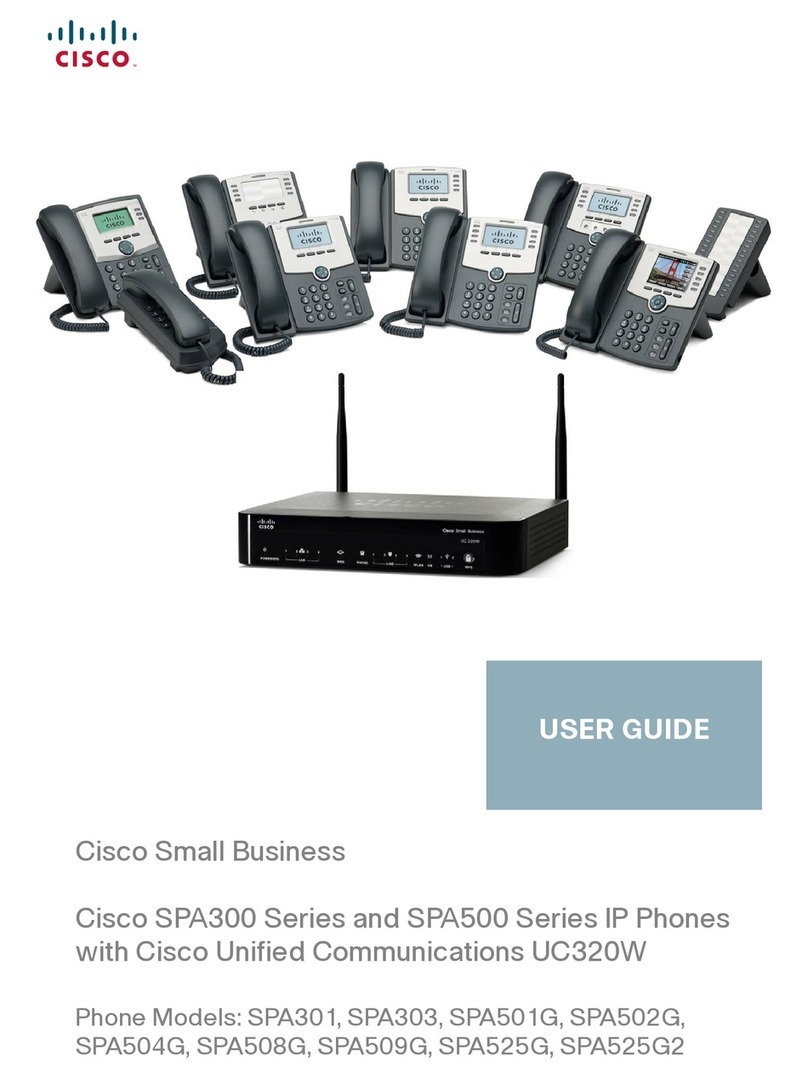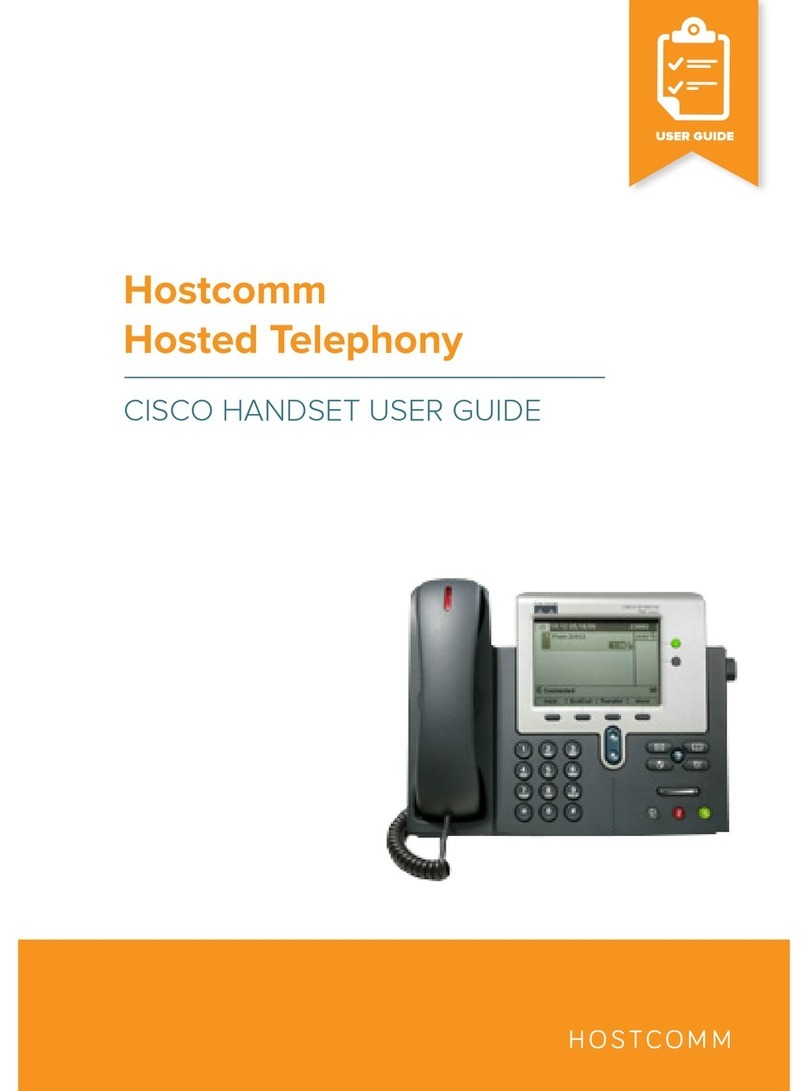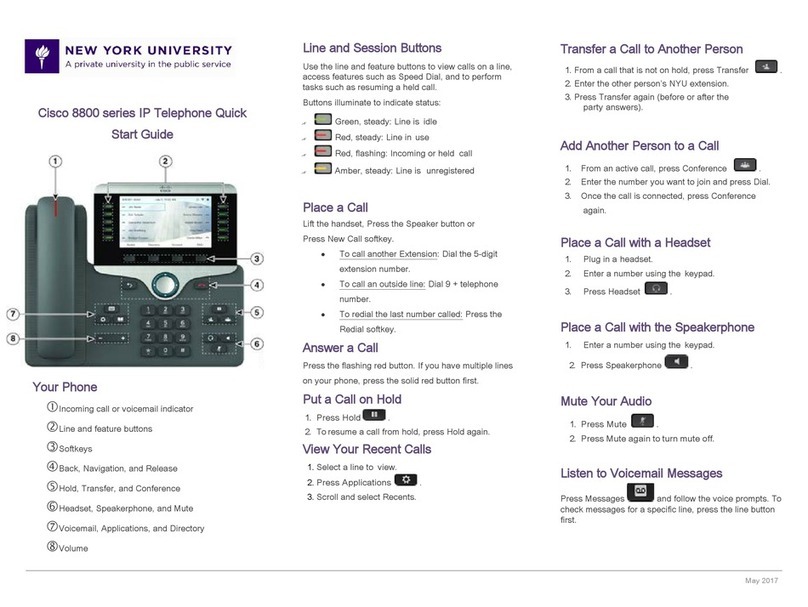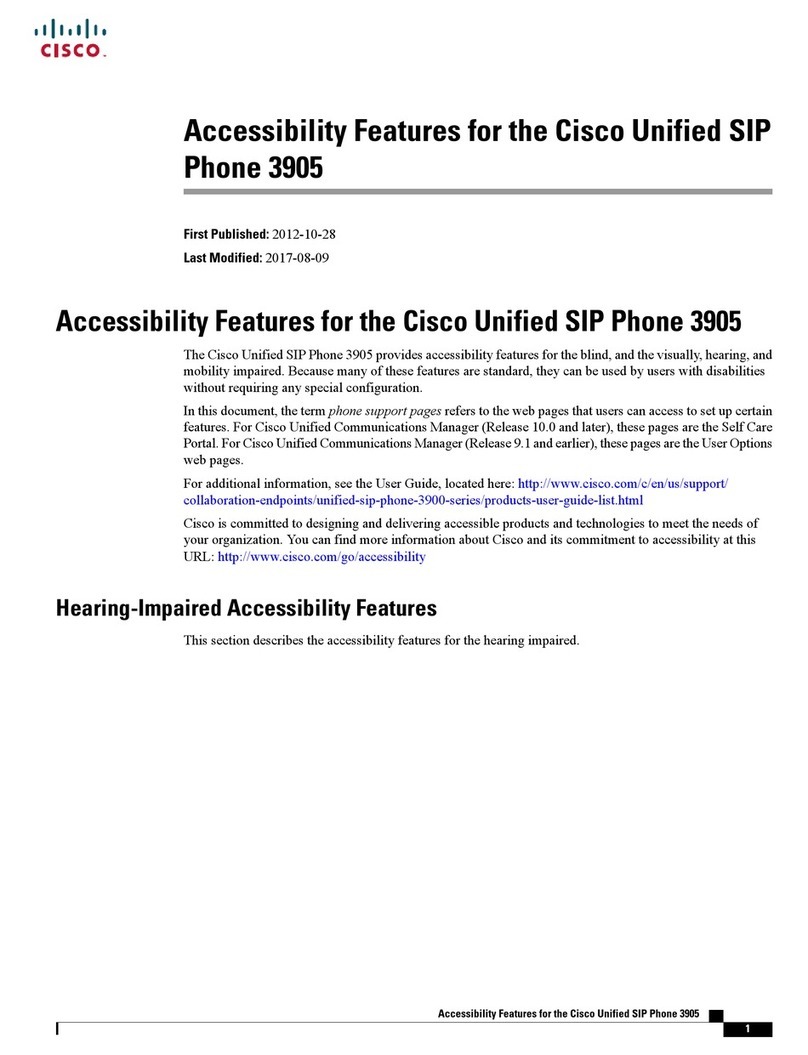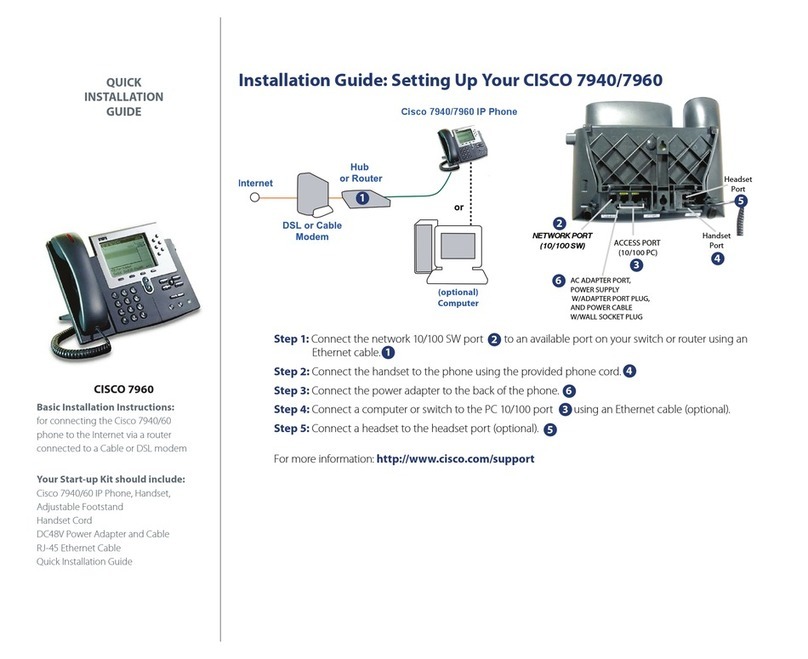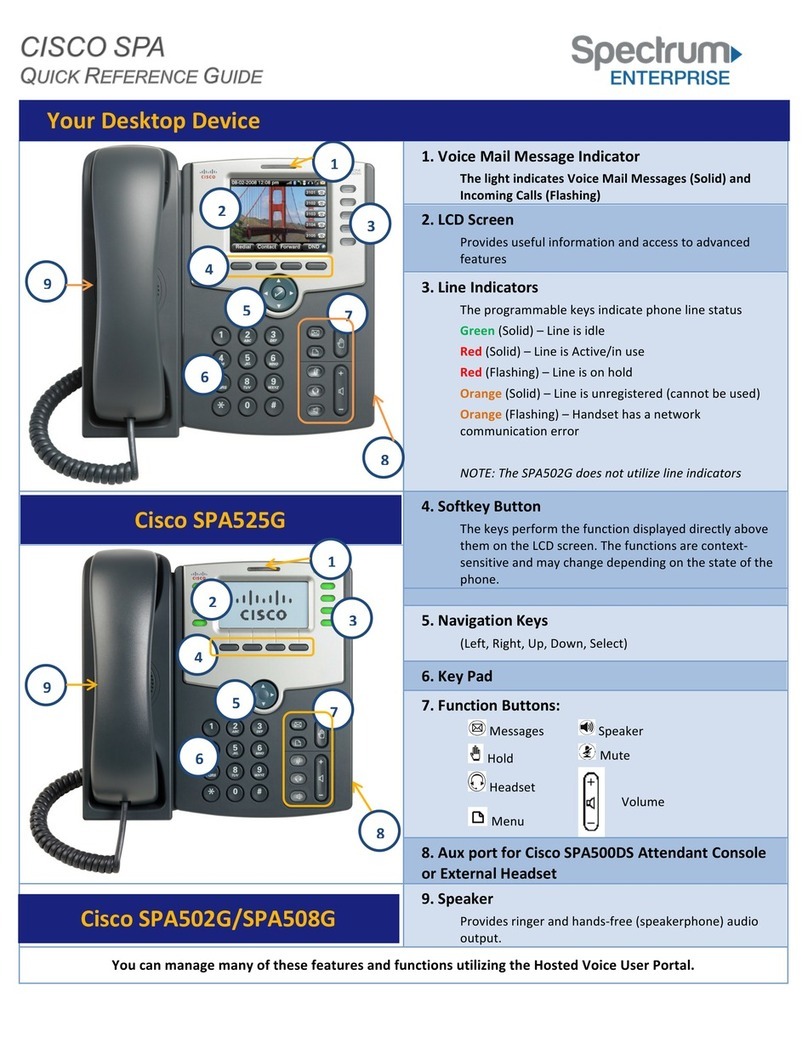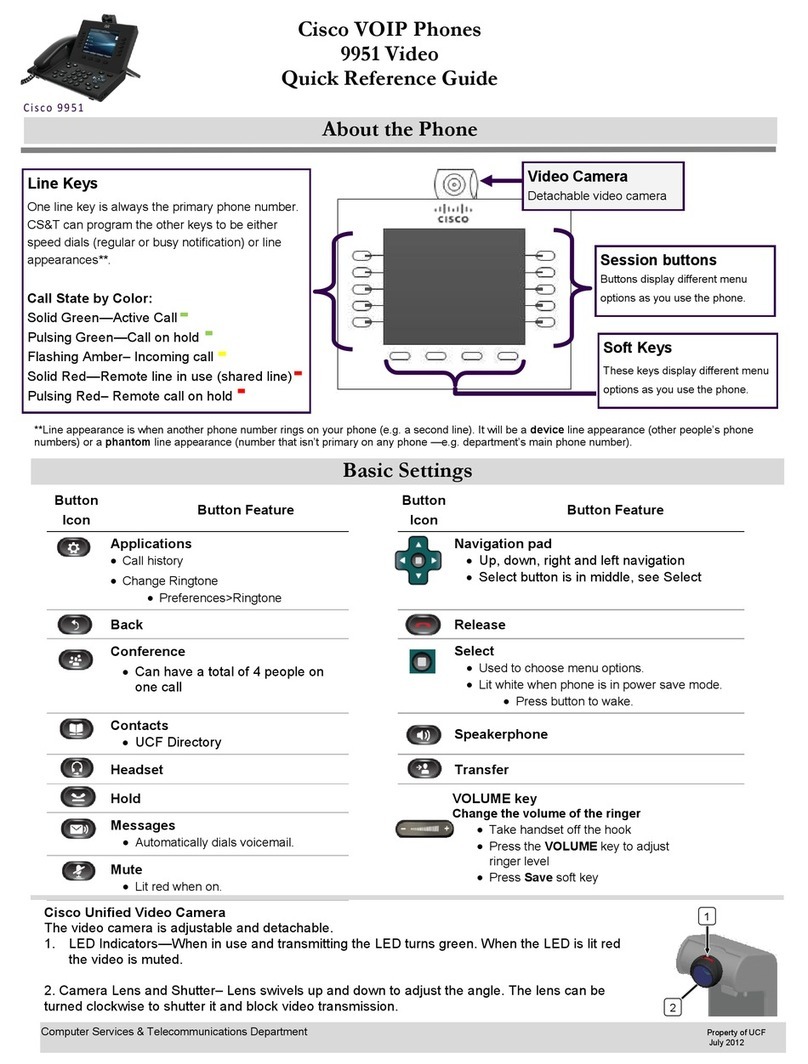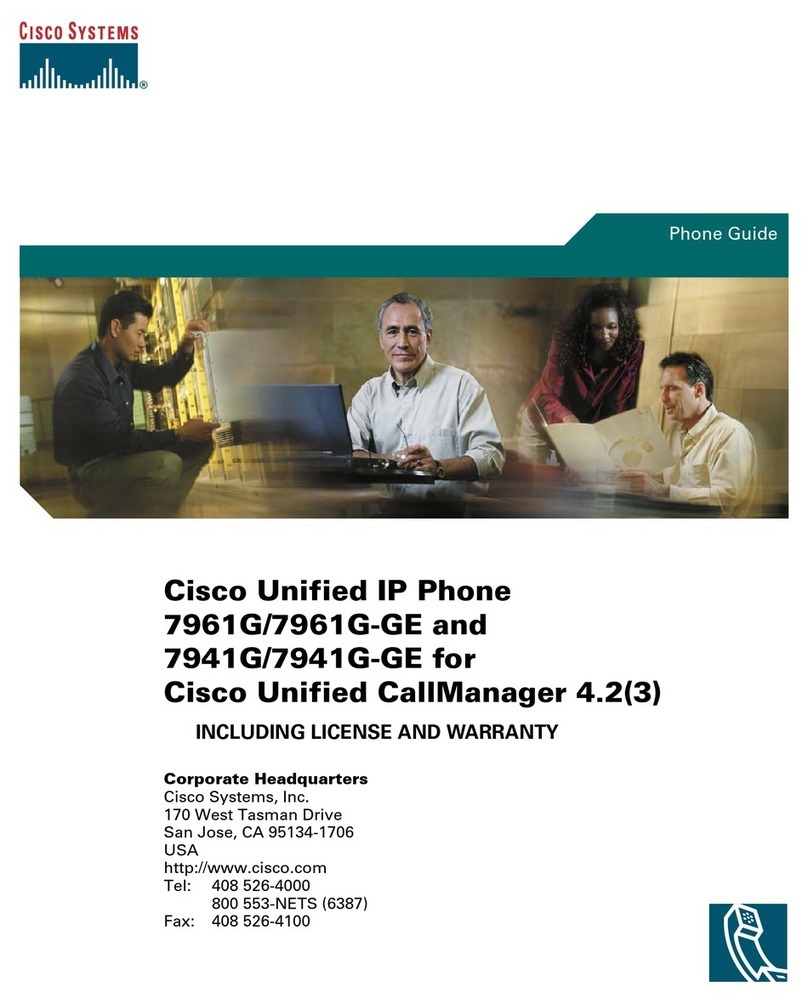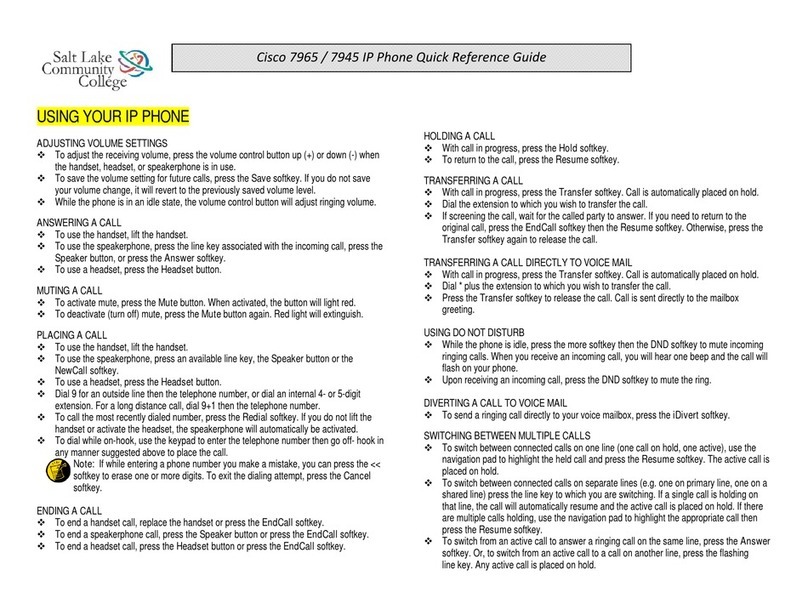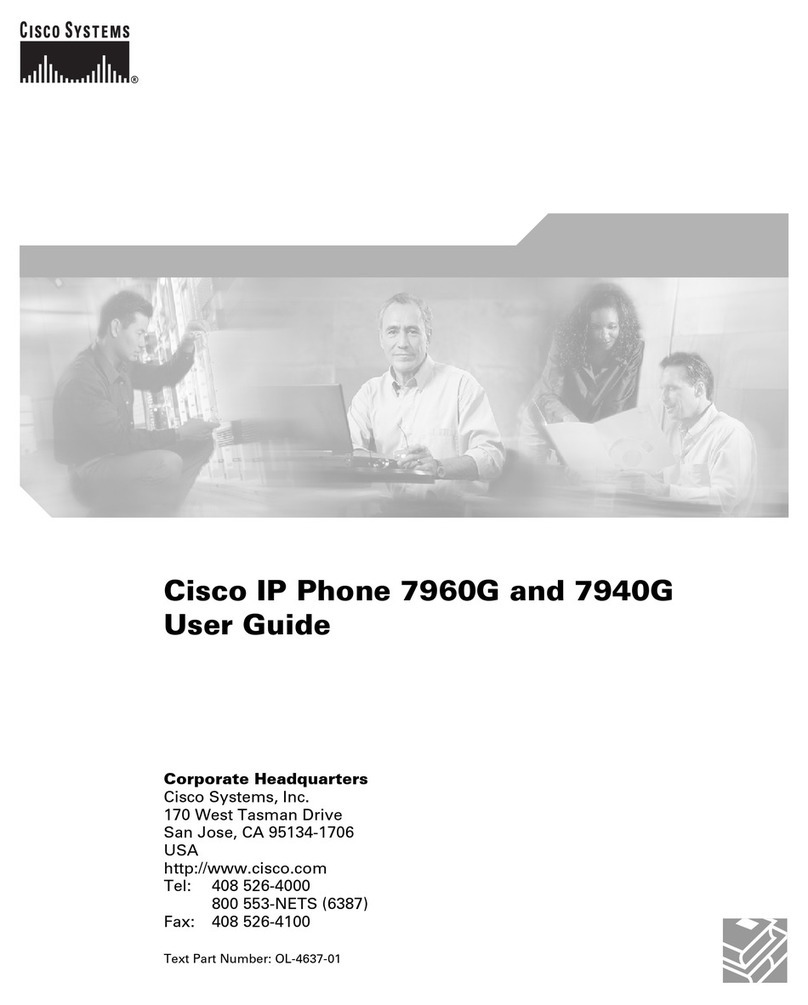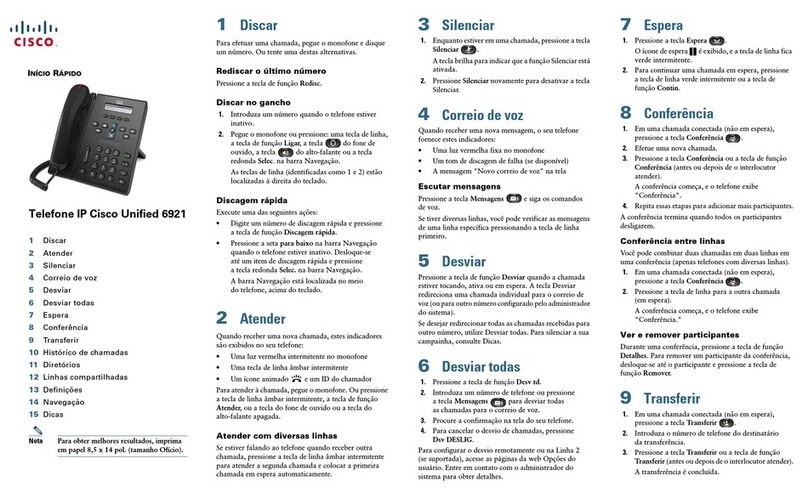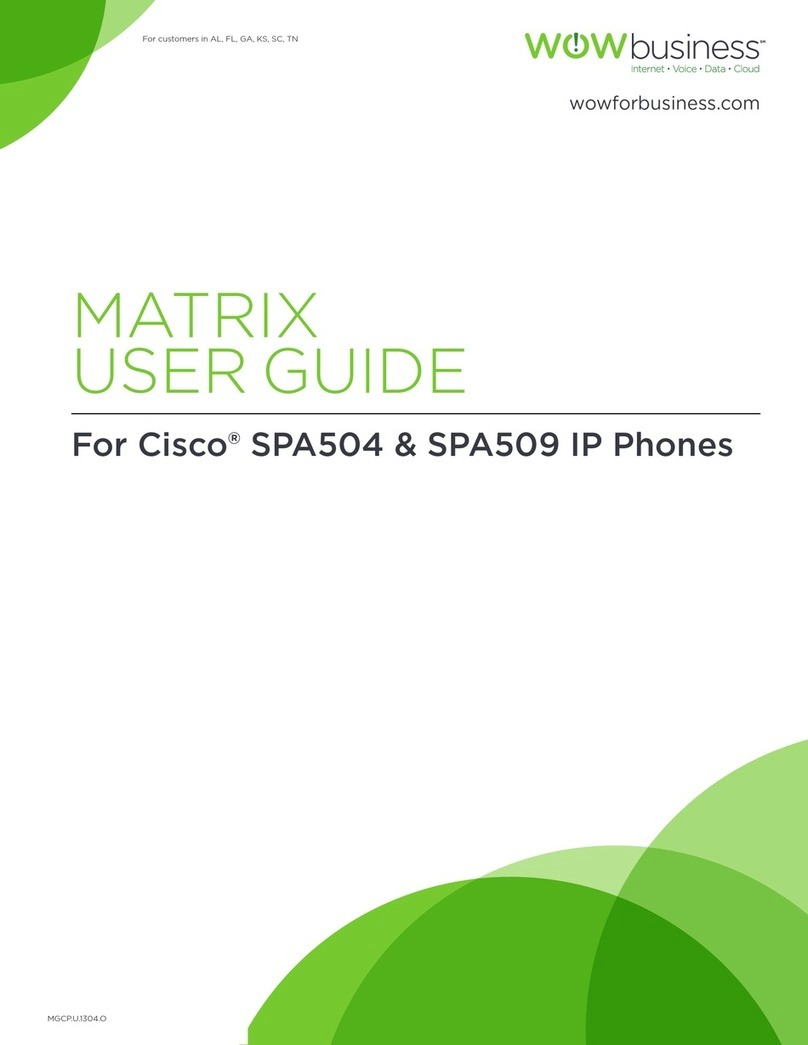To access your Personal Address Book:
1. Perform Step 1 - 4 in the procedure of ' To access to your personal
directory.
2. Use the button to highlight 'Personal Address Book' and press the
Select soft key. Alternatively, press the number in front of the option.
To create an entry in the personal address book:
1. Open your personal address book.
2. Press the Submit soft key, more soft key, and the New soft key.
3. Using the button and your phone keypad to enter last name (optional),
first name (optional), nickname (required), email (optional) and press the
Phone soft key.
4. Enter telephone number of home, office or mobile and press the Submit soft
key. The phone displays a message that the entry has been successfully
created.
1. Press the Exit soft key.
To find and edit an entry in the personal address book:
1. Open your personal address book.
2. Press the Submit soft key to display all your address book entries. Or, use
the button to choose search options: First Name, Last Name, and
Nickname, enter a specific name using your phone keypad and press the
Search soft key to display names matching your search criteria.
3. Use the button, Previo, Next and the Select soft key to scroll through
pages and select an entry.
4. Press more and then Edit soft key.
5. To edit the first name, last name, or nickname for this entry, press the Name
soft key. To edit the home, work, or mobile numbers, press the Phone soft
key.
6. Make your changes and press the Submit soft key. The phone displays a
message that your change is successful.
7. Press the OK soft key.
Add '0' in front of an external phone number.
To create a fast-dial entry for a phone number:
1. Perform Step 1 - 3 in the procedure of 'To find and edit an entry in the
personal address book' to find an address book entry for which you want to
create a fast dial.
2. Press the FastDial soft key.
3. Use the button to highlight a phone number (home, work, or mobile)
and press the Select soft key. The phone displays a list of fast-dial entries.
4. Use the button, Previo and Next soft key to scroll through pages and
to highlight an Unassigned fast dial entry and press the Select soft key. The
phone displays a message that your change is successful.
5. Press the OK soft key.
Add '0' in front of an external phone number.