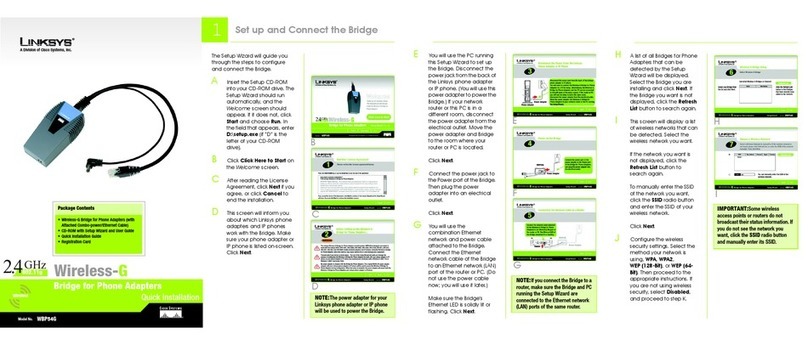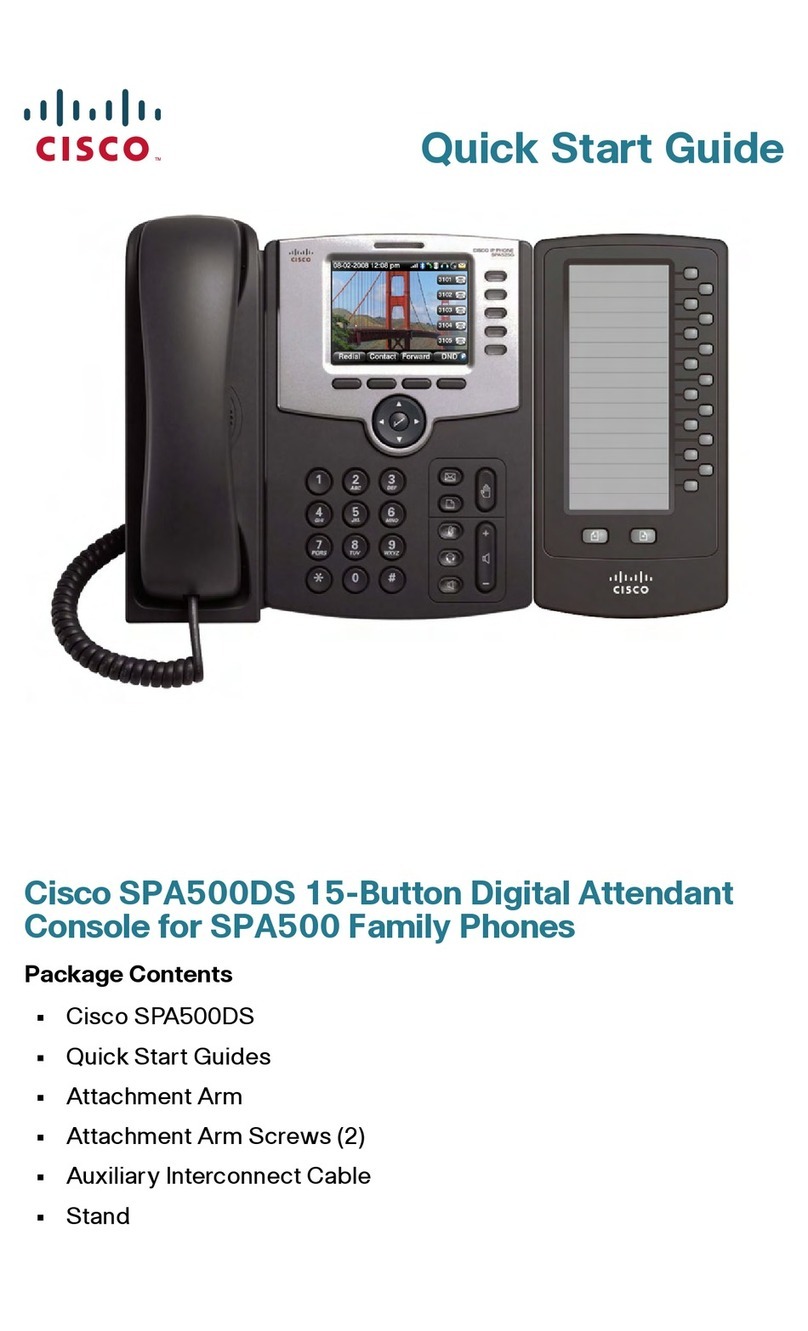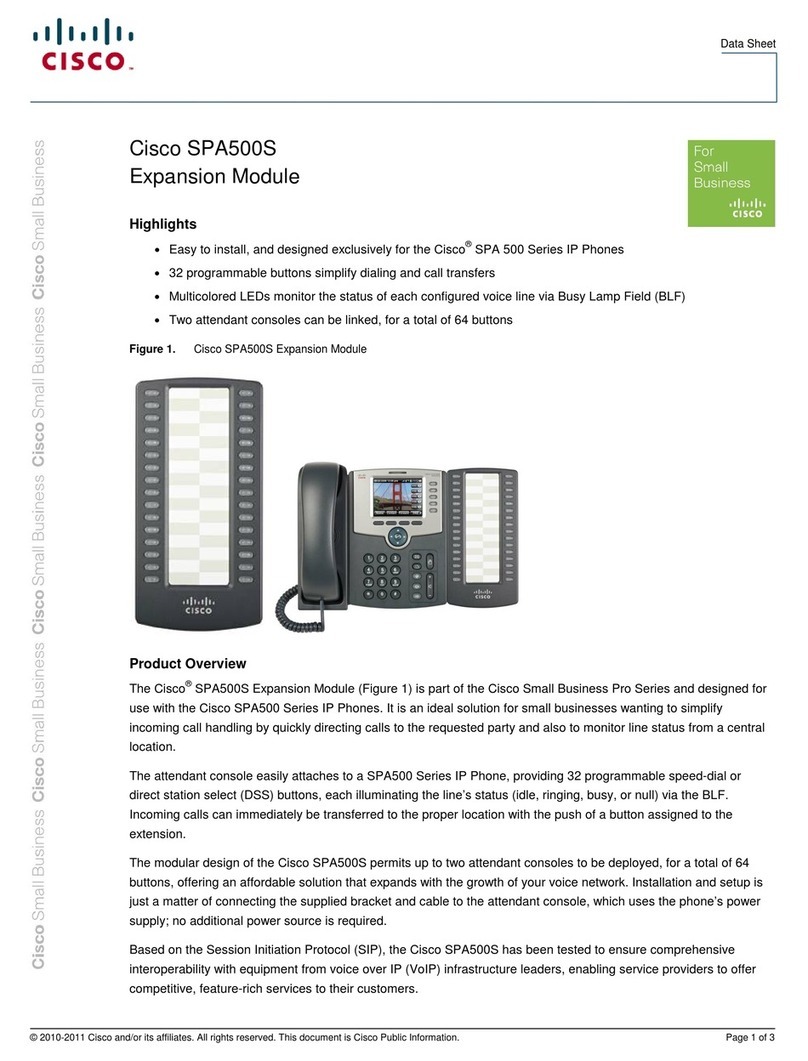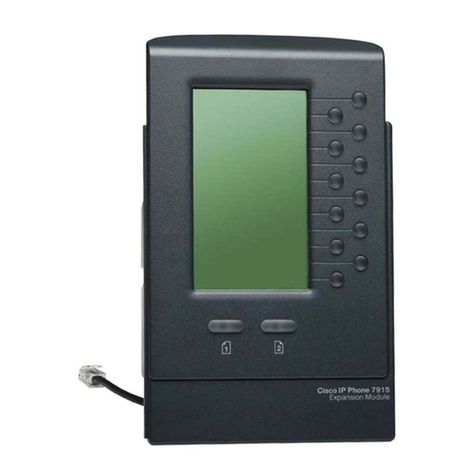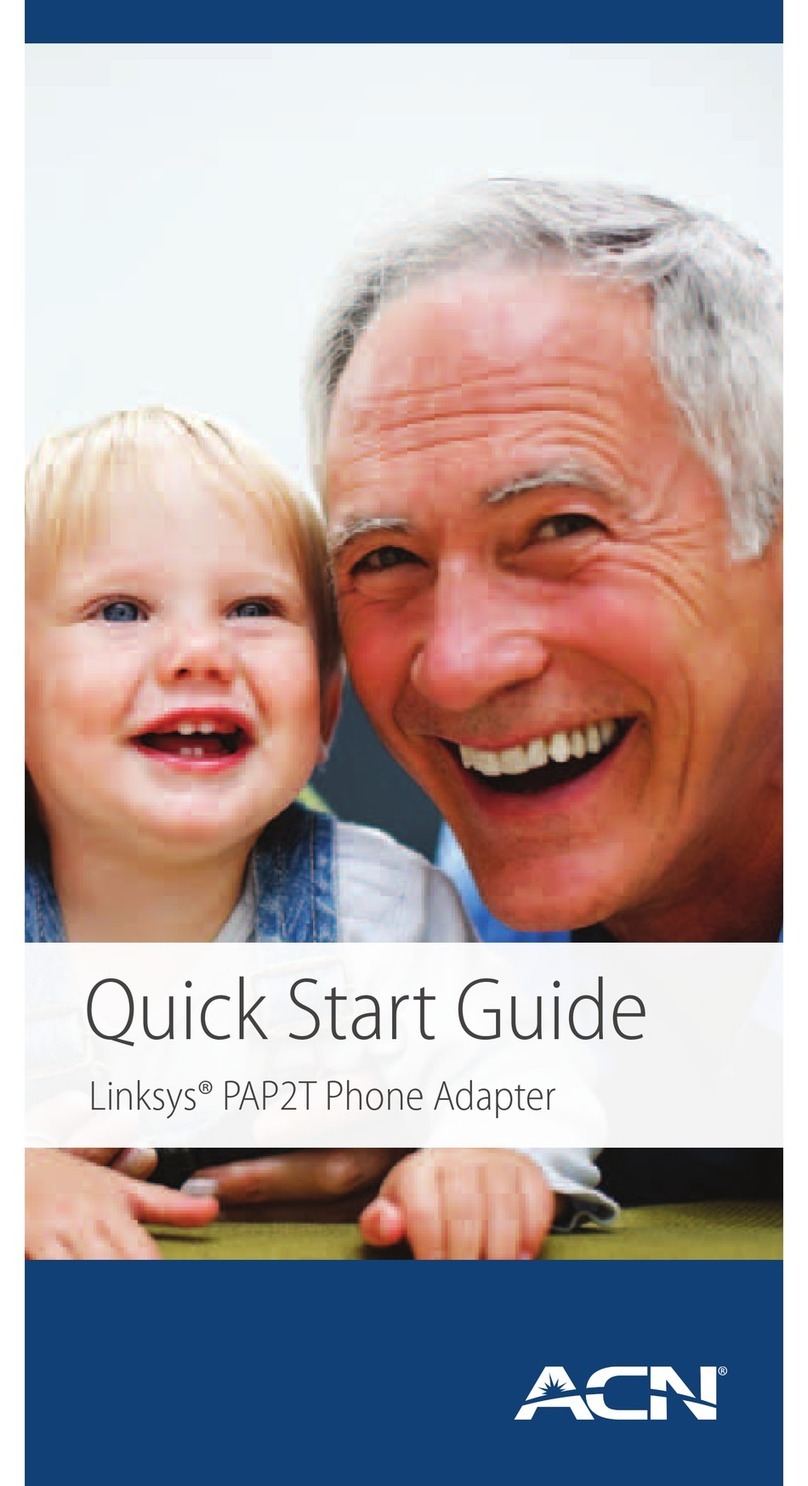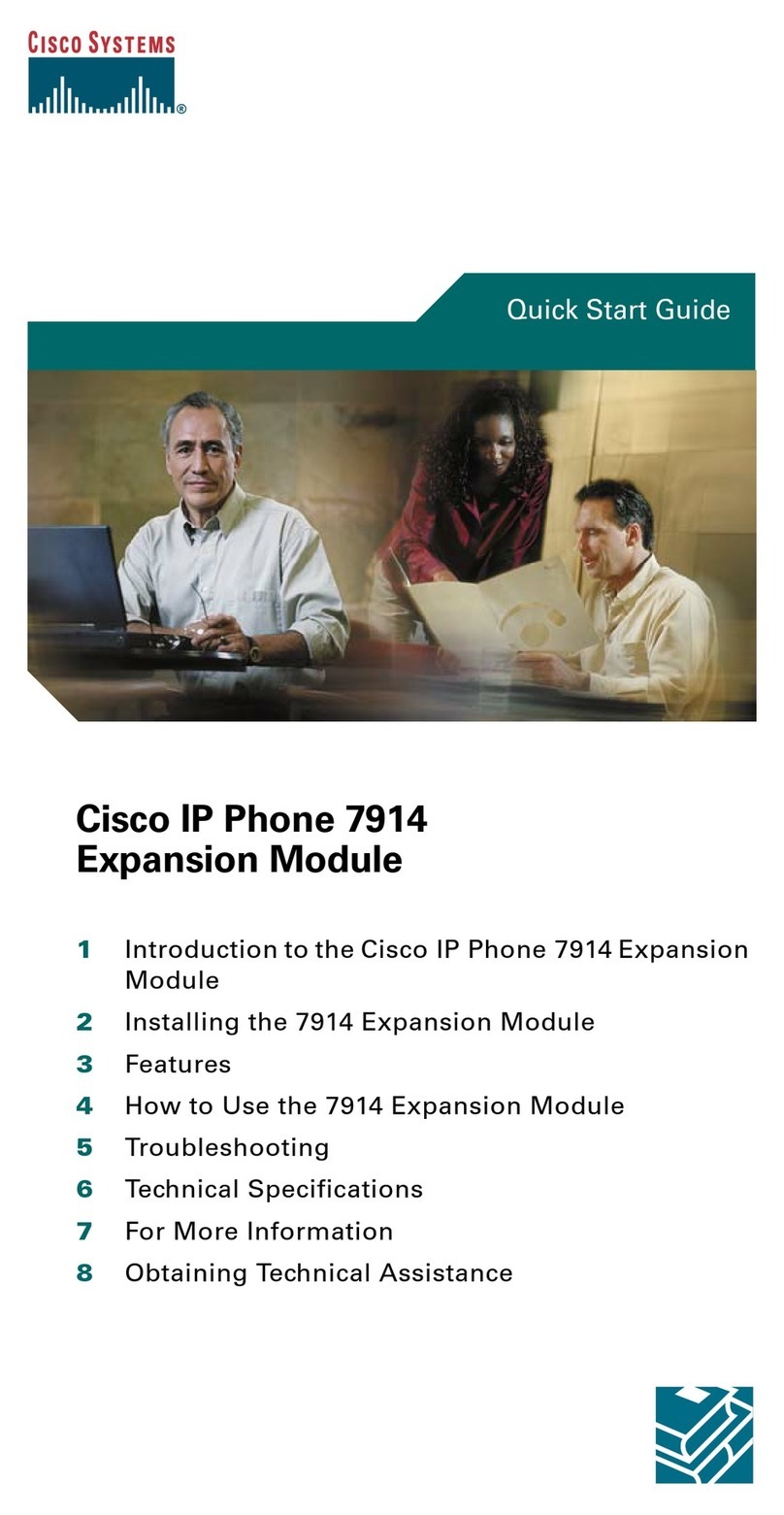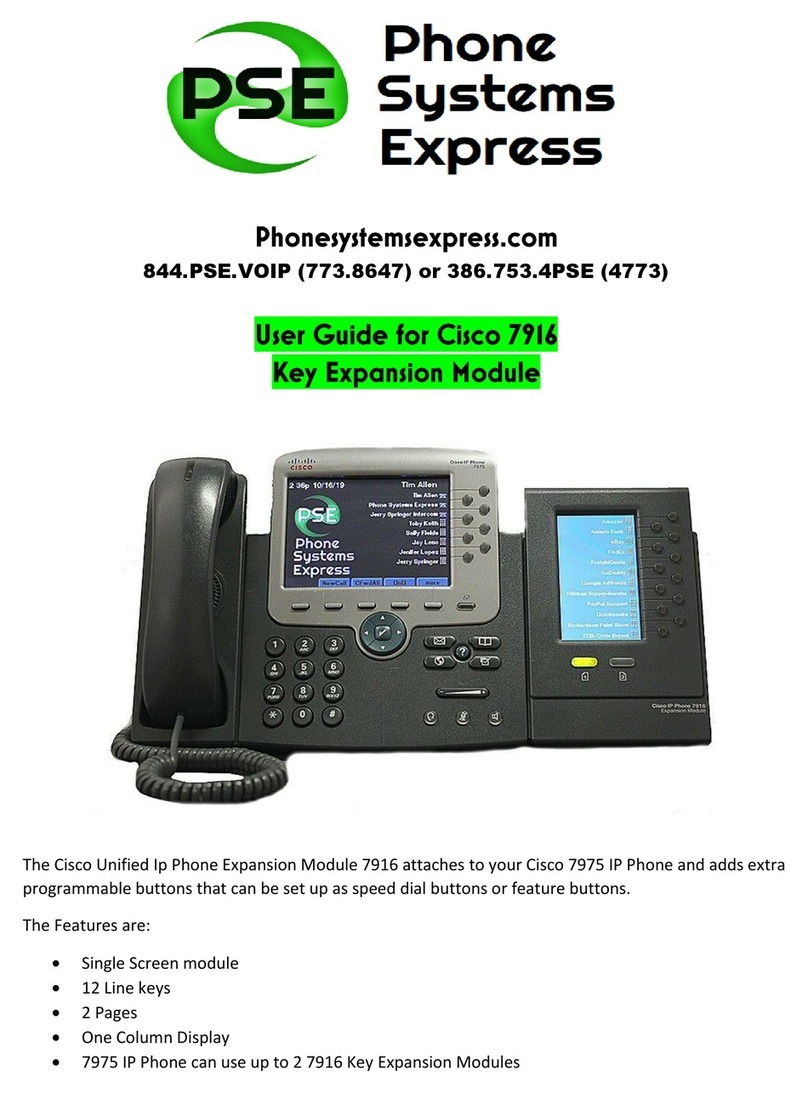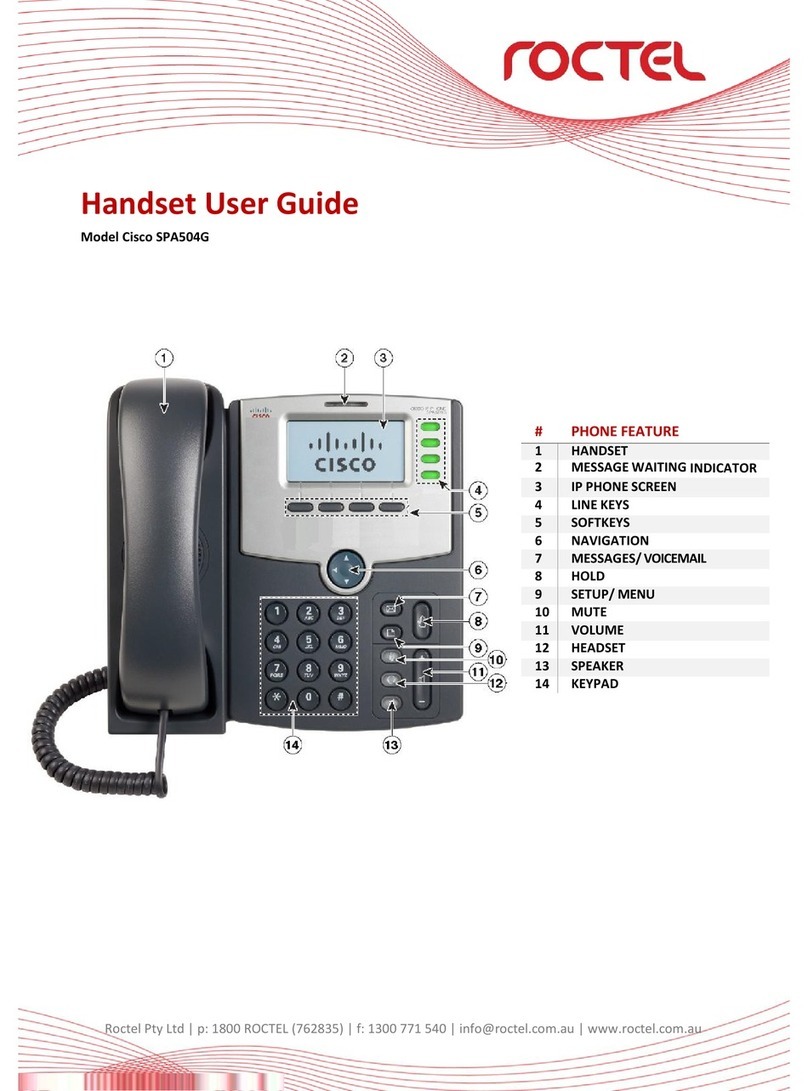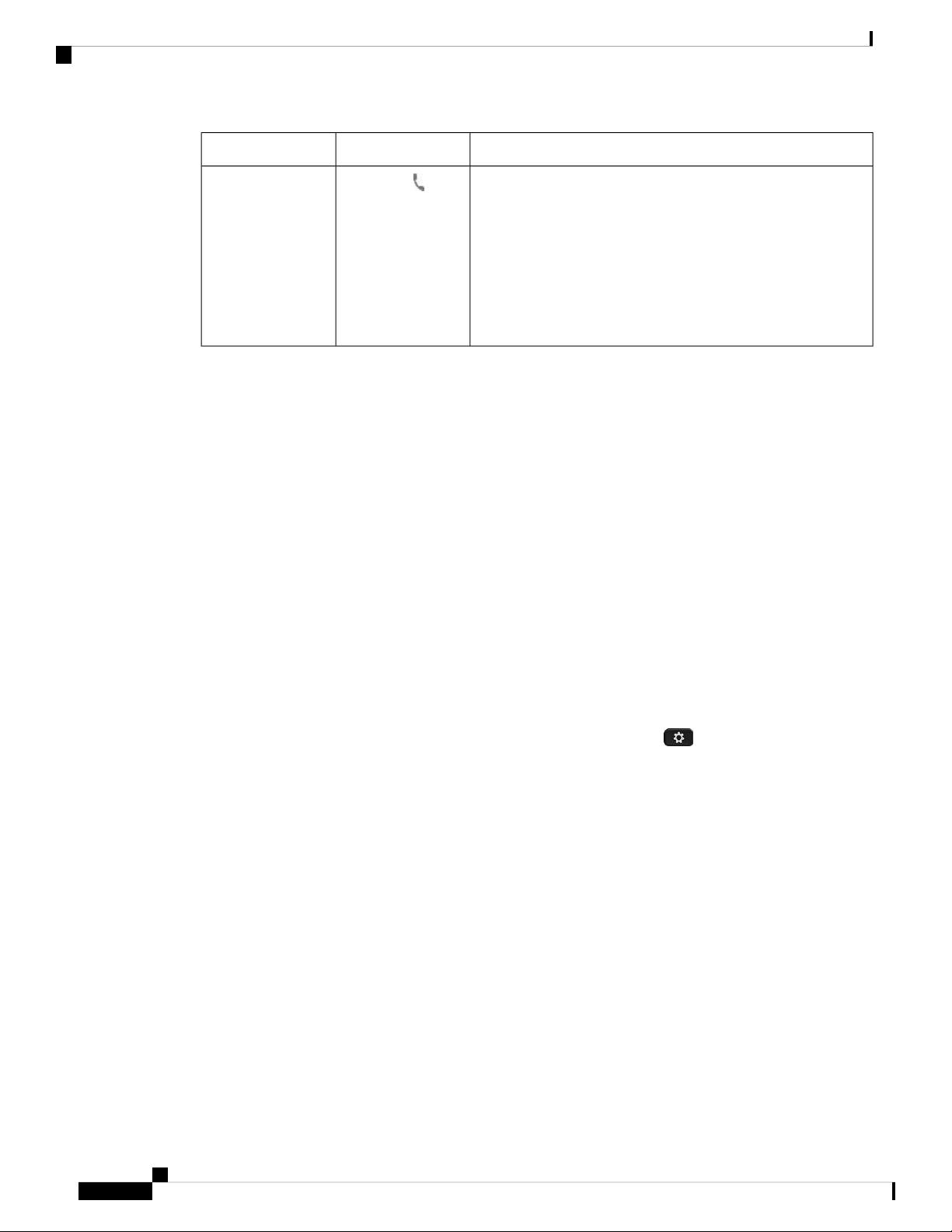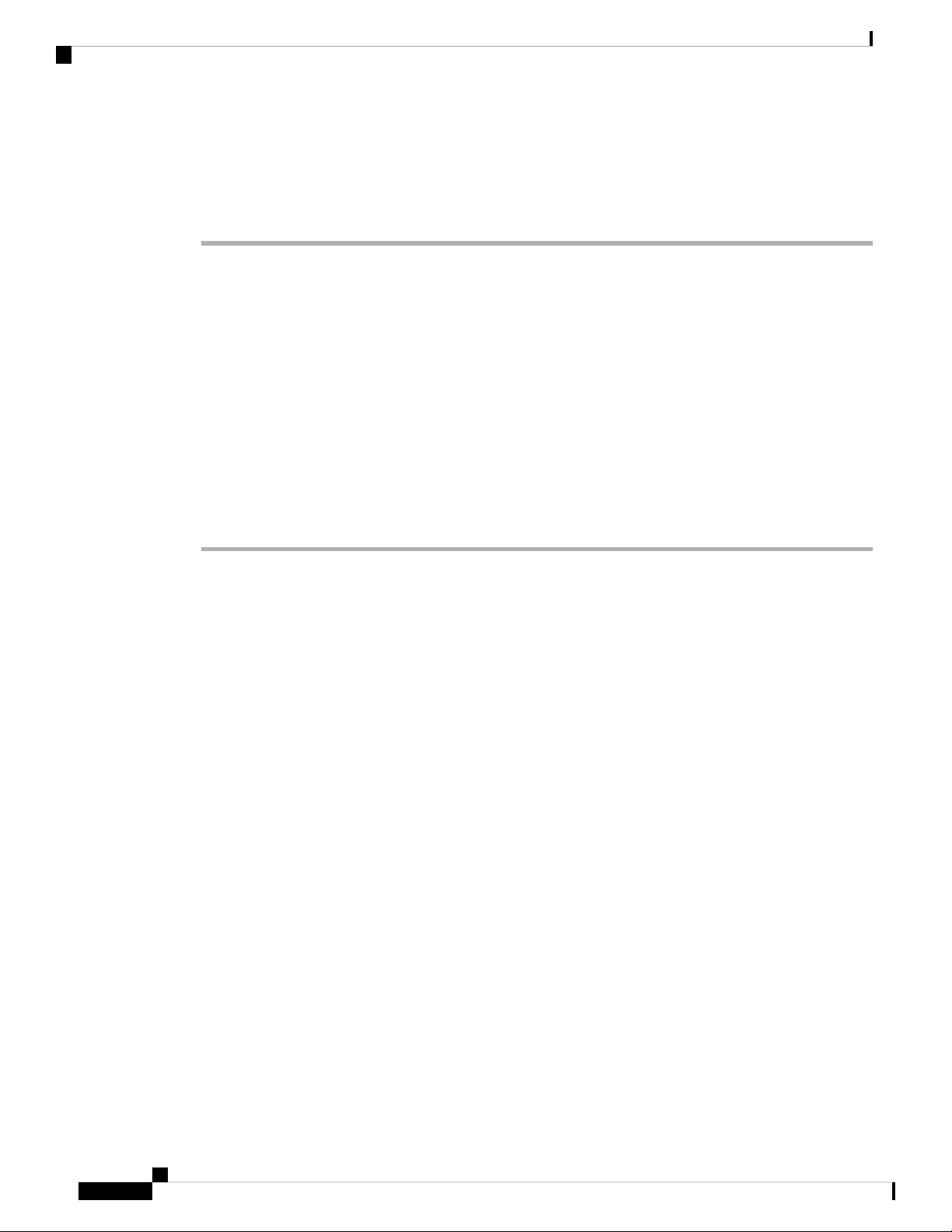Depending on the quality of headsets and their proximity to other devices, such as mobile phones and two-way
radios, some audio noise or echo may still occur. Either the remote party or both the remote party and the
Cisco IP Phone user may hear an audible hum or buzz. A range of outside sources can cause humming or
buzzing sounds; for example, electric lights, electric motors, or large PC monitors.
Sometimes, use of a local power cube or power injector may reduce or eliminate hum.
Note
Environmental and hardware inconsistencies in the locations where Cisco IP Phones are deployed mean that
no single headset solution is optimal for all environments.
We recommend that customers test headsets in the intended environment to determine performance before
making a purchasing decision to deploy on a large scale.
You can use only one headset at a time. The most-recently connected headset is the active headset.
Headset Configuration on Your Phone
Cisco Headset 500 Series Customization
The user can customize the headset's gain or microphone volume, sidetone or feedback settings, and test the
microphone. Make sure that the headset is connected to the phone using one of the following connections:
• Cisco Headset 520 Series with the inline USB controller via the USB connector
• Cisco Headset 531 and 532 with the USB adapter via the USB connector
• Cisco Headset 560 Series Standard Base or Multibase with the Y-cable via the AUX and the RJ-9
connectors, or with the USB cable via the USB connector
For information on headset setup, see Cisco IP Phone 8800 Series Multiplatform Phones User Guide.
Set the Upgrade Rule for the Cisco Headset
You can upgrade the firmware of a Cisco headset by connecting it to a Cisco IP Phone Multiplatform Phone.
Before the user performs the upgrade, you must set the upgrade rule on the phone administration web page.
When the headset is connected to the phone, the phone automatically detects the new version of the headset
firmware, then prompts the user to perform the upgrade.
The supported connections for the upgrade are:
• Cisco Headset 520 Series: USB cable
• Cisco Headset 560 Series: USB cable and Y-Cable (RJ-9 and AUX connector)
• Cisco Headset 700 Series: USB cable
The headset settings are not erased by a phone reset. The upgrade rule supports HTTP, HTTPS, and TFTP
protocols.
The release of the Cisco Headset provides the headset XML file that can be used for the firmware upgrade.
If the software version in the file is later than the firmware on the headset, the user is prompted to upgrade
the headset on the phone screen. The user can choose to upgrade the headset immediately or postpone it to a
later time.
Cisco IP Phone Accessories
9
Cisco IP Phone Accessories
Headset Configuration on Your Phone