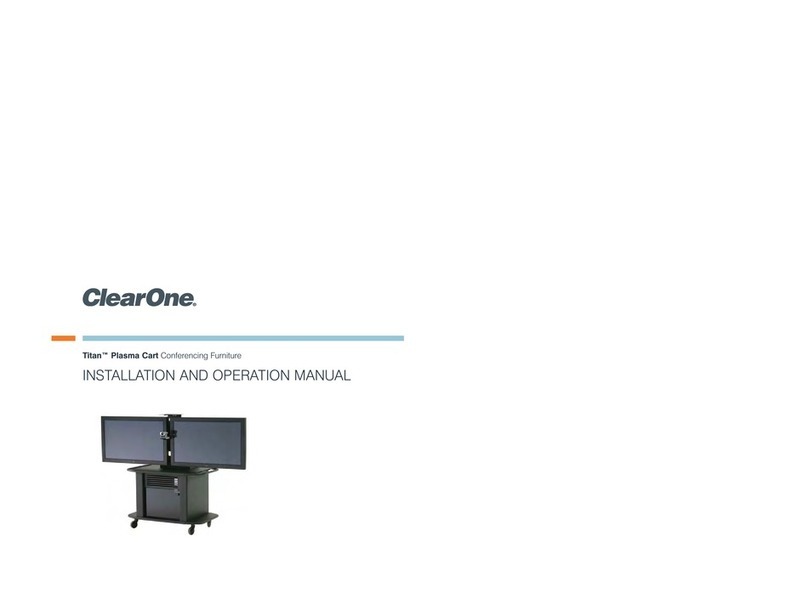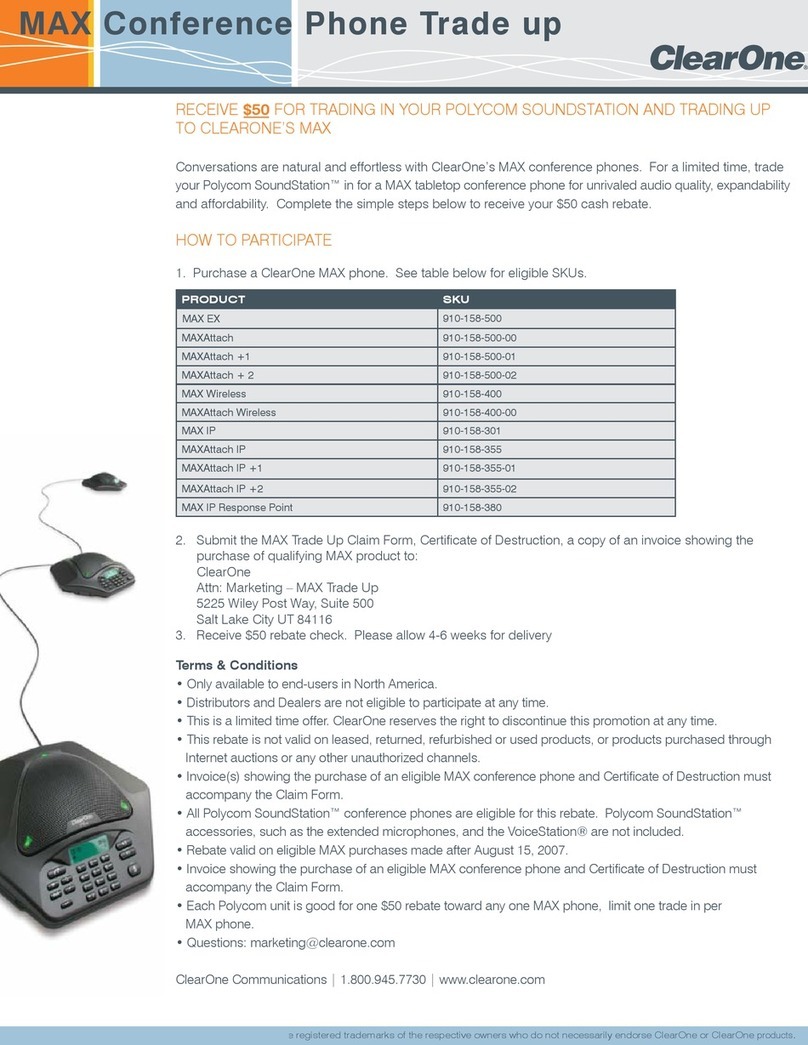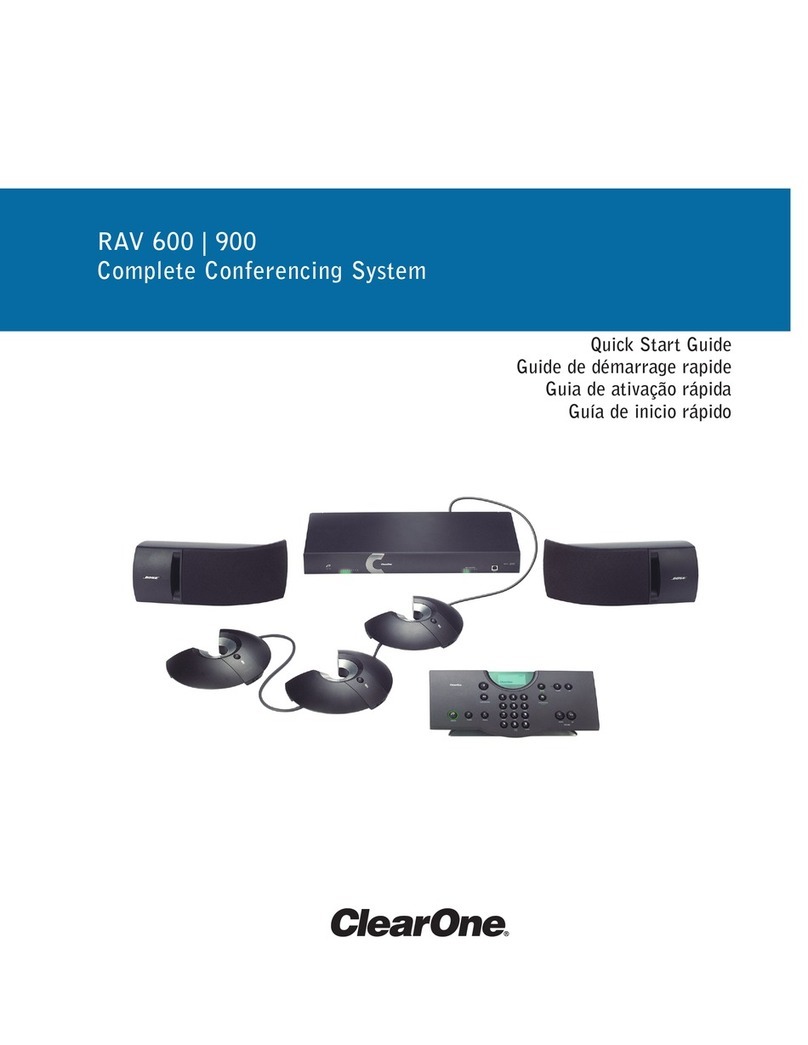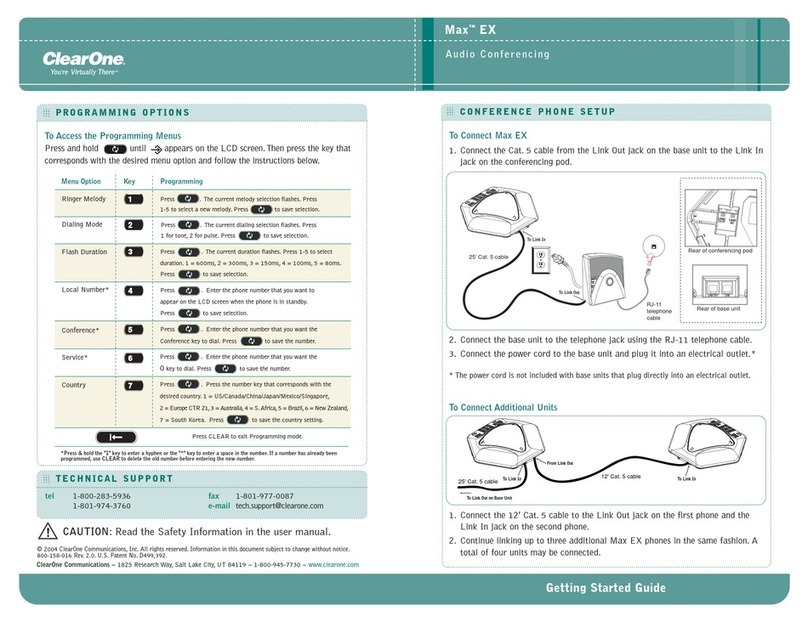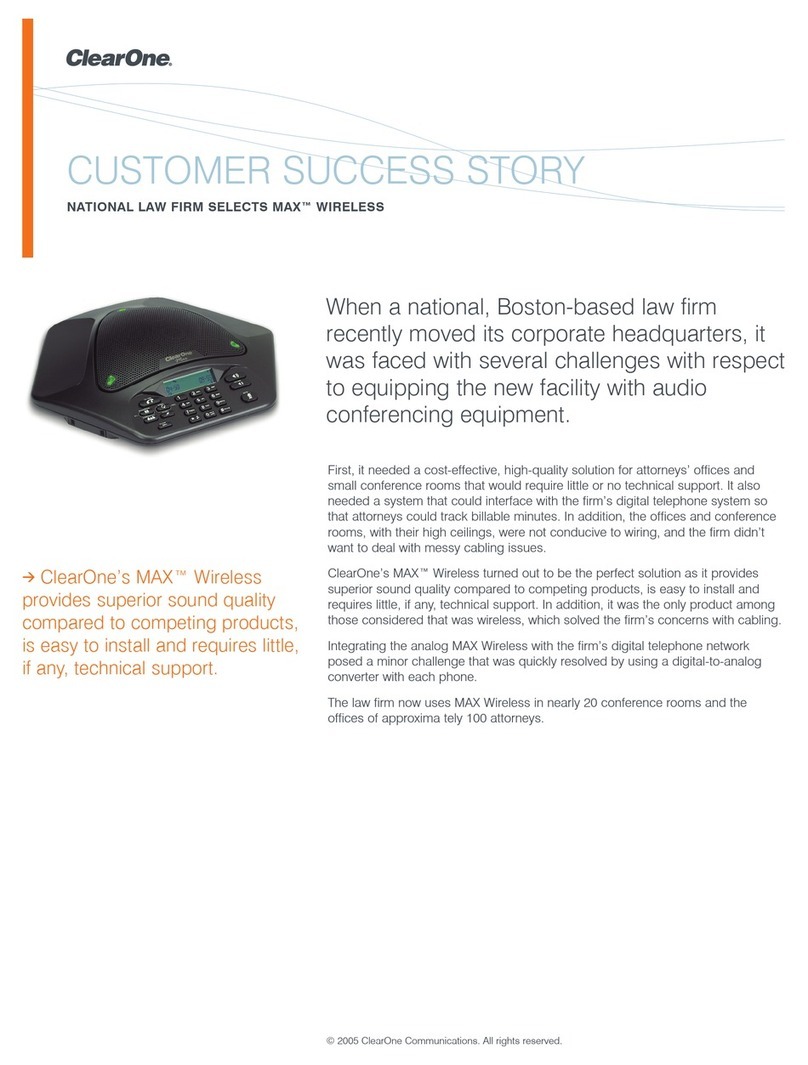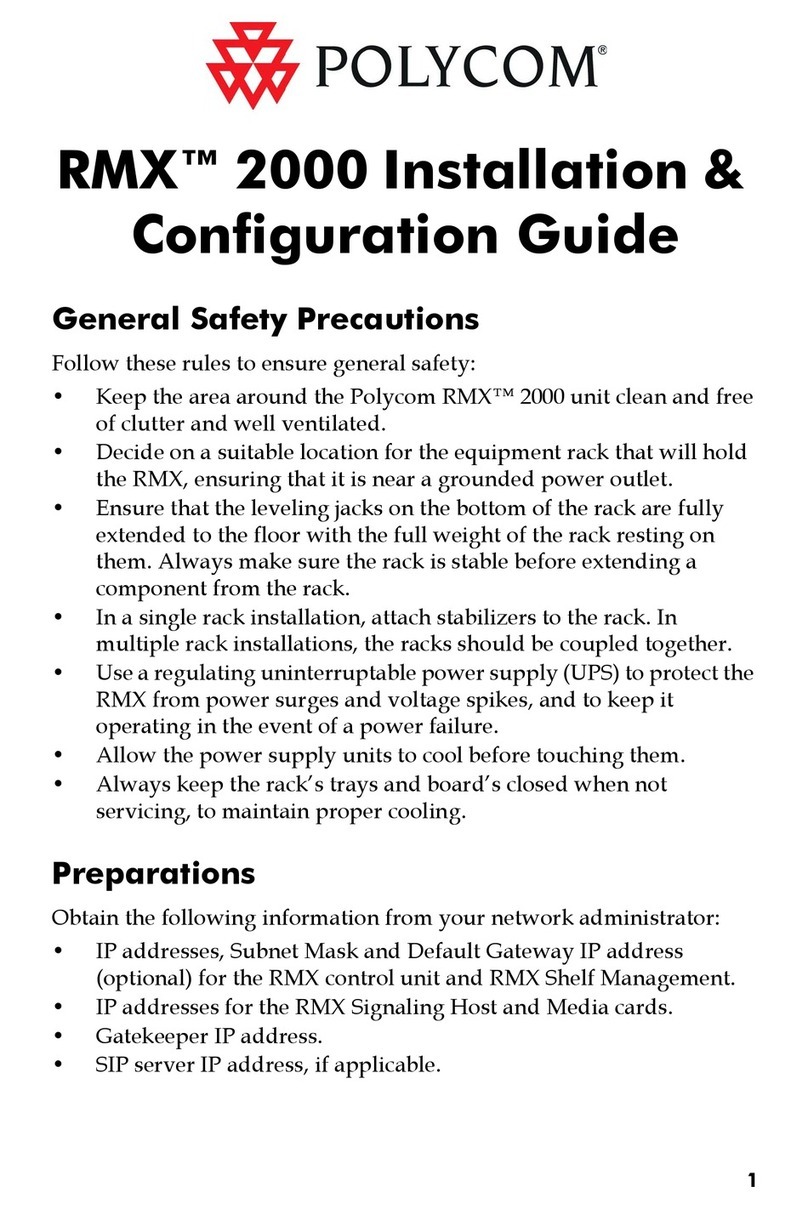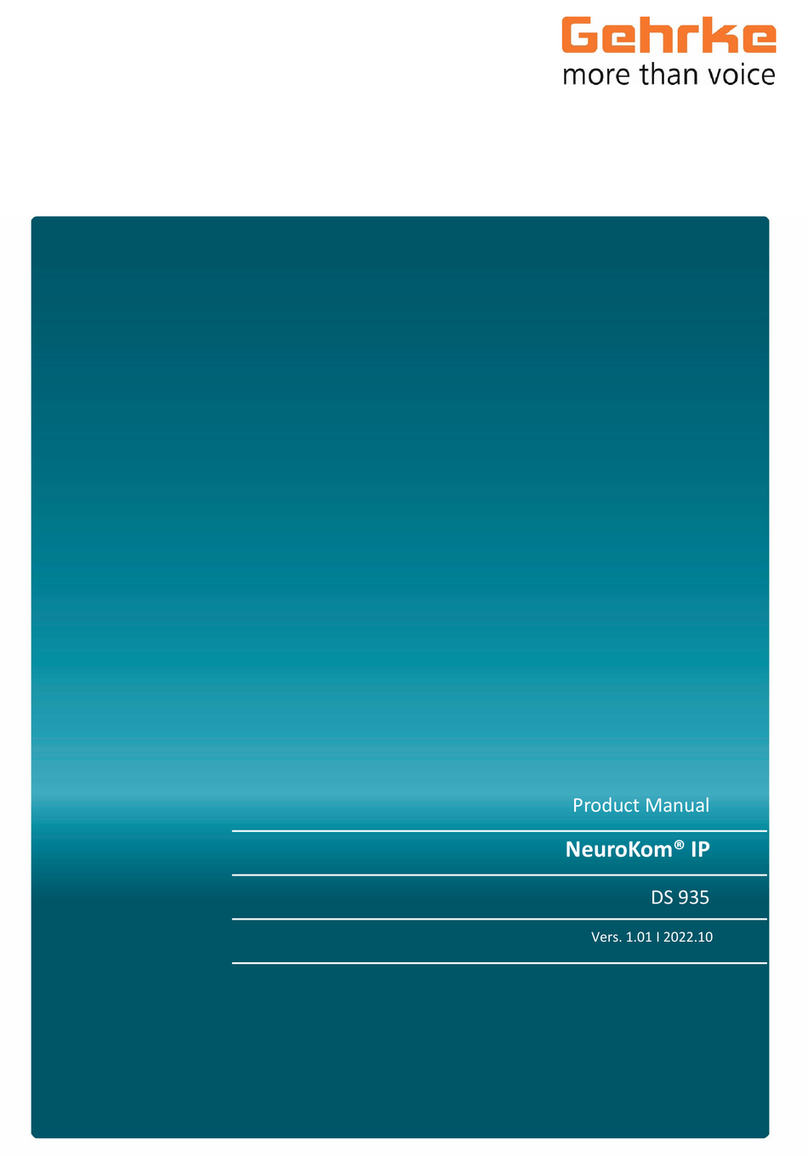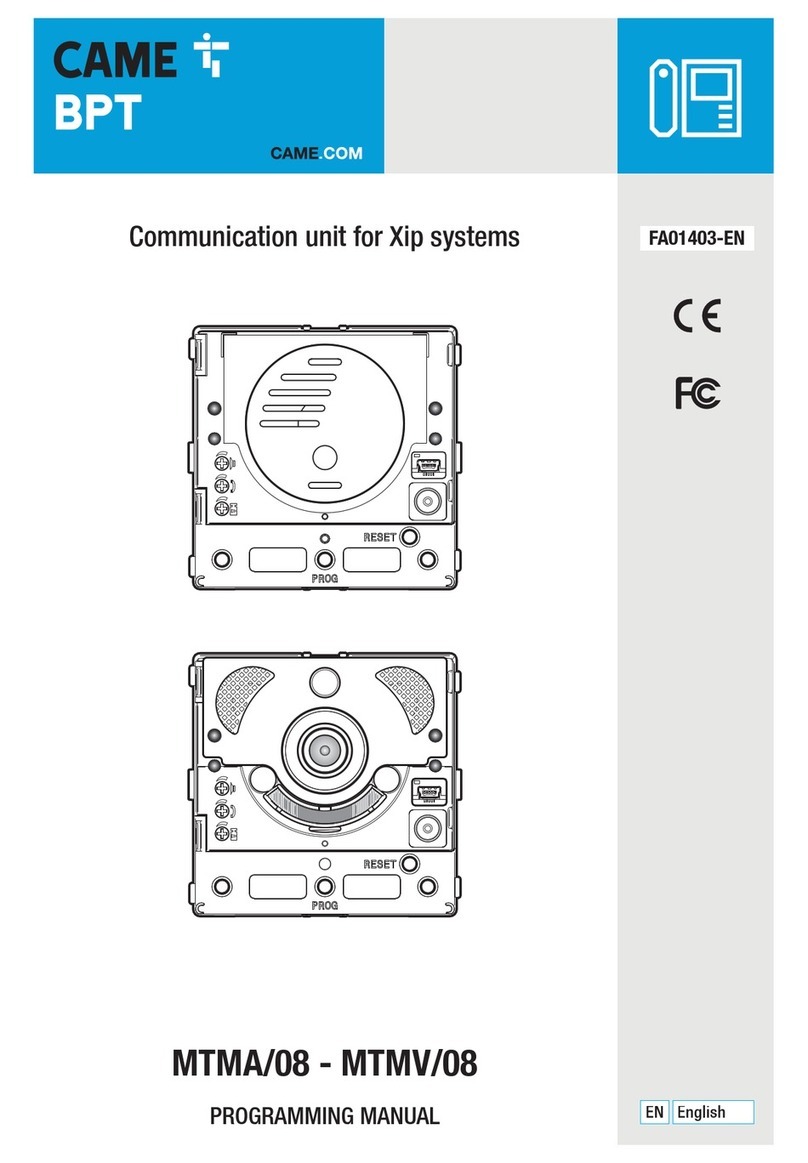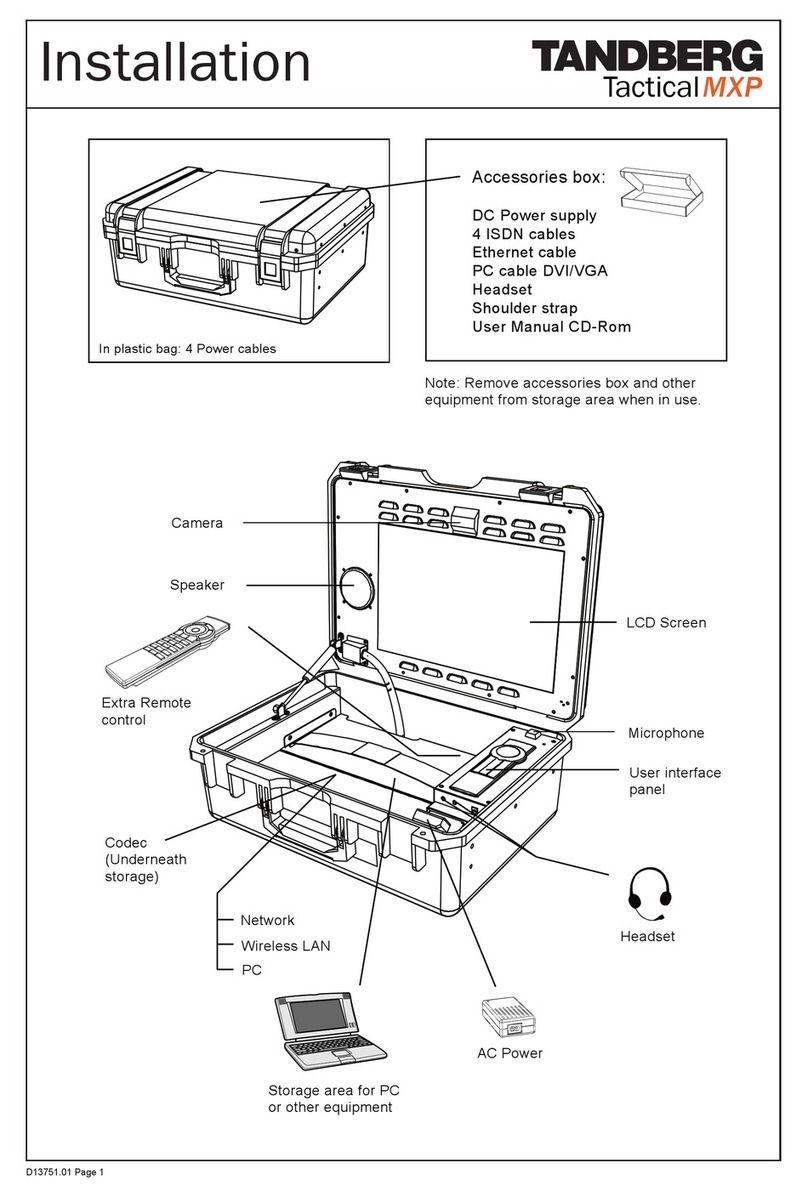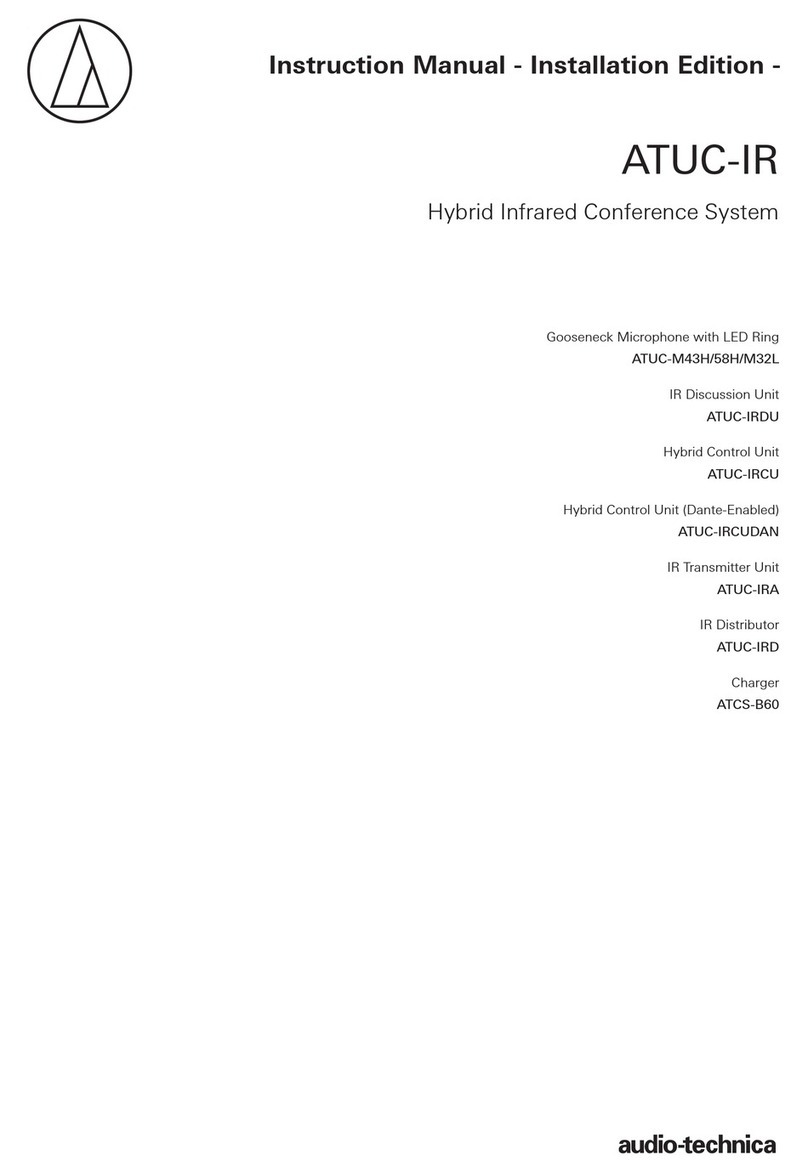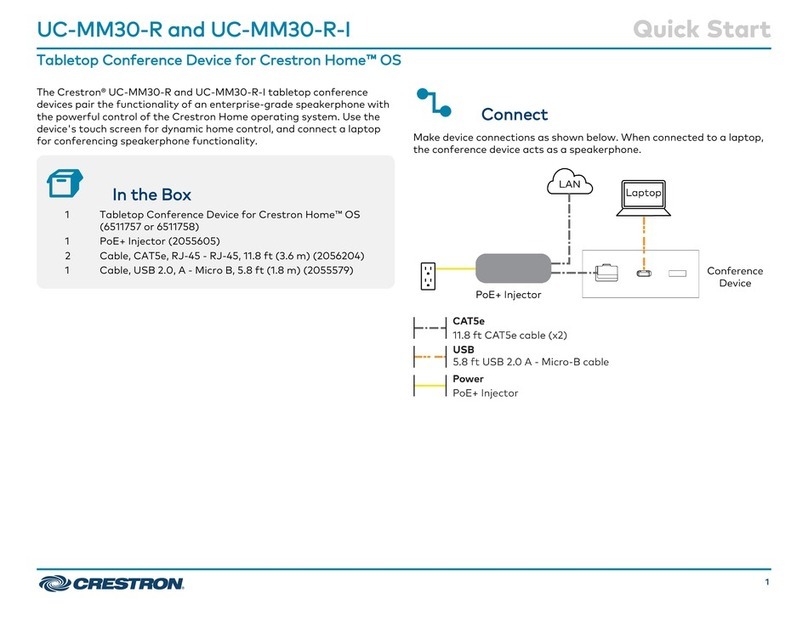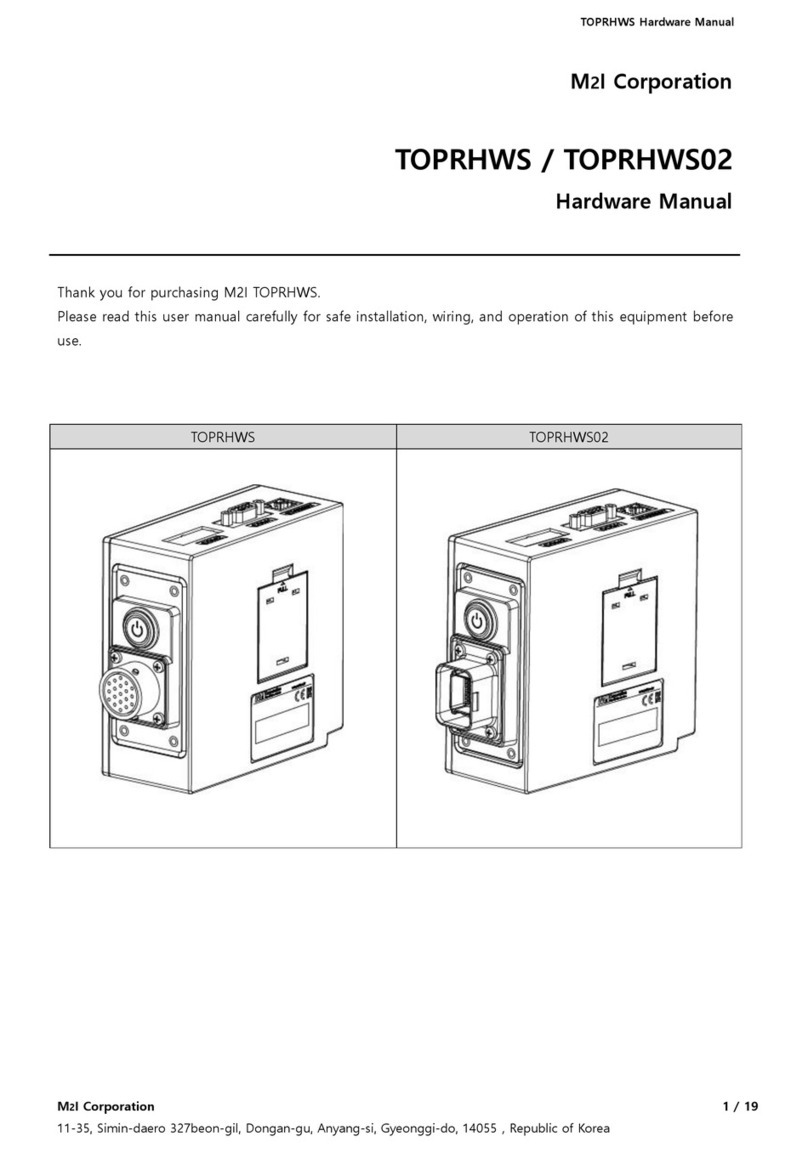8Technical Services: 800.283.5936
•Exit - exits the current Controller Builder session. You are given the option of saving the file before exiting.
The View menu contains the following items:
•Dial KKeys - selects the dial keys key grouping, just as if you
had clicked the Dial KKeys button (see the illustration to the
right).
•Room AAudio KKeys - selects the room audio keys key grouping,
just as if you had clicked the Room AAudio KKeys button (see the
illustration to the right).
•User DDefined KKeys - selects the user defined keys key
grouping, just as if you had clicked the User DDefinedKKeys
button (see the illustration to the right).
The Connect menu contains the following items:
•Configure CConnection - allows you to select your PC’s COM (serial) port to which you have connected the
Tabletop Controller and identify the baud rate for that port. Click the radio buttons to set the specified port
and baud rate (see Figure 2.4).
This menu item is only available when Controller Builder is not connected to the Tabletop Controller.
>Note: When the Tabletop Controller is connected to a XAP, not only must the baud rate on the XAP be
set to either 38,400 or 57,600, but flow control must also be set to OFF--refer to your XAP User’s
Manual for instructions on how to set these parameters, if necessary.
•Connect - connects Controller Builder to the Tabletop Controller. The
Tabletop Controller window displays “Connected” and the baud rate once
the connection is established. You can also connect by clicking the
Connect ttoDDevice icon (see illustration to the right).
•Disconnect - disconnects Controller Builder from the Tabletop Controller.
You can also do this by clicking the Connect t
toDDevice icon (see illustration
to the right).
The Transfer menu contains the following items:
•From CController - transfers the current settings from the controller to
Controller Builder. The controller display shows “Uploading user keys in
progress” followed by “Done” when the transfer is completed. This allows
you to verify the settings and modify them, if so desired. You can also
activate this function by clicking the Load DDocument FFrom tthe CController
icon (see illustration to the right).
FIGURE 2.4 Configure Connection dialog