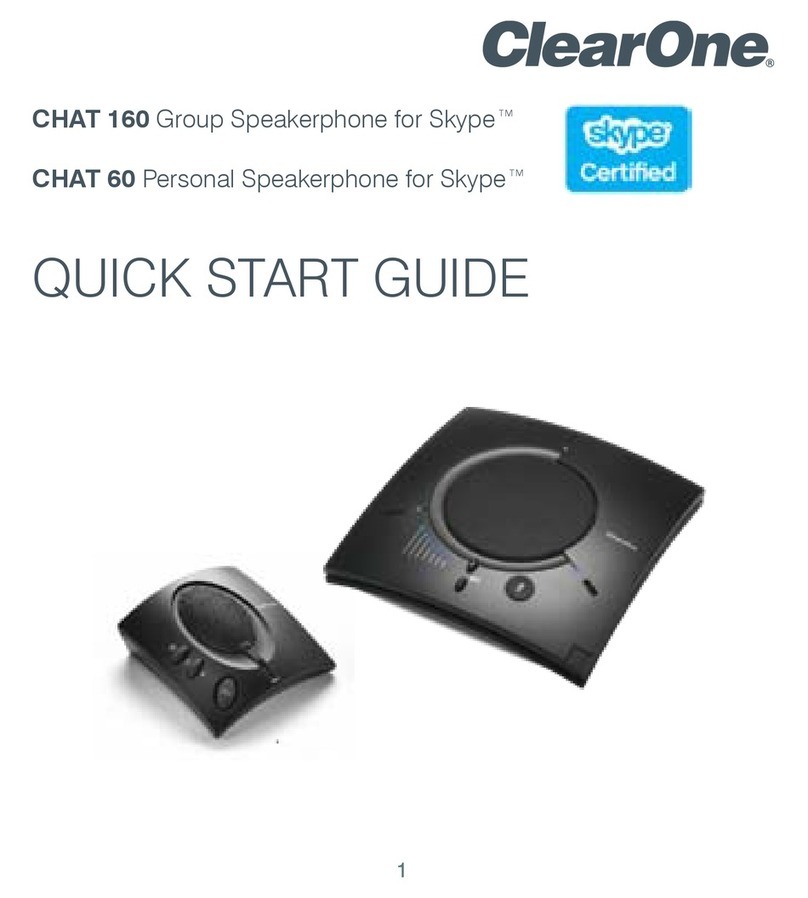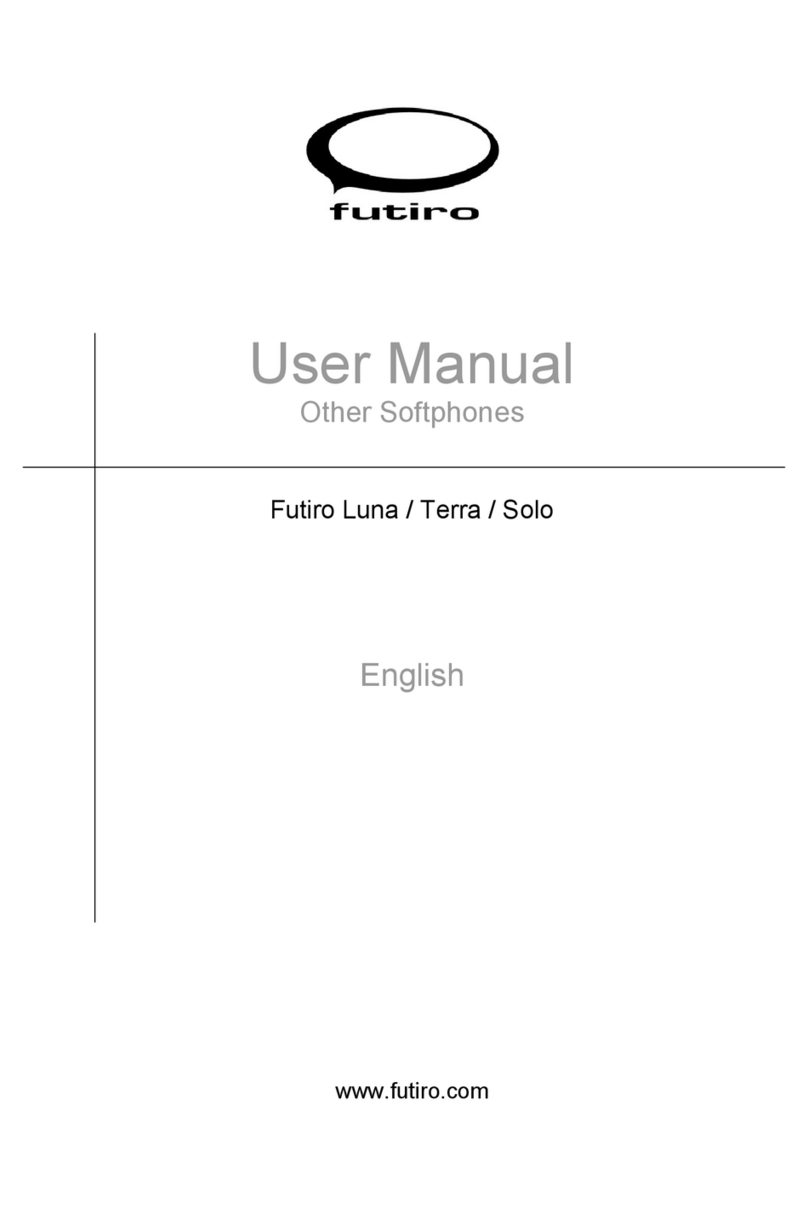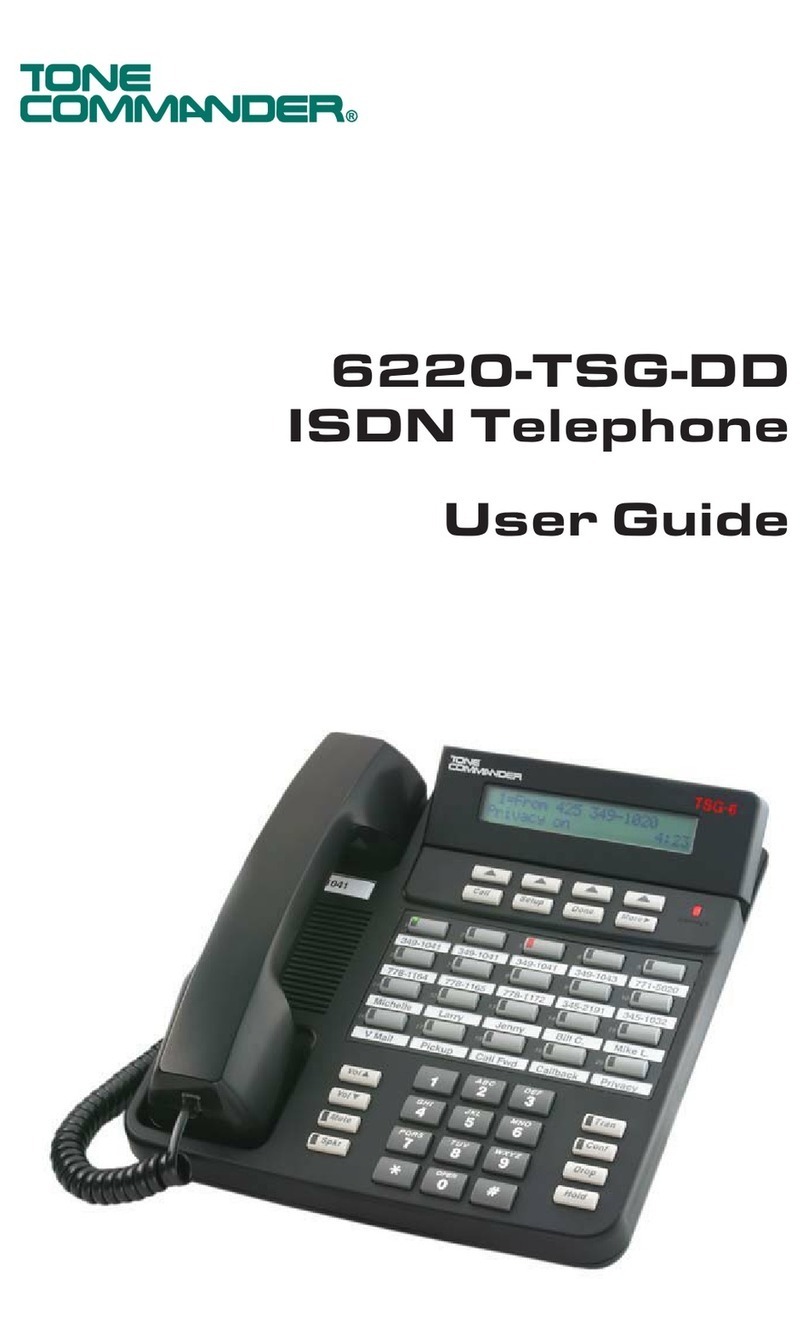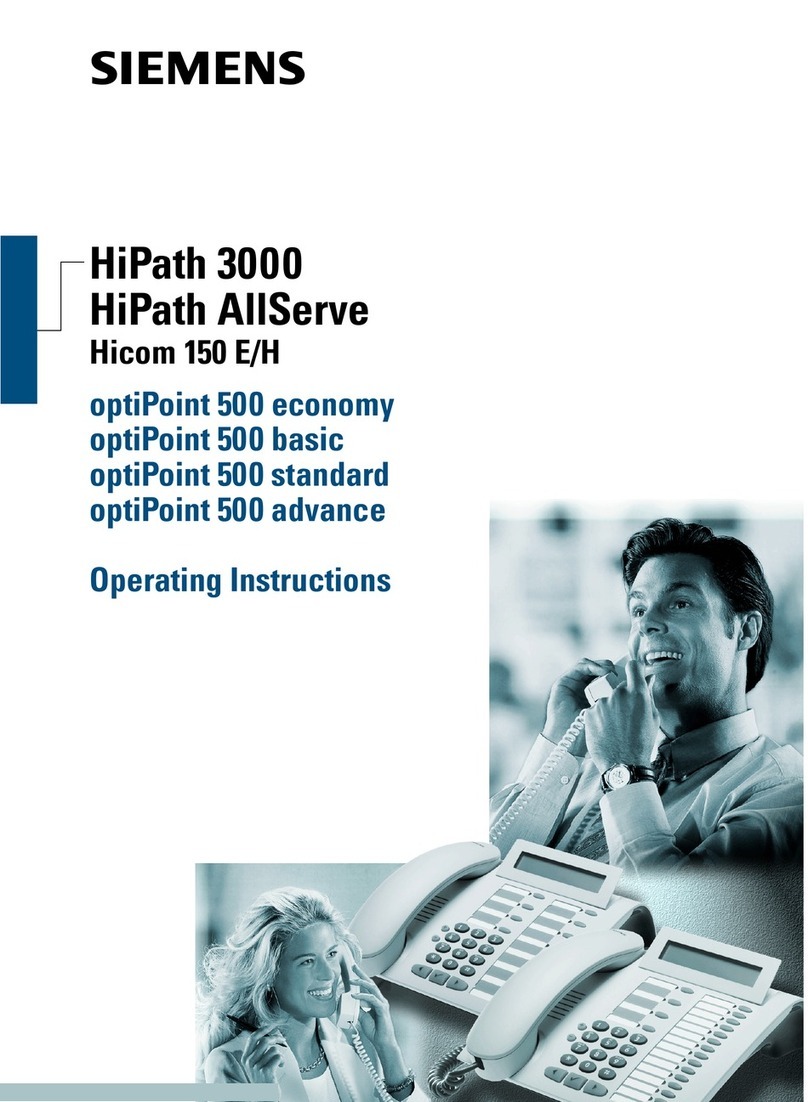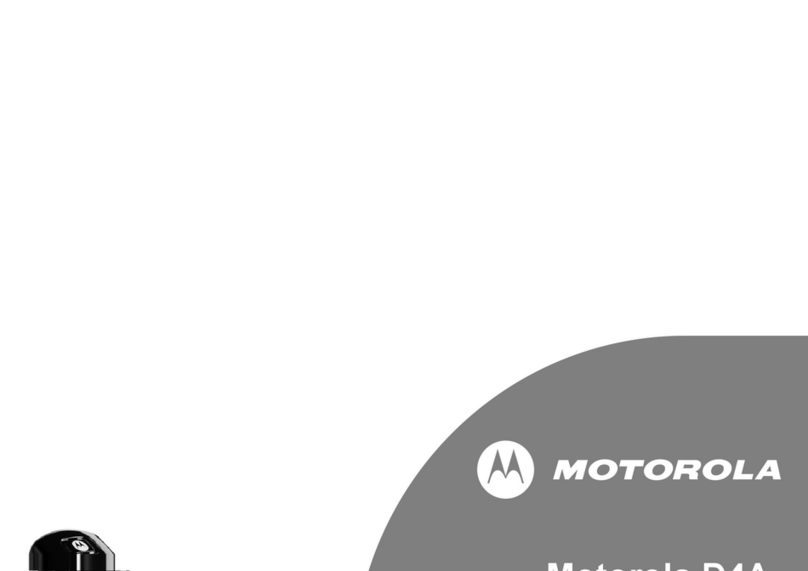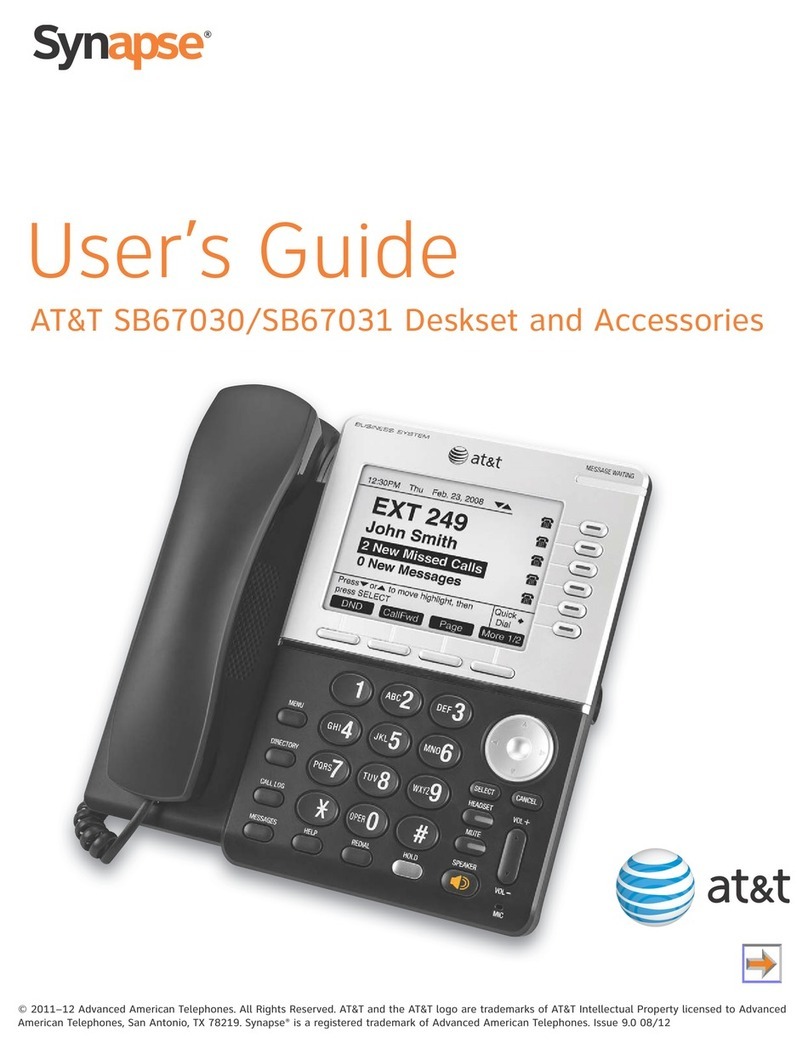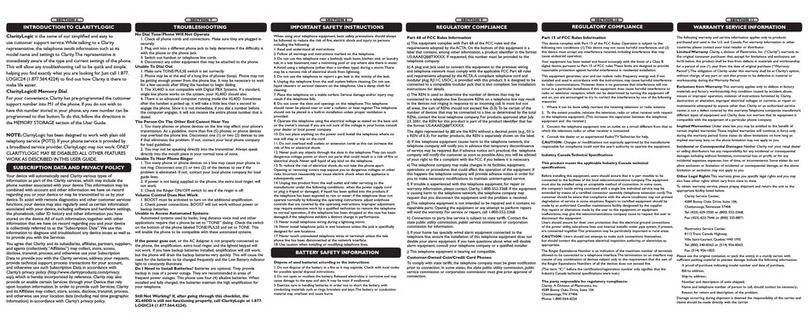Clear One CHAT 150 User manual
Other Clear One Telephone manuals
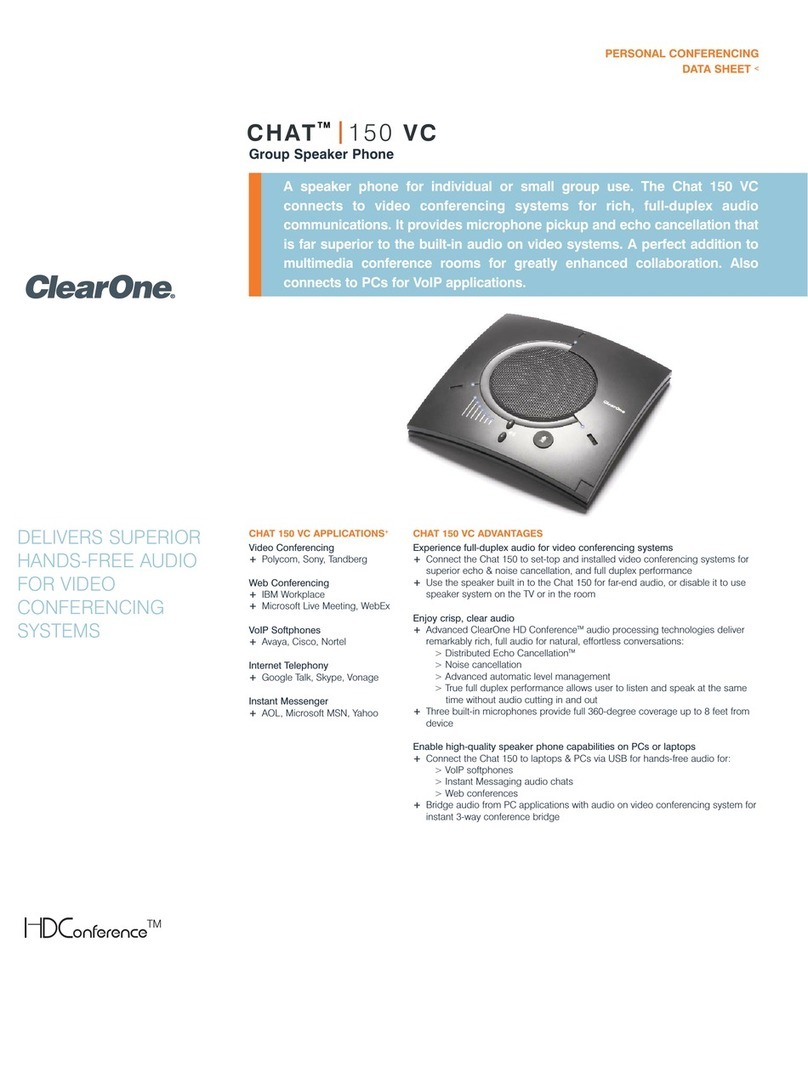
Clear One
Clear One Chat 150 VC User manual
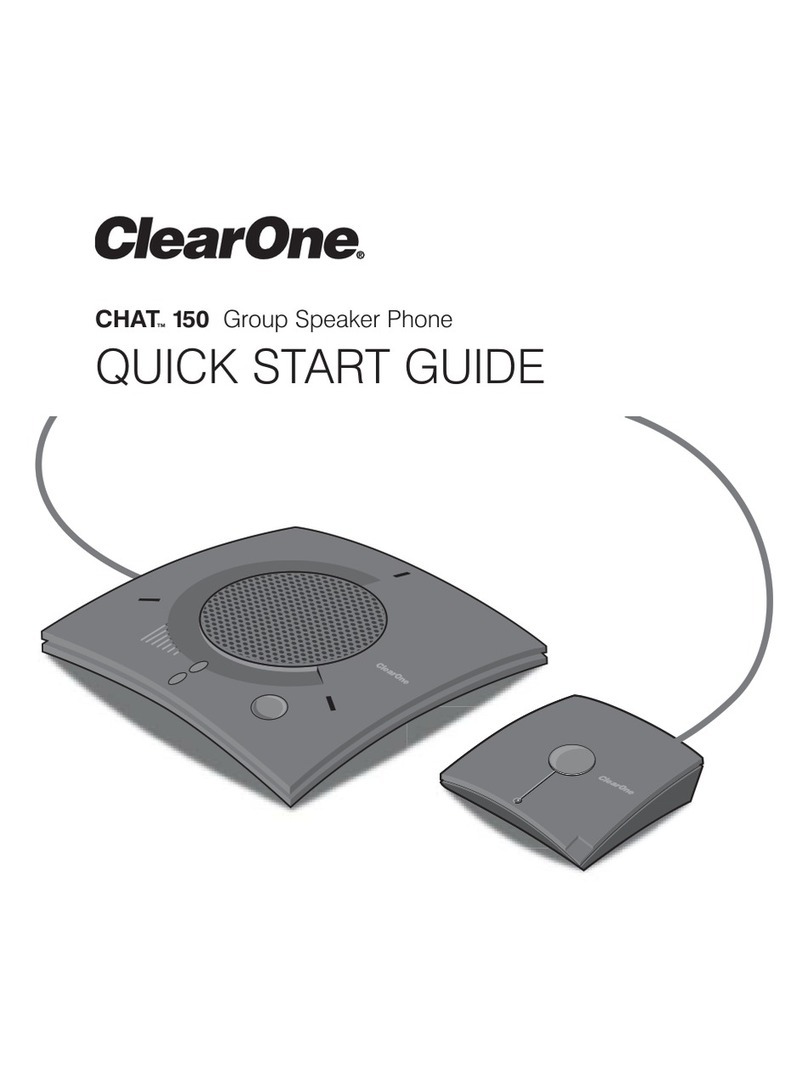
Clear One
Clear One CHATTM 150 User manual

Clear One
Clear One CHAT 150 User manual

Clear One
Clear One CHAT 60 User manual

Clear One
Clear One Chat 50 User manual
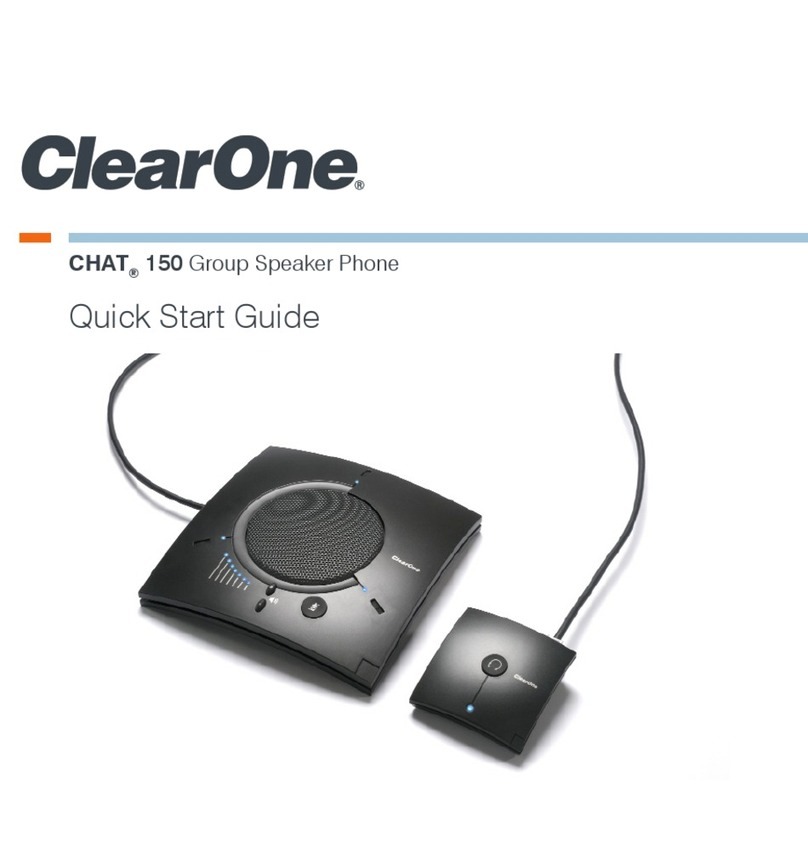
Clear One
Clear One CHAT 150 User manual

Clear One
Clear One CHAT 150 User manual
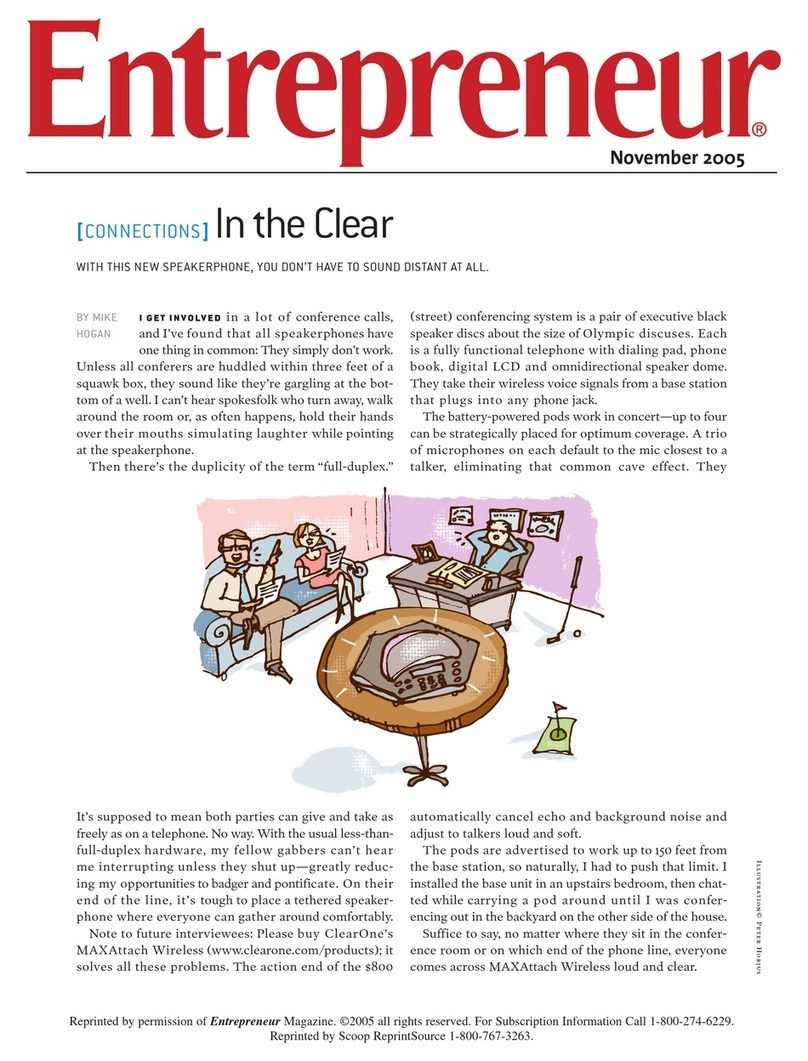
Clear One
Clear One MAXAttach Wireless User manual

Clear One
Clear One Chat 50 User manual

Clear One
Clear One CHAT 170 User manual

Clear One
Clear One CHAT 150 BT User manual

Clear One
Clear One CHAT 170 User manual

Clear One
Clear One Chat 50 User manual

Clear One
Clear One Chat 50 User manual

Clear One
Clear One Chat 50 User manual

Clear One
Clear One CHAT 60-U User manual

Clear One
Clear One CHAT 150 Instruction Manual

Clear One
Clear One CHAT 160 User manual

Clear One
Clear One Chat 50 User manual

Clear One
Clear One COLLABORATE Pro 300 User manual