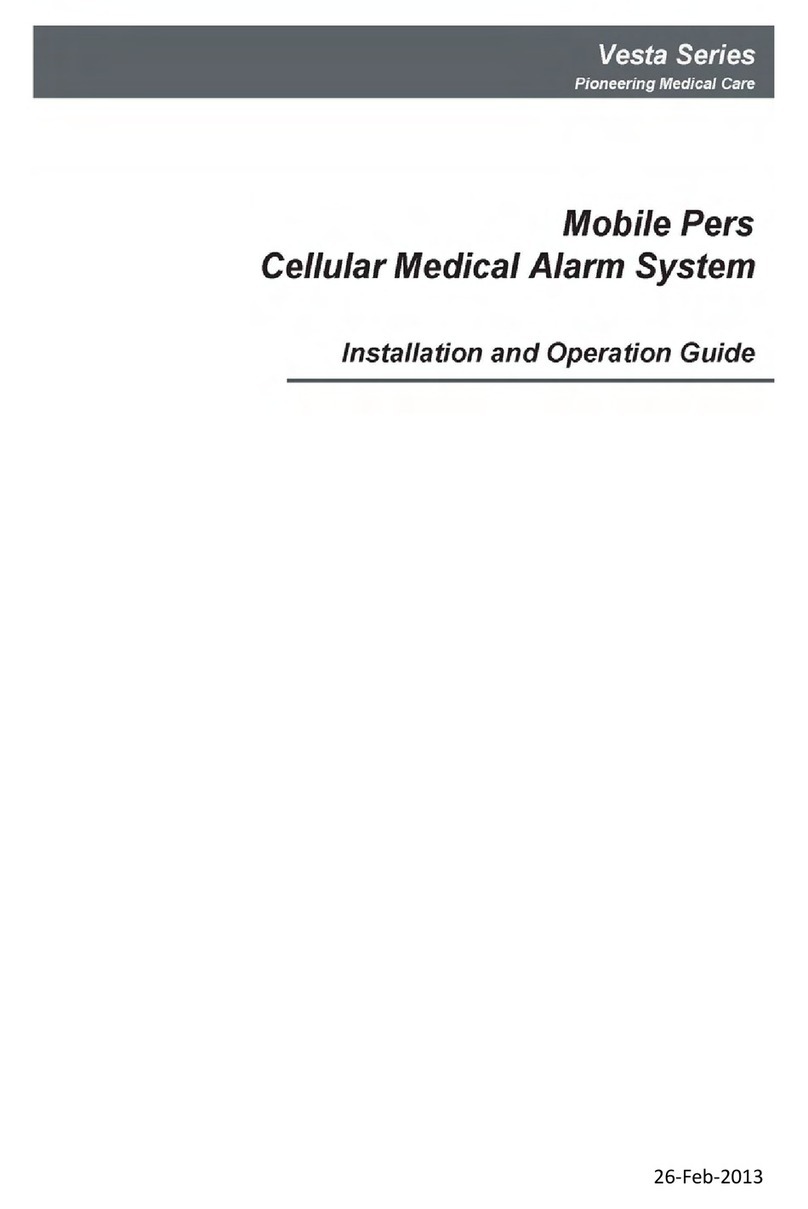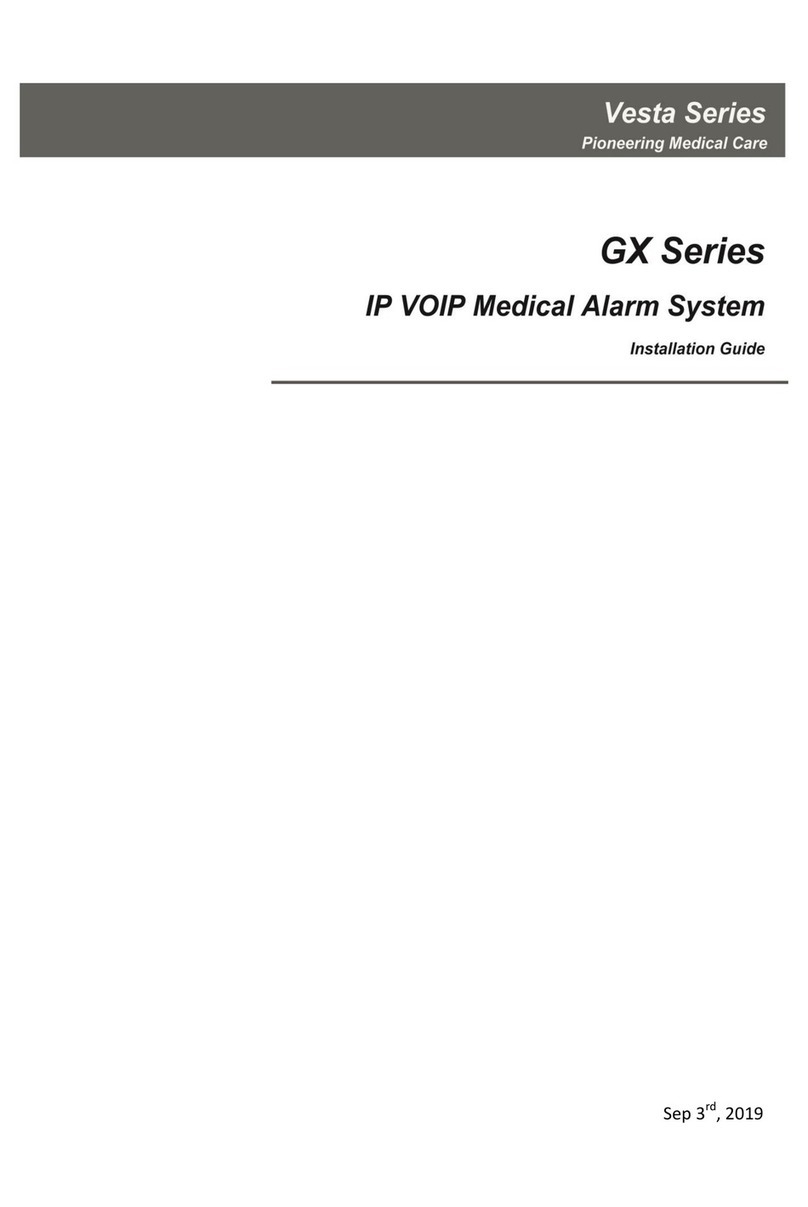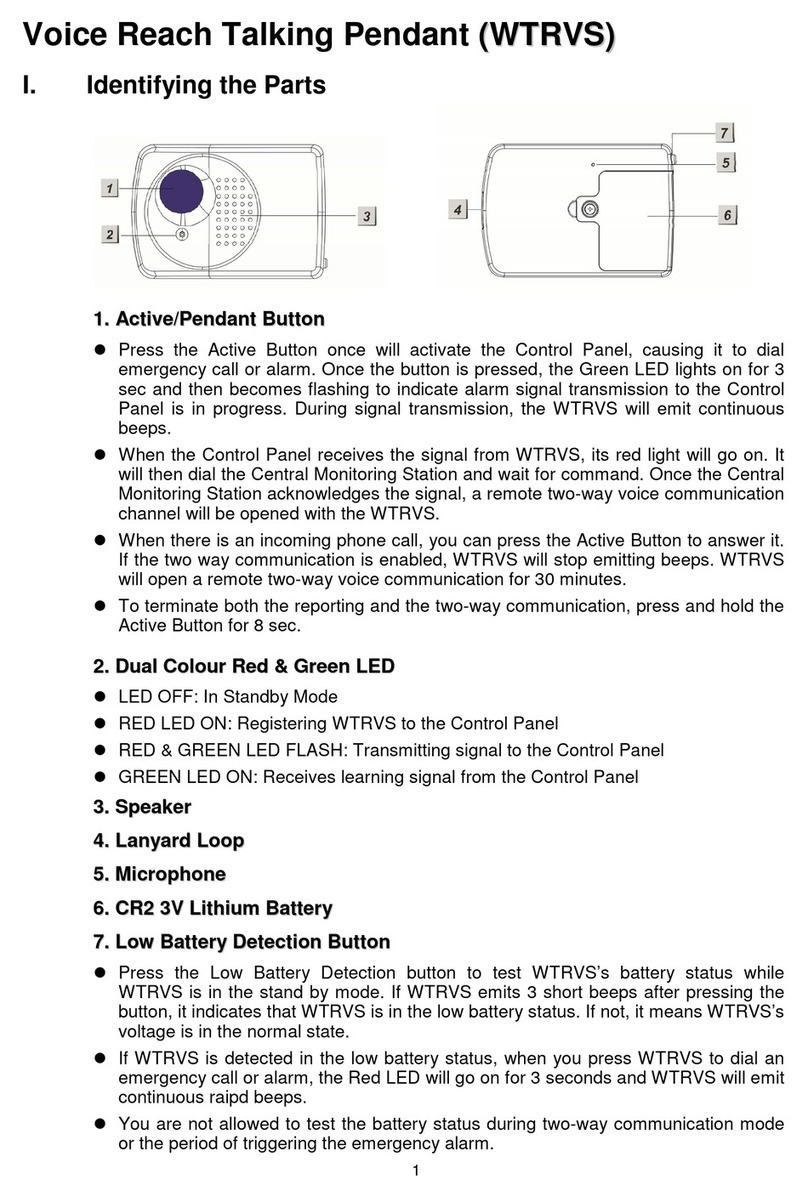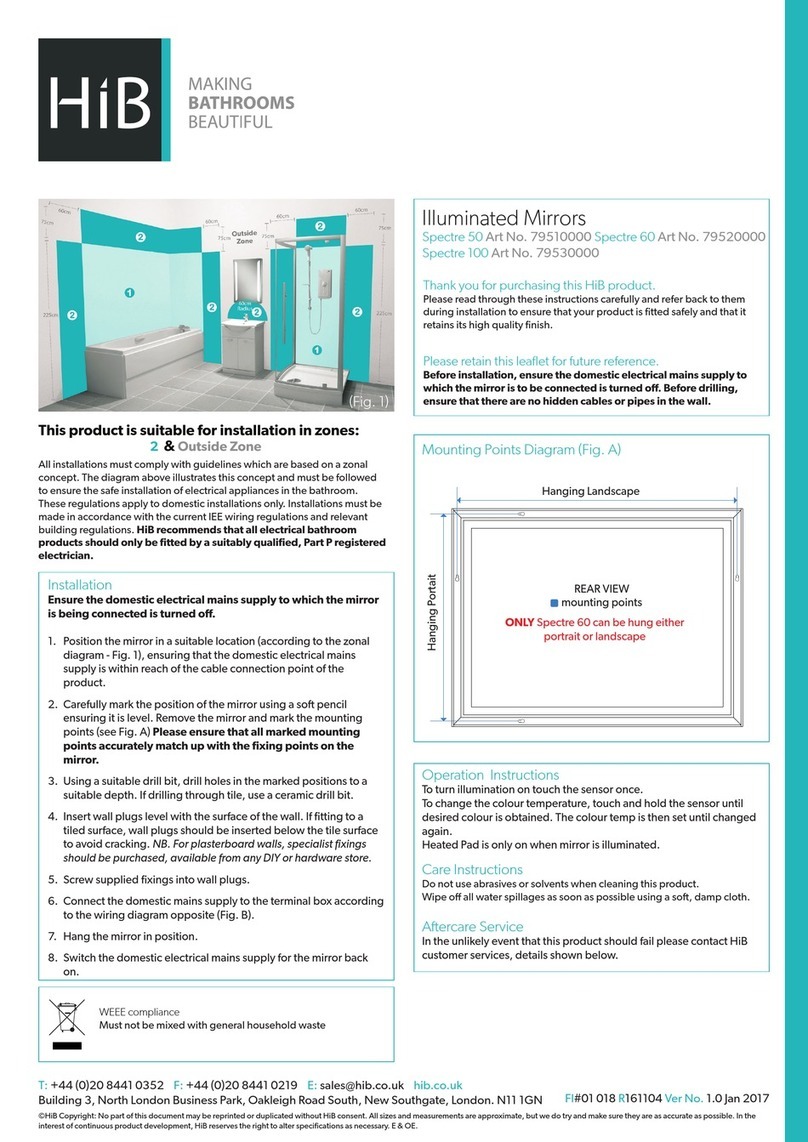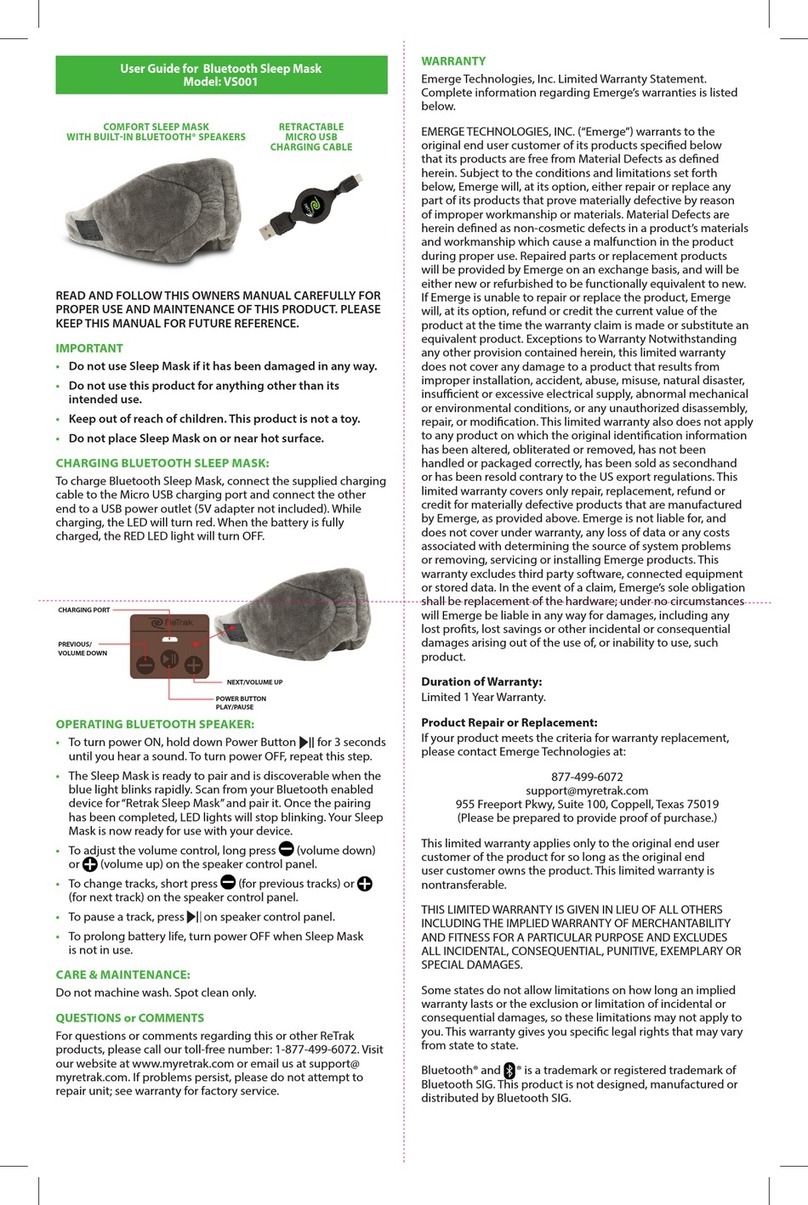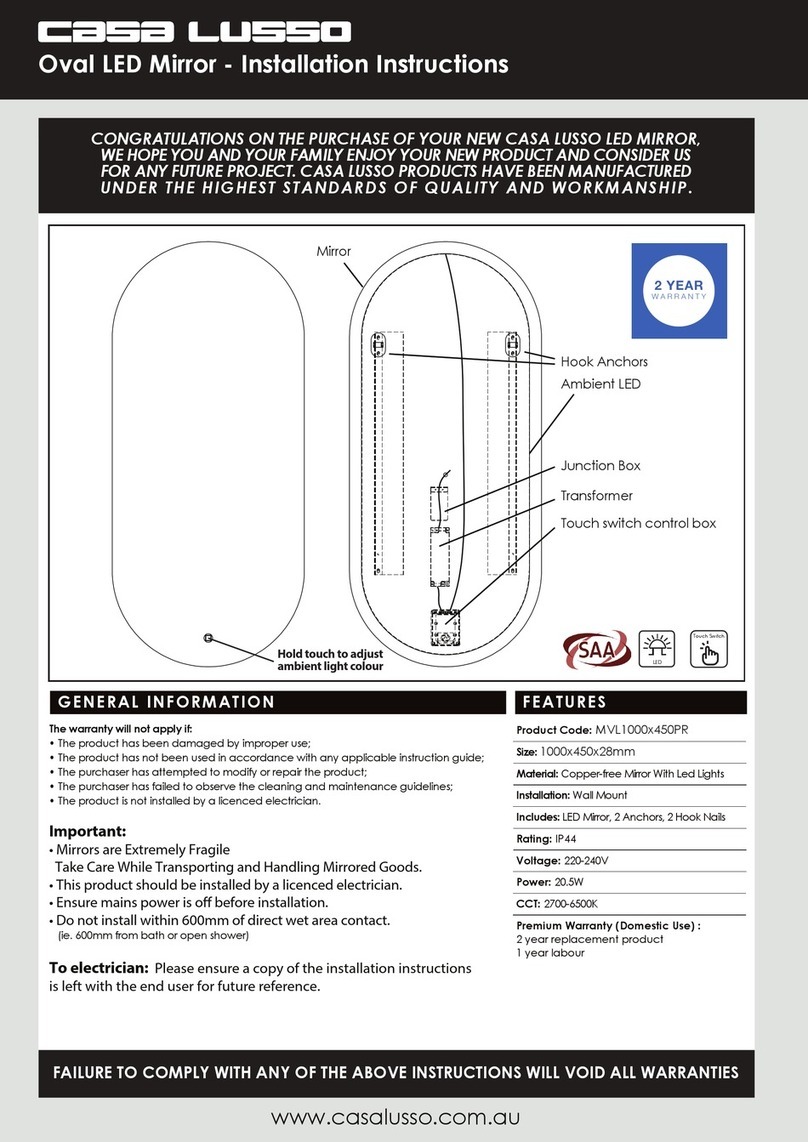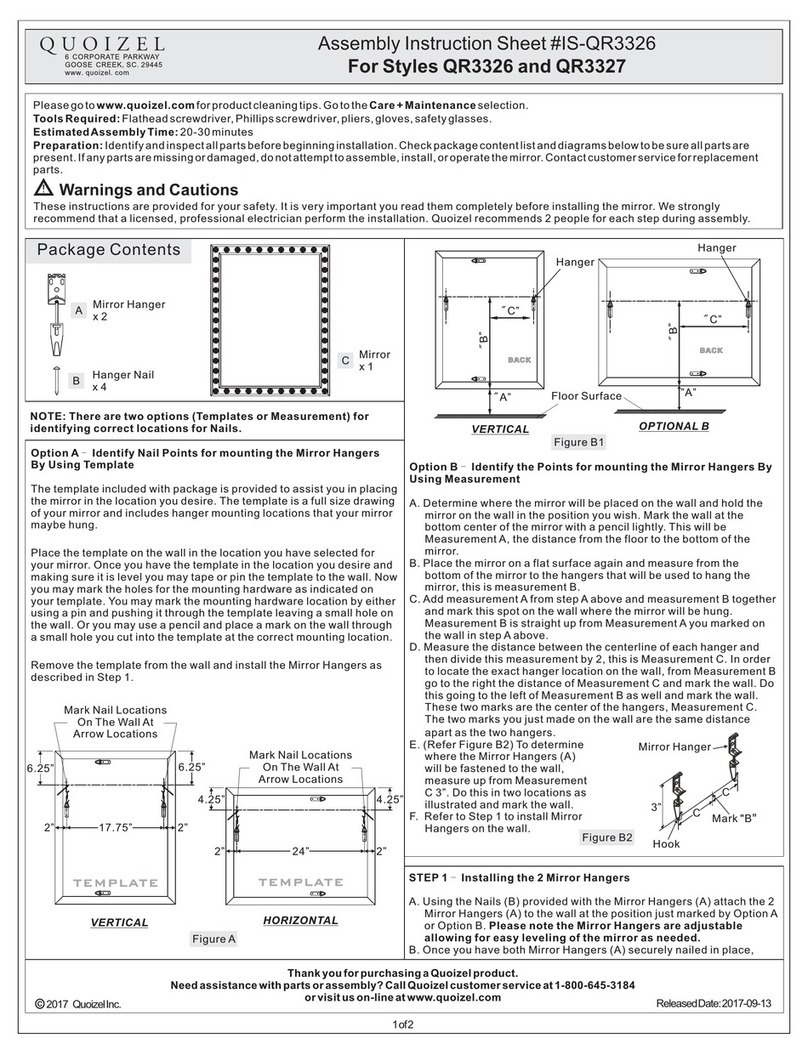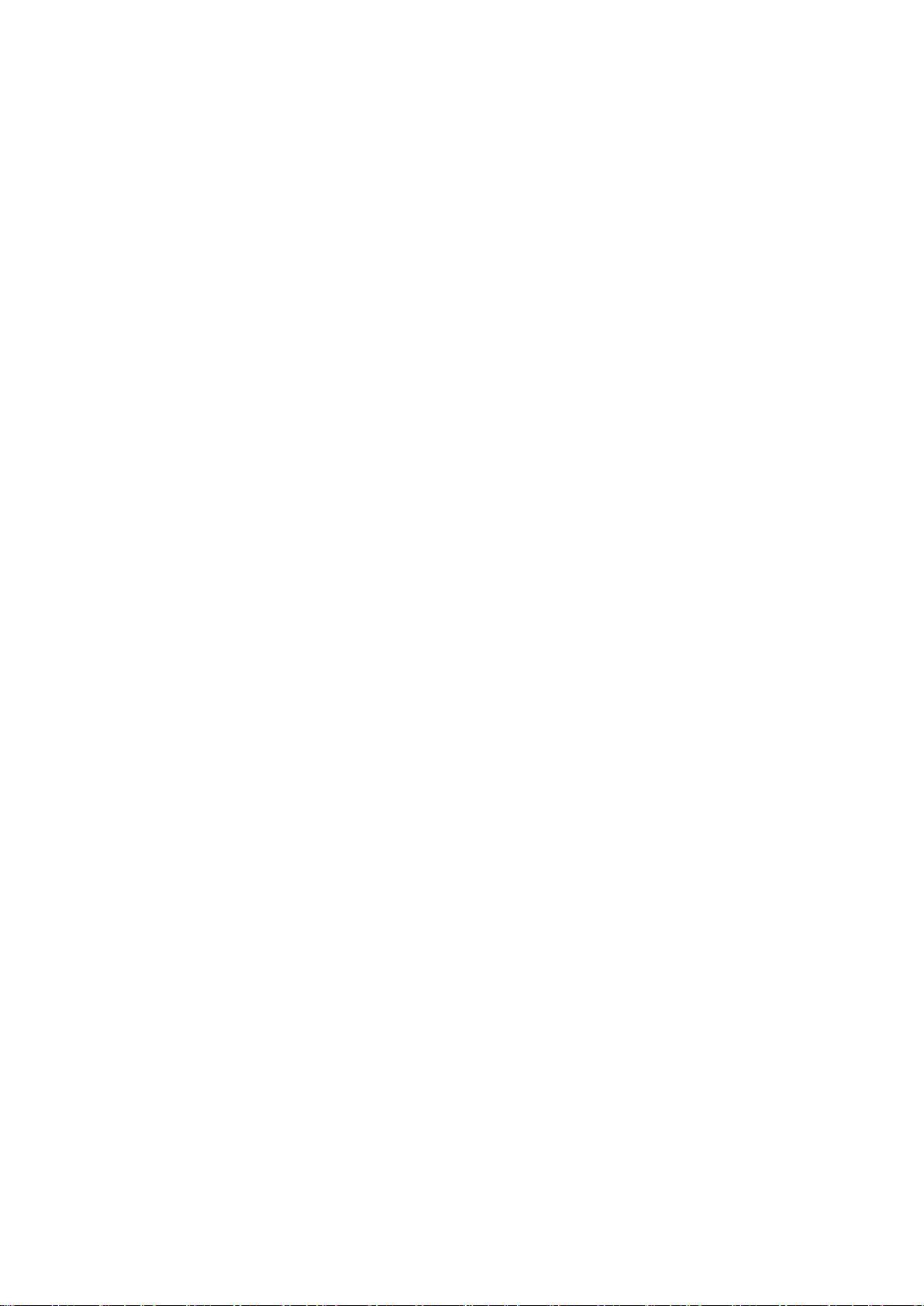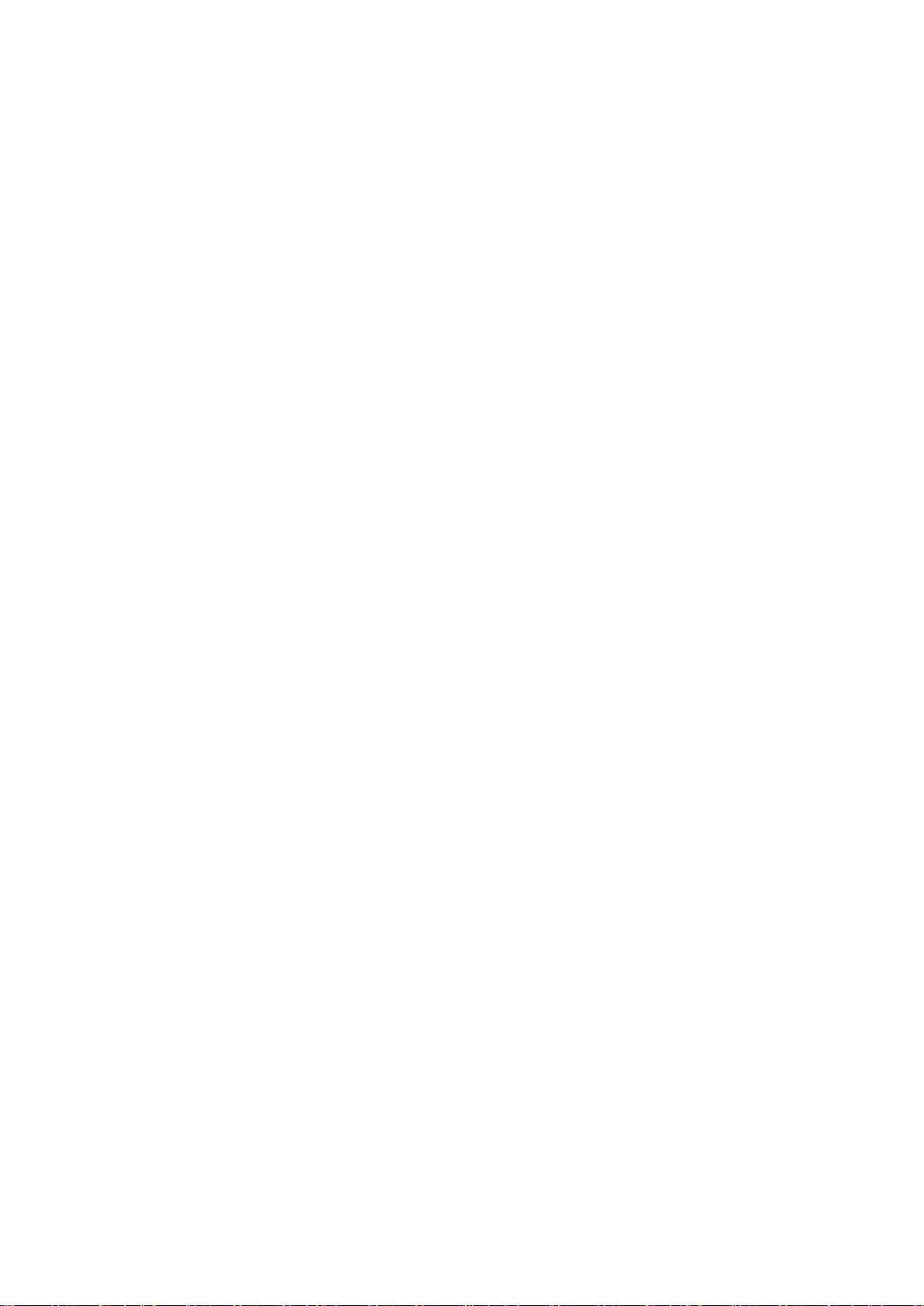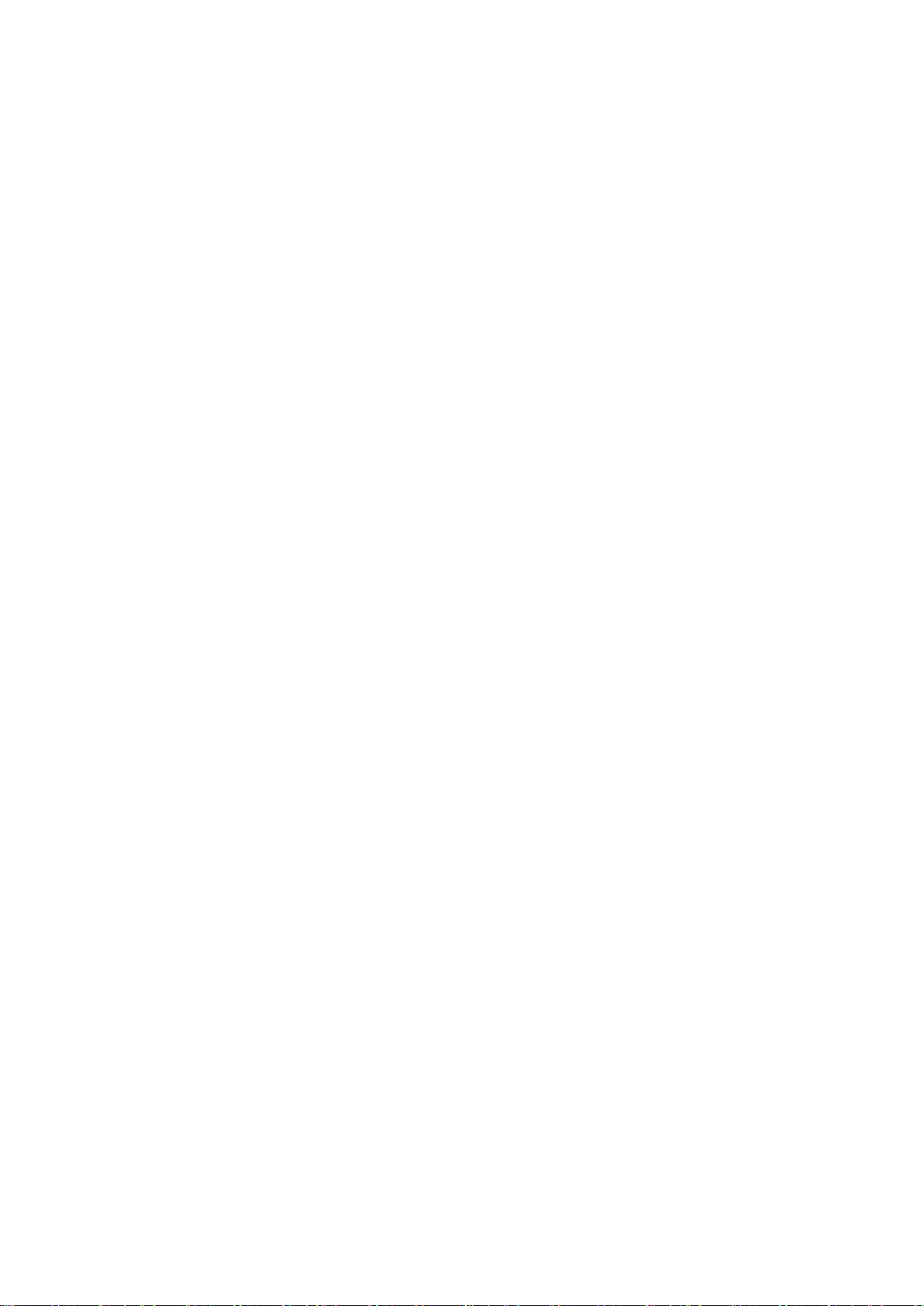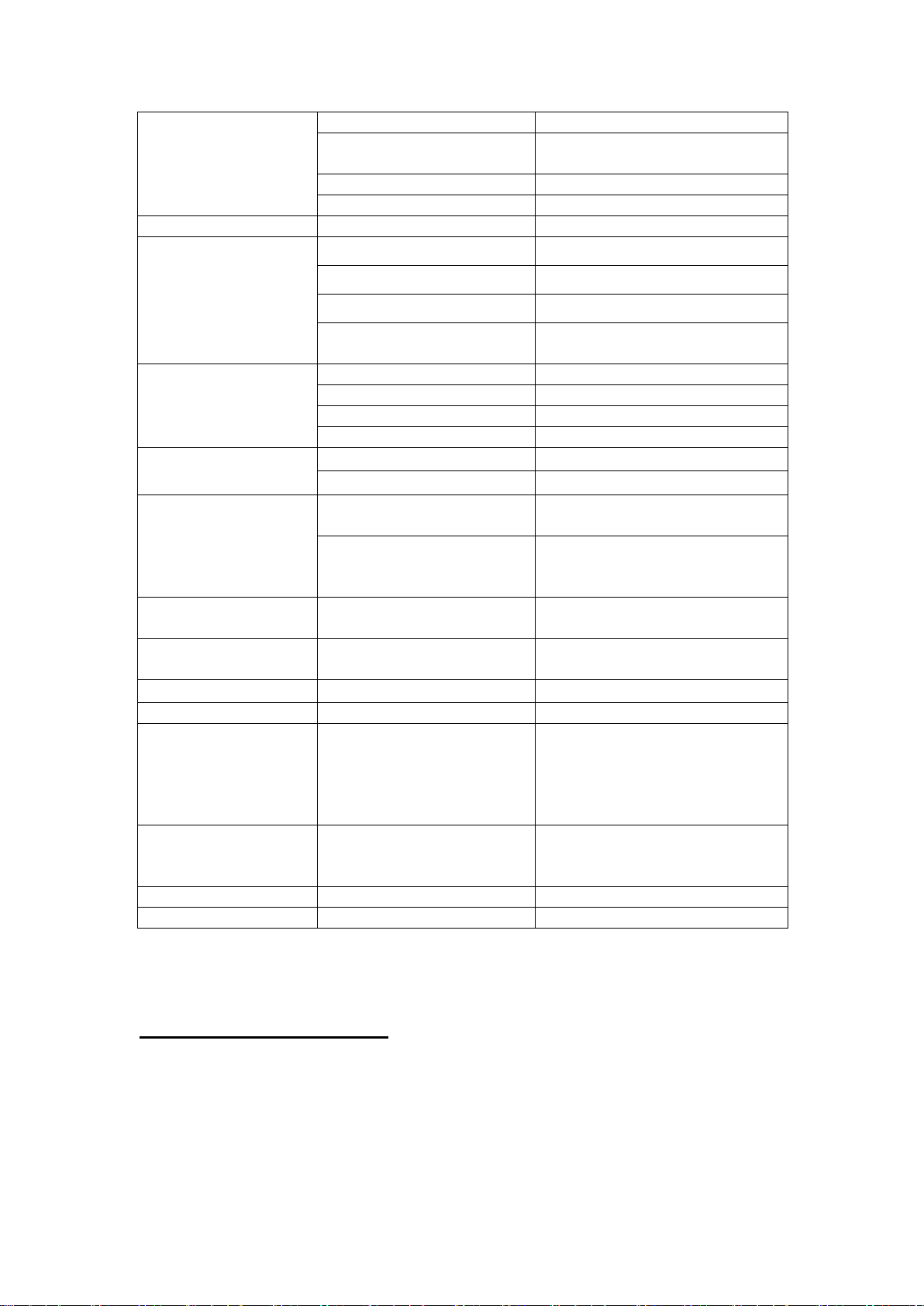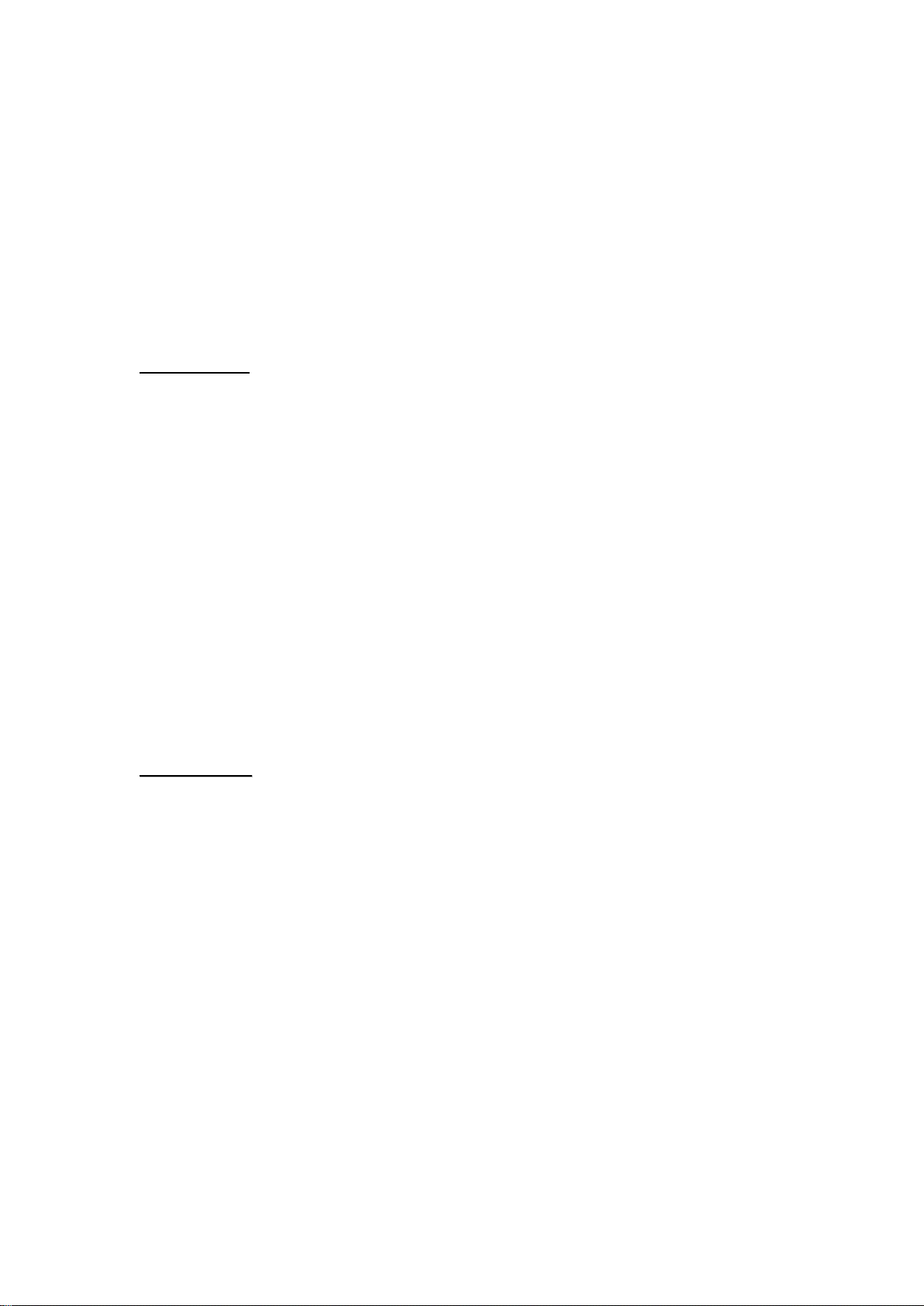4.3.1.4 Walk Test..................................................................................................................................44
4.3.1.5 Webpage Walk Test................................................................................................................45
4.3.1.6 Edit / Delete Device................................................................................................................46
4.3.1.9 PSS Control.............................................................................................................................47
4.3.1.11 Surveillance...........................................................................................................................48
4.3.1.12 Blue Tooth..............................................................................................................................49
4.3.2. Panel Status / Setting ...............................................................................................50
4.3.2.1 Panel Status ............................................................................................................................50
4.3.2.2 Panel Setting...........................................................................................................................51
4.3.2.3 General Setting.......................................................................................................................54
4.3.3. Callback Access Code..............................................................................................56
4.3.4. Network Setting..........................................................................................................57
4.3.4.1 GSM...........................................................................................................................................57
4.3.4.2 Network.....................................................................................................................................60
4.3.4.3 UPnP..........................................................................................................................................61
4.3.4.4 Wireless....................................................................................................................................62
4.3.5. System Configuration...............................................................................................63
4.3.5.1 Change Password..................................................................................................................63
4.3.5.2 Home Automation..................................................................................................................64
4.3.5.3 Scene ........................................................................................................................................69
4.3.5.4 Report .......................................................................................................................................70
4.3.5.5 SMTP.........................................................................................................................................73
4.3.5.6 Media Upload ..........................................................................................................................74
4.3.5.7 XMPP.........................................................................................................................................75
4.3.5.8 Date and Time.........................................................................................................................76
4.3.5.9 Dynamic DNS..........................................................................................................................77
4.3.5.10 Firmware Update..................................................................................................................78
4.3.5.11 RF Firmware Update............................................................................................................79
4.3.5.12 Factory Rest..........................................................................................................................80
4.3.5.13 Backup and Restore............................................................................................................81
4.3.5.14 System Log............................................................................................................................82
4.3.6. Event.............................................................................................................................83
4.3.6.1 Captured Events.....................................................................................................................83
4.3.6.2 Reported Events.....................................................................................................................83
4.3.6.3 Event Log.................................................................................................................................84
5. LOCAL RF DEVICE MANAGEMENT ................................................................................85
5.1. FOR MOBILE LITE (R8, R18)..............................................................................................85
5.2. FOR BASE 18-LTE .............................................................................................................85