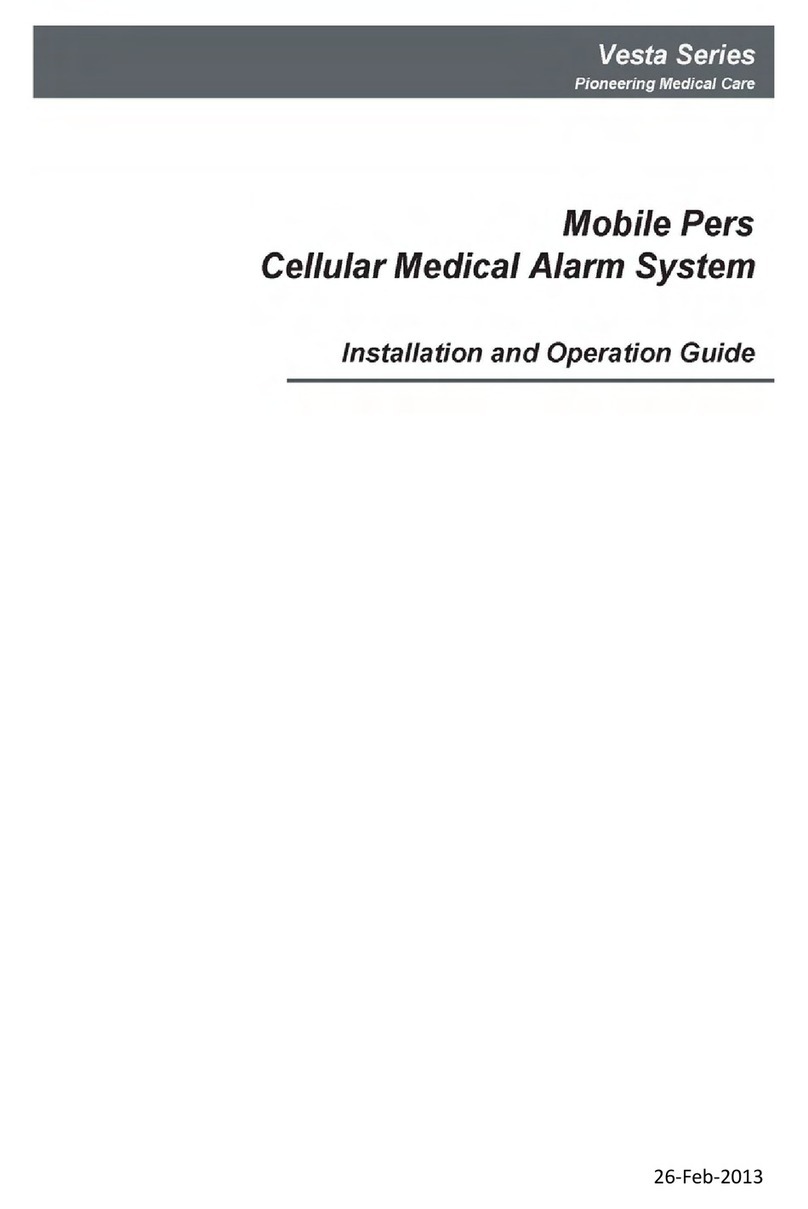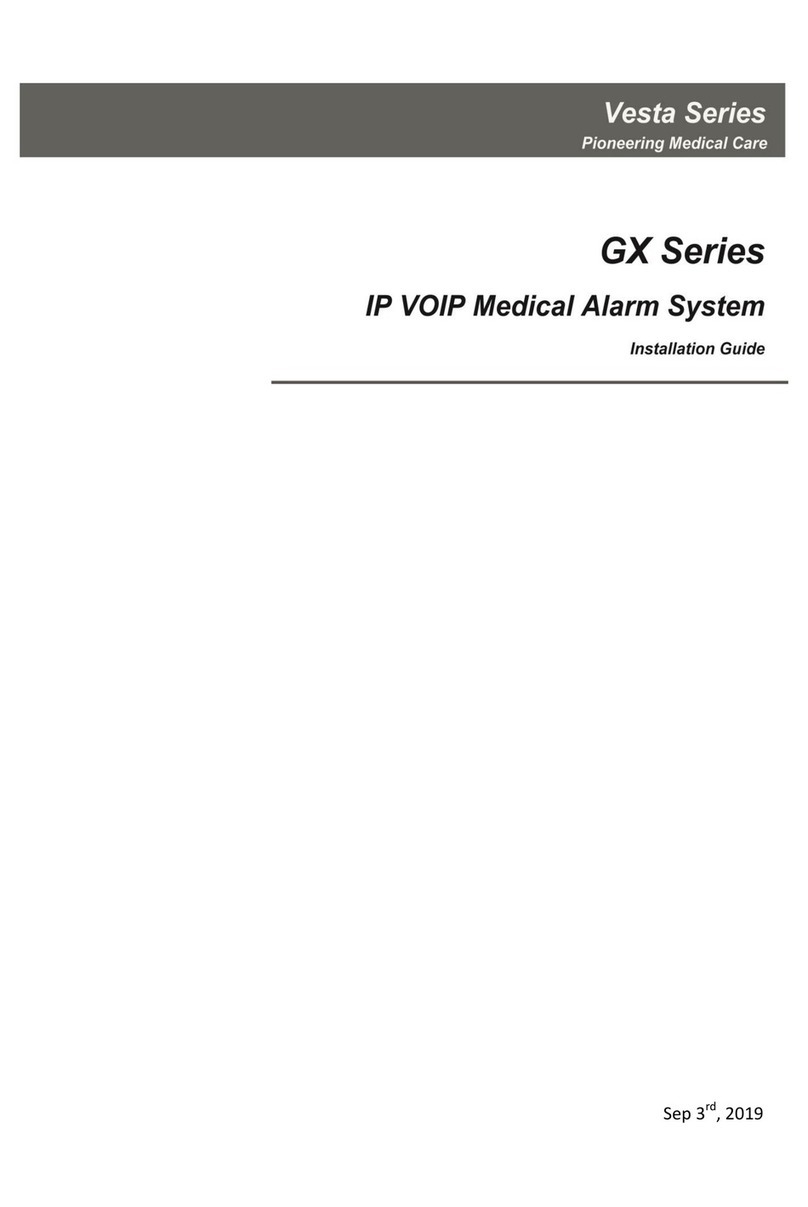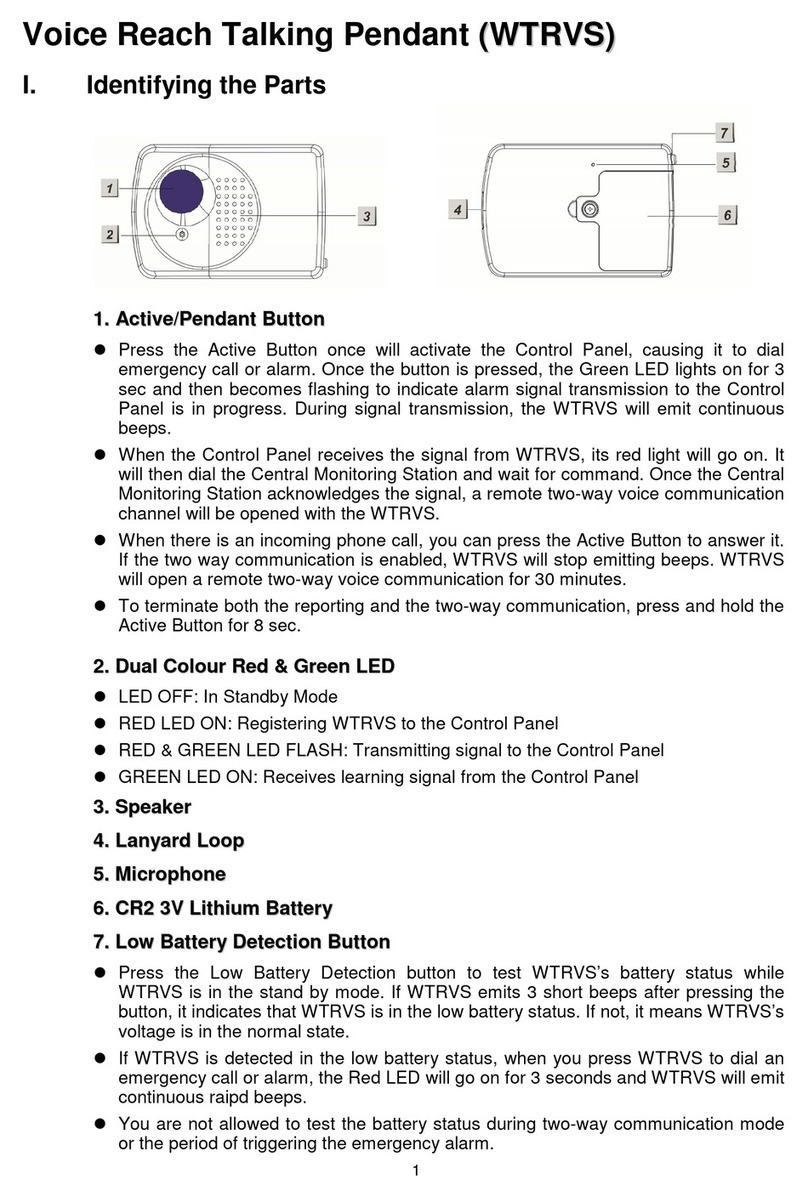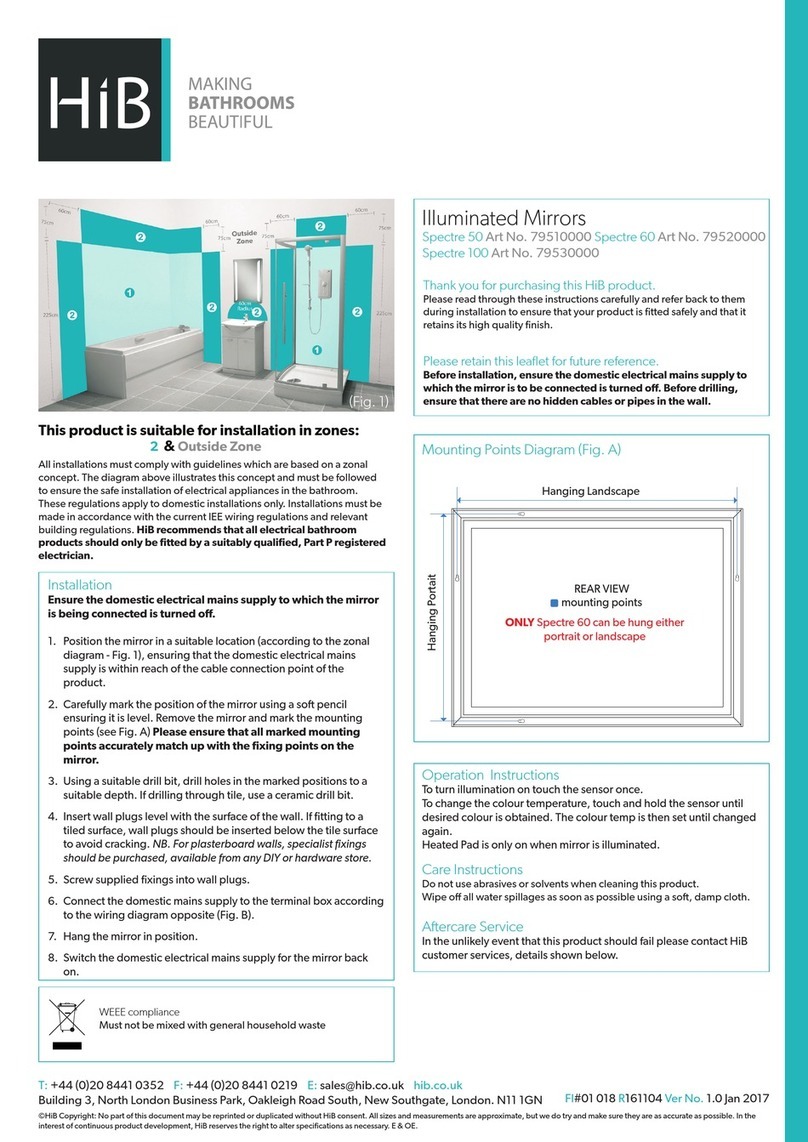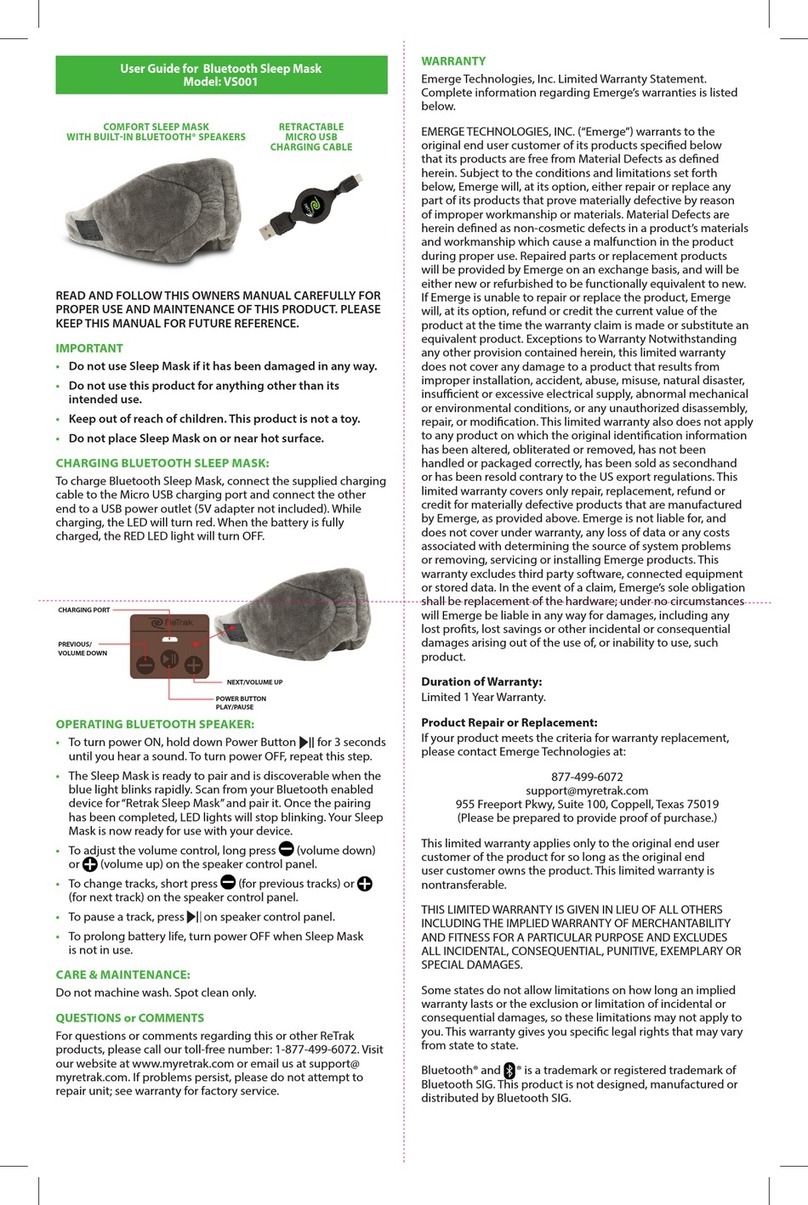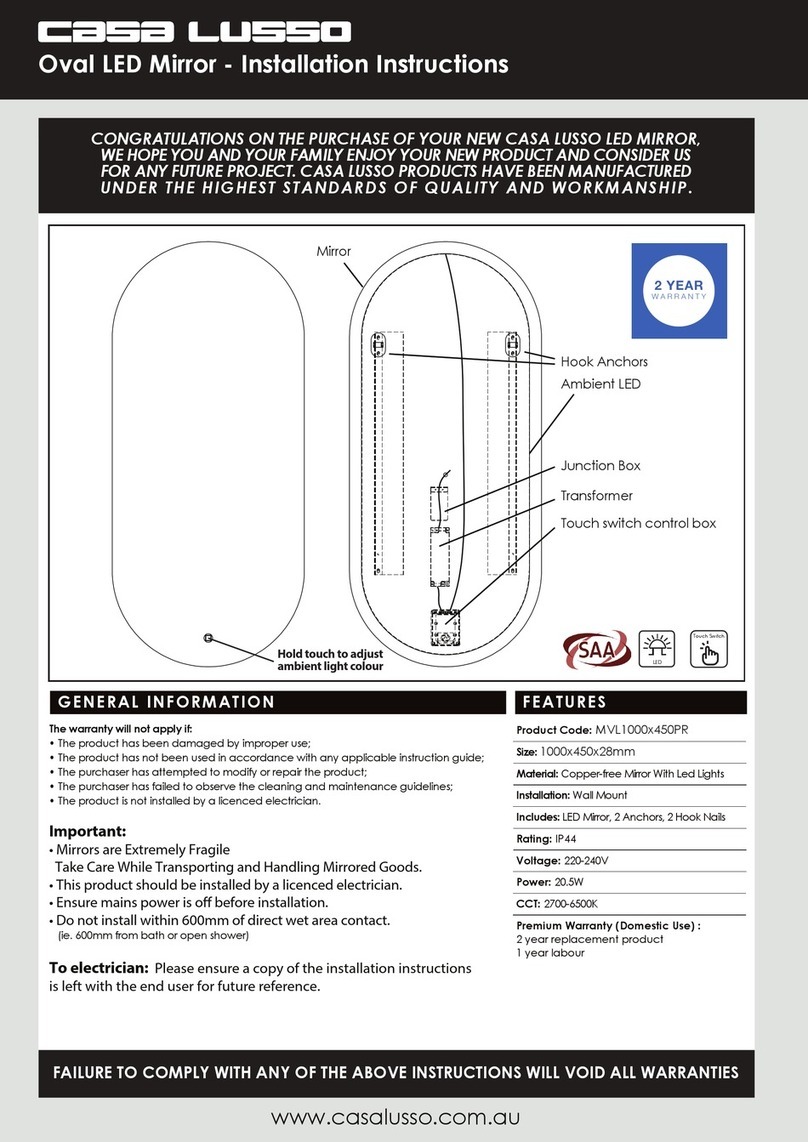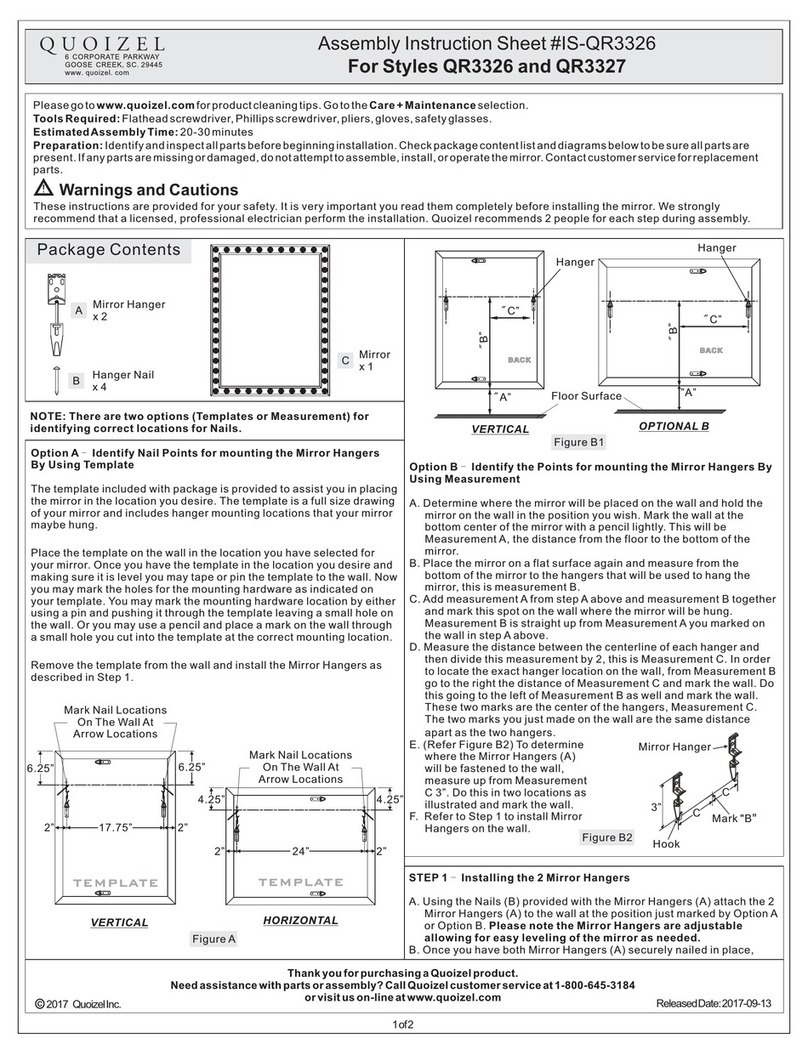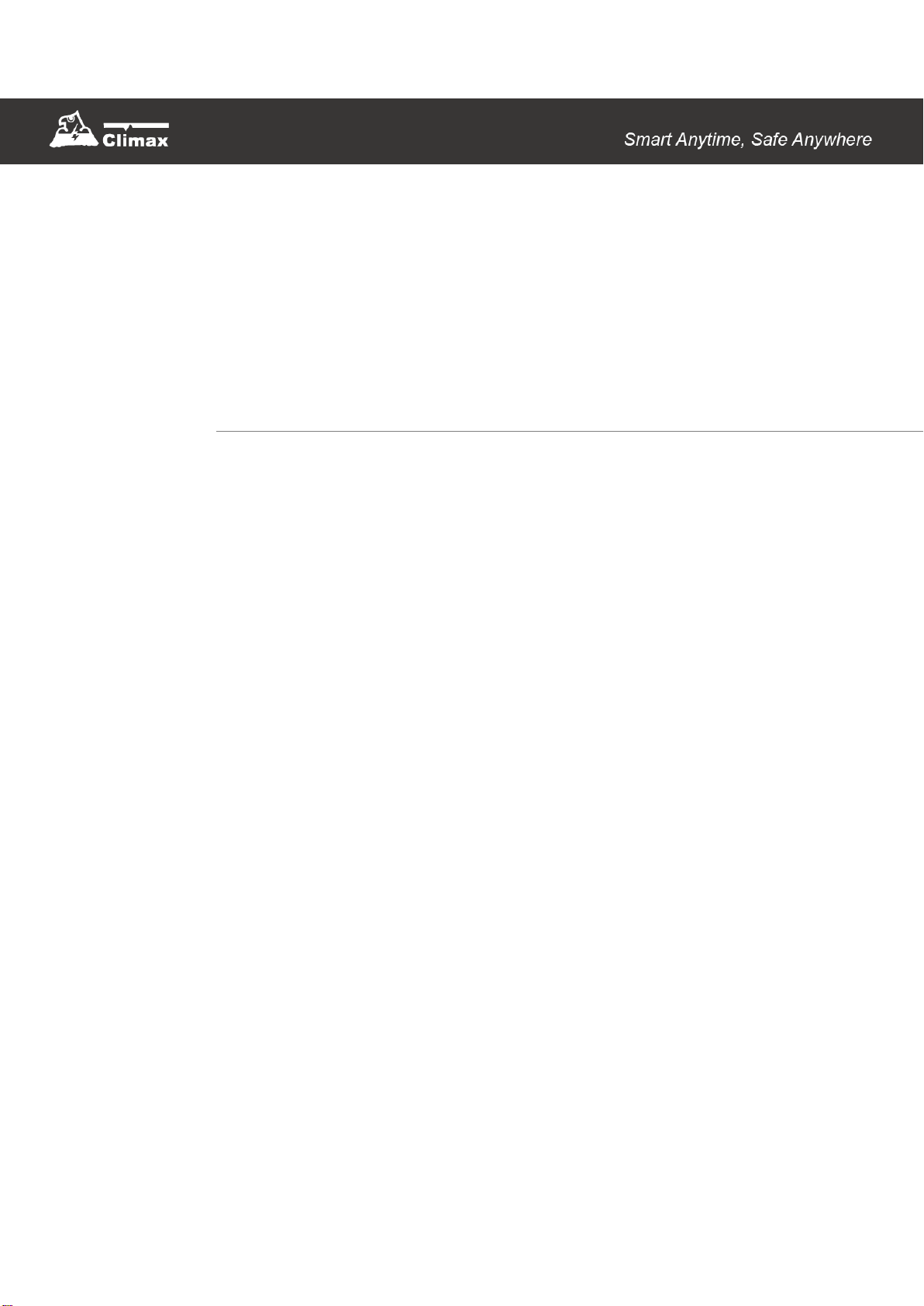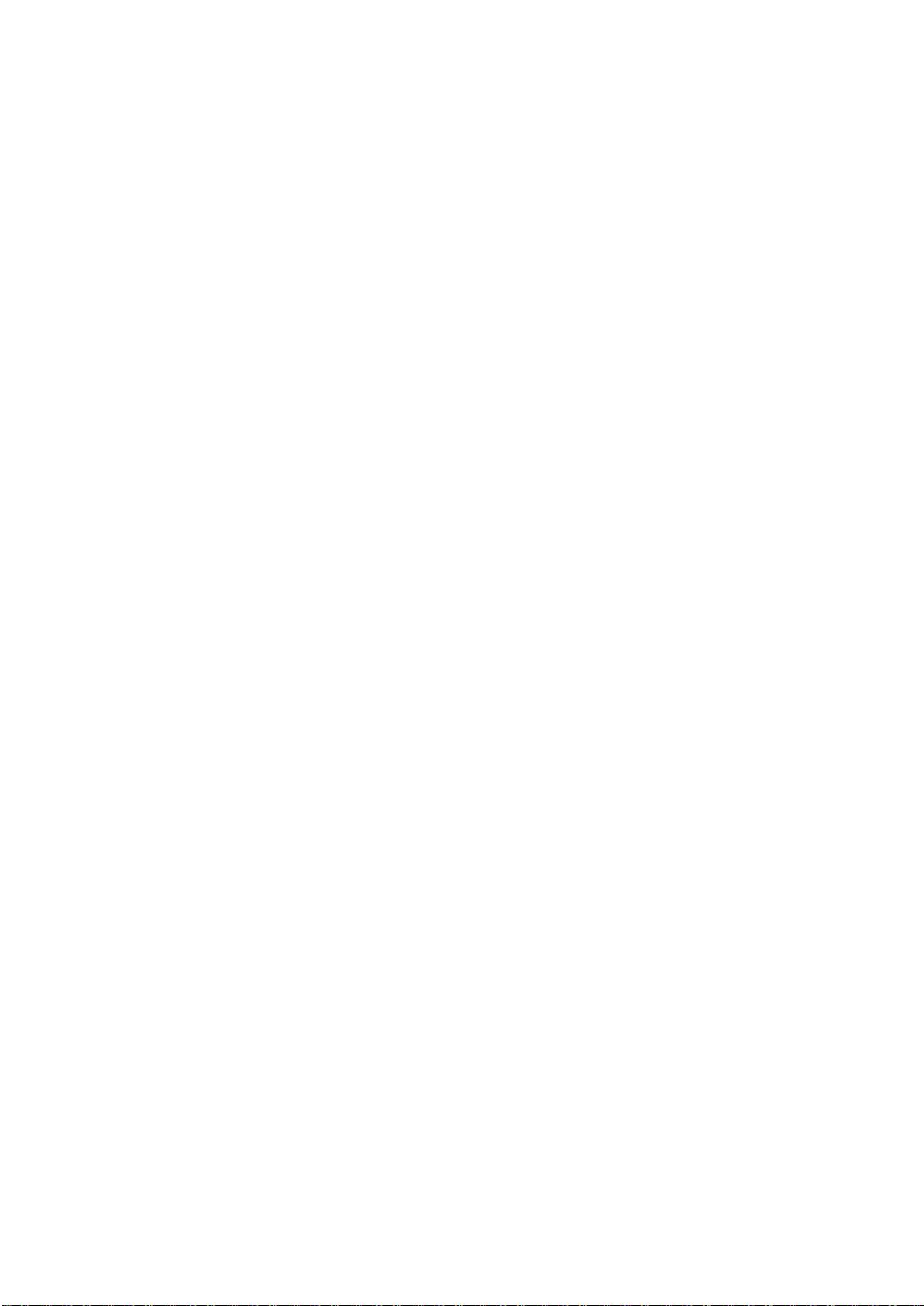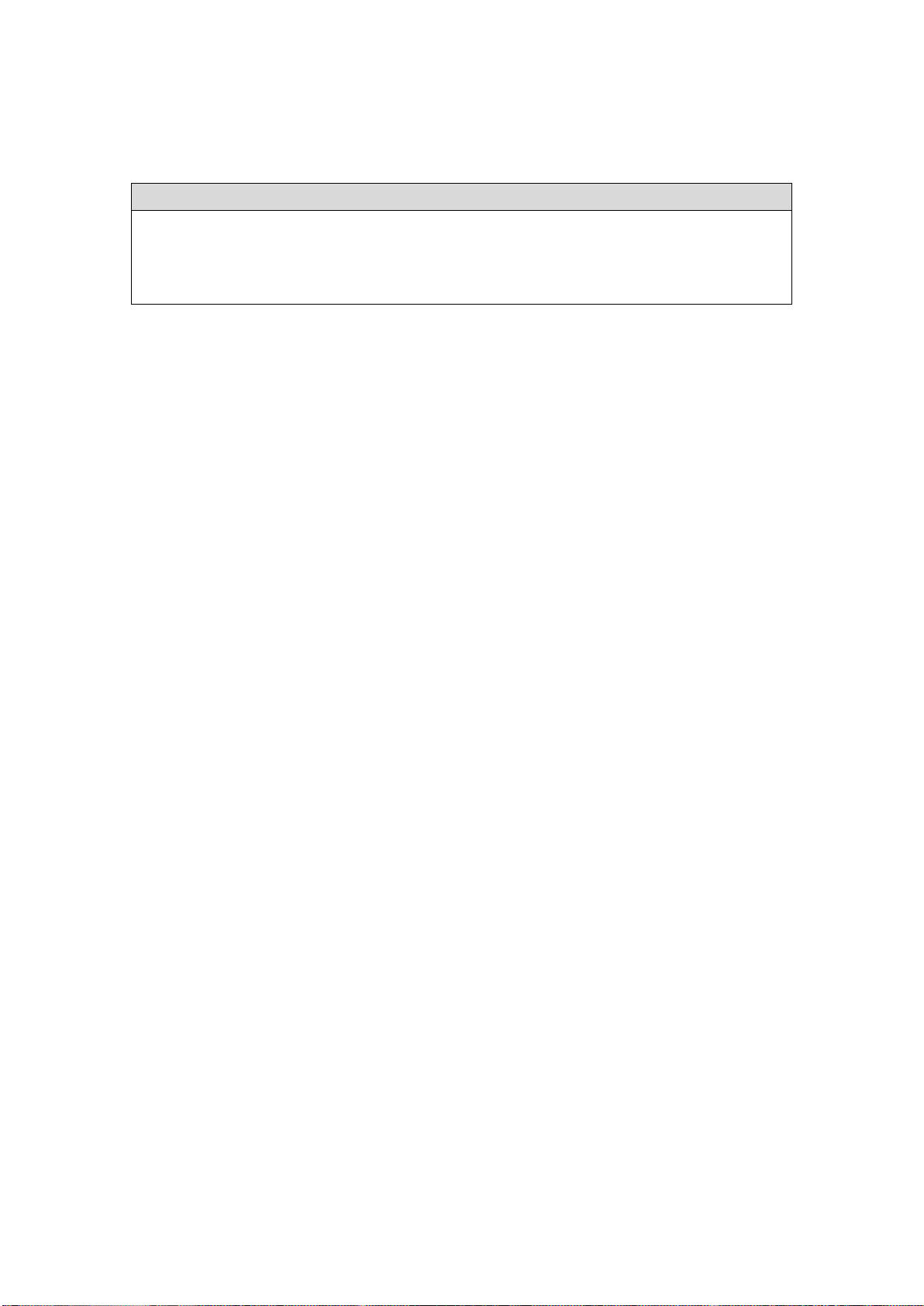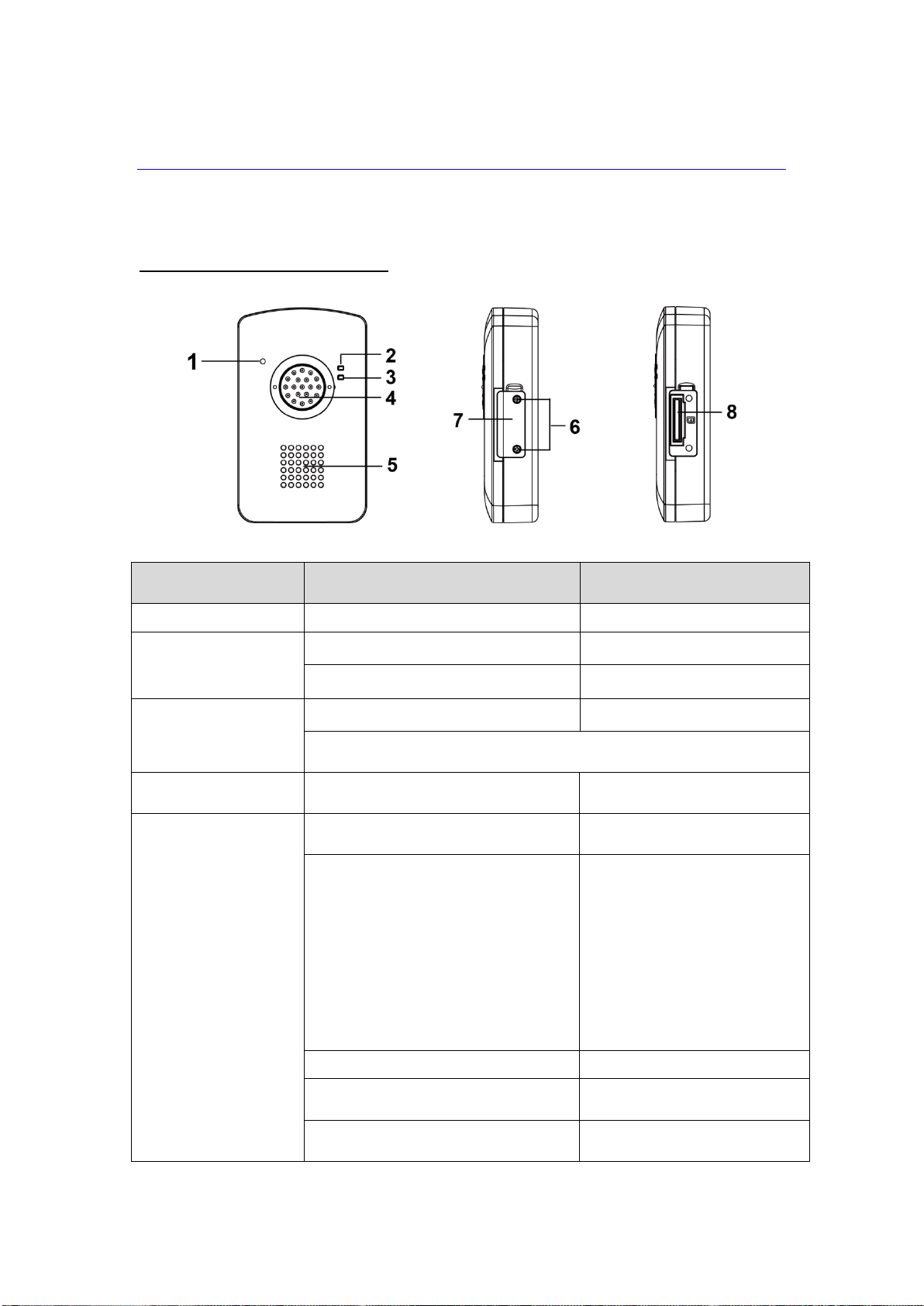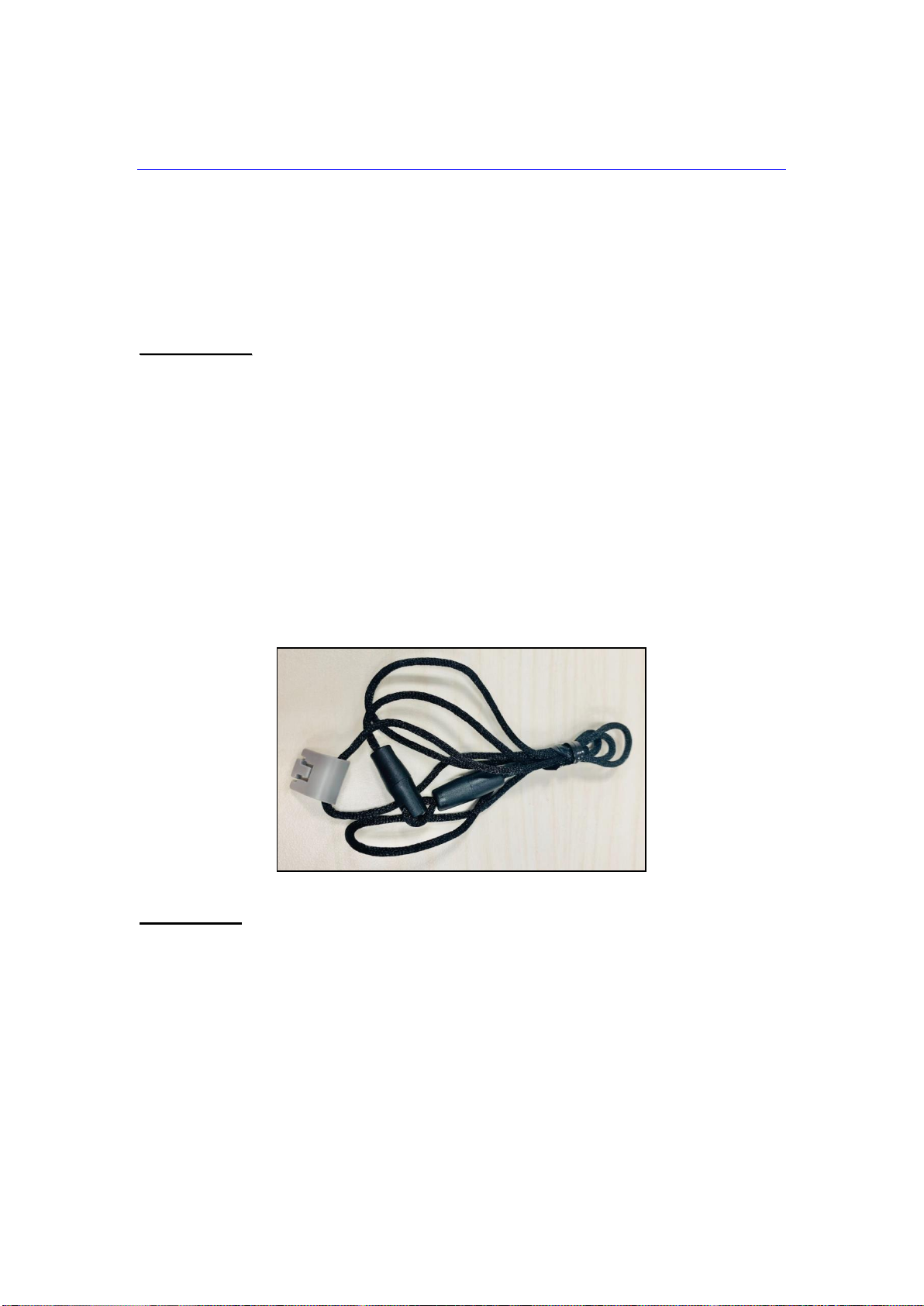Table of Contents
1. INTRODUCTION ....................................................................................................................1
1.1. MOBILE MATES .....................................................................................................................1
1.2. WHAT’S IN THE BOX..............................................................................................................2
2. SYSTEM OVERVIEW ............................................................................................................3
2.1. IDENTIFYING THE PARTS .......................................................................................................3
2.2. POWER SUPPLY ....................................................................................................................6
3. GETTING STARTED –SETTING UP MOBILE LITE..........................................................7
3.1. MOBILE LITE SIM CARD INSERTION.....................................................................................7
3.2. MOBILE LITE LANYARD AND ATTACHMENT ..........................................................................7
3.3. MOBILE LITE BELT CLIP AND ATTACHMENT.........................................................................8
3.4. BASE 15 INSTALLATION ......................................................................................................10
3.5. CHARGING MOBILE LITE.....................................................................................................10
3.6. HARDWARE INSTALLATION (FOR PC PROGRAMMING)......................................................11
3.6.1. Programming Mobile Lite Slim...............................................................................11
3.6.2. Programming Base 15..............................................................................................12
3.7. SOFTWARE INSTALLATION (FOR PC PROGRAMMING).......................................................14
3.7.1. Installing USB Driver.................................................................................................14
3.7.2. Installing PC Programming Tool............................................................................14
4. PROGRAMMING..................................................................................................................15
4.1. PC PROGRAMMING TOOL (PROGRAMMING MOBILE LITE)................................................15
4.1.1. Profile............................................................................................................................17
4.1.2. SMS Program..............................................................................................................19
4.1.3. APN................................................................................................................................19
4.1.4. Report Setting.............................................................................................................20
4.1.5. Geo-fence.....................................................................................................................26
4.1.6. Setting...........................................................................................................................31
4.1.7. Device (R8, R18 Only)...............................................................................................36
4.1.8. Miscellaneous.............................................................................................................37
4.1.9. Firmware ......................................................................................................................38
4.2. PC PROGRAMMING TOOL (PROGRAMMING BASE 15) ......................................................40
4.2.1. Profile............................................................................................................................41
4.2.2. SMS Program..............................................................................................................44
4.2.3. APN................................................................................................................................44
4.2.4. Report Setting.............................................................................................................45
4.2.5. Setting...........................................................................................................................50
4.2.6. Device...........................................................................................................................54