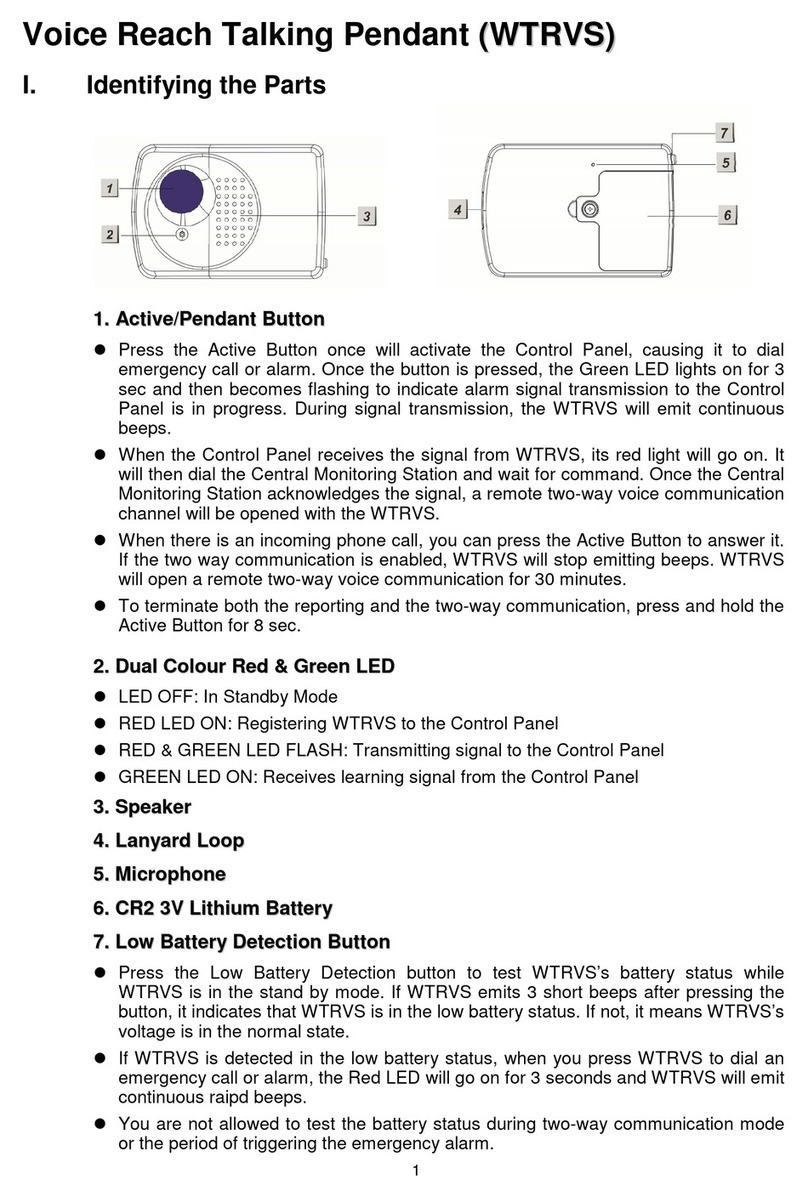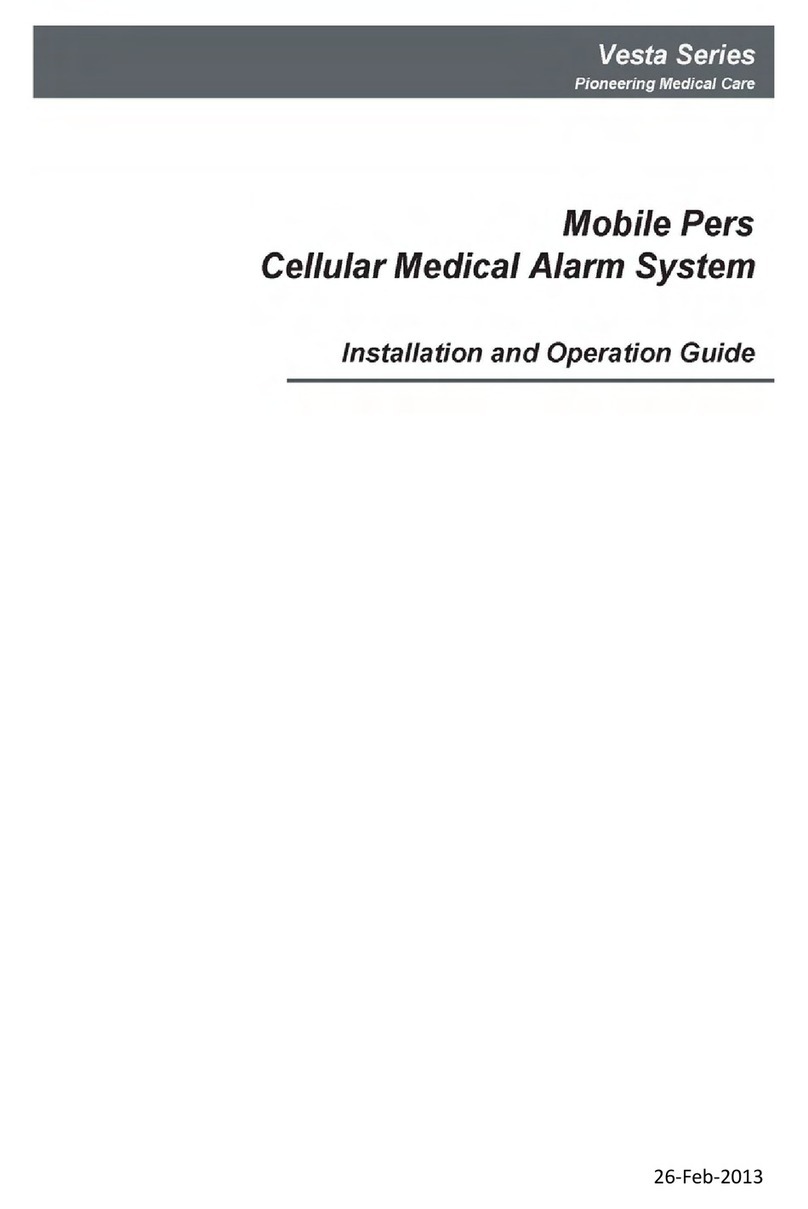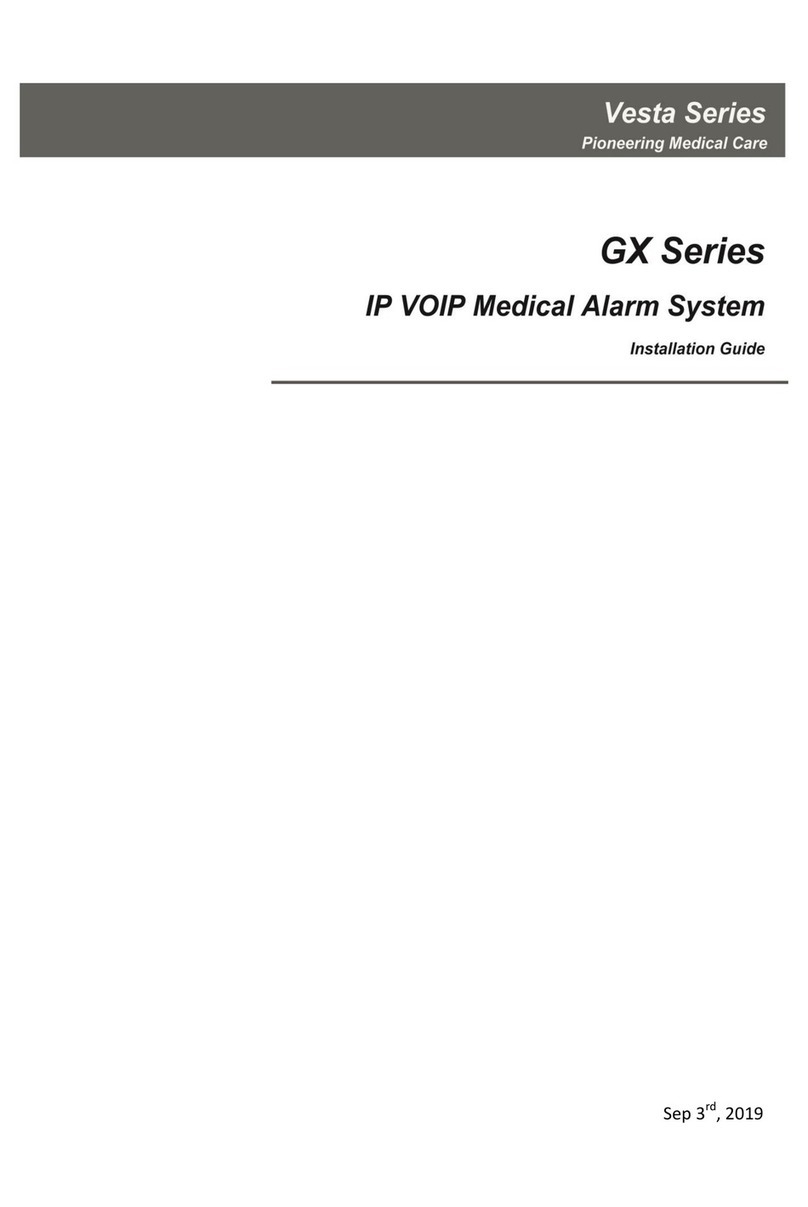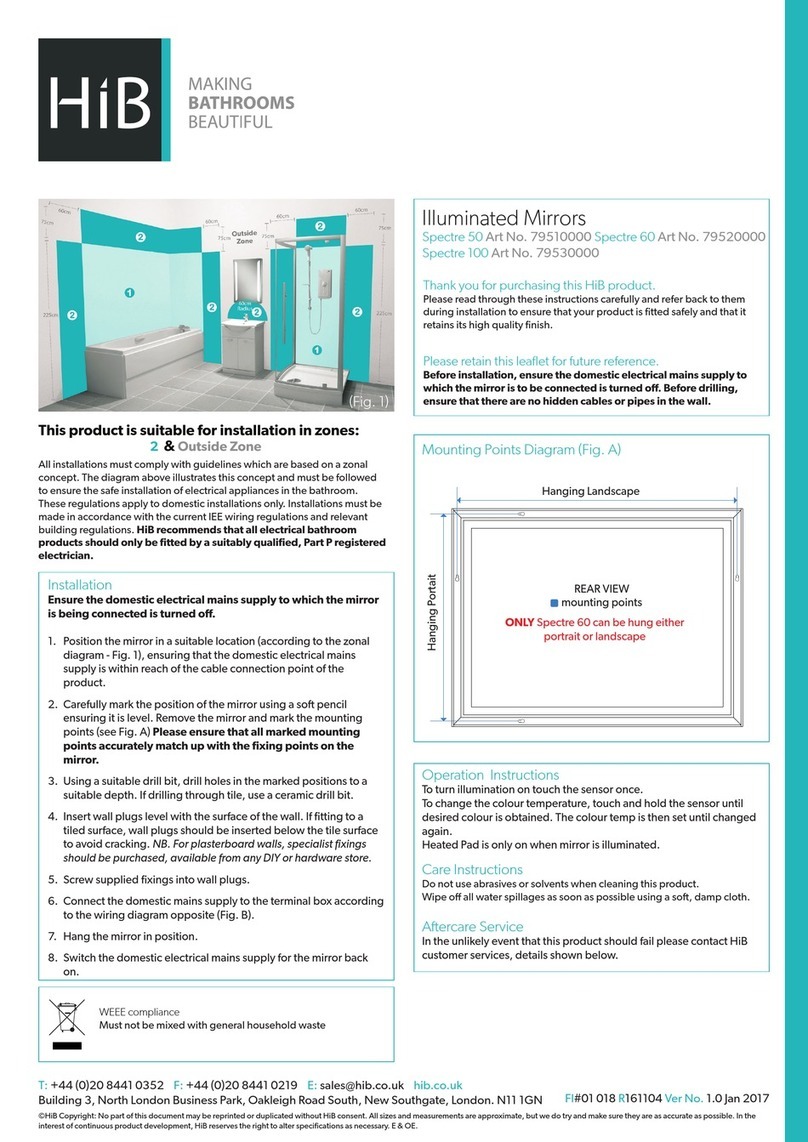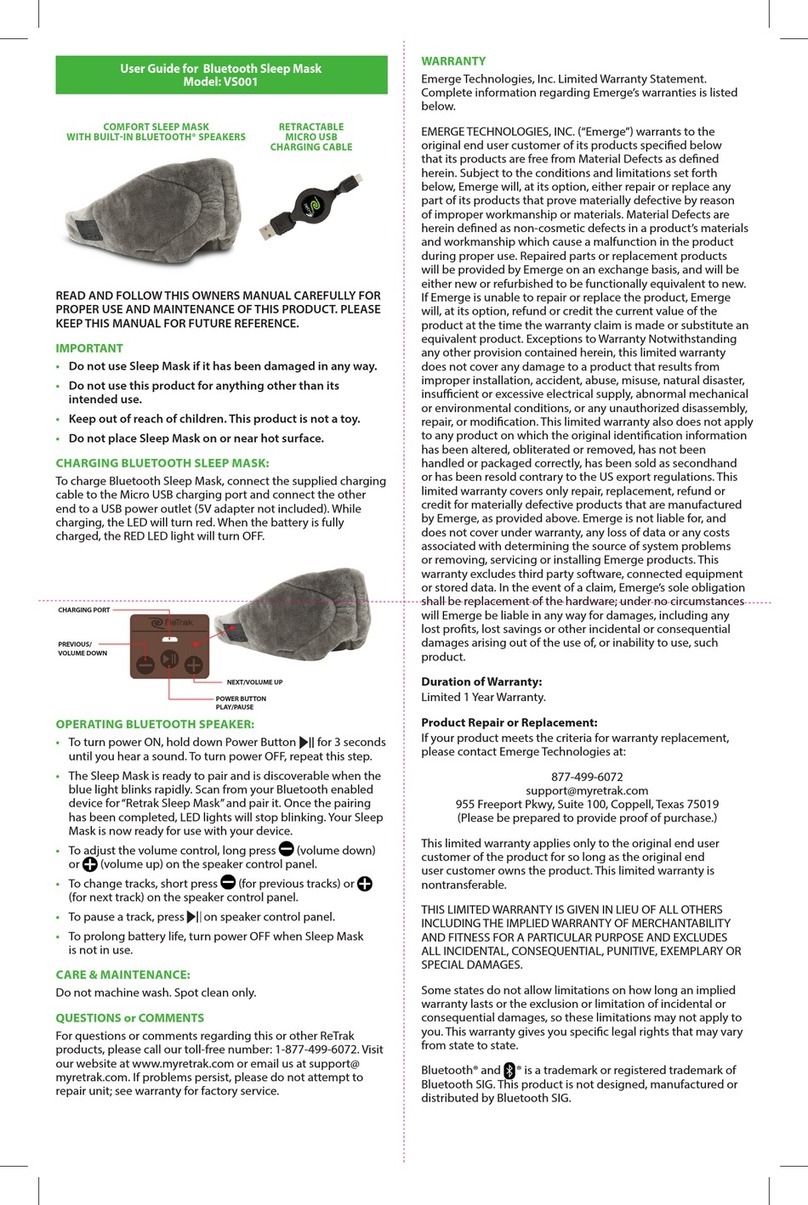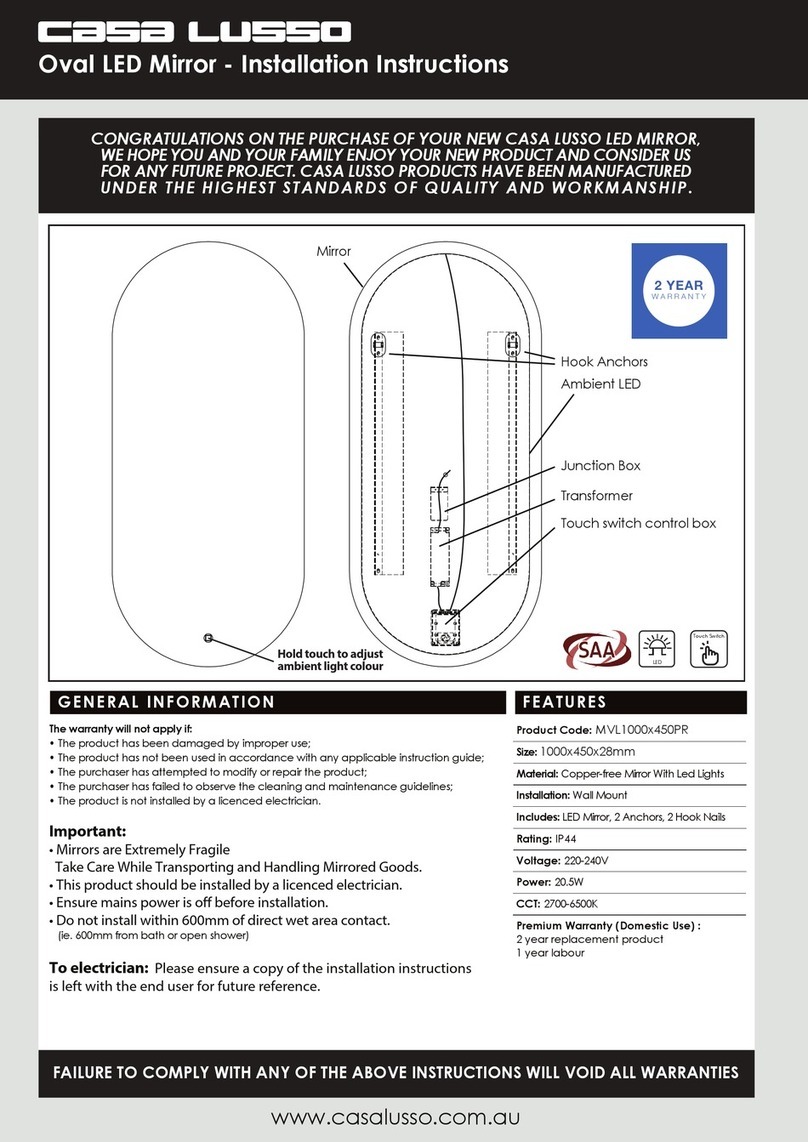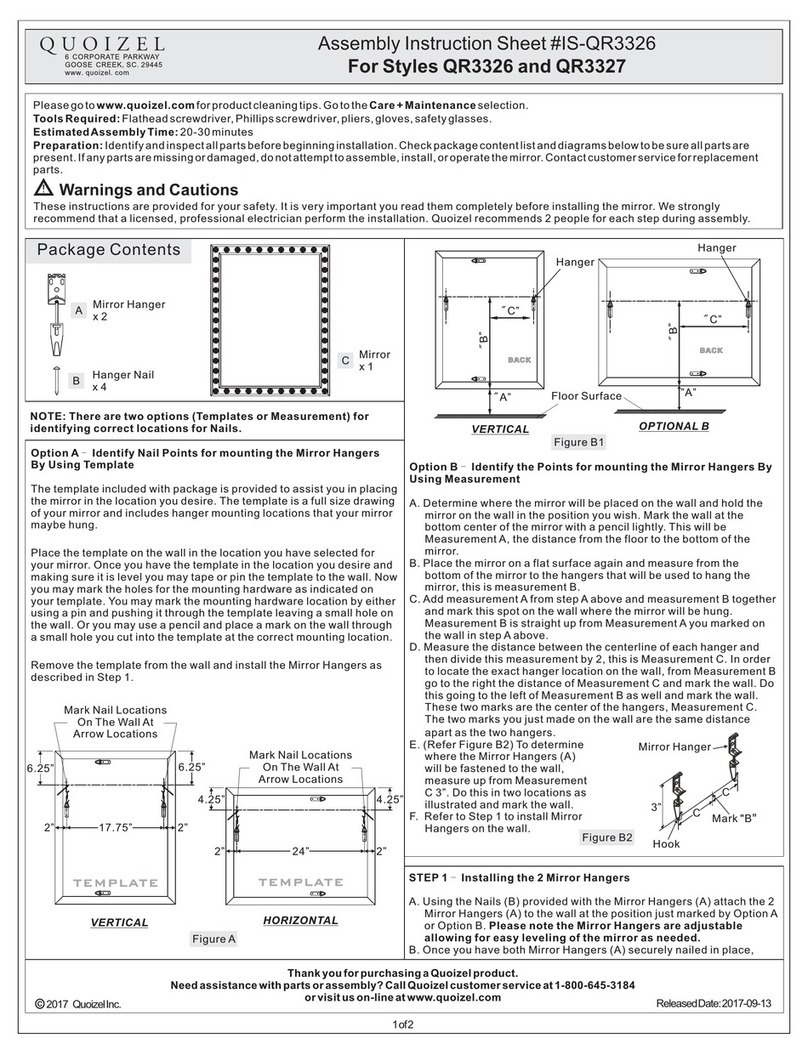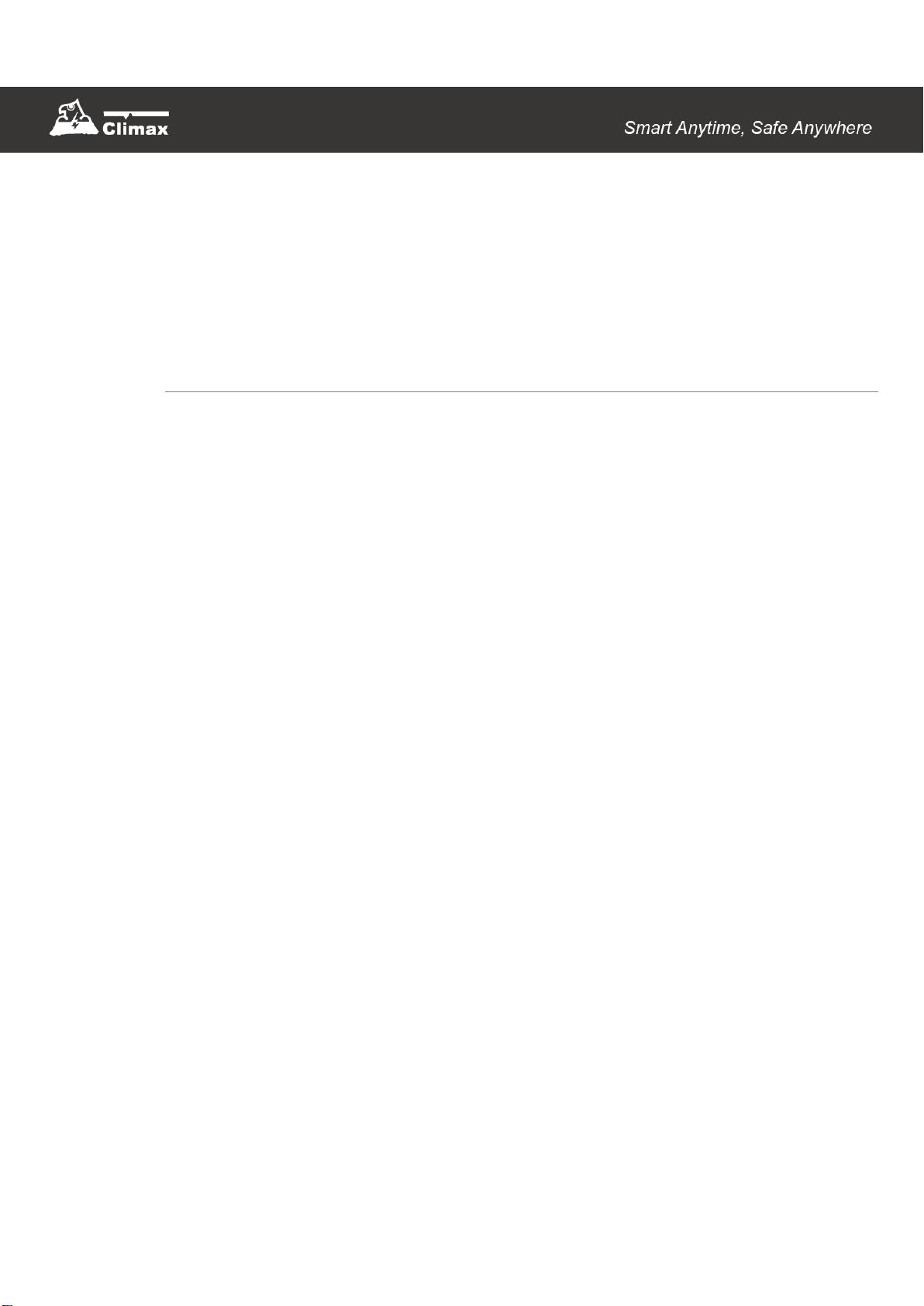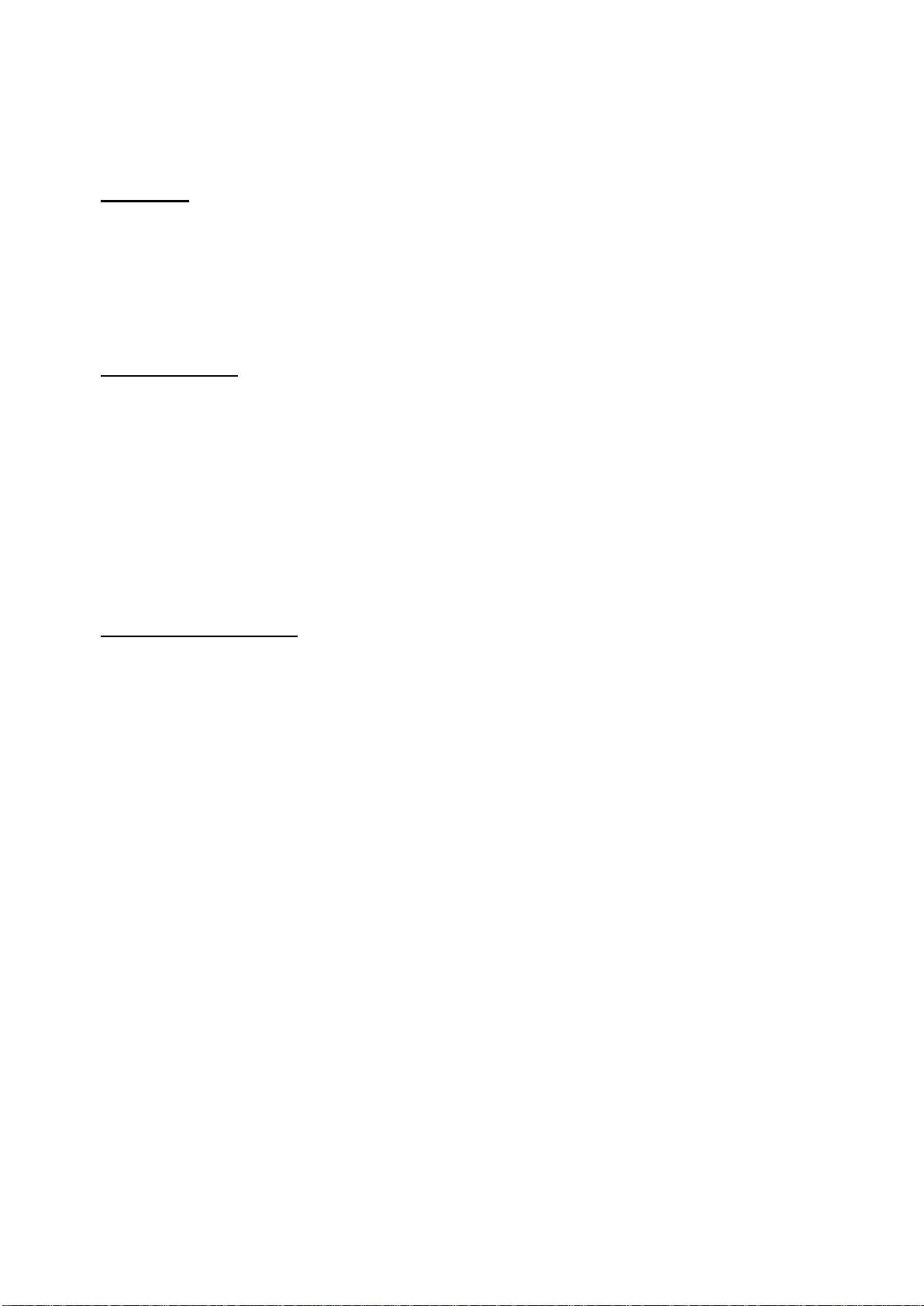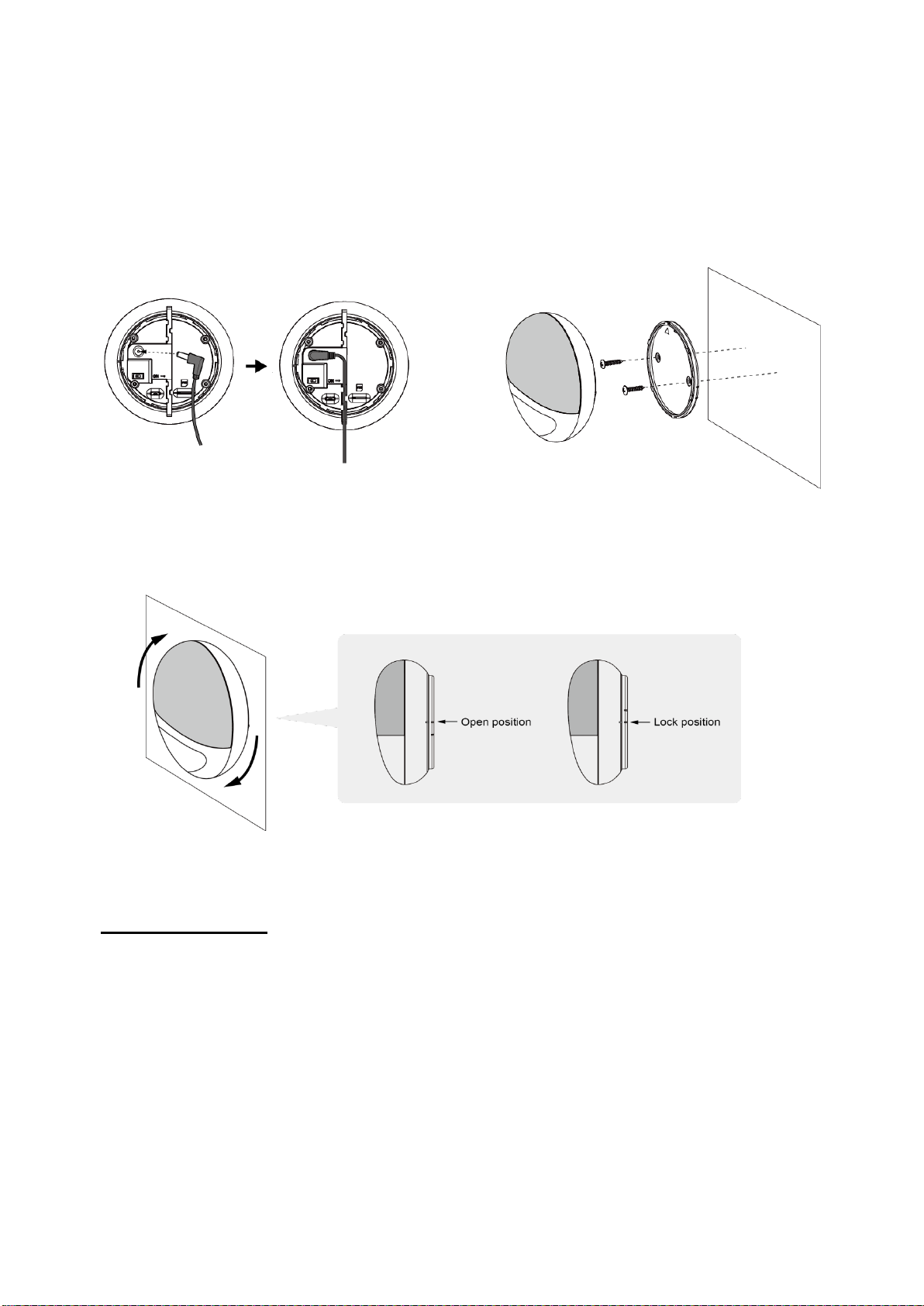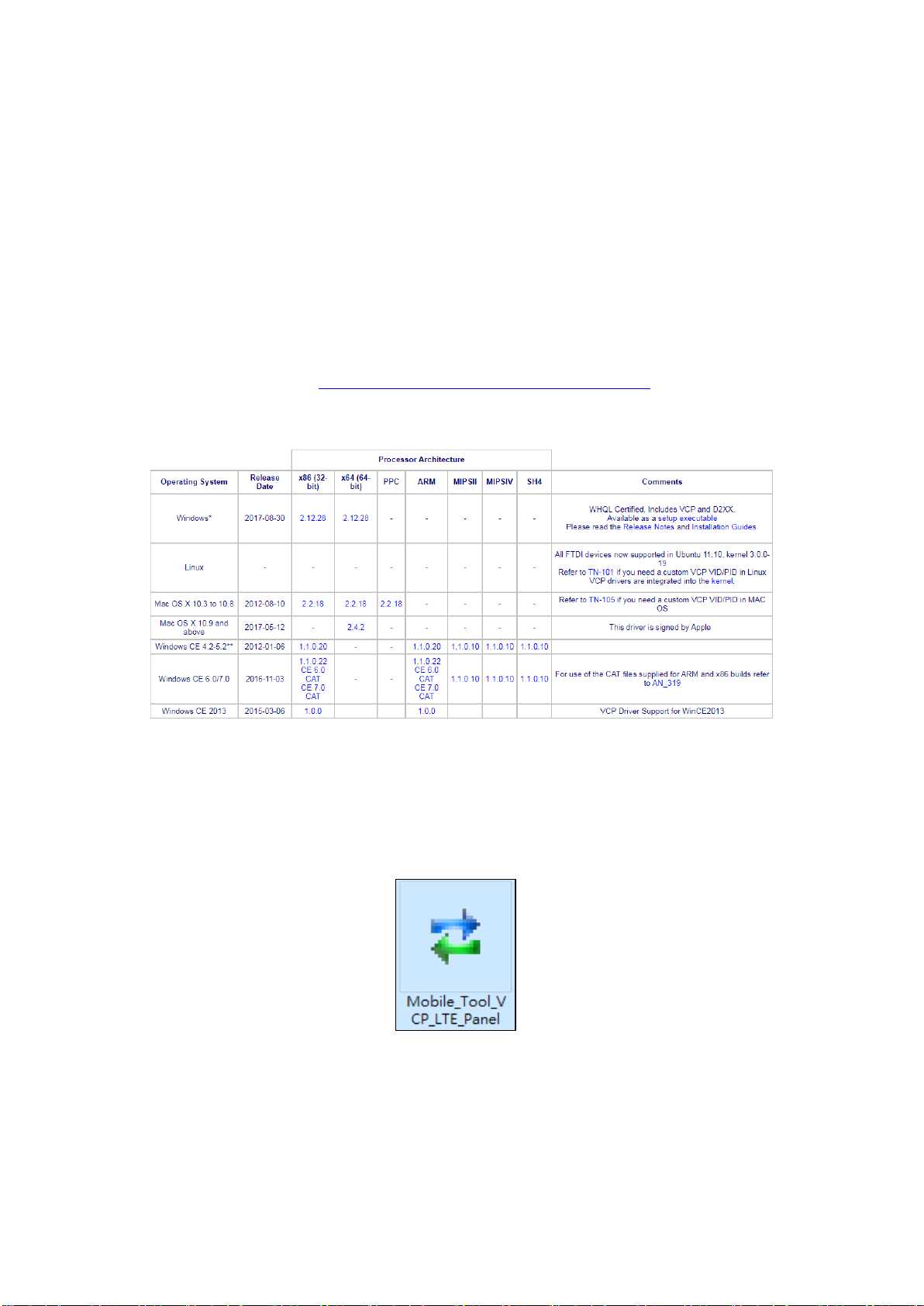Table of Contents
1. INTRODUCTION ________________________________________________________________________ 1
2. APPLICATION OVERVIEW_______________________________________________________________ 2
2.1. PARTS IDENTIFICATION ___________________________________________________________ 2
2.2. THE POWER SUPPLY _____________________________________________________________ 3
3. GETTING STARTED _____________________________________________________________________ 4
3.1. INSERT A SIM CARD _____________________________________________________________ 4
3.2. MOUNTING ____________________________________________________________________ 4
3.3. HARDWARE INSTALLATION (FOR PC PROGRAMMING TOOL) ________________________________ 6
3.4. SOFTWARE INSTALLATION (FOR PC PROGRAMMING TOOL) ________________________________ 8
3.4.1 Installing USB Driver________________________________________________________________ 8
3.4.2 Installing PC Programming Tool _____________________________________________________ 8
4. PROGRAMMING VCP-LTE _______________________________________________________________ 9
4.1 PC PROGRAMMING TOOL (INSTALLERS ONLY)__________________________________________ 9
4.1.1 Profile __________________________________________________________________________ 11
4.1.2 SMS Program ___________________________________________________________________ 12
4.1.3 APN ____________________________________________________________________________ 13
4.1.4 Report __________________________________________________________________________ 14
4.1.5 Setting__________________________________________________________________________ 19
4.1.6 Device __________________________________________________________________________ 23
4.1.7 Miscellaneous___________________________________________________________________ 24
4.1.8 Firmware________________________________________________________________________ 25
4.2 SMS REMOTE PROGRAMMING_____________________________________________________ 26
5. LOCAL RF DEVICE MANAGEMENT _____________________________________________________ 27
6. OPERATION ___________________________________________________________________________ 28
6.1 ANSWERING INCOMING CALLS _____________________________________________________ 28
6.2 ALARM ACTIVATION_____________________________________________________________ 28
6.2.1 Callback Mode __________________________________________________________________ 29
6.2.2 Speech Reporting Method________________________________________________________ 30
7. APPENDIX_____________________________________________________________________________ 32
7.1 SMS REMOTE PROGRAMMING COMMANDS TABLE ______________________________________ 32
7.2 CONTACT ID COMMUNICATIONS PROTOCOL AND FORMAT ________________________________ 33