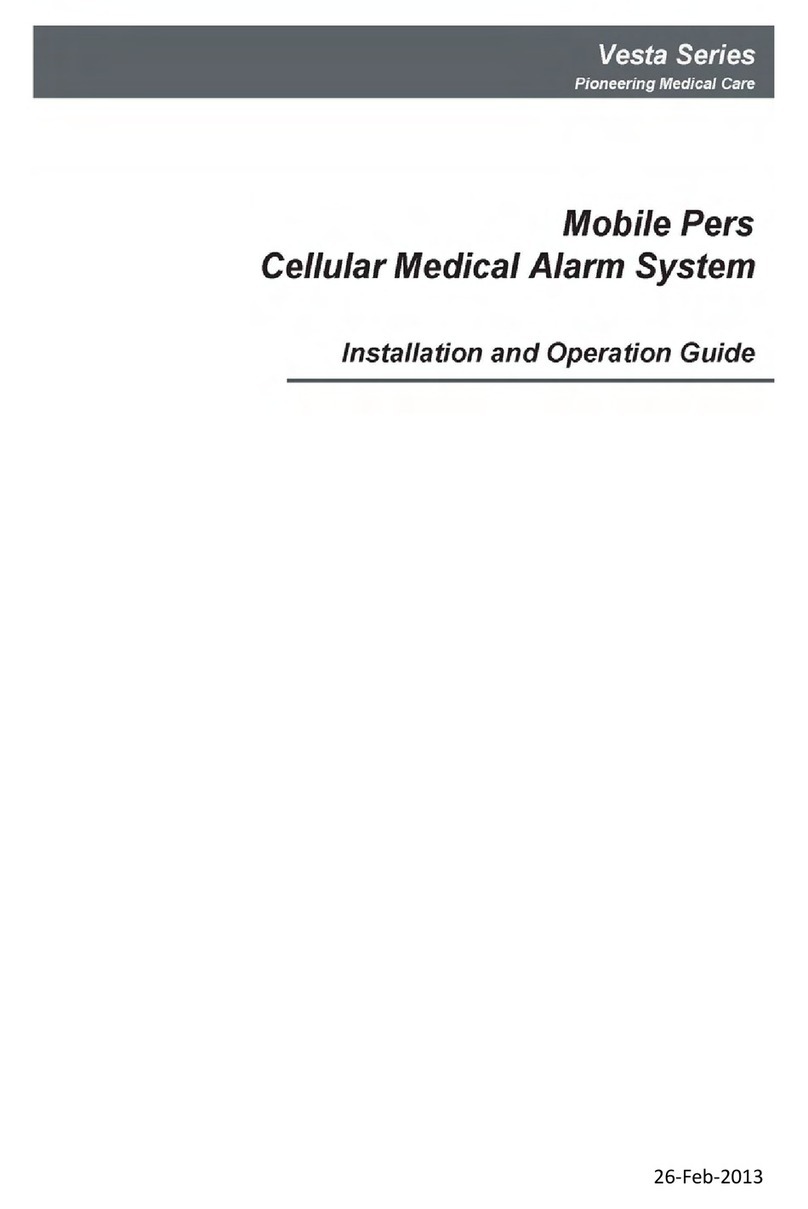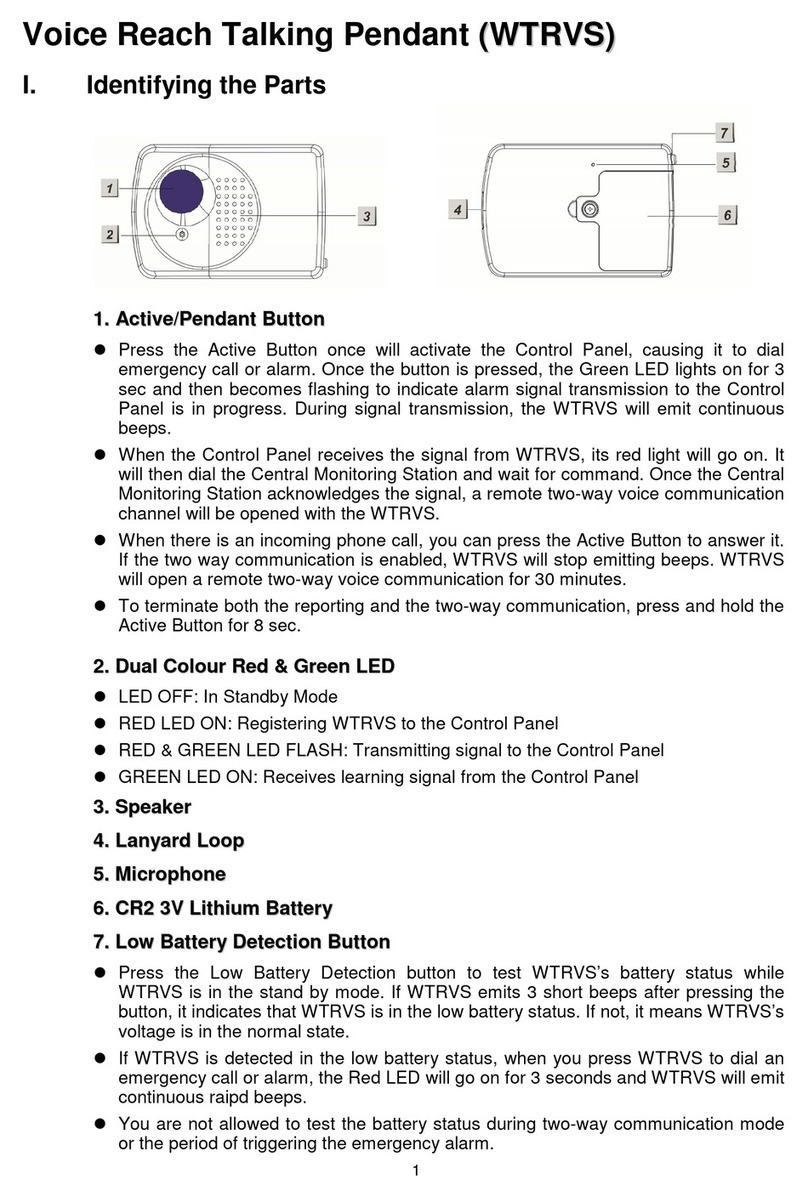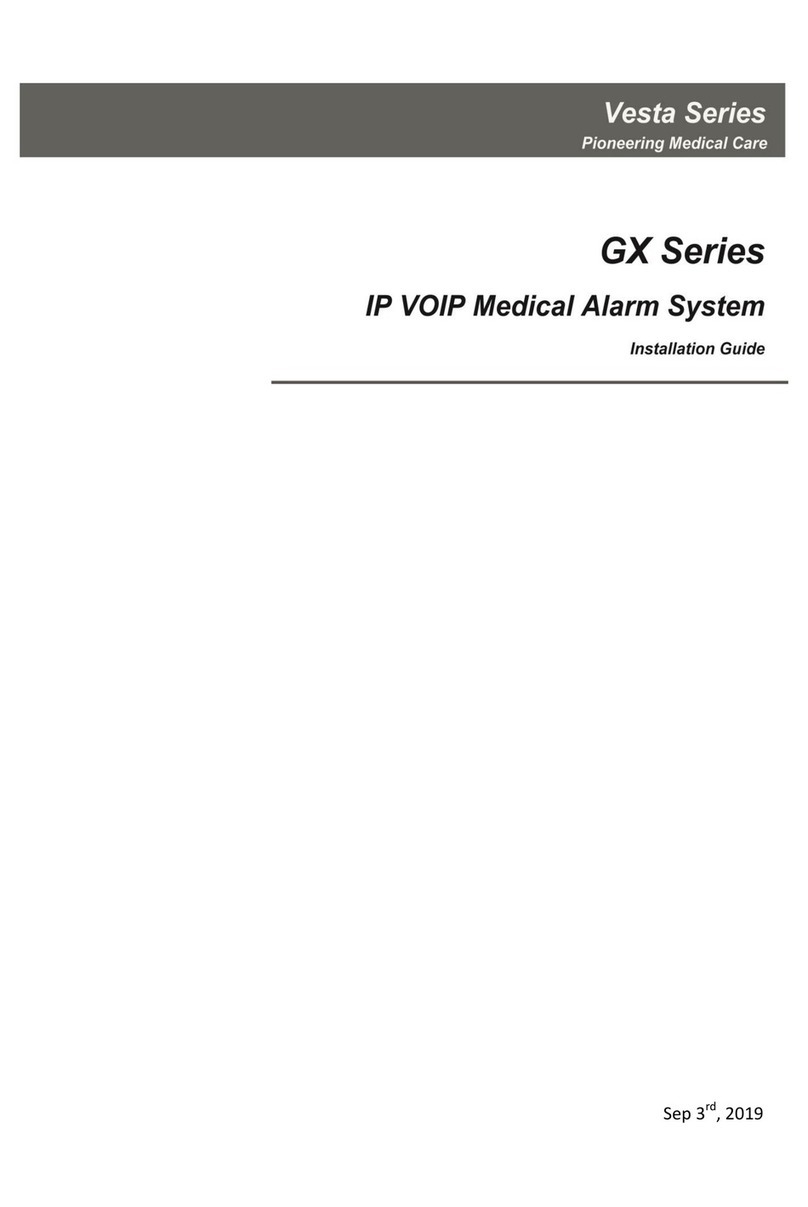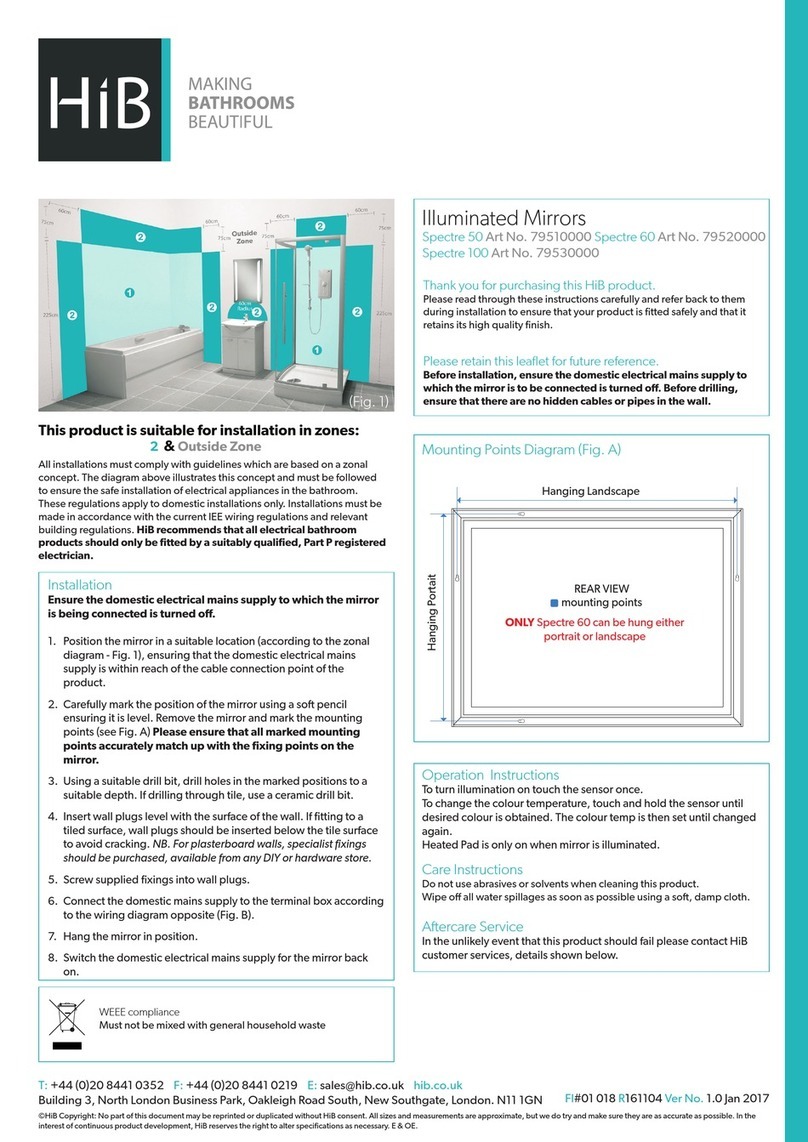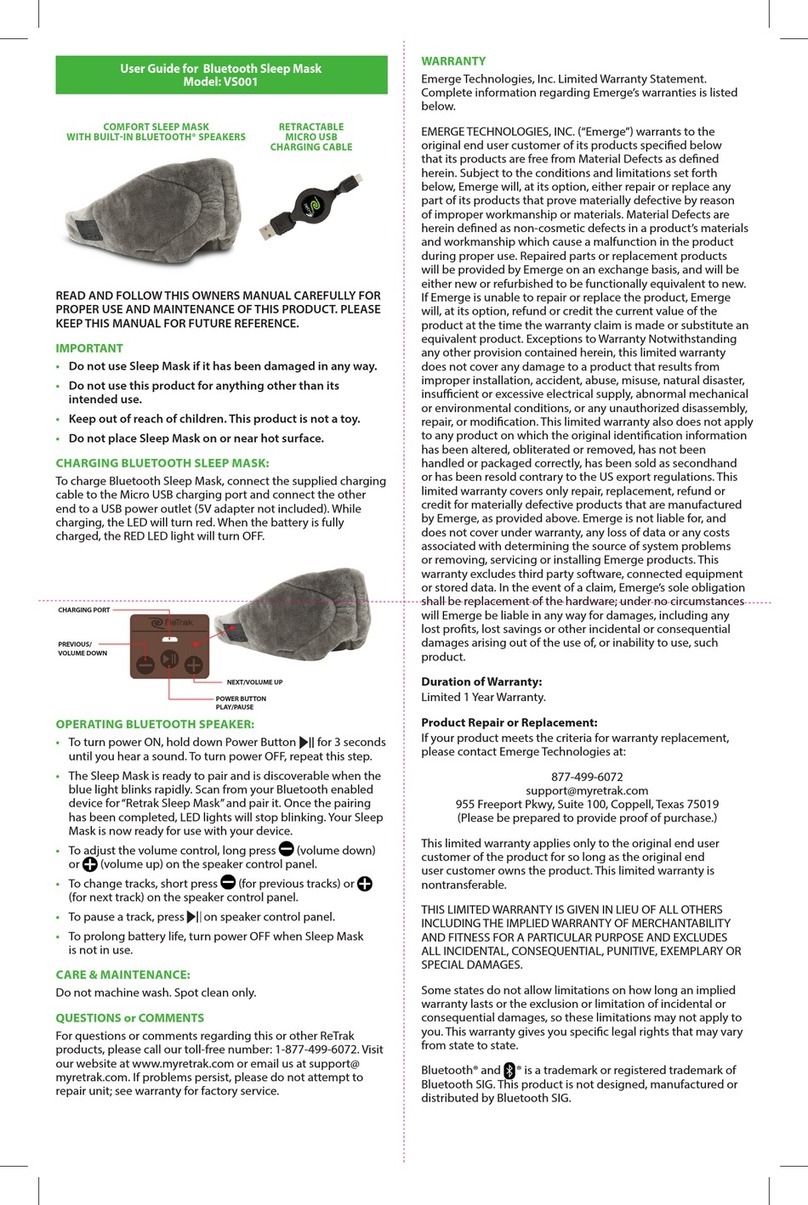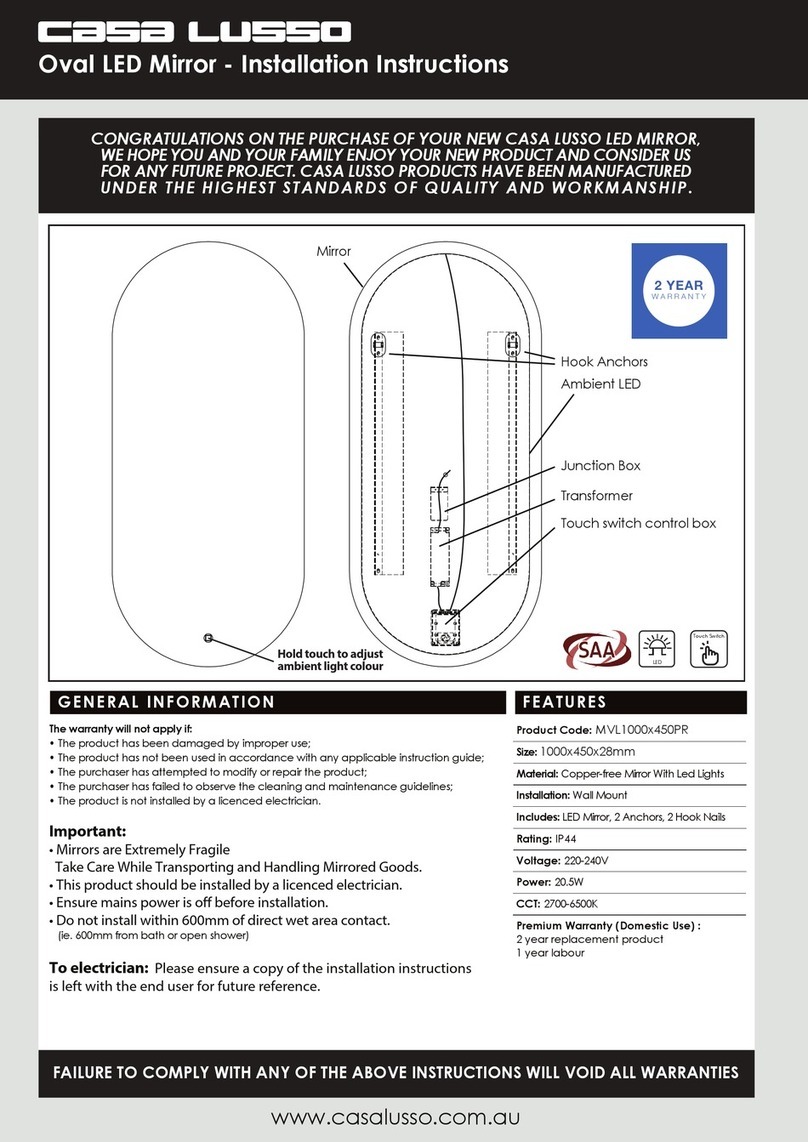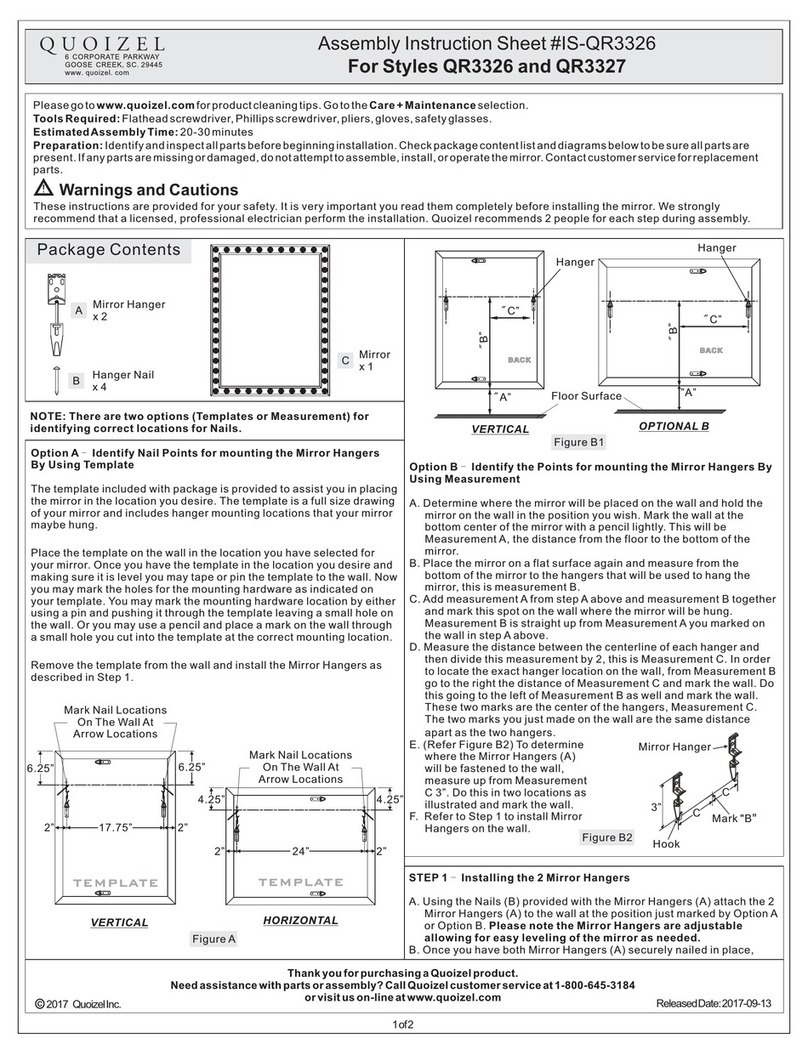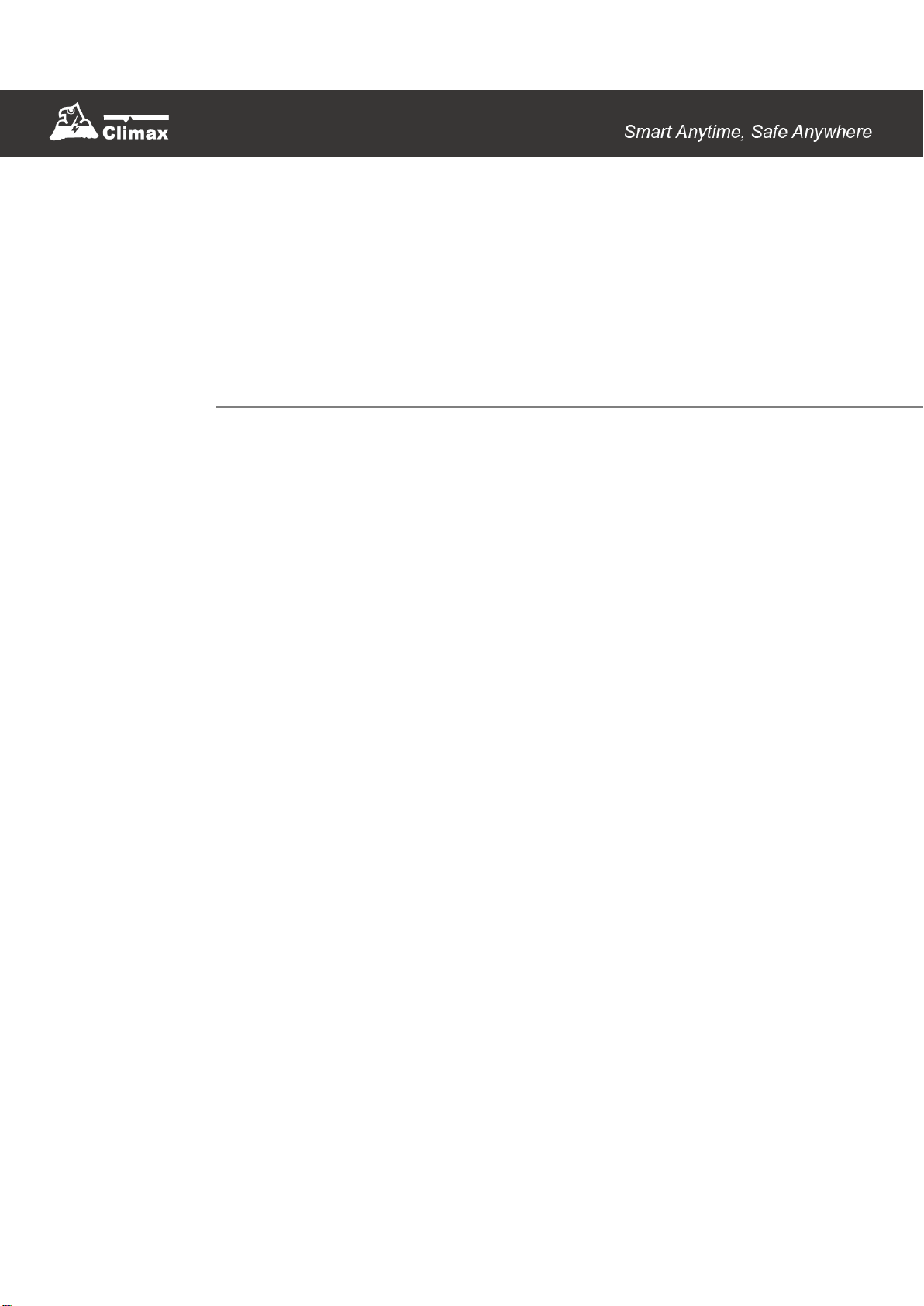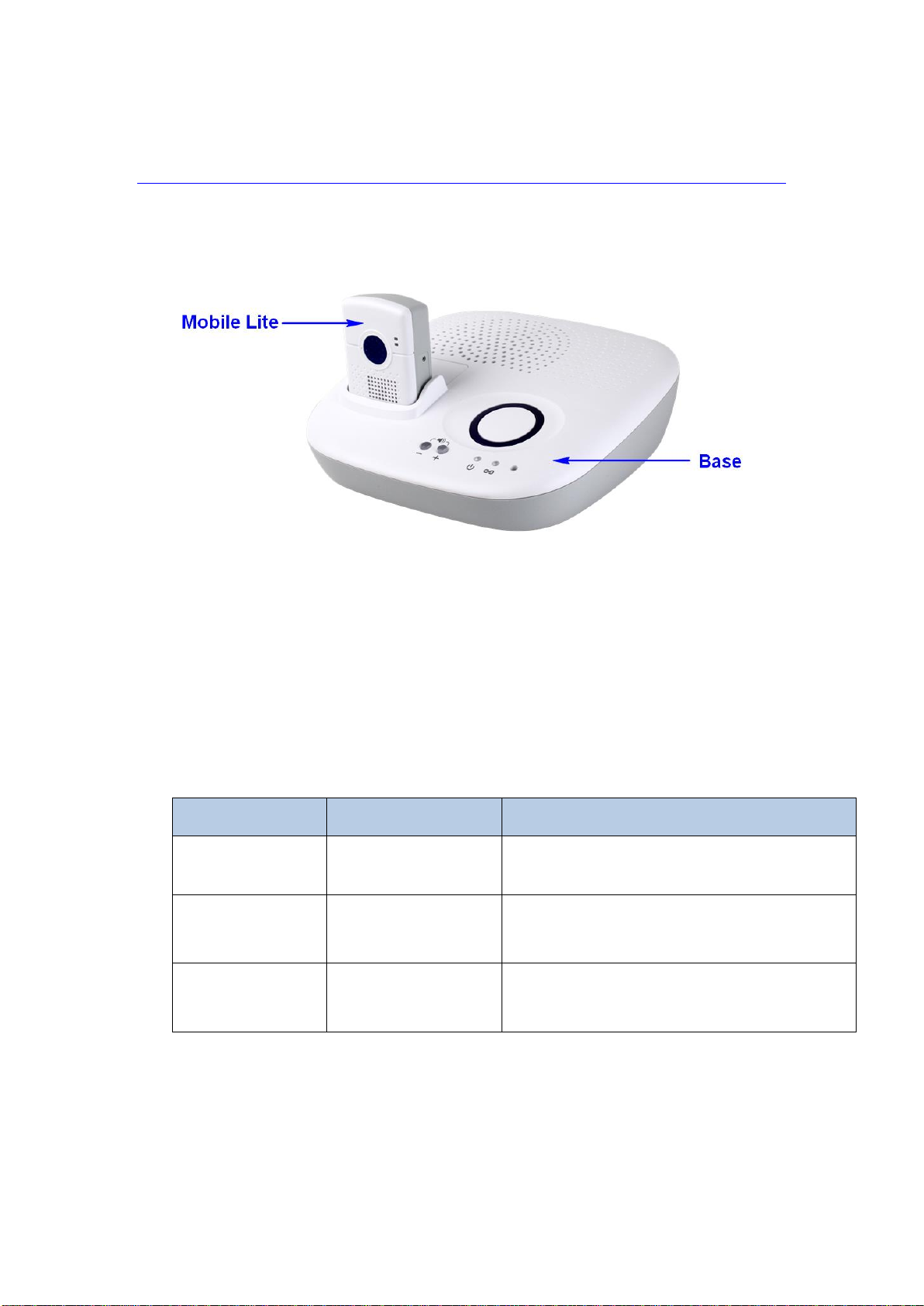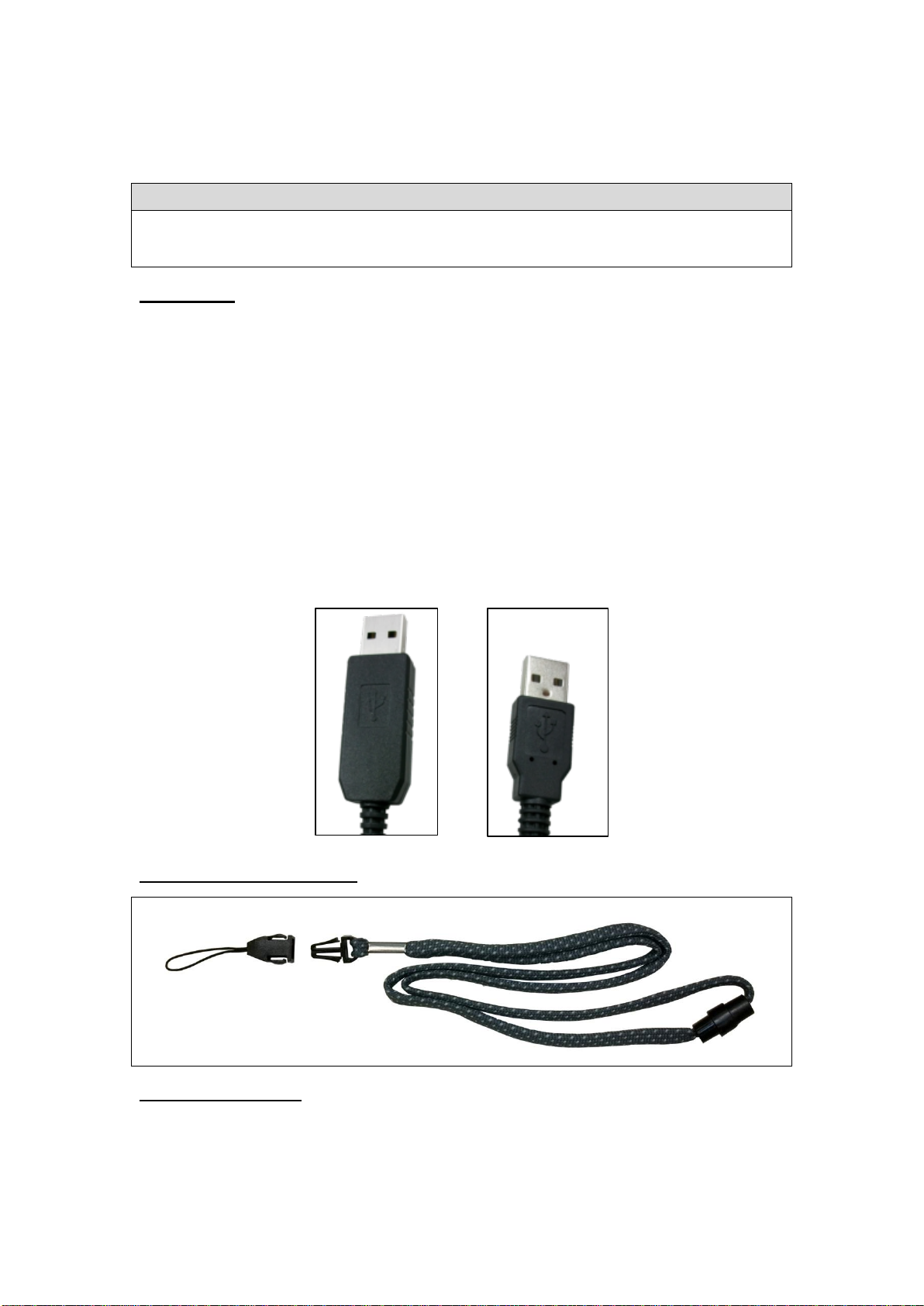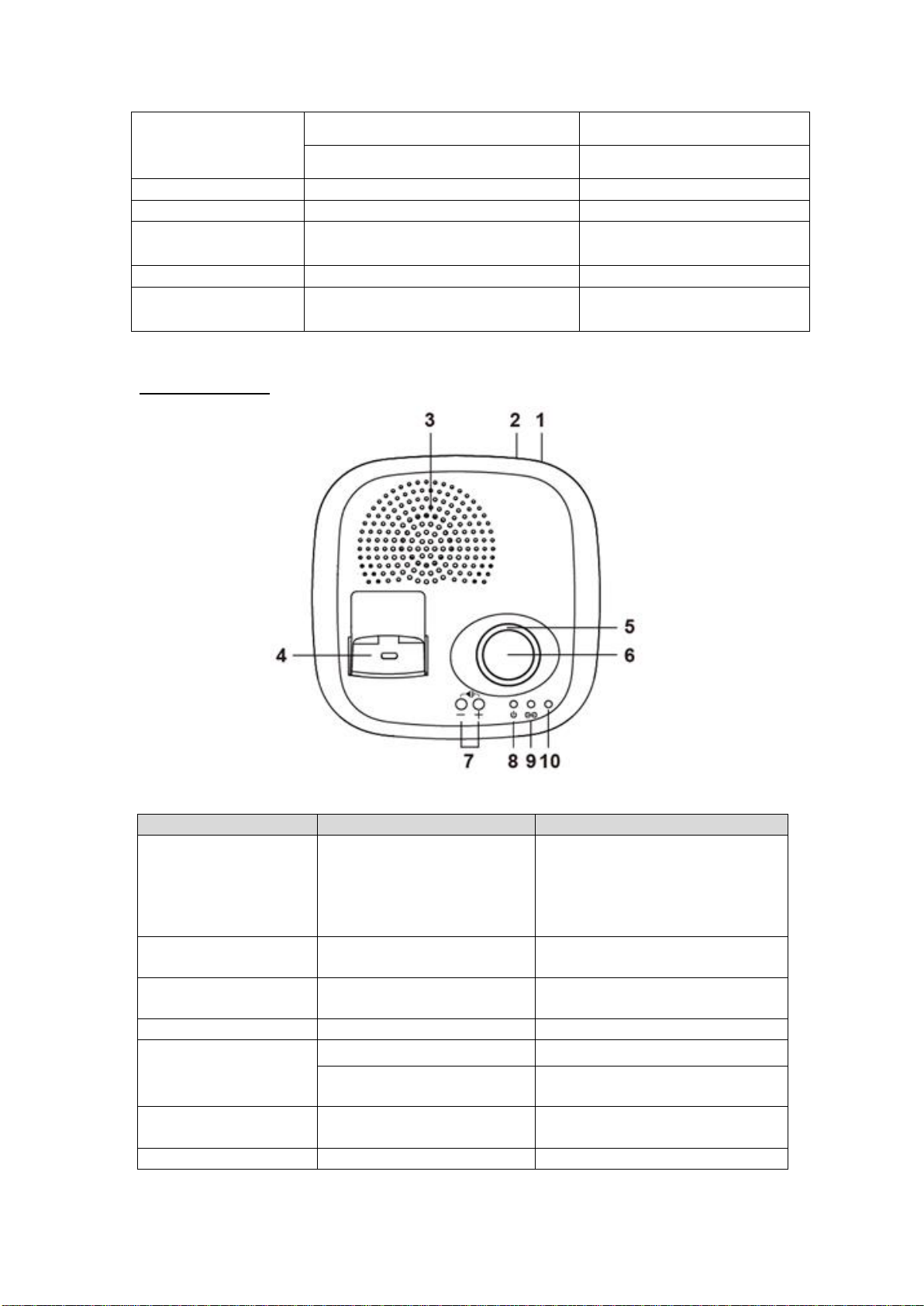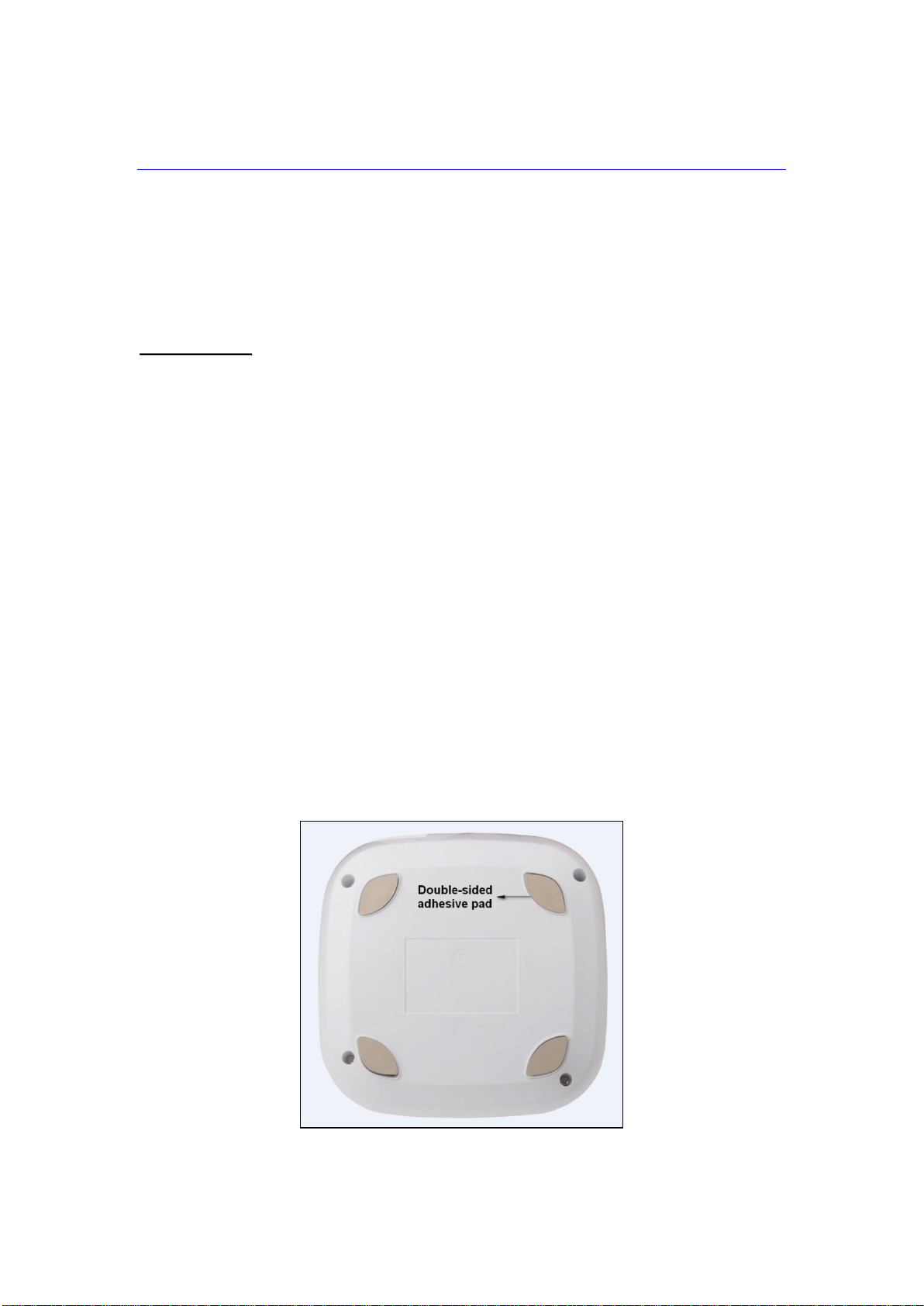Table of Contents
1. INTRODUCTION ....................................................................................................................1
1.1. MOBILE PRO KIT...................................................................................................................1
1.2. WHAT’S IN THE BOX..............................................................................................................2
2. SYSTEM OVERVIEW ............................................................................................................4
2.1. IDENTIFYING THE PARTS .......................................................................................................4
2.2. POWER SUPPLY ....................................................................................................................6
3. GETTING STARTED –SETTING UP MOBILE LITE..........................................................7
3.1. SIM CARD INSERTION...........................................................................................................7
3.2. AMPLIFIER BASE INSTALLATION...........................................................................................7
3.3. CHARGING MOBILE LITE.......................................................................................................8
3.4. HARDWARE INSTALLATION....................................................................................................8
3.5. SOFTWARE INSTALLATION ....................................................................................................9
3.5.1. Installing USB Driver...................................................................................................9
3.5.2. Installing PC Programming Tool..............................................................................9
4. PROGRAMMING MOBILE LITE.........................................................................................10
4.1. PC PROGRAMMING TOOL (INSTALLERS ONLY).................................................................10
4.1.1. Profile............................................................................................................................12
4.1.2. SMS Program..............................................................................................................14
4.1.3. APN................................................................................................................................14
4.1.4. Report Setting.............................................................................................................15
4.1.5. Geo-fence.....................................................................................................................22
4.1.6. Setting...........................................................................................................................26
4.1.7. Device (R8, R18 Only)...............................................................................................31
4.1.8. Miscellaneous.............................................................................................................32
4.1.9. Firmware ......................................................................................................................33
4.2. SMS REMOTE PROGRAMMING...........................................................................................35
5. LOCAL RF DEVICE MANAGEMENT (R8, R18 ONLY)....................................................36
6. OPERATION.........................................................................................................................37
6.1. ANSWERING INCOMING CALLS...........................................................................................37
6.2. CURRENT OPERATION CONDITION .....................................................................................38
6.3. GPS/WI-FI LOCATE FUNCTION..........................................................................................38
6.4. GEOFENCING ......................................................................................................................39
6.5. ALARM ACTIVATION ............................................................................................................40
6.5.1. Alarm Report Procedure..........................................................................................42
6.5.2. Callback Mode ............................................................................................................45