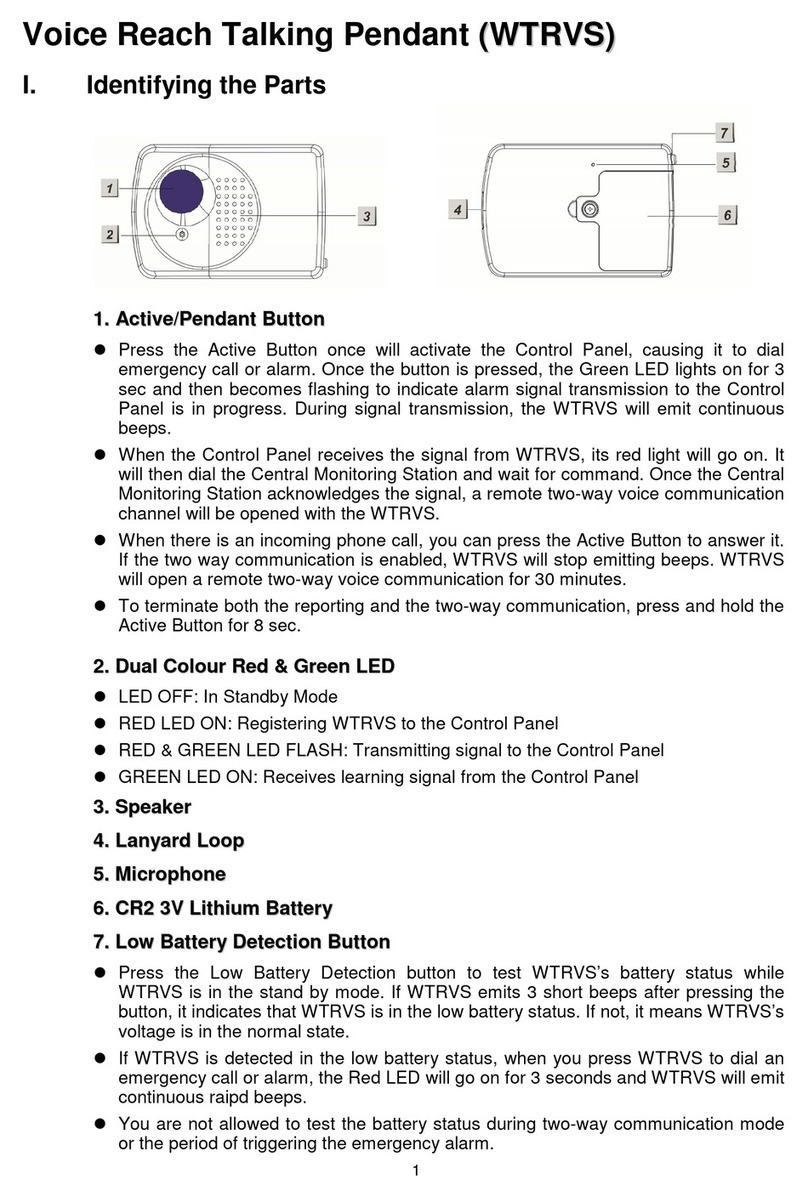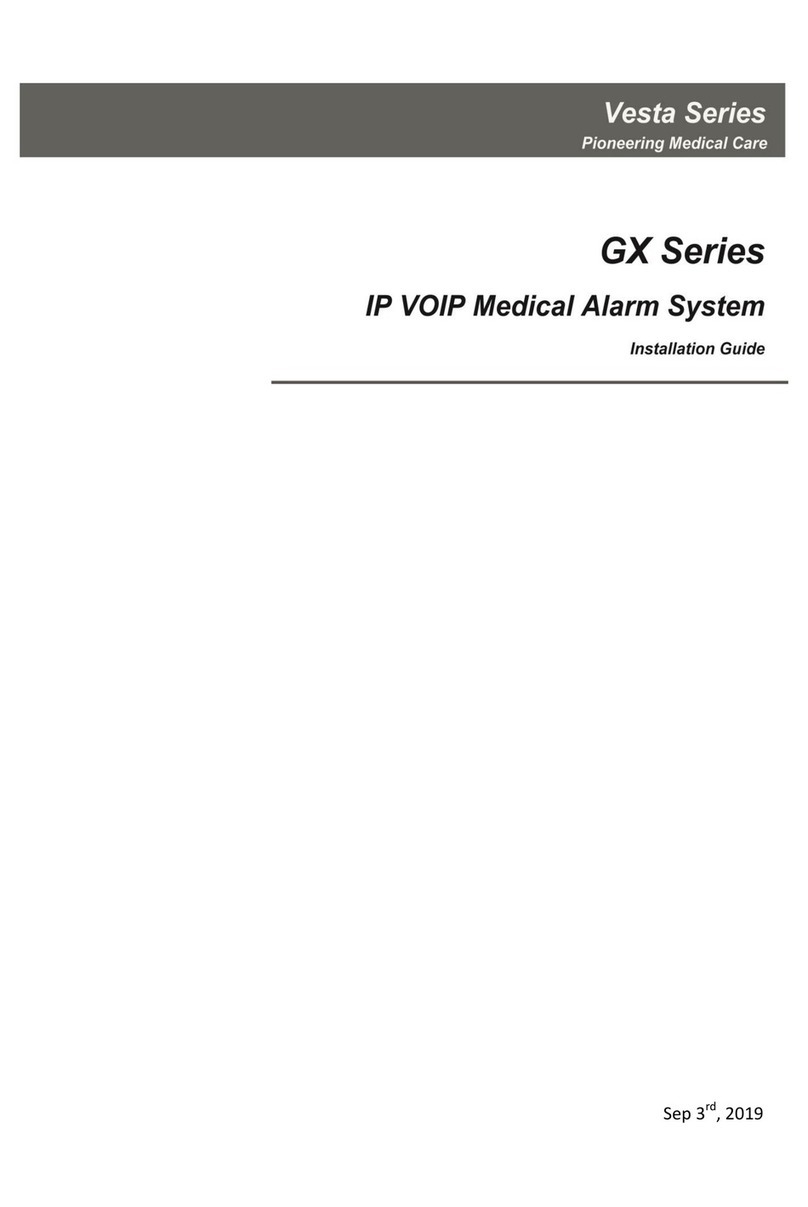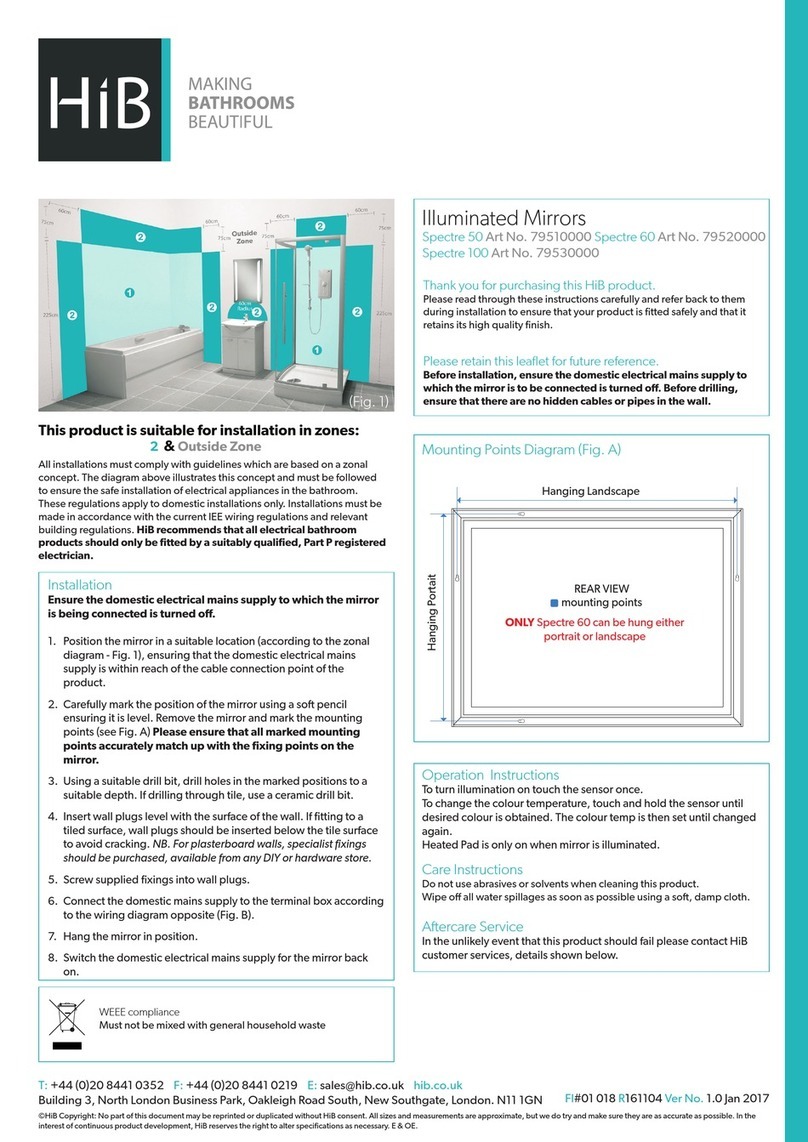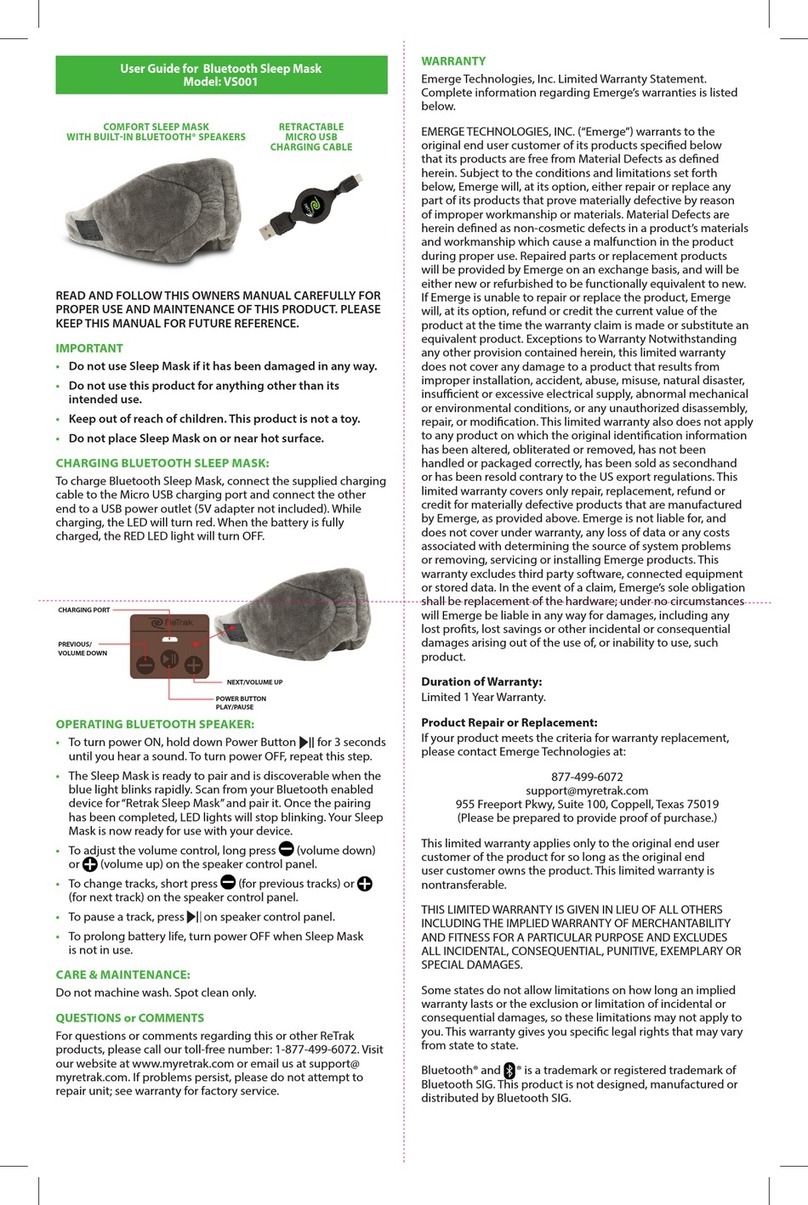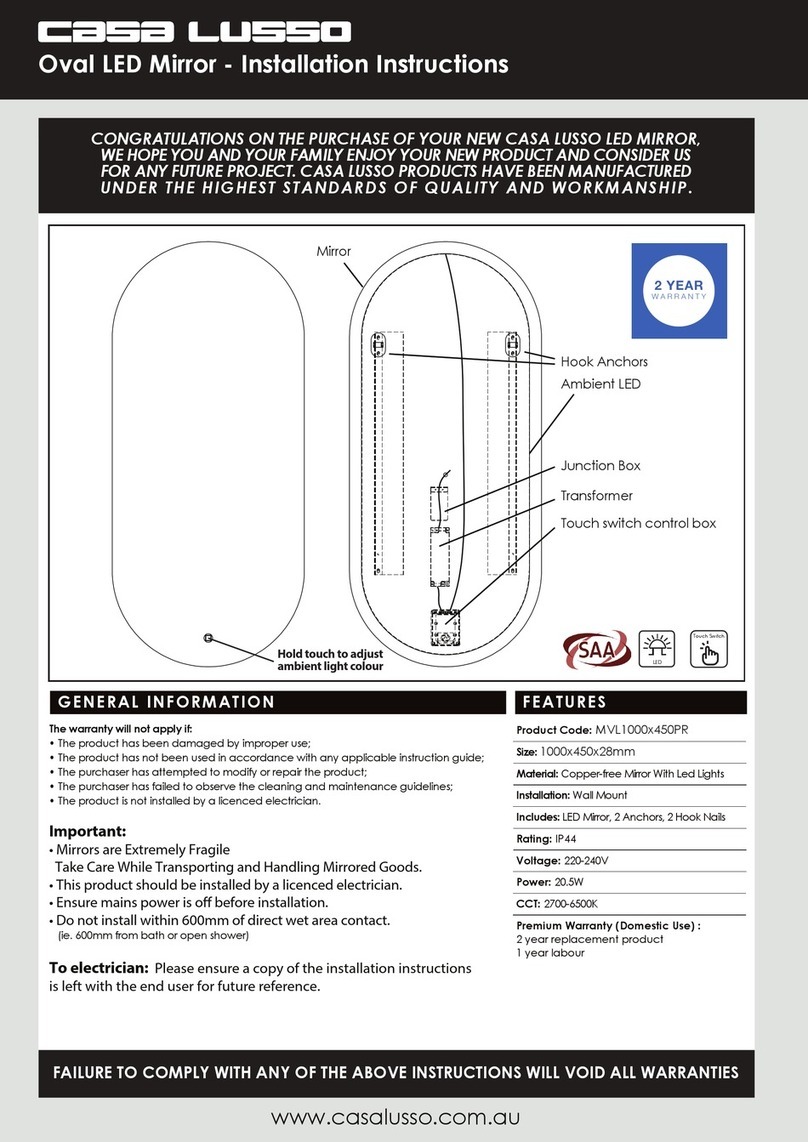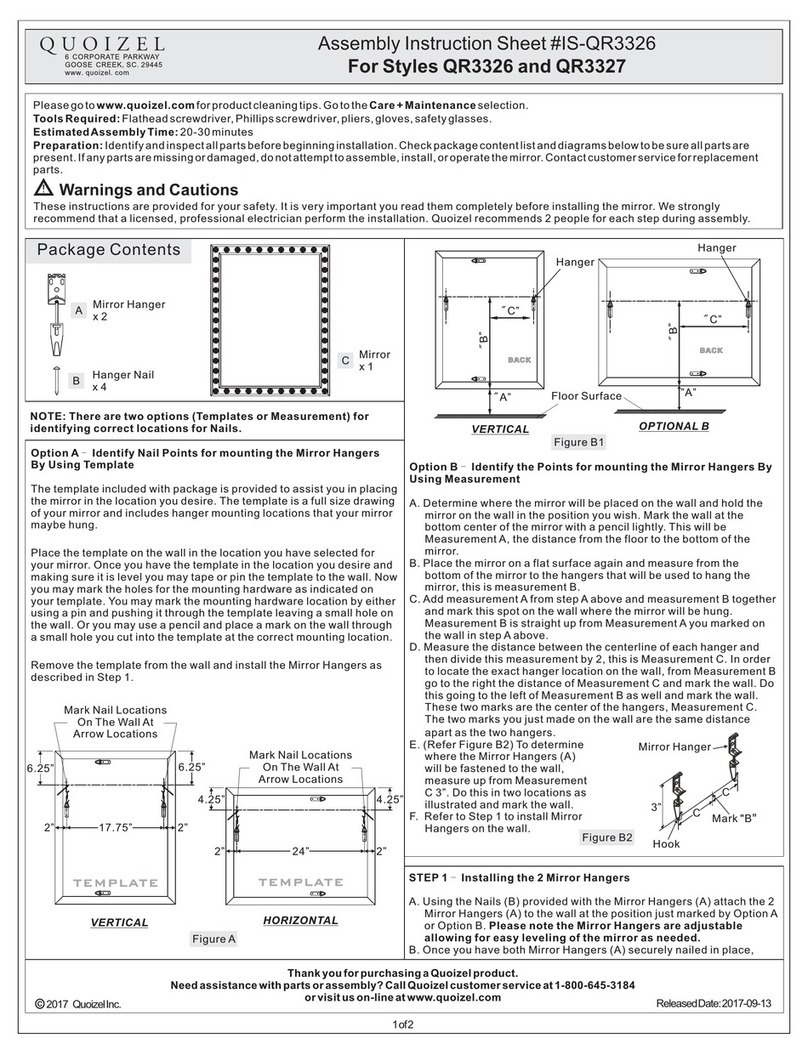Table of Contents
1. INTRODUCTION .................................................................................................................... 1
1.1. MOBILE PERS SERIES ........................................................................................................... 1
1.2. WHAT’S IN THE BOX .............................................................................................................. 2
1.3. OPTIONAL SOFTWARE AND ACCESSORIES .......................................................................... 3
2. SYSTEM OVERVIEW ............................................................................................................ 4
2.1. IDENTIFYING THE PARTS ....................................................................................................... 4
2.1.1. Base Station .................................................................................................................. 4
2.1.2. Mobile Unit ..................................................................................................................... 8
2.1.3. Usage Advice .............................................................................................................. 10
2.2. POWER SUPPLY .................................................................................................................. 13
2.2.1. Base Station ................................................................................................................ 13
2.2.2. Mobile Unit ................................................................................................................... 13
2.2.3. Battery Life .................................................................................................................. 14
3. GETTING STARTED – INSTALLING MOBILE PERS ...................................................... 15
3.1. SETTING UP THE BASE STATION ......................................................................................... 15
3.2. SETTING UP THE MOBILE UNIT ........................................................................................... 16
4. PROGRAMMING MOBILE PERS....................................................................................... 17
4.1. INSTALLING USB DRIVER ................................................................................................... 17
4.2. PC PROGRAMMING TOOL ................................................................................................... 24
4.3. SMS REMOTE PROGRAMMING ........................................................................................... 50
5. DEVICE MANAGEMENT ..................................................................................................... 56
5.1. LEARNING IN PENDANT #1, PENDANT #2 AND OTHER DEVICES ....................................... 56
5.2. REMOVING PENDANT #1, PENDANT #2 AND OTHER DEVICES .......................................... 57
6. OPERATION ......................................................................................................................... 59
6.1. MOBILE UNIT ....................................................................................................................... 59
6.1.1. Normal Mode ............................................................................................................... 59
6.1.1.1. Answering Incoming Calls ........................................................................................... 59
6.1.1.2. Battery Checkup ............................................................................................................. 60
6.1.2. Alarm Activation ......................................................................................................... 60
6.1.3. Voice Prompts ............................................................................................................ 64
6.1.4. Rebooting the Mobile Unit and Factory Reset ................................................... 64
6.2. BASE STATION .................................................................................................................... 66