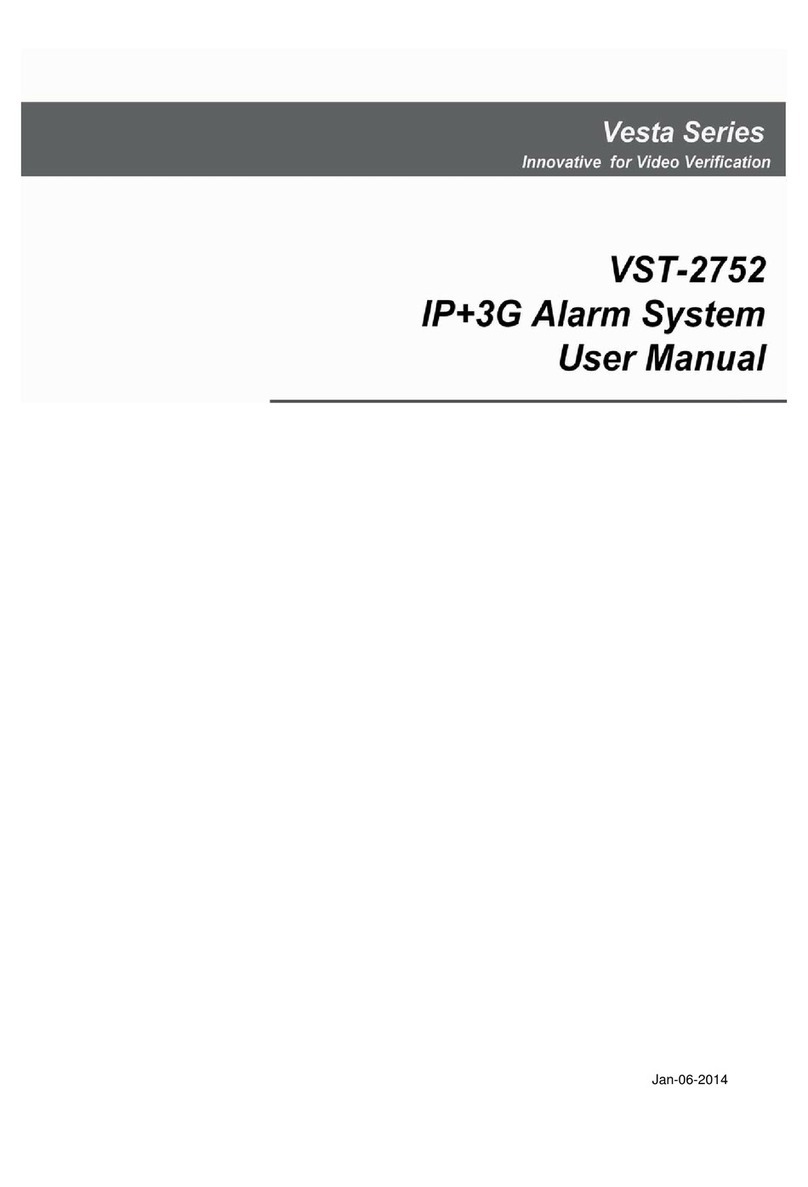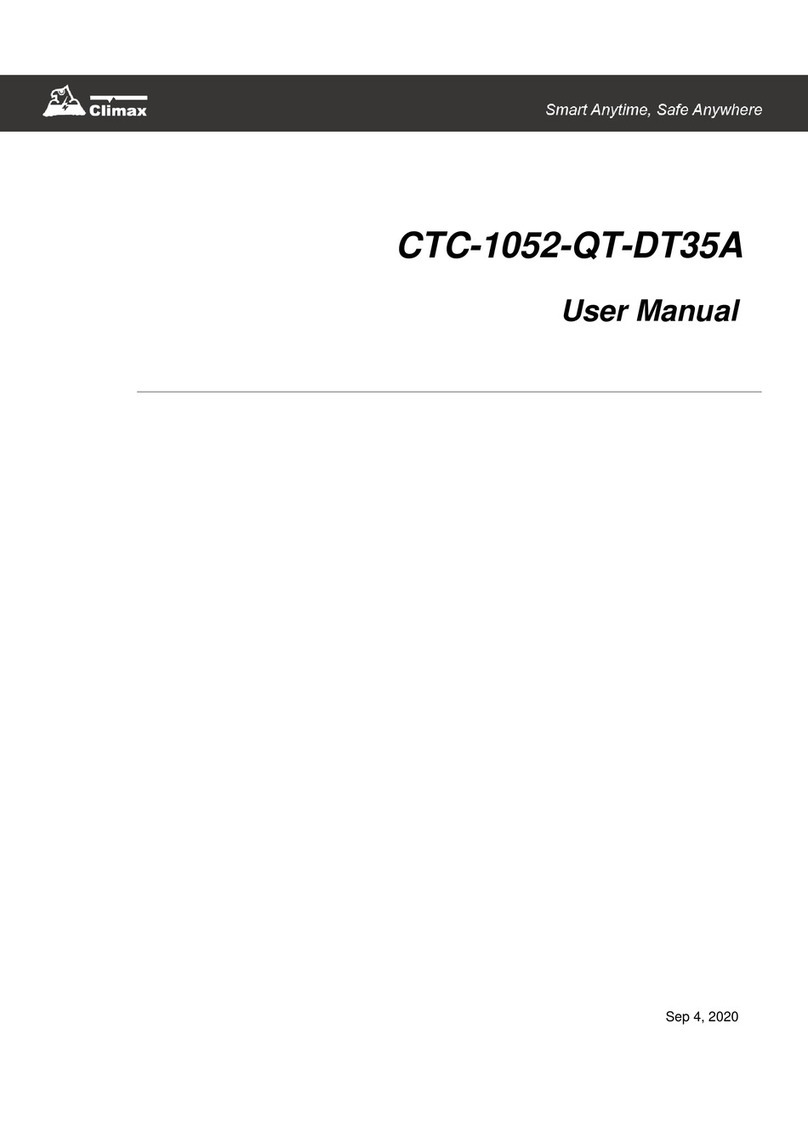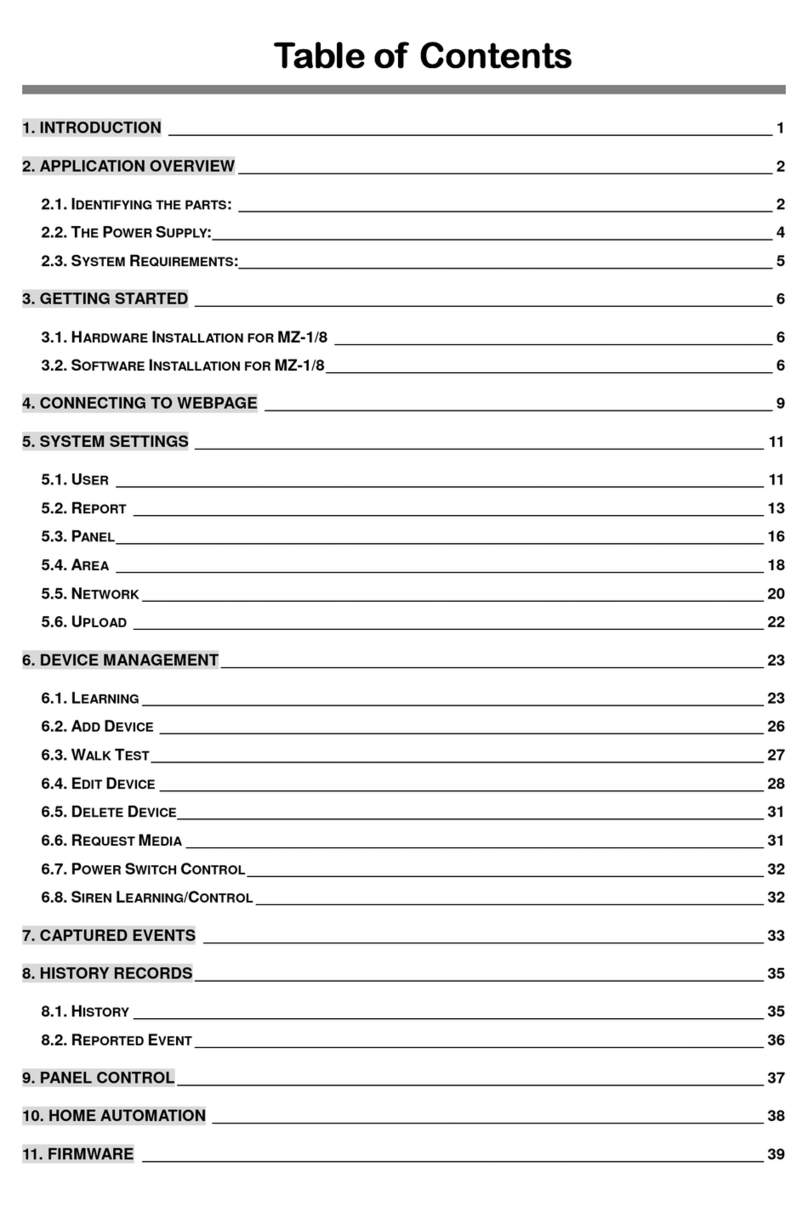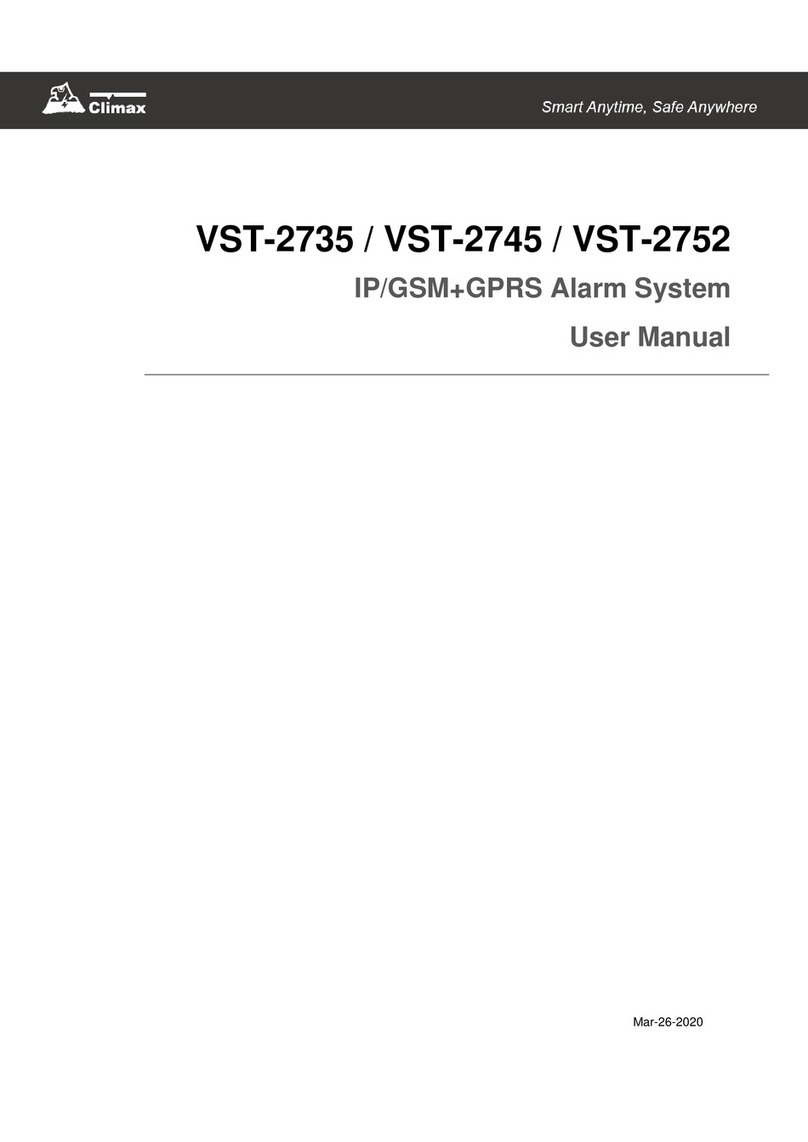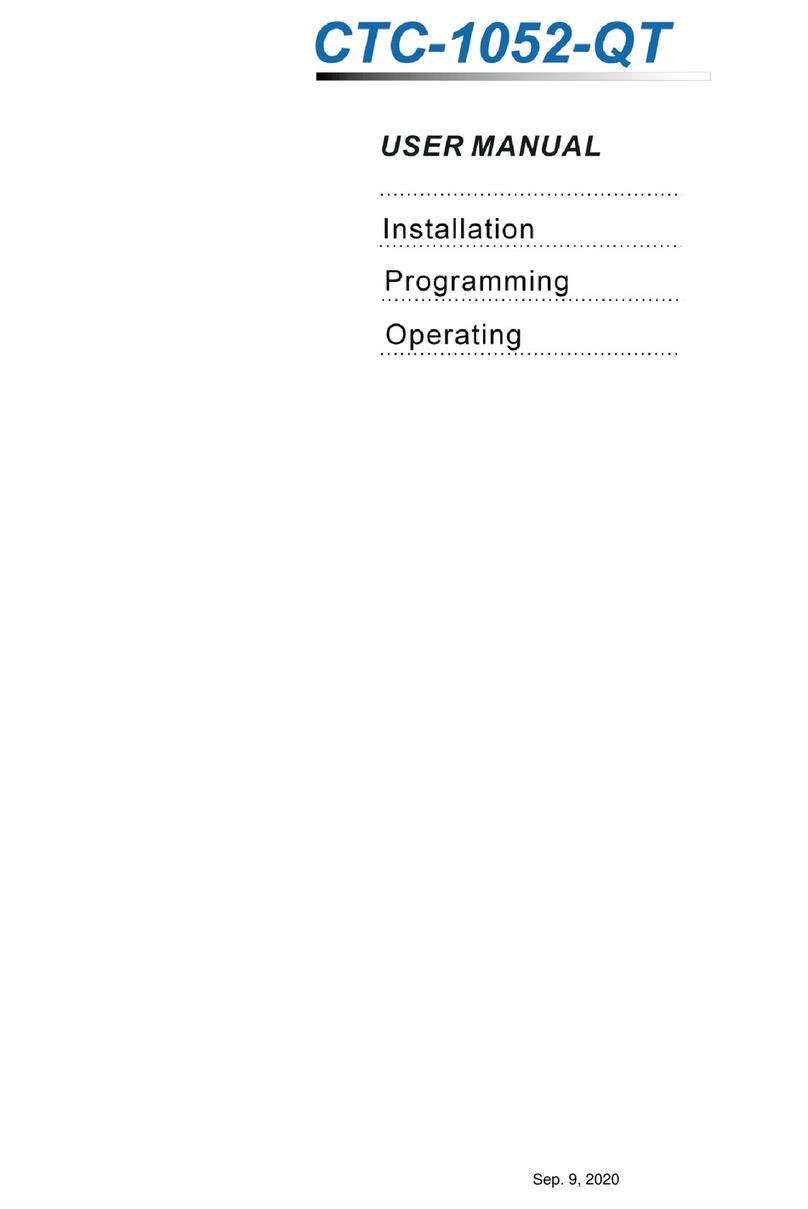Table of Contents
1.INTRODUCTION..................................................................................................................1
1.1.CH-MG.................................................................................................................................1
1.2.WHAT’S IN THE BOX..............................................................................................................1
2.SYSTEM OVERVIEW..........................................................................................................2
2.1.IDENTIFYING THE PARTS.......................................................................................................2
2.2.POWER SUPPLY....................................................................................................................3
3.GETTING STARTED – SETTING UP CH-MG....................................................................4
3.1.INSERT A SIM CARD..............................................................................................................4
3.2.LOCATING A SUITABLE POSITION FOR THE CONTROL PANEL...............................................4
3.3.HARDWARE INSTALLATION (FOR PC PROGRAMMING)........................................................5
3.4.SOFTWARE INSTALLATION (FOR PC PROGRAMMING).........................................................6
3.4.1.Installing USB Driver...................................................................................................6
3.4.2.Installing PC Programming Tool..............................................................................6
4.PROGRAMMING CH-MG....................................................................................................7
4.1.PC PROGRAMMING TOOL (INSTALLERS ONLY)...................................................................7
4.1.1.SMS Program................................................................................................................9
4.1.2.APN..................................................................................................................................9
4.1.3.Wi-Fi..............................................................................................................................10
4.1.4.Report...........................................................................................................................10
4.1.5.Setting...........................................................................................................................15
4.1.6.Device...........................................................................................................................17
4.1.7.Telemetry Log.............................................................................................................18
4.1.8.System Log.................................................................................................................18
4.1.9.Miscellaneous.............................................................................................................19
4.1.10.Firmware......................................................................................................................20
4.2.SMS REMOTE PROGRAMMING...........................................................................................21
5.LOCAL RF DEVICE MANAGEMENT...............................................................................22
6.OPERATION.......................................................................................................................23
6.1.ANSWERING INCOMING CALLS...........................................................................................23
6.2.CURRENT OPERATION CONDITION.....................................................................................24
6.3.TEST MODE.........................................................................................................................24
6.4.ALARM ACTIVATION............................................................................................................24
6.4.1.Callback Mode............................................................................................................26
6.4.2.Speech Reporting Method.......................................................................................26
6.4.3.Report Sequence.......................................................................................................27