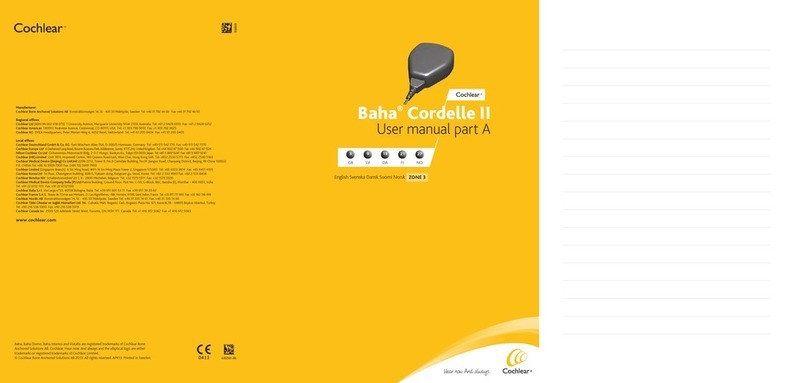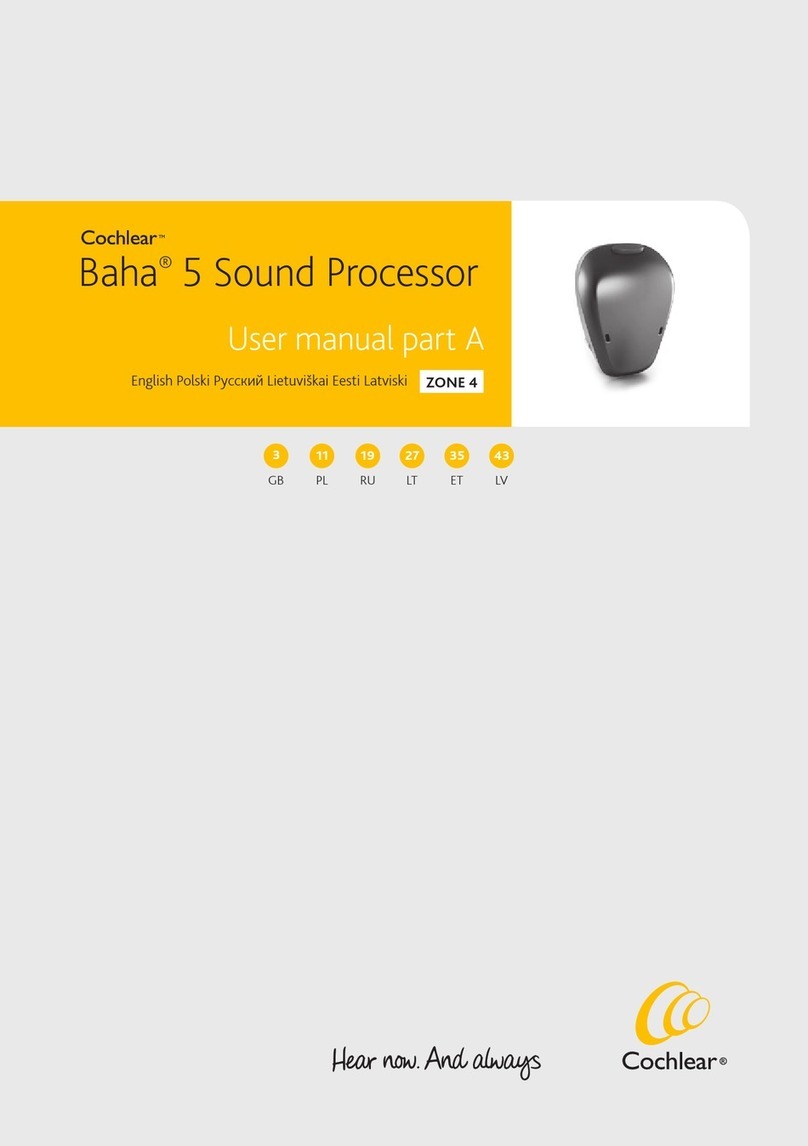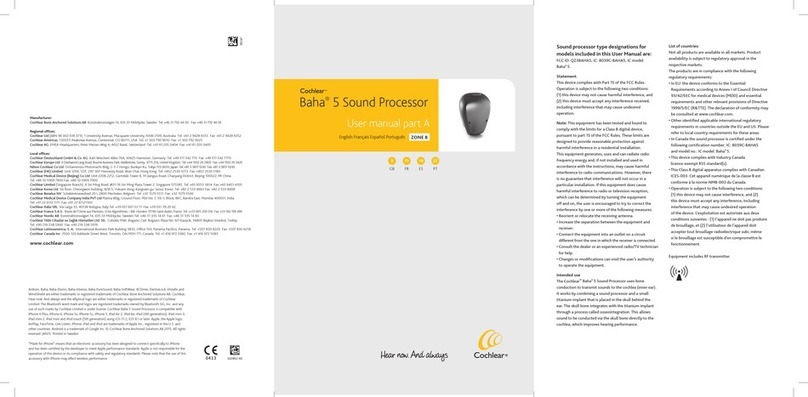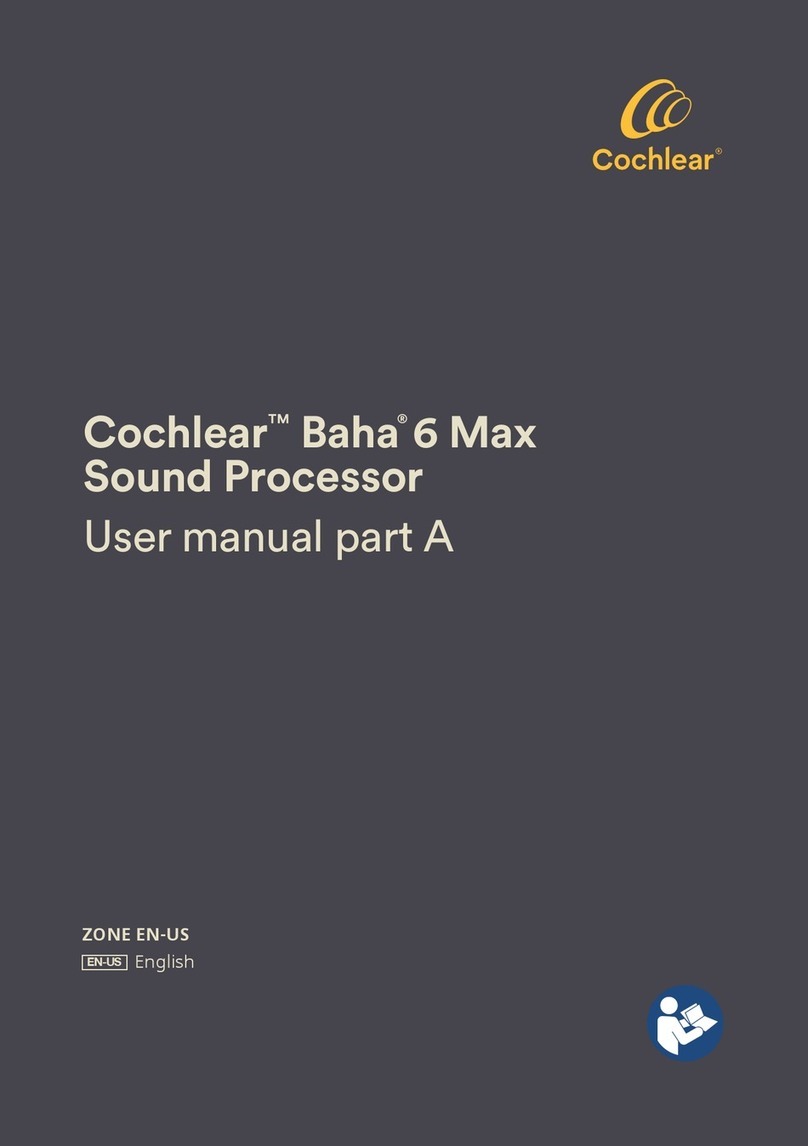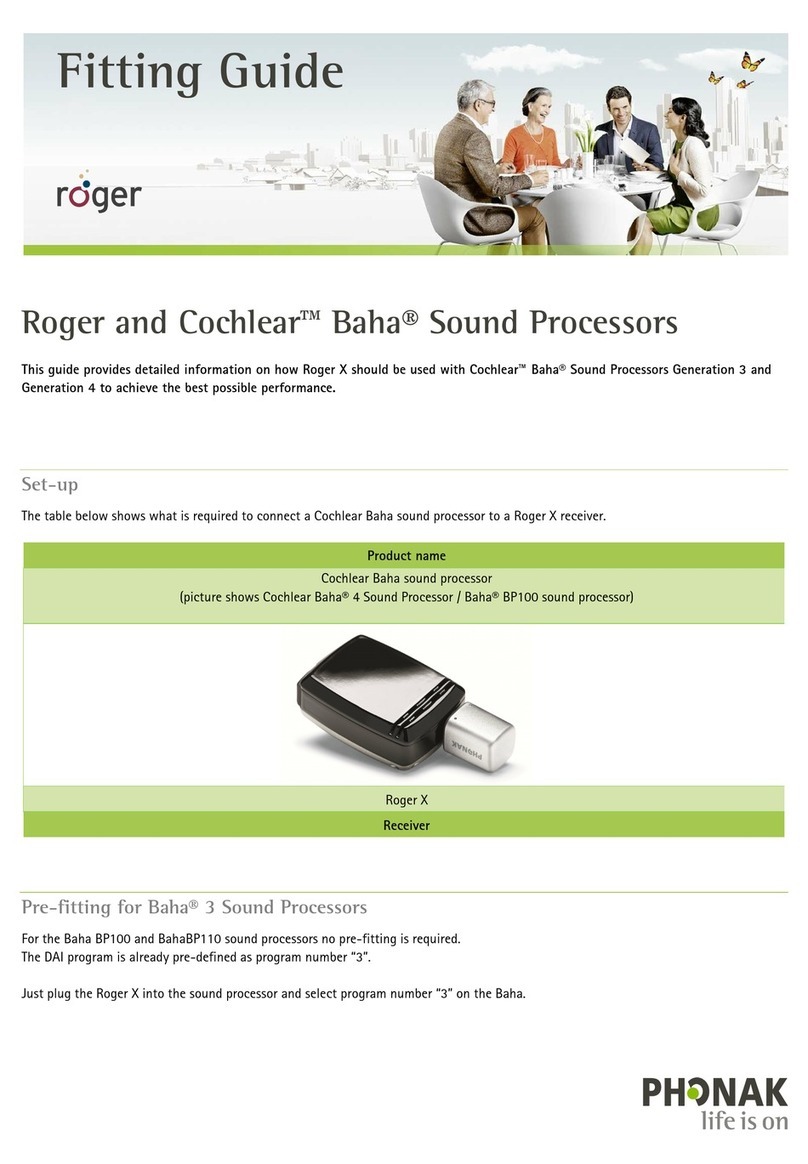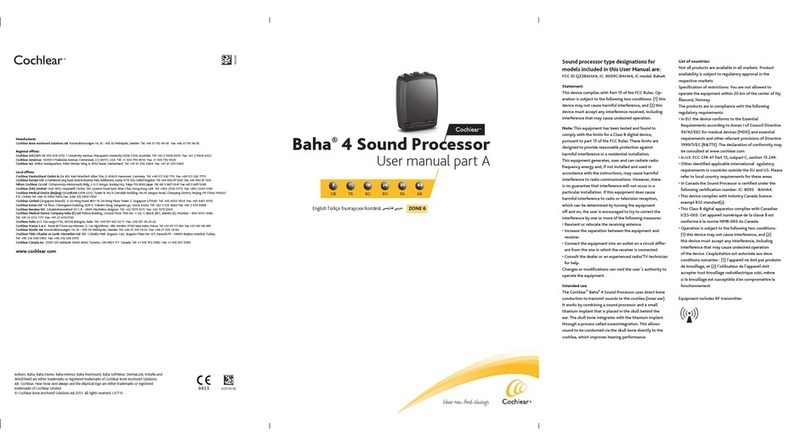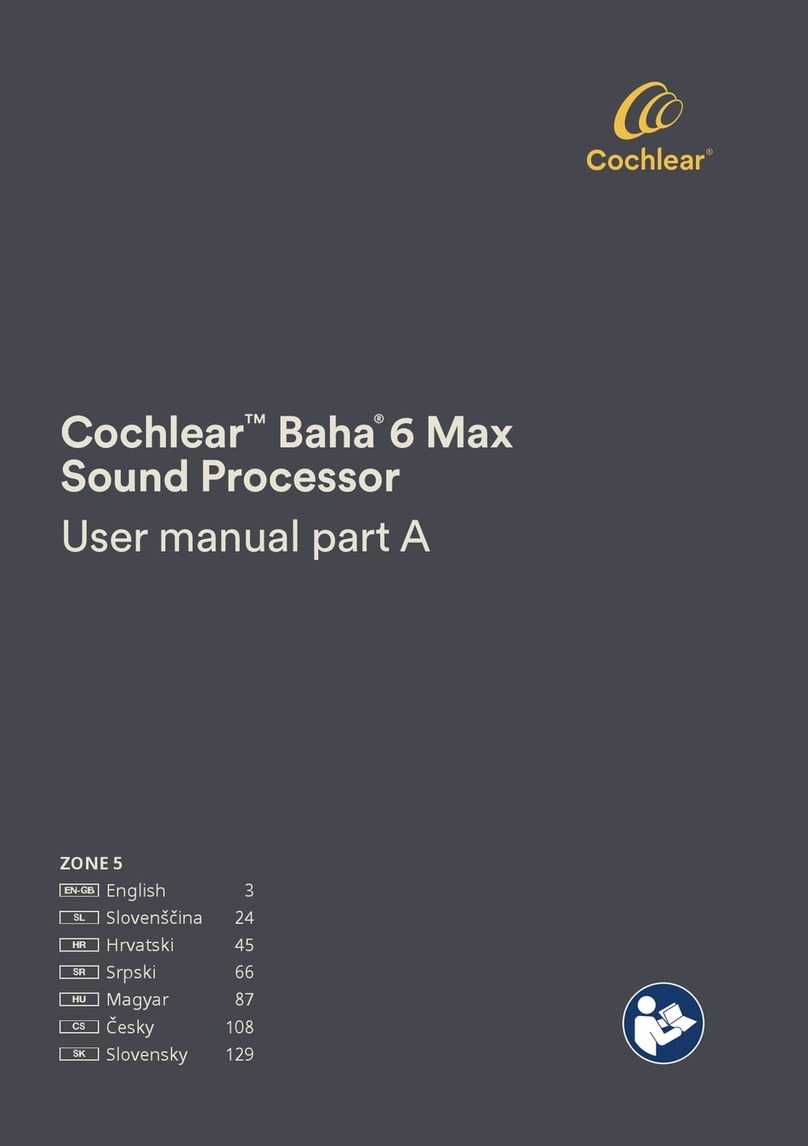Page 5 of 5
QUICK GUIDE FOR MFI CONNECTIVITY
Cochlear™Baha®5 sound processors
Baha, Cochlear, 科利耳, コクレア , 코클리어, Hear now. And always, SmartSound, the elliptical logo, and marks bearing an ® or ™ symbol, are either trademarks
or registered trademarks of Cochlear Bone Anchored Solutions AB or Cochlear Limited. The Bluetooth word mark and logos are registered trademarks owned by
Bluetooth SIG, Inc. and any use of such marks by Cochlear Limited is under license. Apple, the Apple logo, FaceTime, Live Listen, iPhone, iPad and iPod touch are
trademarks of Apple Inc., registered in the U.S. and other countries. © Cochlear Bone Anchored Solutions AB 2018. All rights reserved. JUN18
Re-connecting to an iPhone, iPad or iPod touch
The device will disconnect from your sound processor when you turn off the sound processor, when the sound processor
battery level is too low, or when you are out of range.
To automatically reconnect, make sure the sound processor has sufficient battery power and your sound processor is within
range of the device. You should hear a series of beeps in the sound processor confirming the connection.
The connection can also be verified by accessing the Accessibility shortcut (triple click the home button) and checking
if the sound processor has been detected.
If the connection is not automatically re-established, you may need to unpair your sound processor and repeat the pairing sequence.
Pairing to bilateral sound processors
To control or stream audio to two sound processors simultaneously they need to be bilaterally paired.
If your sound processors are programmed as a bilateral pair, changes to program or volume settings on one of the sound processors
will automatically transfer to the other. If you don’t know if your sound processors are bilaterally paired, contact your Hearing Care
Professional and ensure that your two sound processors have been configured as a left and a right device and that Control Sync is ON.
Pairing to more than one iPhone, iPad or iPod touch
You can pair up to five different iPhone, iPad or iPod touch devices to your sound processor(s),
but you can only be connected to one sound processor (or bilateral pair) at a time.
To manually change connection between devices, turn off Bluetooth on the connected device, and turn on
Bluetooth on the device you want to connect to. It will then automatically reconnect.
To automatically change connection to the device that generates audio (e.g. play music or receive a phone call),
sign in to iCloud using the same Apple ID on all the devices, and connect all the devices to the same Wi-Fi network.
Any changes you make to your sound processor settings on one device will also be sent to your other device(s).
Support
For more information and support on the Baha 5 sound processors and Made for iPhone functionality, please contact your
hearing care professional, refer to the sound processor user manual or visit the Cochlear website: www.cochlear.com
For further support, visit www.cochlear.com/customer-service to find contact details to your local Cochlear Customer Service team.
Cochlear Bone Anchored Solutions AB
Konstruktionsvägen 14, 435 33 Mölnlycke, Sweden Tel: +46 31 792 44 00 Fax: +46 31 792 46 95
Regional offices:
Cochlear Ltd (ABN 96 002 618 073) 1 University Avenue, Macquarie University, NSW 2109, Australia Tel: +61 2 9428 6555 Fax: +61 2 9428 6352
Cochlear Americas 13059 E Peakview Avenue, Centennial, CO 80111, USA Tel: +1 303 790 9010 Fax: +1 303 792 9025
Cochlear AG EMEA Headquarters, Peter Merian-Weg 4, 4052 Basel, Switzerland Tel: +41 61 205 8204 Fax: +41 61 205 8205
Cochlear Latinoamerica, S. A. International Business Park Building 3835, Office 403, Panama Pacifico, Panama Tel. +507 830 6220 Fax: +507 830 6218
www.cochlear.com
D748613-4
Please seek advice from your medical practitioner or health professional about treatments for hearing
loss. They will be able to advise on a suitable solution for the hearing loss condition. All products should
be used only as directed by your medical practitioner or health professional. Not all products
are available in all countries. Please contact your local Cochlear representative.