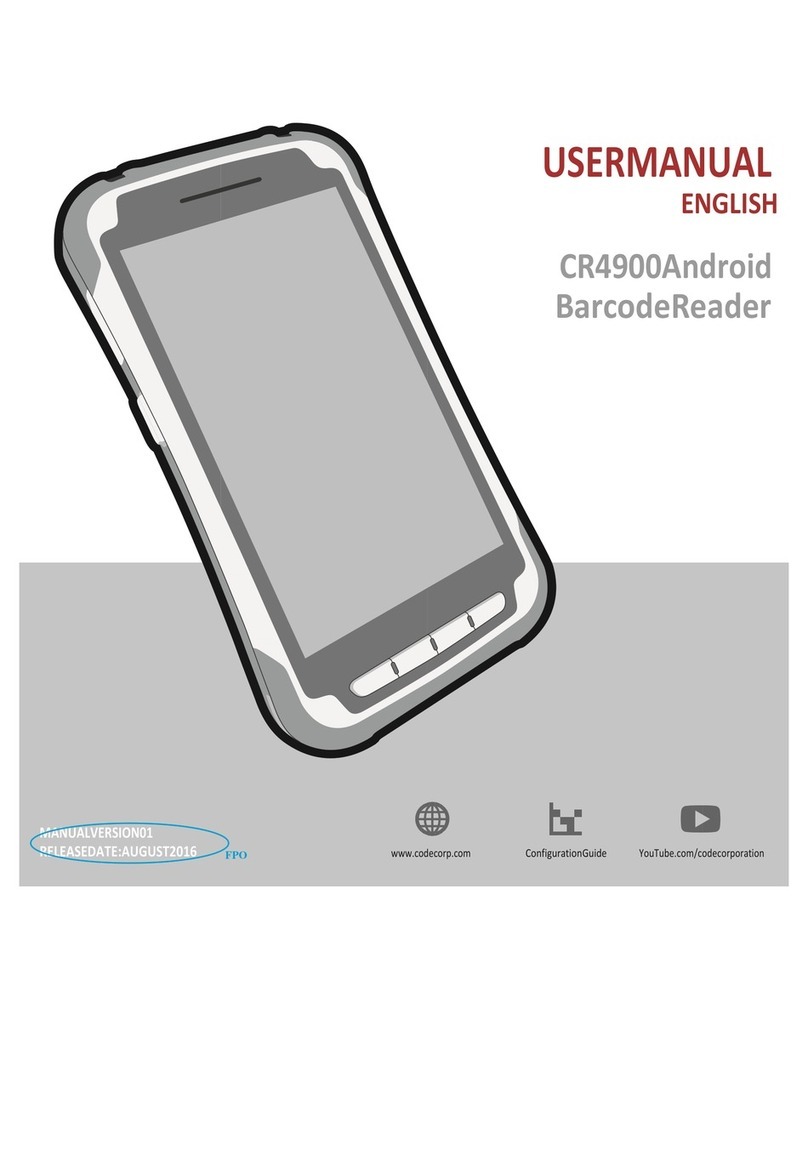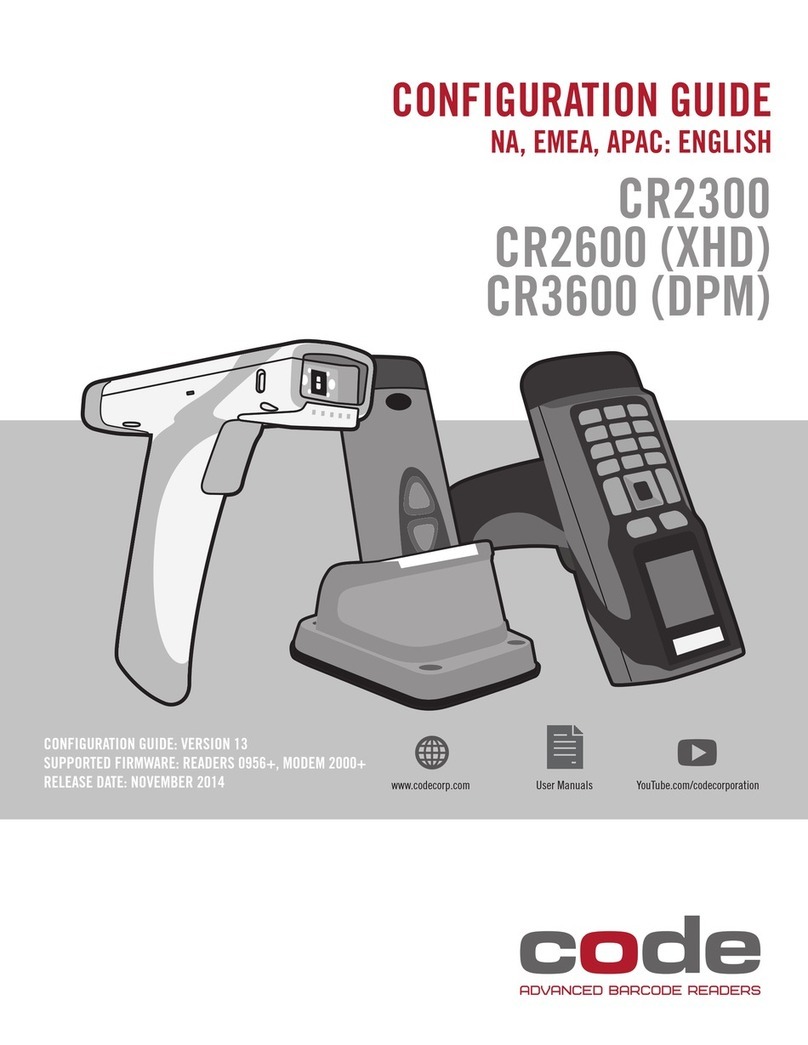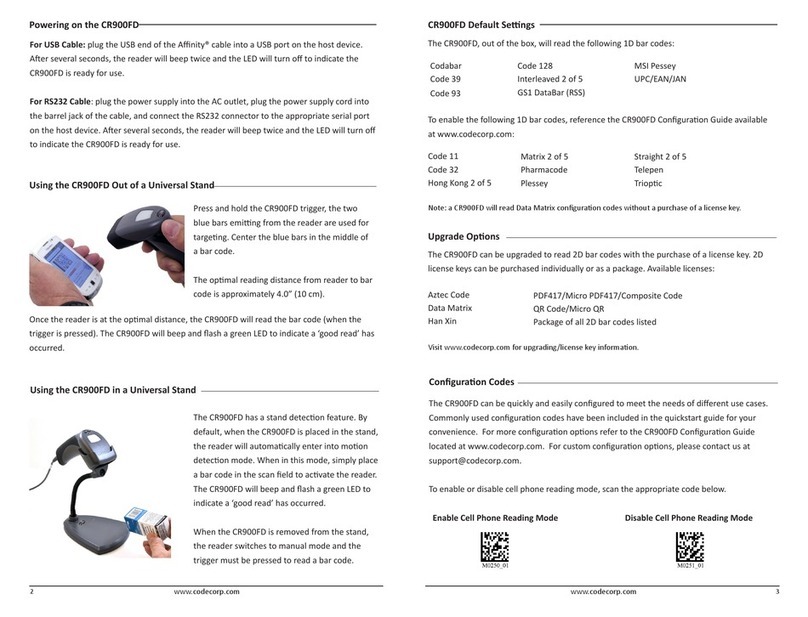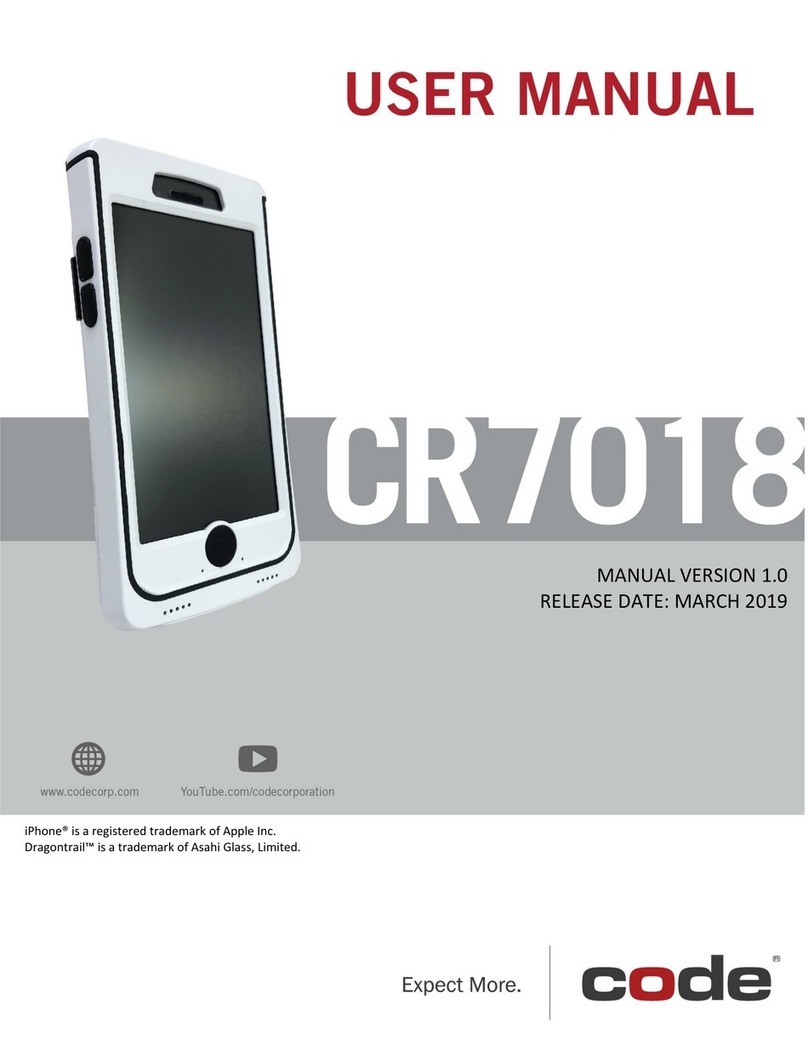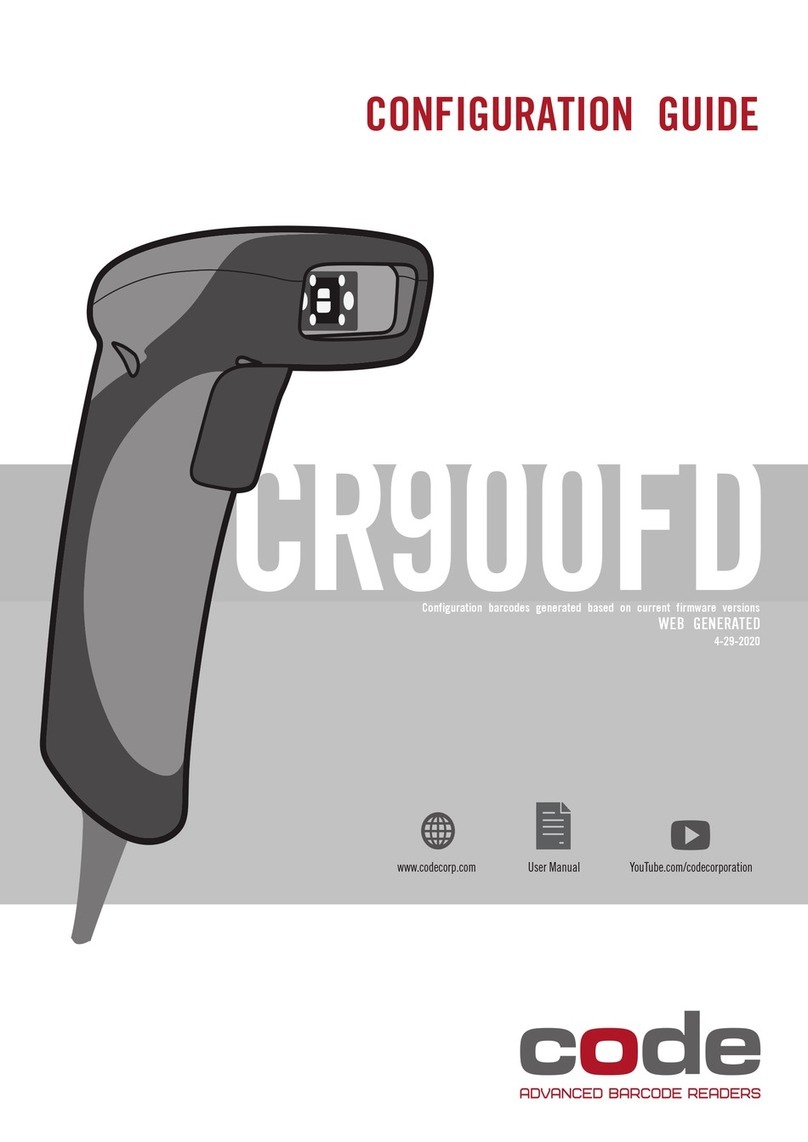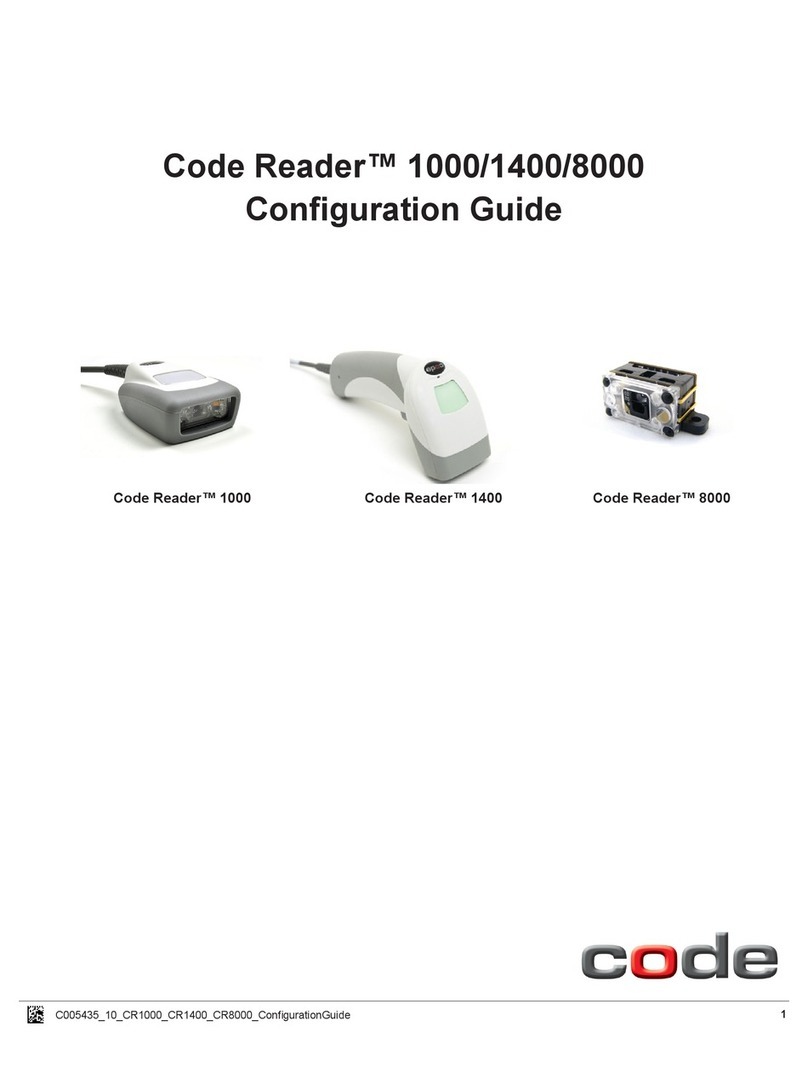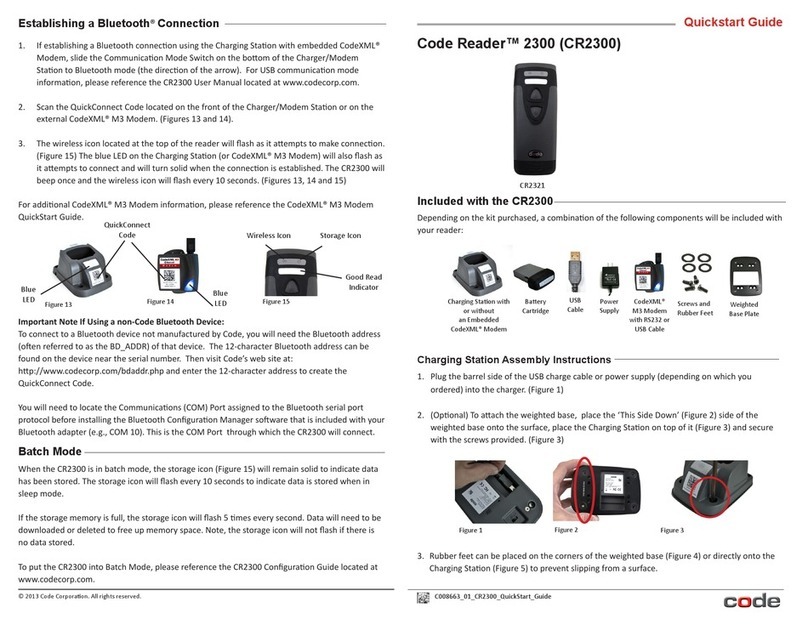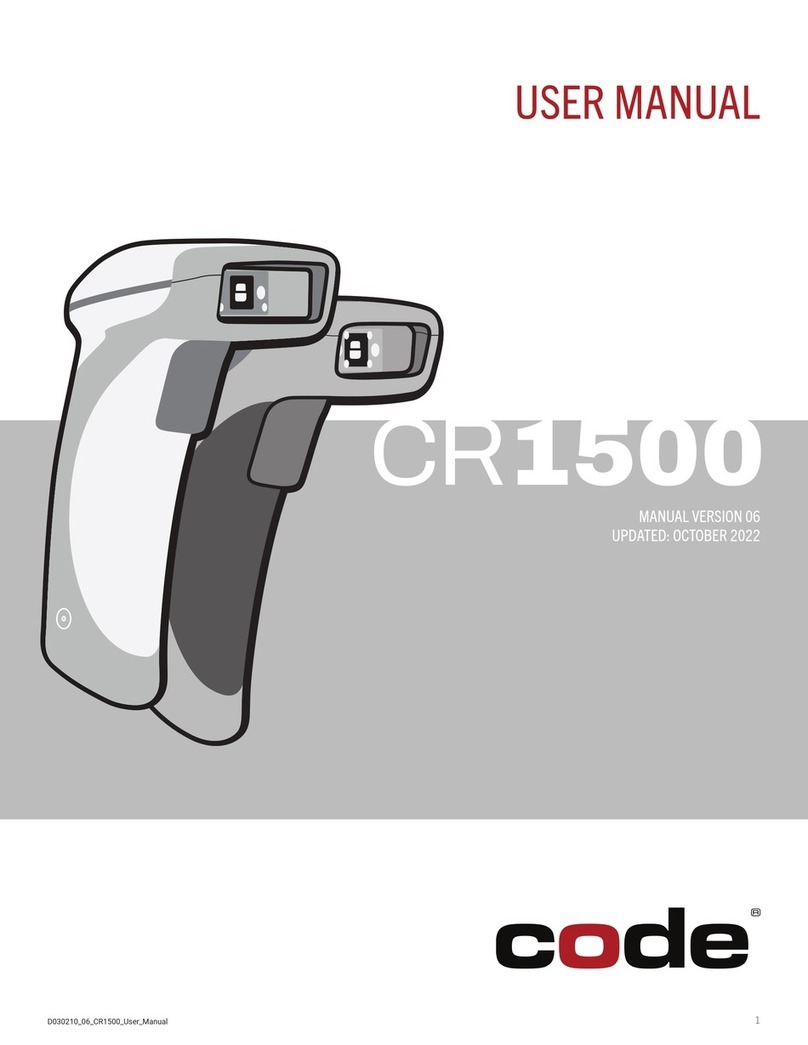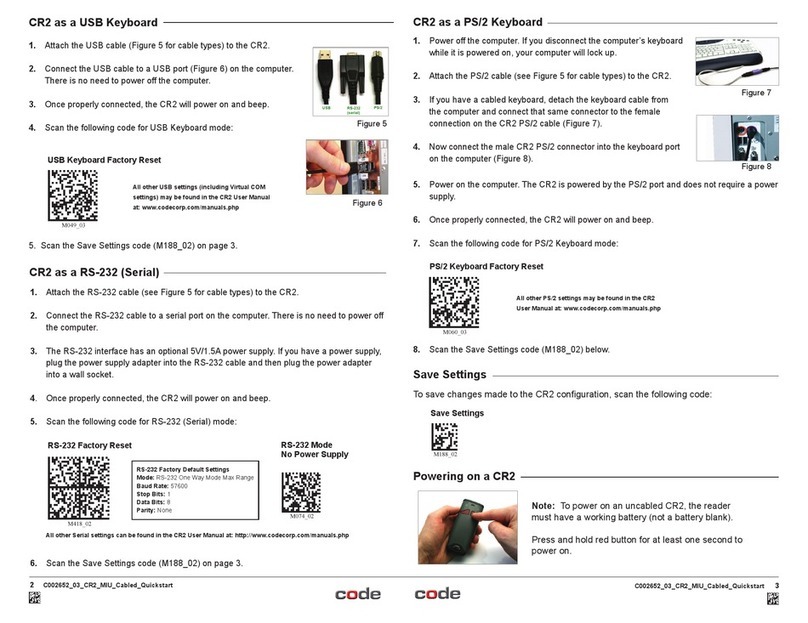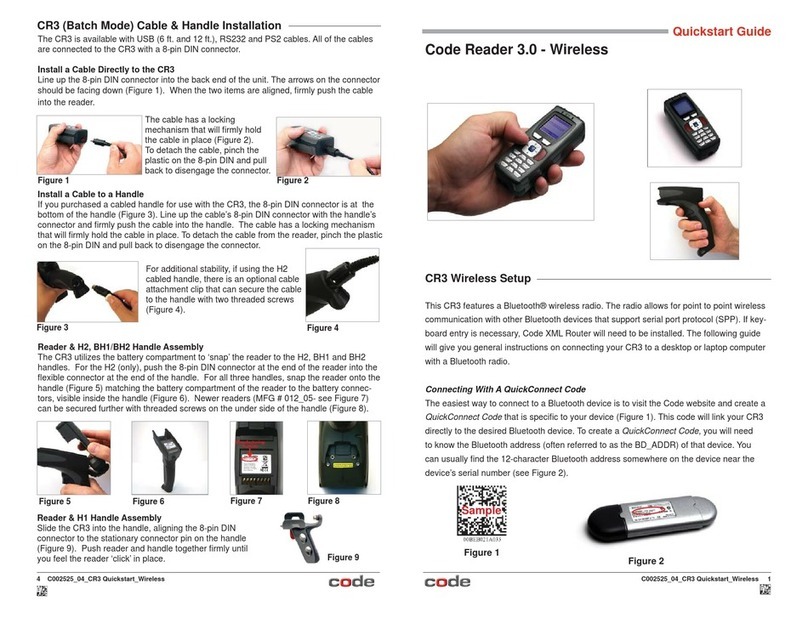2D008736_04 CortexOPOS User Manual
CortexOPOSTM User Manual
Copyright © 2014–2020 Code Corporation.
All rights reserved.
The software described in this manual may only be used in accordance with the terms of its license
agreement.
No part of this publication may be reproduced in any form or by any means without written permission
from Code Corporation. This includes electronic or mechanical means such as photocopying or recording
in information storage and retrieval systems.
NO WARRANTY. This technical documentation is provided AS-IS. Further, the documentation does not
represent a commitment on the part of Code Corporation. Code Corporation does not warrant that it is
accurate, complete or error free. Any use of the technical documentation is at the risk of the user. Code
Corporation reserves the right to make changes in specications and other information contained in this
document without prior notice, and the reader should in all cases consult Code Corporation to determine
whether any such changes have been made. Code Corporation shall not be liable for technical or editori-
al errors or omissions contained herein; nor for incidental or consequential damages resulting from the
furnishing, performance, or use of this material. Code Corporation does not assume any product liability
arising out of or in connection with the application or use of any product or application described herein.
NO LICENSE. No license is granted, either by implication, estoppel, or otherwise under any intellectual
property rights of Code Corporation. Any use of hardware, software and/or technology of Code Corpora-
tion is governed by its own agreement.
The following are trademarks or registered trademarks of Code Corporation:
CodeXML®, Maker, QuickMaker, CodeXML®Maker, CodeXML®Maker Pro, CodeXML®Router, CodeXML®
Client SDK, CodeXML®Filter, HyperPage, Code Track, GoCard, GoWeb, ShortCode, GoCode®, Code Router,
QuickConnect Codes, Rule Runner®, Cortex®, CortexRM, CortexMobile, Code®, Code Reader, CortexAG,
CortexStudio, CortexTools®, Anity®, and CortexDecoder®.
All other product names mentioned in this manual may be trademarks of their respective companies and
are hereby acknowledged.
The software and/or products of Code Corporation include inventions that are patented or that are the
subject of patents pending. A complete list of patents are available at
codecorp.com/about/patent-marking.
The Code Reader software uses the Mozilla SpiderMonkey JavaScript engine, which is distributed under
the terms of the Mozilla Public License Version 1.1.
The Code Reader software is based in part on the work of the Independent JPEG Group.
Code Corporation
434 West Ascension Way, Suite 300
Salt Lake City, UT 84123
Phone: +1 801.495.2200
Fax: +1 801.495. 0280
codecorp.com