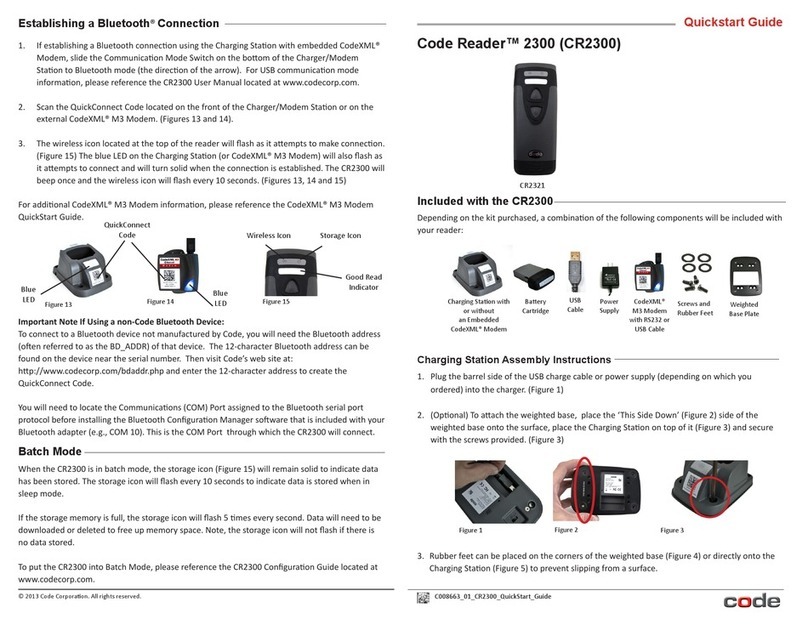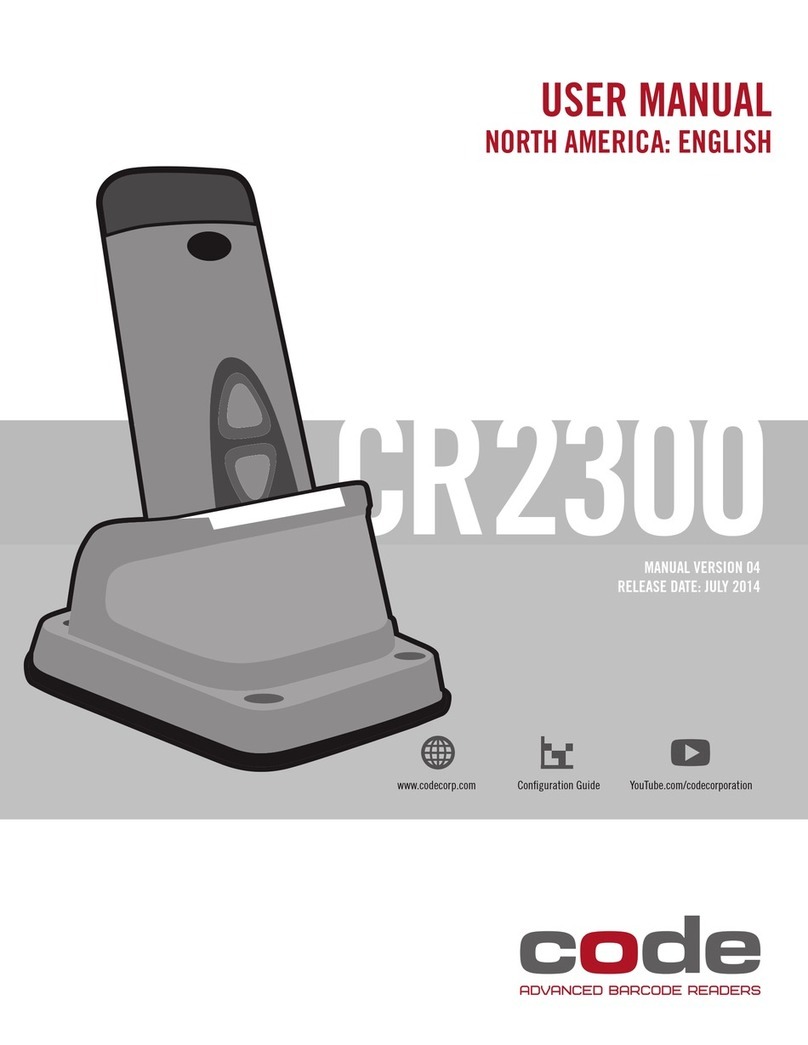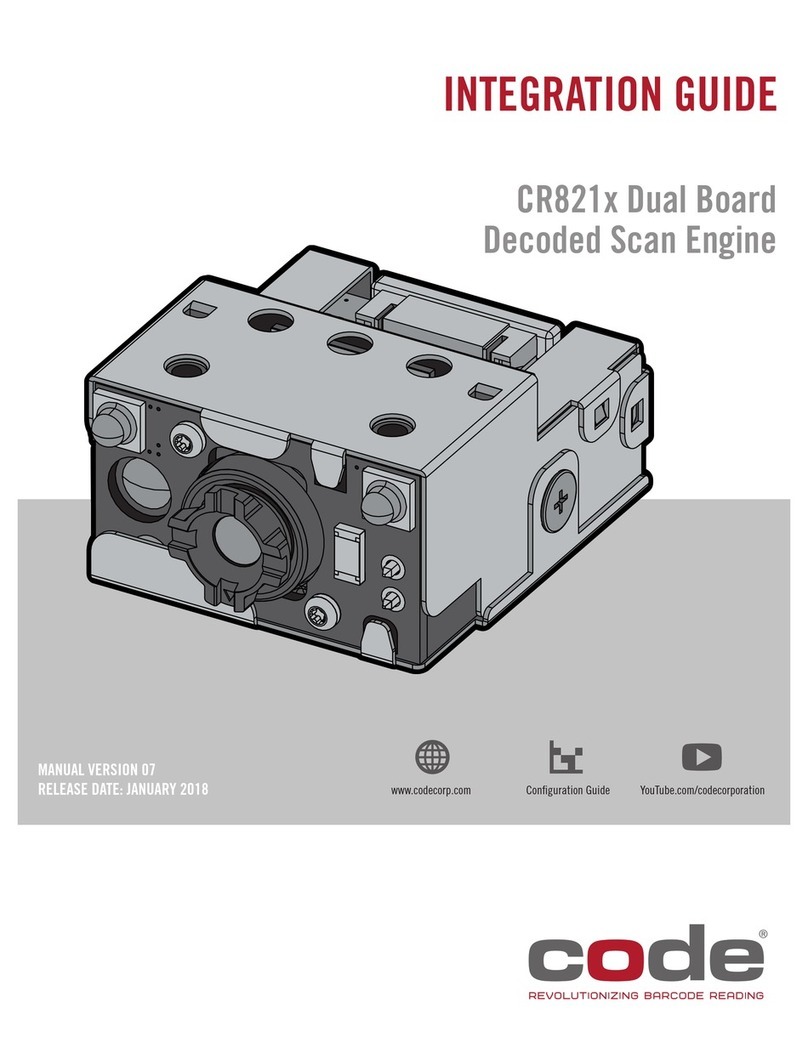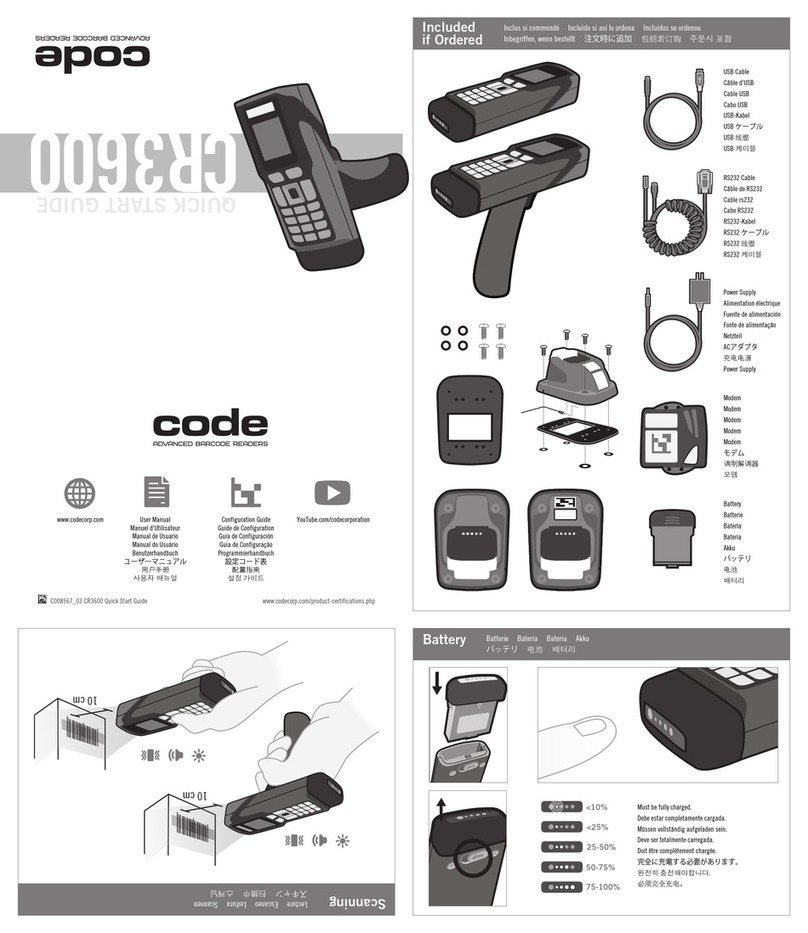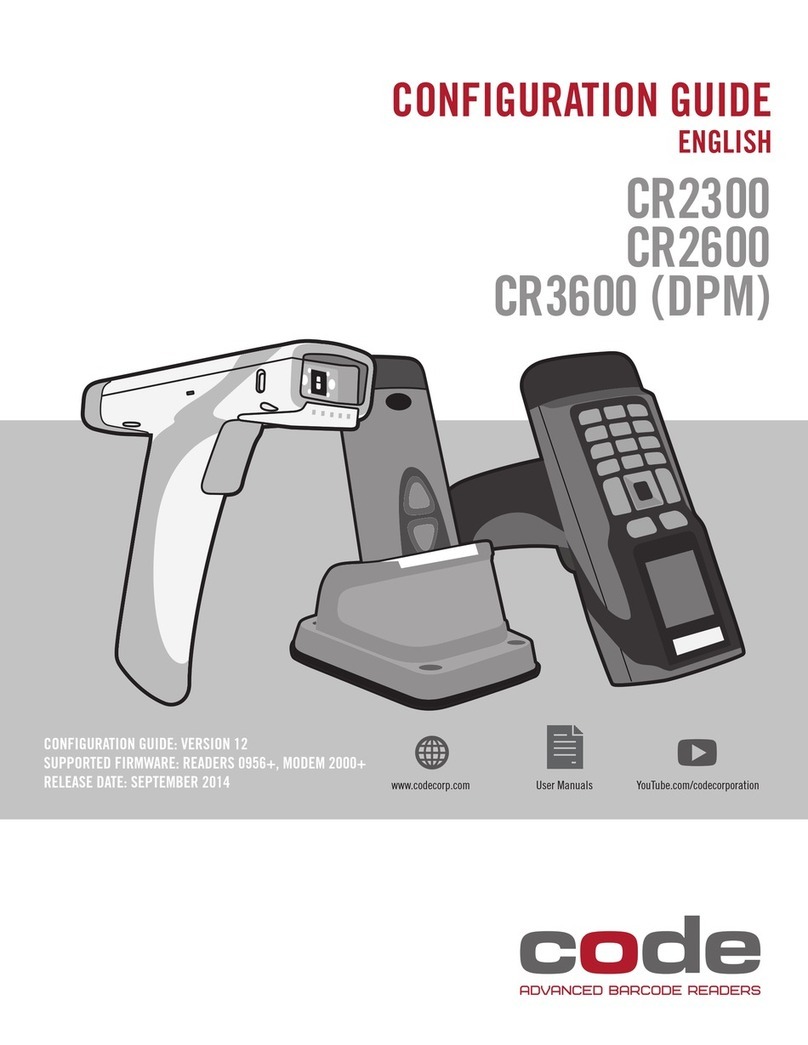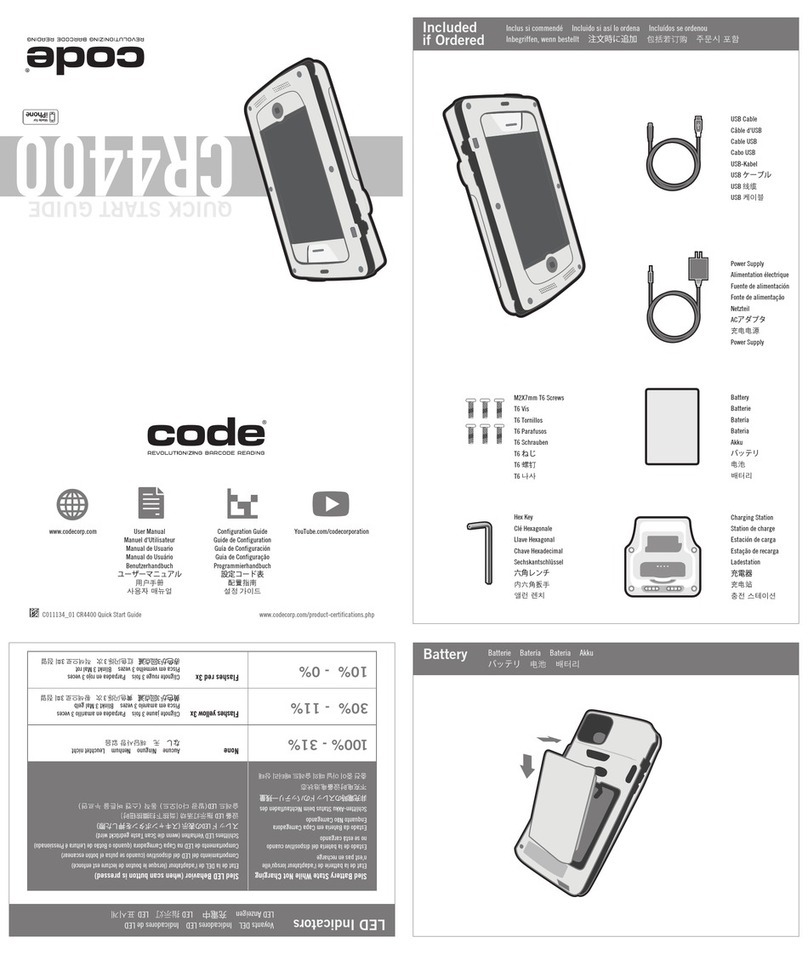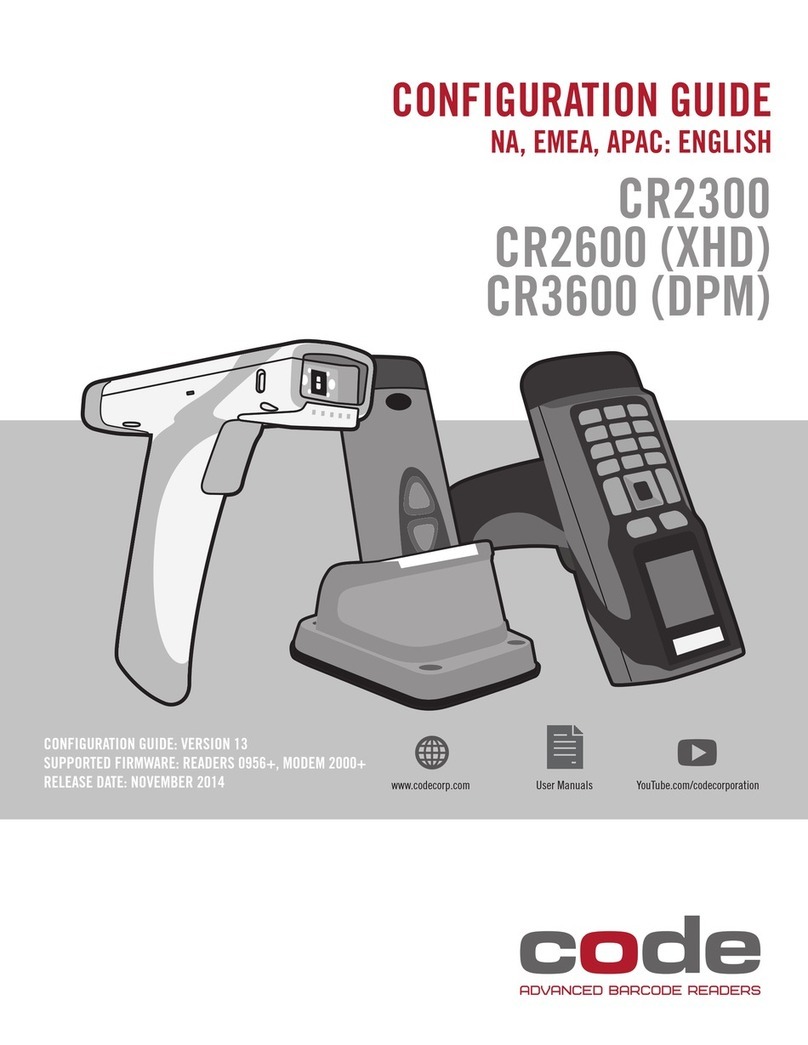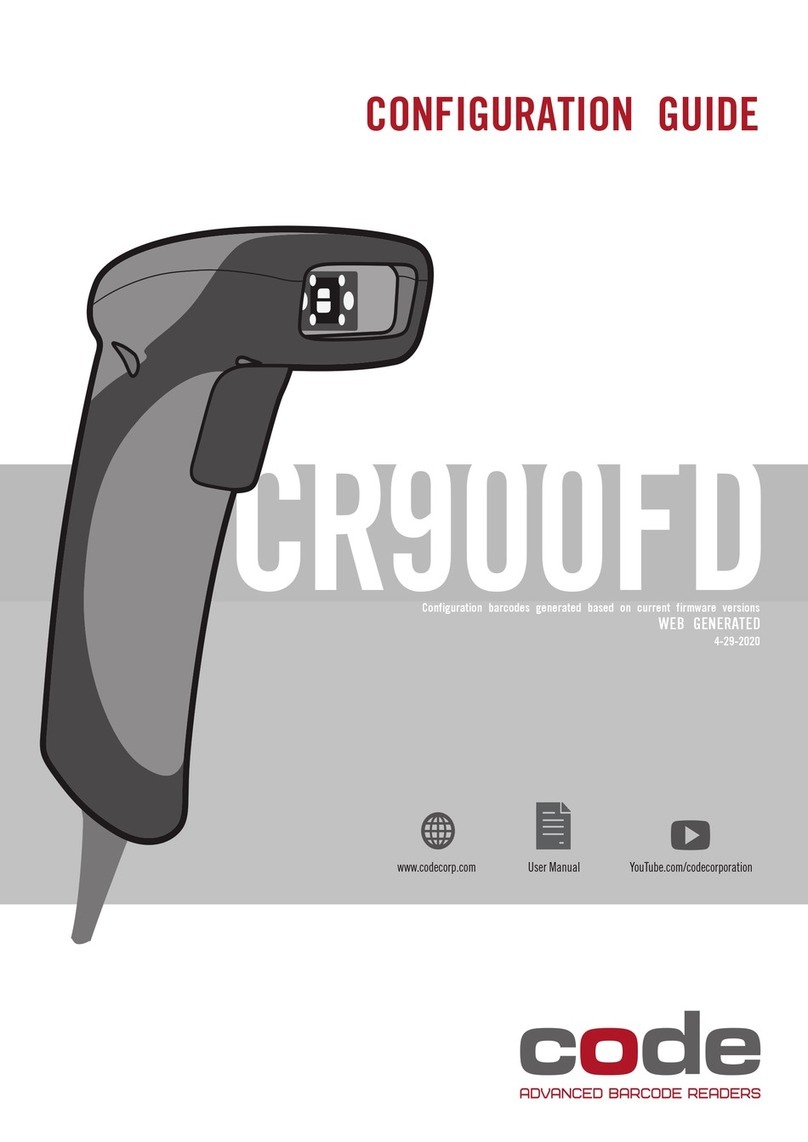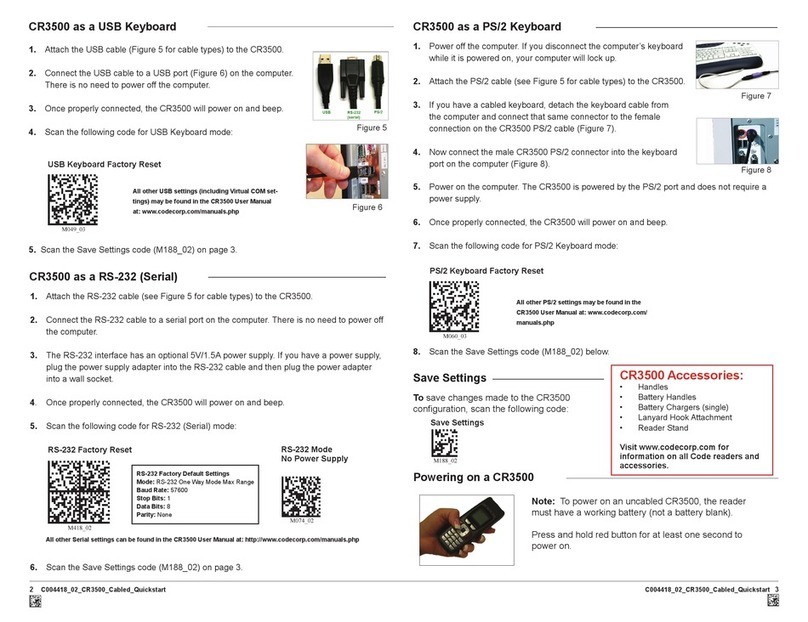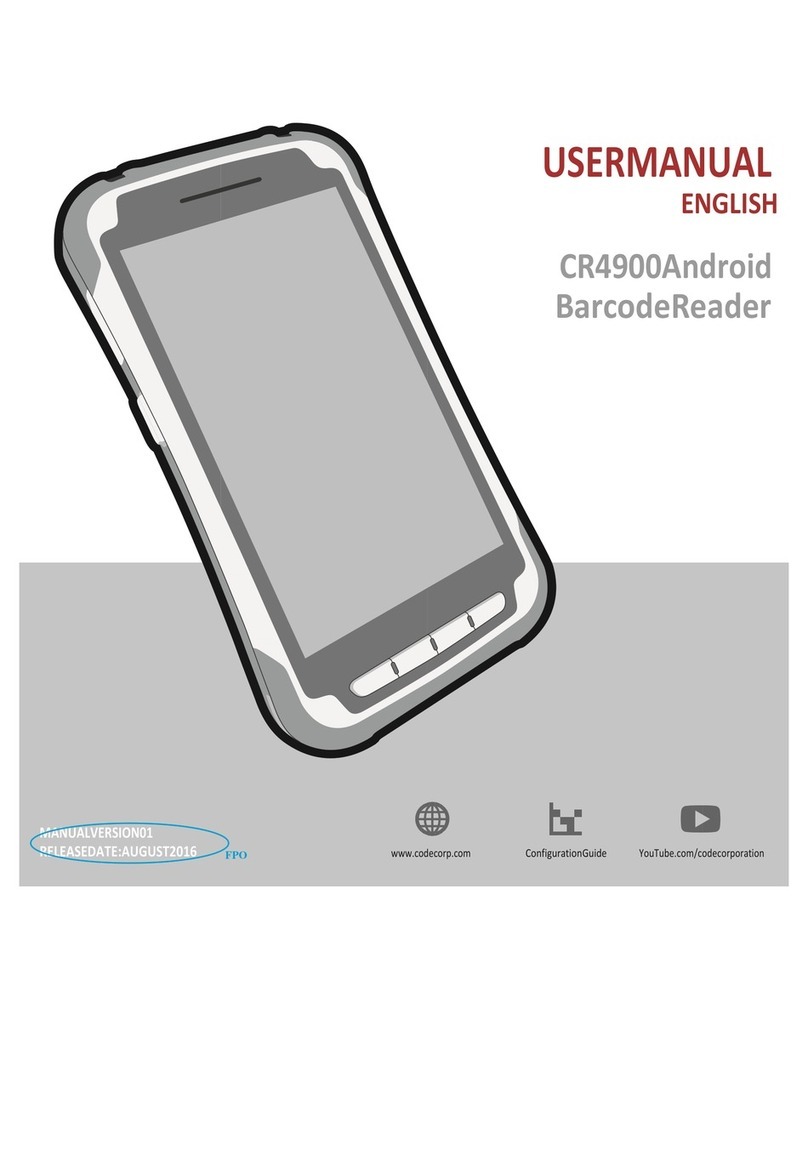Quickstart Guide
C006321_01_CR1400_Quickstart_Guide
Code Reader 1400
1. For USB: to power up the reader, simply plug the USB cable provided into the
reader and USB port on the host device. After several seconds, the unit will beep
twice, the LED will turn off and the CR1400 is ready for use.
For RS232: to power up the reader, simply plug the RS232 cable provided into
the reader, plug the Power Supply into the AC outlet, plug the power supply cord
into the barrel jack on the cable, and lastly connect the cable to the appropriate
serial port on the host device.
After several seconds, the unit will beep twice, the LED will turn off and the
CR1400 is ready for use.
2. The blue bars are used for aiming, center the bars in the center of a bar code and
press the trigger to scan.
The optimal reading distance is approximately 4.0” (10 cm).
Using the CR1400
The CR1400 is shipped with one of the following cables:
6” USB
Straight Cable
8” RS232 Coiled Cable
w/ Power Supply
Quickstart Guide
Code Reader 1400
1. For USB: to power up the reader, simply plug the USB cable provided into the
reader and USB port on the host device. After several seconds, the unit will beep
twice, the LED will turn off and the CR1400 is ready for use.
For RS232: to power up the reader, simply plug the RS232 cable provided into
the reader, plug the Power Supply into the AC outlet, plug the power supply cord
into the barrel jack on the cable, and lastly connect the cable to the appropriate
serial port on the host device.
After several seconds, the unit will beep twice, the LED will turn off and the
CR1400 is ready for use.
2. The blue bars are used for aiming, center the bars in the center of a bar code and
press the trigger to scan.
The optimal reading distance is approximately 4.0” (10 cm).
Using the CR1400
The CR1400 is shipped with one of the following cables:
6” USB
Straight Cable
8” RS232 Coiled Cable
w/ Power Supply
C006321_01_CR1400_Quickstart_Guide