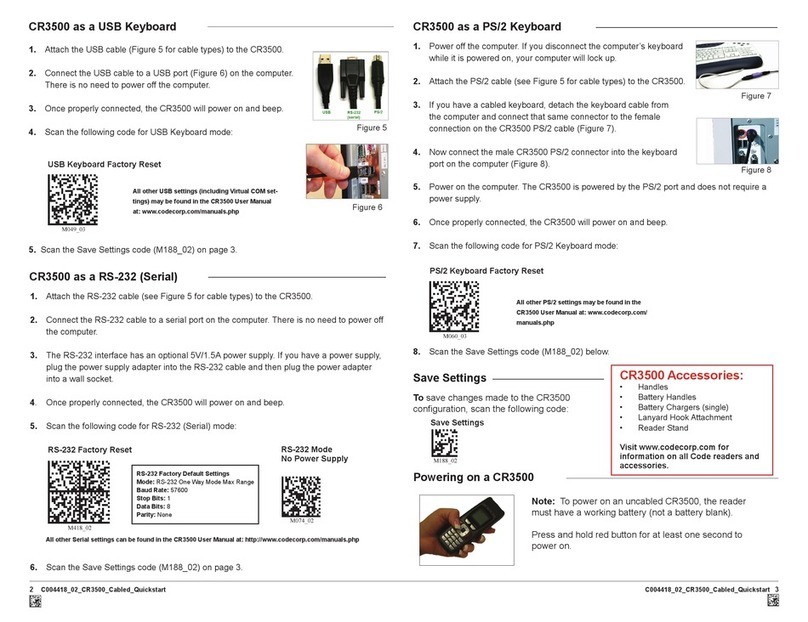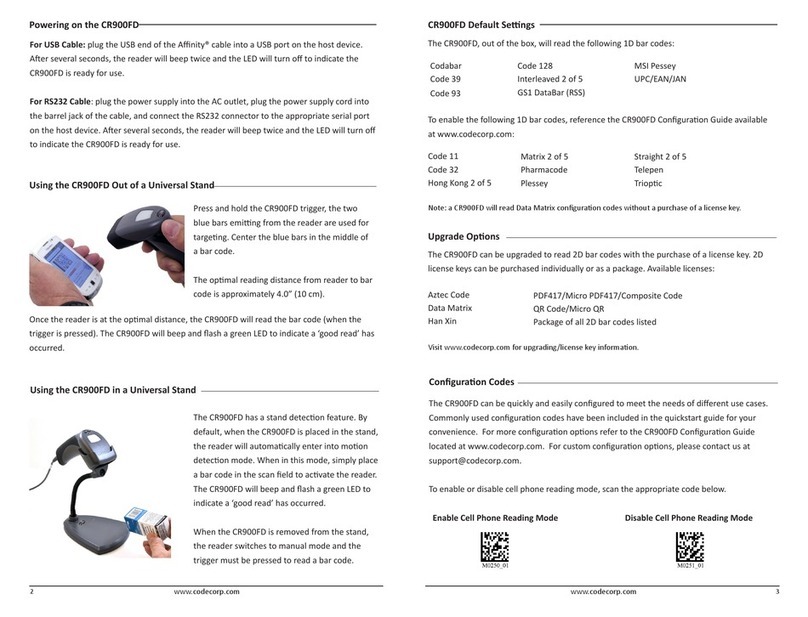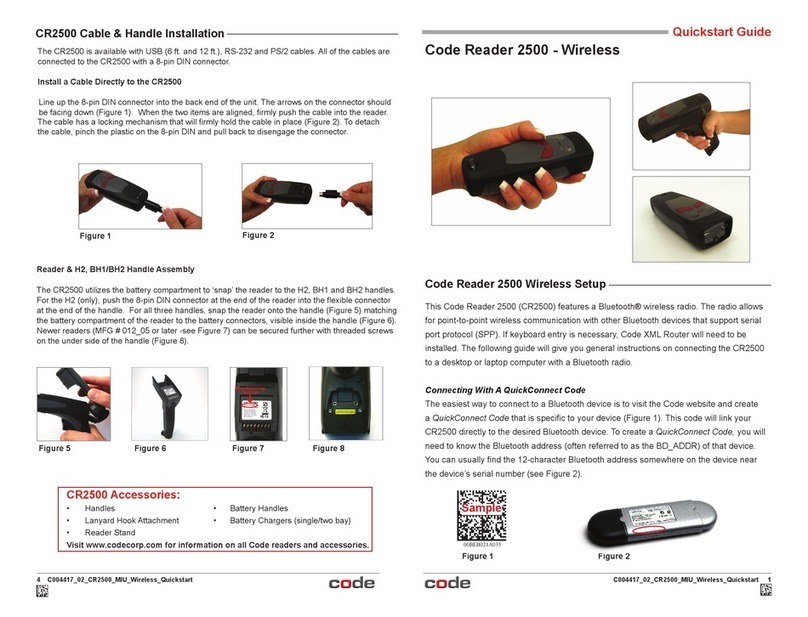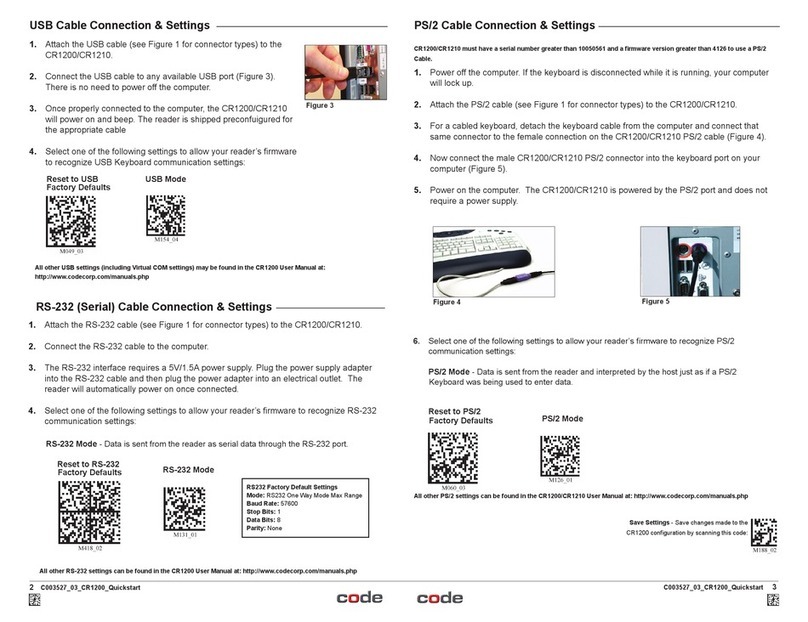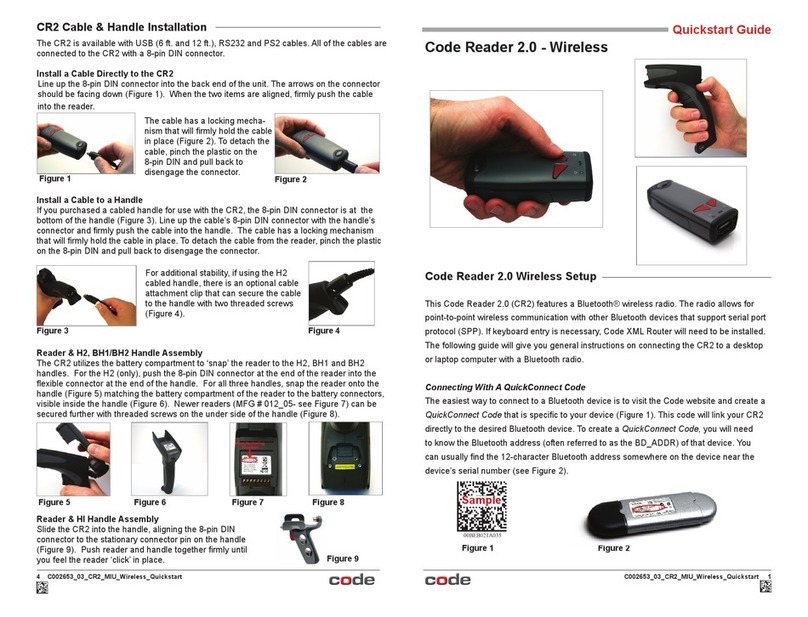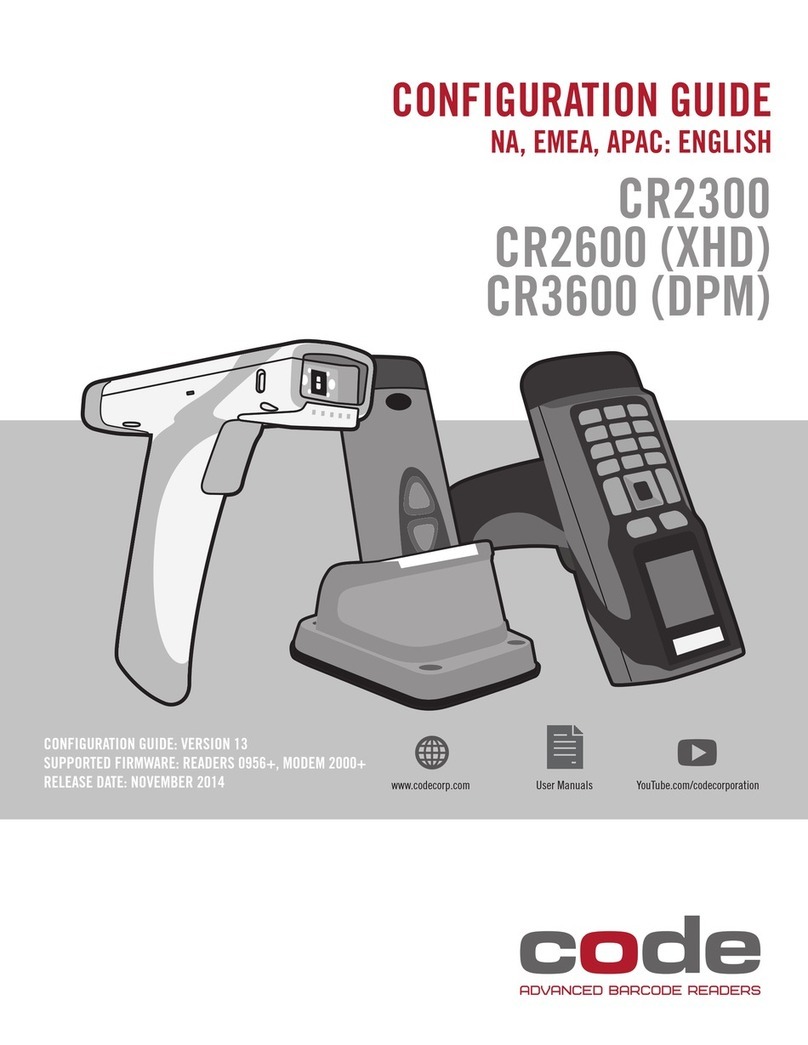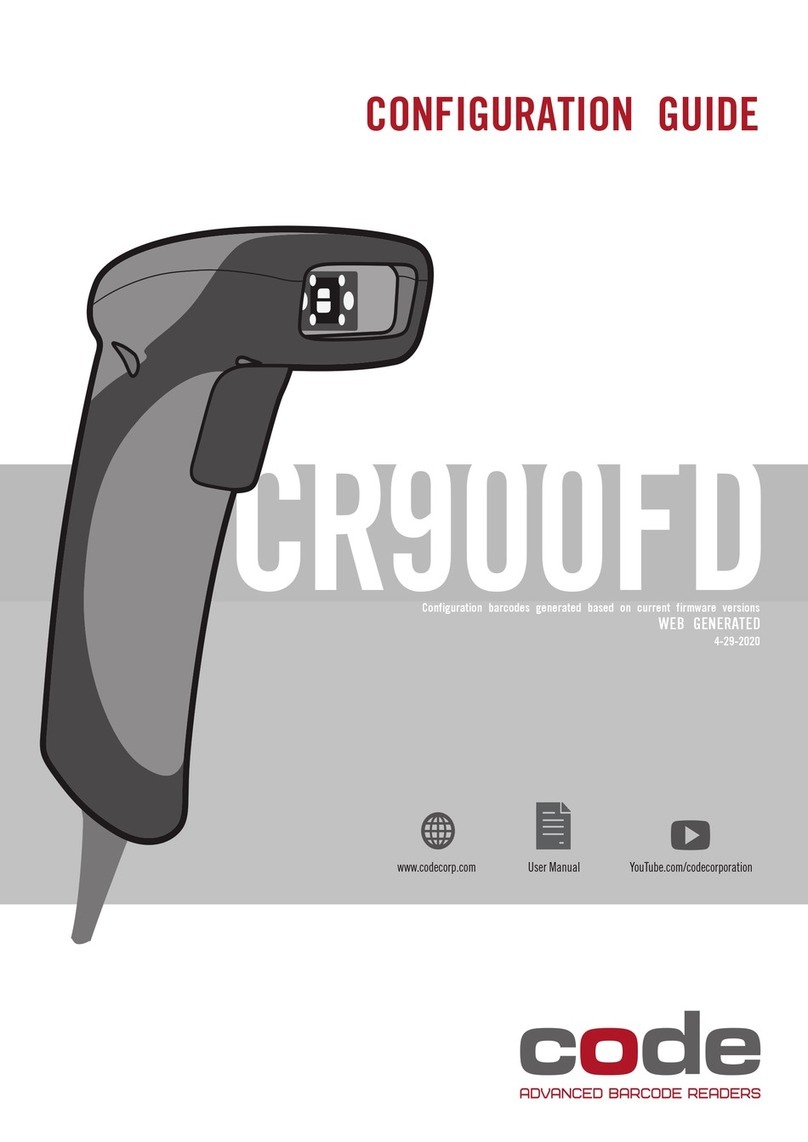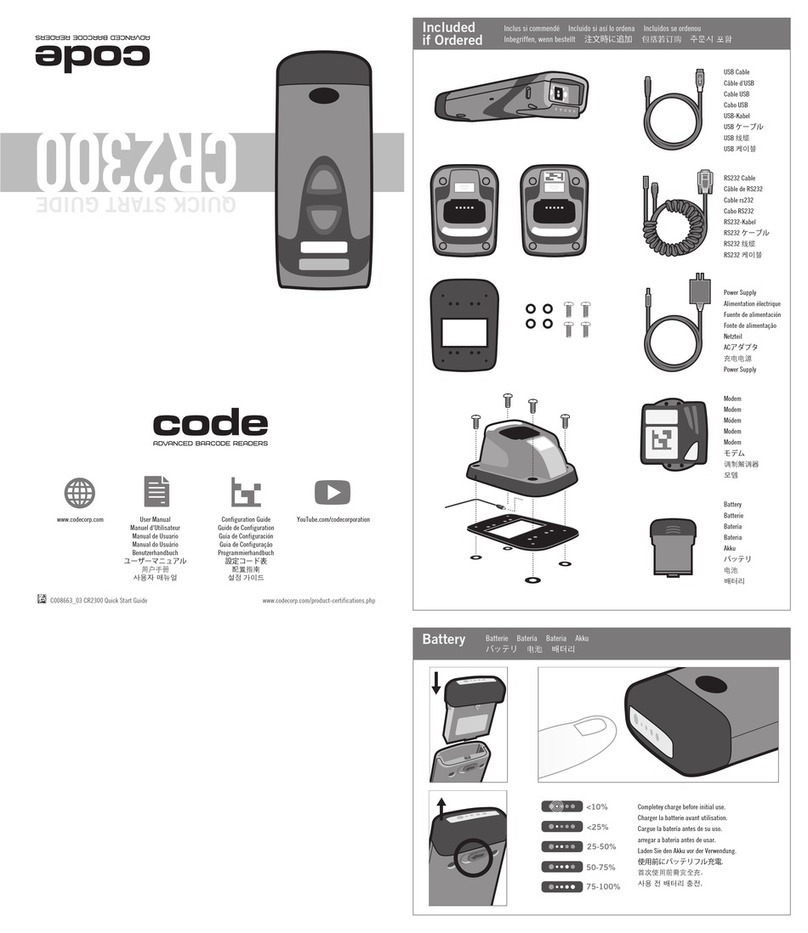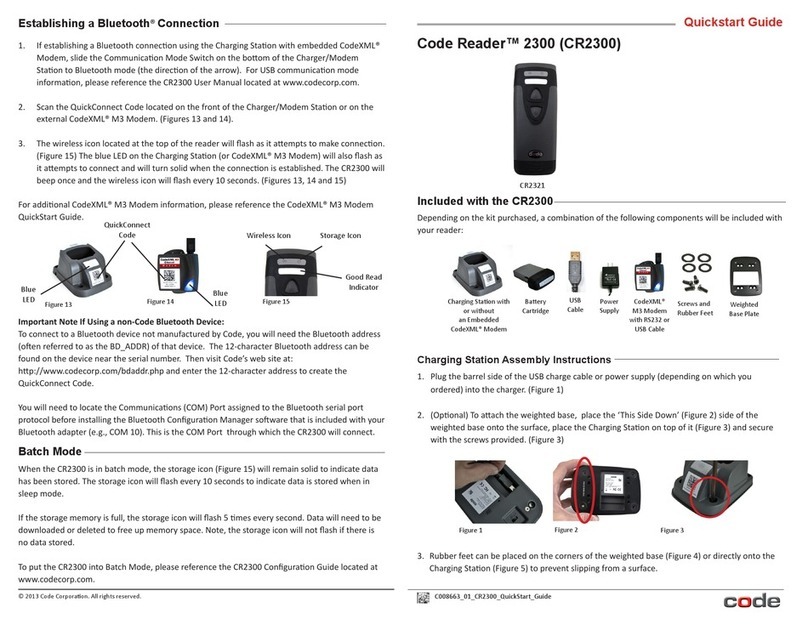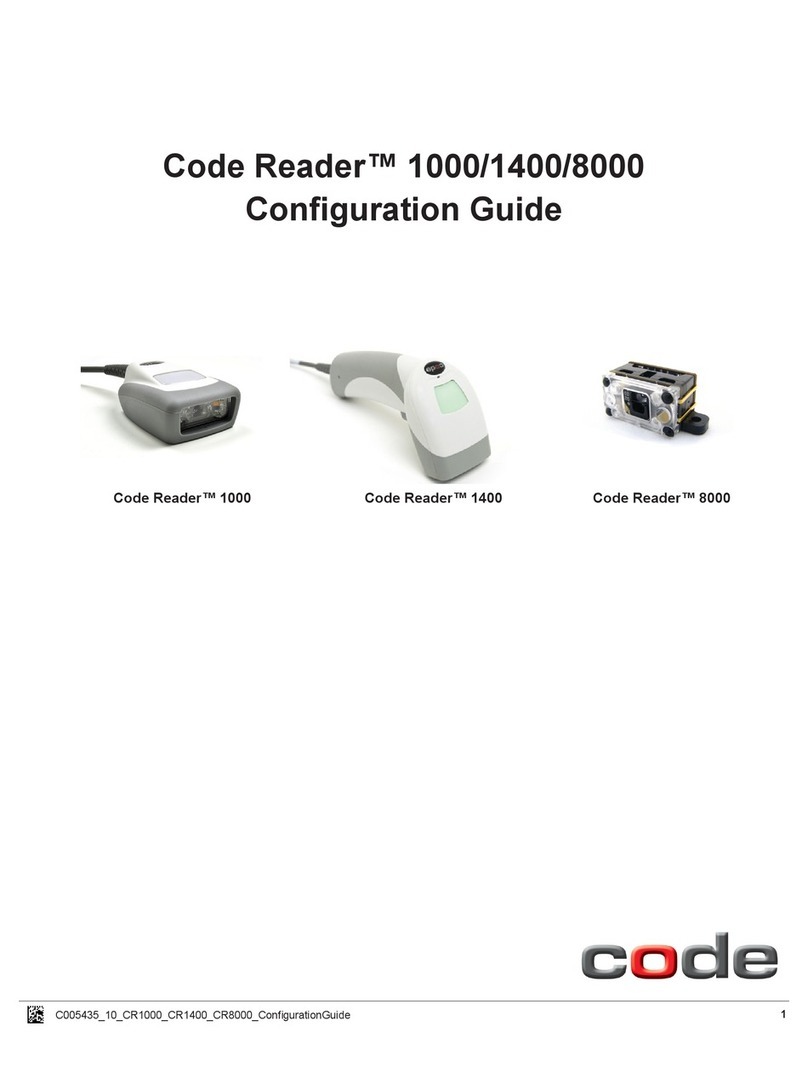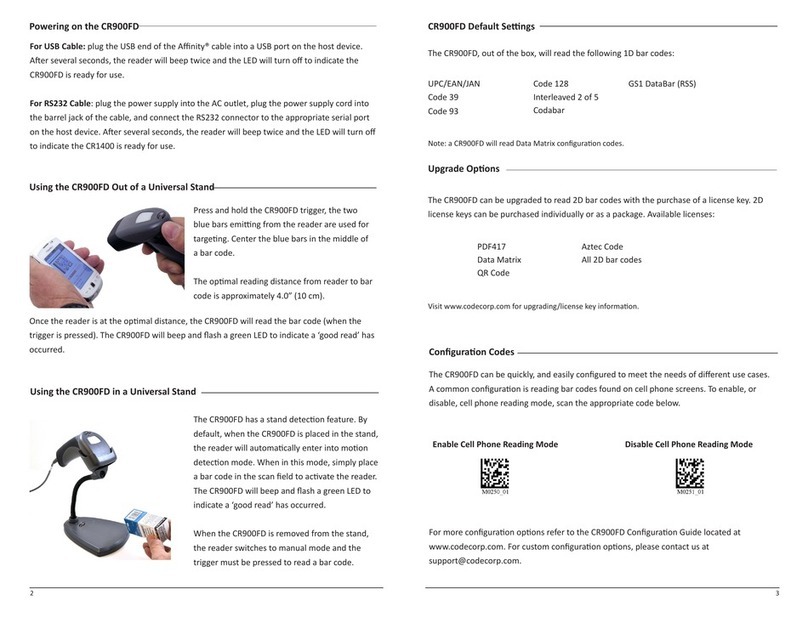3
D032263_03_CR2700_User_Manual
Table of Contents
1. Introduction .................................................................................................................4
2. Useful Conguration Codes.........................................................................................4
3. CR2700 Readers & Accessories ..................................................................................5
3.1 Readers ...................................................................................................................5
3.2 Charging Stations .....................................................................................................5
3.3 Cables ......................................................................................................................5
3.4 Accessories ..............................................................................................................5
4. Supporting Documents & Resources ...........................................................................6
5. Unpacking & Installation..............................................................................................7
5.1 CR2700 Features .....................................................................................................7
5.2 Charging Station Features........................................................................................8
5.3 Desktop Base Features ............................................................................................8
5.4 Quad-Bay Charger Features .....................................................................................9
5.5 Bluetooth Dongle .....................................................................................................9
5.6 Unpacking..............................................................................................................10
5.7 Installing & Removing Battery ................................................................................10
5.8 Connecting Charging Station .................................................................................11
5.9 Mounting Charging Station......................................................................................12
5.10 Charging CRA-B27 Battery ...................................................................................15
5.11 Pairing CR2700 with a Bluetooth Device................................................................17
6. CR2700 Operations ...................................................................................................19
6.1 Handheld Scanning ................................................................................................19
6.2 Targeting ................................................................................................................20
6.3 Presentation Scanning............................................................................................20
6.4 Battery Use ............................................................................................................21
6.5 Paging Reader ........................................................................................................22
6.6 Reader Power Modes..............................................................................................22
7. User Feedback ...........................................................................................................23
7.1 CR2700 Reader......................................................................................................23
7.2 CRA-B27 Battery ....................................................................................................23
7.3 CRA-271 Bluetooth Charging Station & CRA-BTDG27 Bluetooth Dongle ..................23
8. CR2700 Conguration ...............................................................................................24
8.1 Use the Device Configuration on the Code Website ..................................................24
8.2 Use CortexTools3 ....................................................................................................24
8.3 Use JavaScript........................................................................................................24
9. Bluetooth Radio Communications .............................................................................25
9.1 Bluetooth Radio Power............................................................................................25
9.2 Bluetooth Auto-Reconnect......................................................................................25
9.3 Bluetooth Security ..................................................................................................25
10. Interface Parameters...............................................................................................25
10.1 Bluetooth Charging Station Interface ...................................................................25
10.2 Reader Bluetooth Interface ..................................................................................25
11. Programming Reader Buttons..................................................................................25
12. CR2700 Specications ............................................................................................26
12.1Typical Reading Ranges........................................................................................26
12.2 Supported Symbologies.......................................................................................26
12.3 Product Dimensions.............................................................................................27
12.4 Charging Station Dimensions...............................................................................28
12.5 Base & Wall Mount Dimensions ...........................................................................29
12.6 Cart Mount Bracket & Bluetooth Dongle Dimensions ...........................................30
13. 2700 Device Information .........................................................................................31
13.1 Reader Information ..............................................................................................31
13.2 Bluetooth Charger Information.............................................................................32
13.3 Battery Information..............................................................................................33
14. Maintenance & Troubleshooting..............................................................................34
14.1 Approved Disinfectants for the CR2700 Readers..................................................34
14.2 Routine Cleaning & Disinfection ...........................................................................35
14.3 Troubleshooting Guide.........................................................................................36
15. Contact Code for Support ........................................................................................37
16. Warranty ..................................................................................................................37