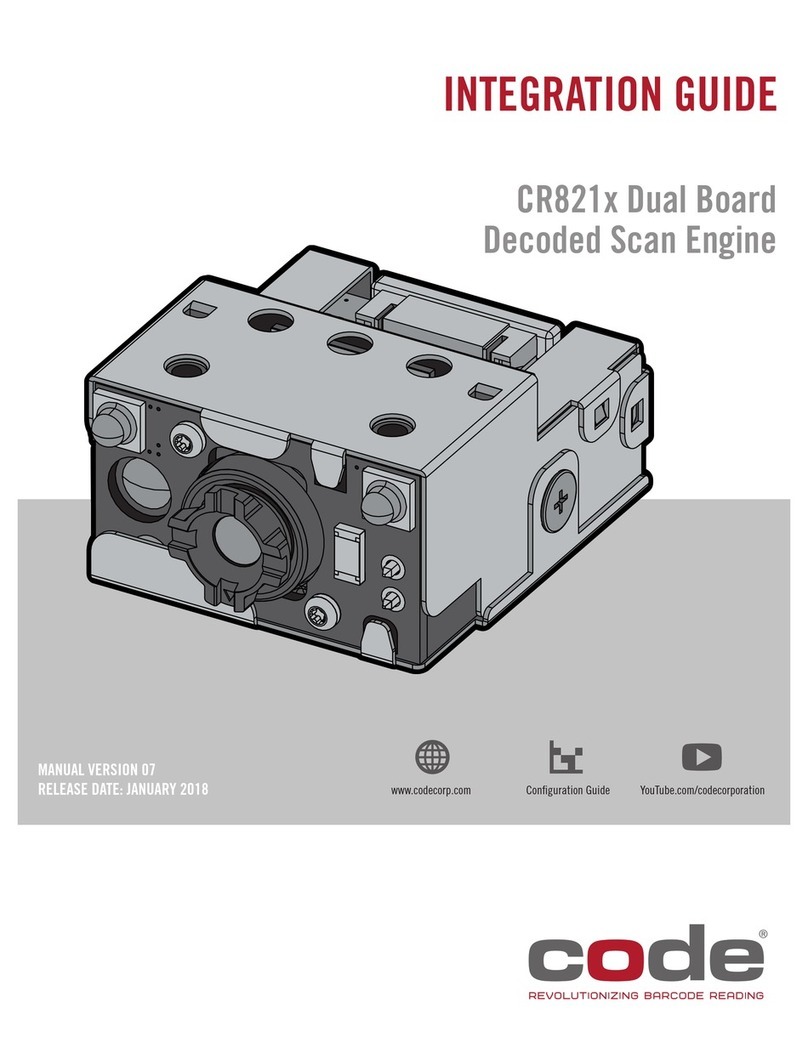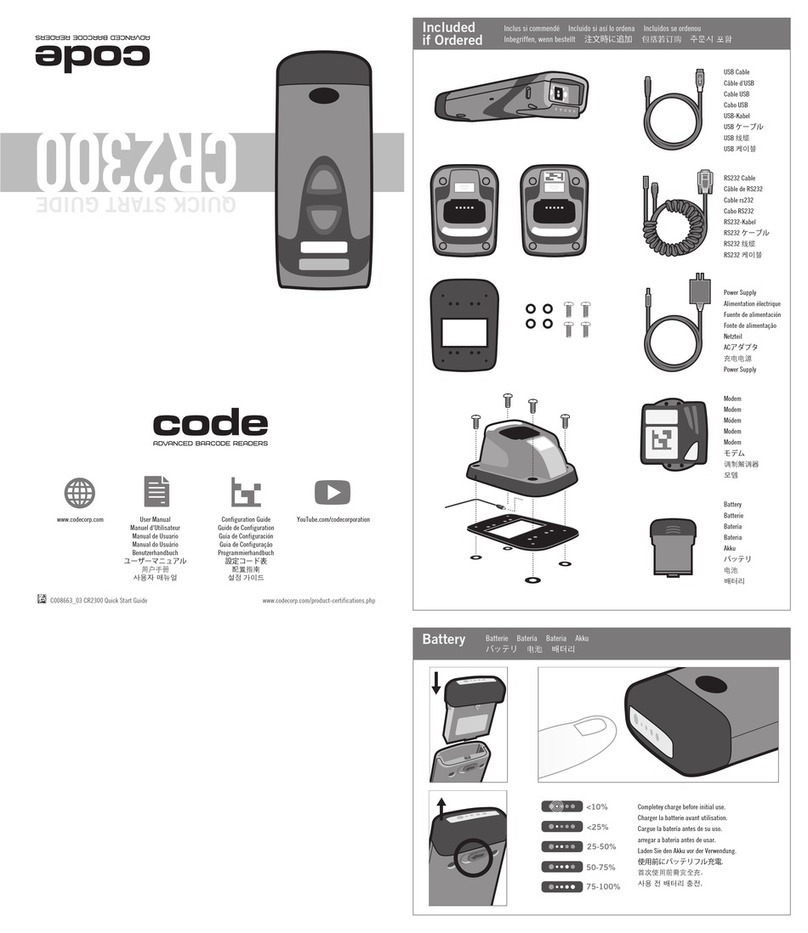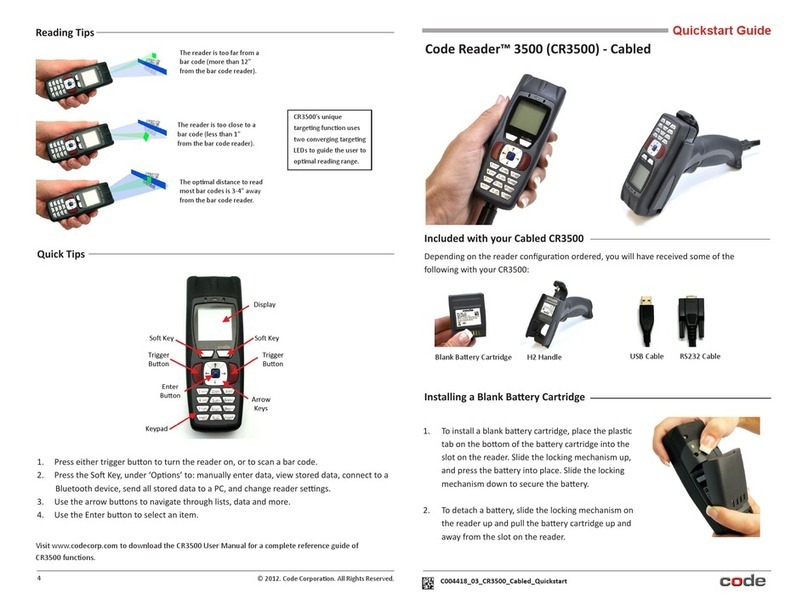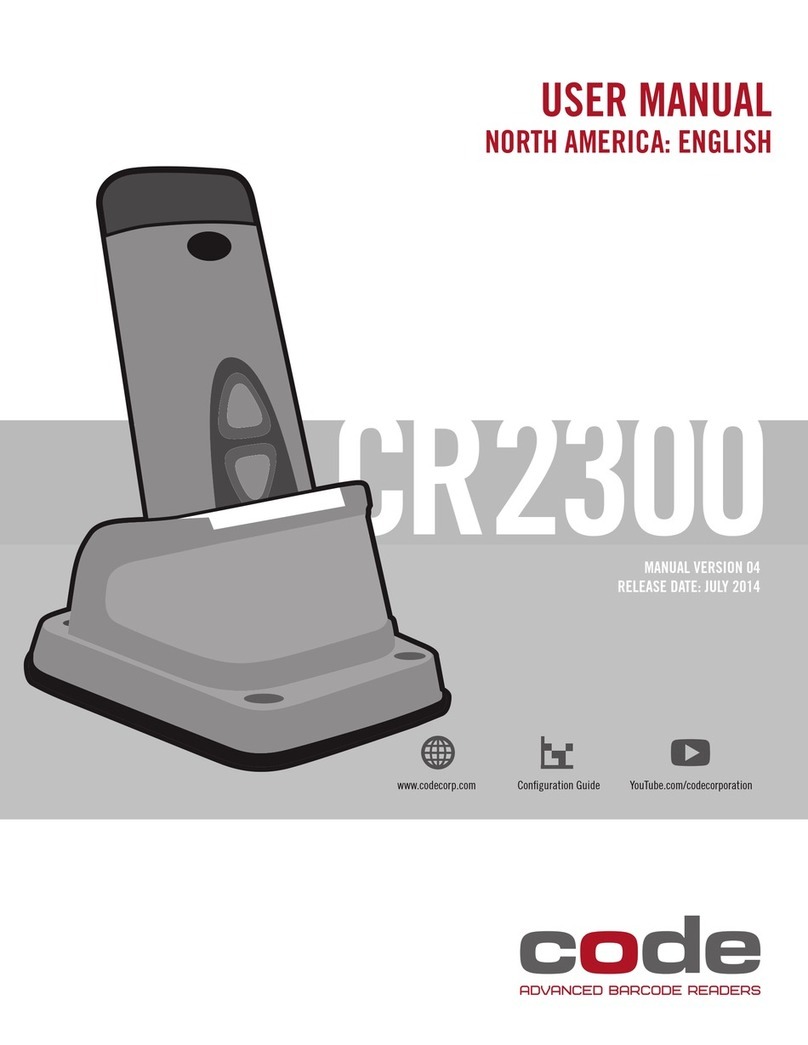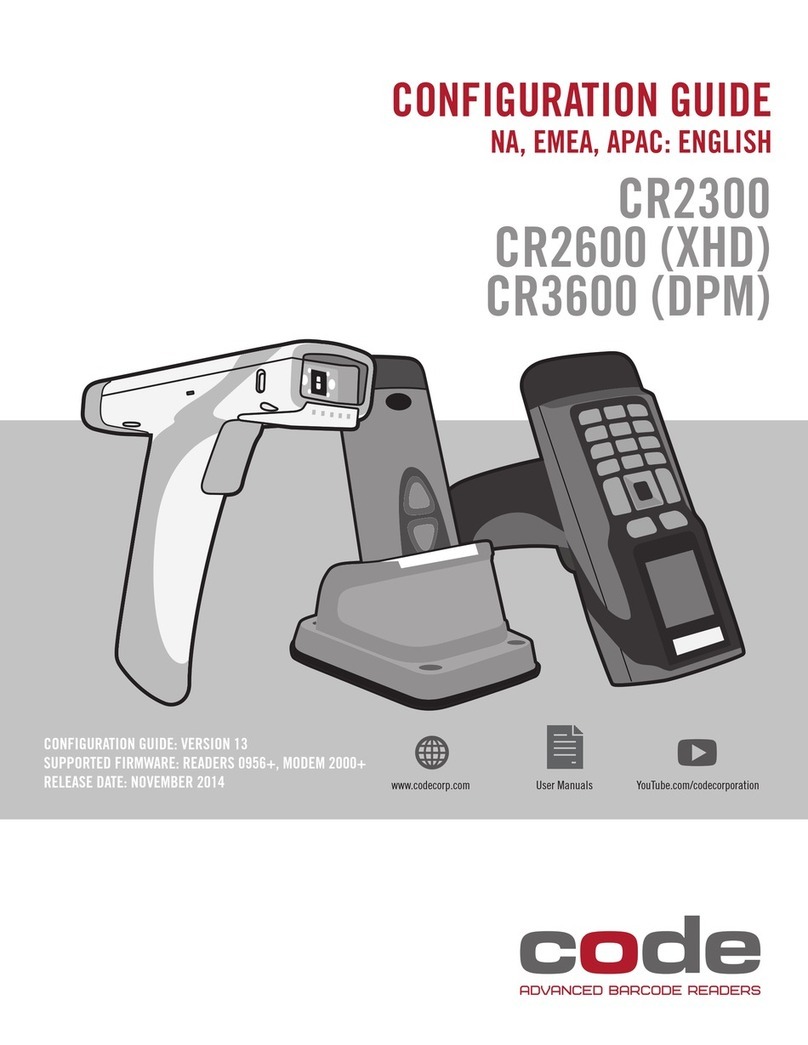Table of Contents
1. Introduction......................................................................................................................................5
2. Useful Configuration Codes .............................................................................................................5
3. CR2700 Readers and Accessories.....................................................................................................7
3.1. Readers .........................................................................................................................................7
3.2. Charging Stations ..........................................................................................................................7
3.3. Cables............................................................................................................................................7
3.4. Accessories....................................................................................................................................7
4. Supporting Documents and Resources............................................................................................8
5. Unpacking and Installation ..............................................................................................................9
5.1. CR2700 Features ...........................................................................................................................9
5.2. Charging Station Features...........................................................................................................10
5.3. Desktop Base Features................................................................................................................10
5.4. Quad-bay Charger Feature..........................................................................................................11
5.5. Unpacking ...................................................................................................................................12
5.6. Insert and Remove Battery .........................................................................................................12
5.7. Connecting Charging Station.......................................................................................................13
5.8. Mounting Charging Station.........................................................................................................14
5.9. Charging CRA-B27 Battery ..........................................................................................................17
5.10. Pairing CR2700 with a Bluetooth Device ................................................................................19
6. CR2700 Operations.........................................................................................................................21
6.1. Handheld Scanning .....................................................................................................................21
6.2. Targeting .....................................................................................................................................22
6.3. Presentation Scanning ................................................................................................................22
6.4. Battery Use..................................................................................................................................23
7. User Feedback Indicators...............................................................................................................25
7.1. CR2700 Readers ..........................................................................................................................25
7.2. CRA-B27 Battery..........................................................................................................................26
7.3. CRA-A271 Bluetooth Charging Station........................................................................................26
8. Configuring the CR2700..................................................................................................................27
8.1. Use Configuration Guide Generator on Code Website...............................................................27
8.2. Use CortexTools2 ........................................................................................................................27
8.3. Use JavaScript .............................................................................................................................27
9. Bluetooth Radio Communications.................................................................................................29