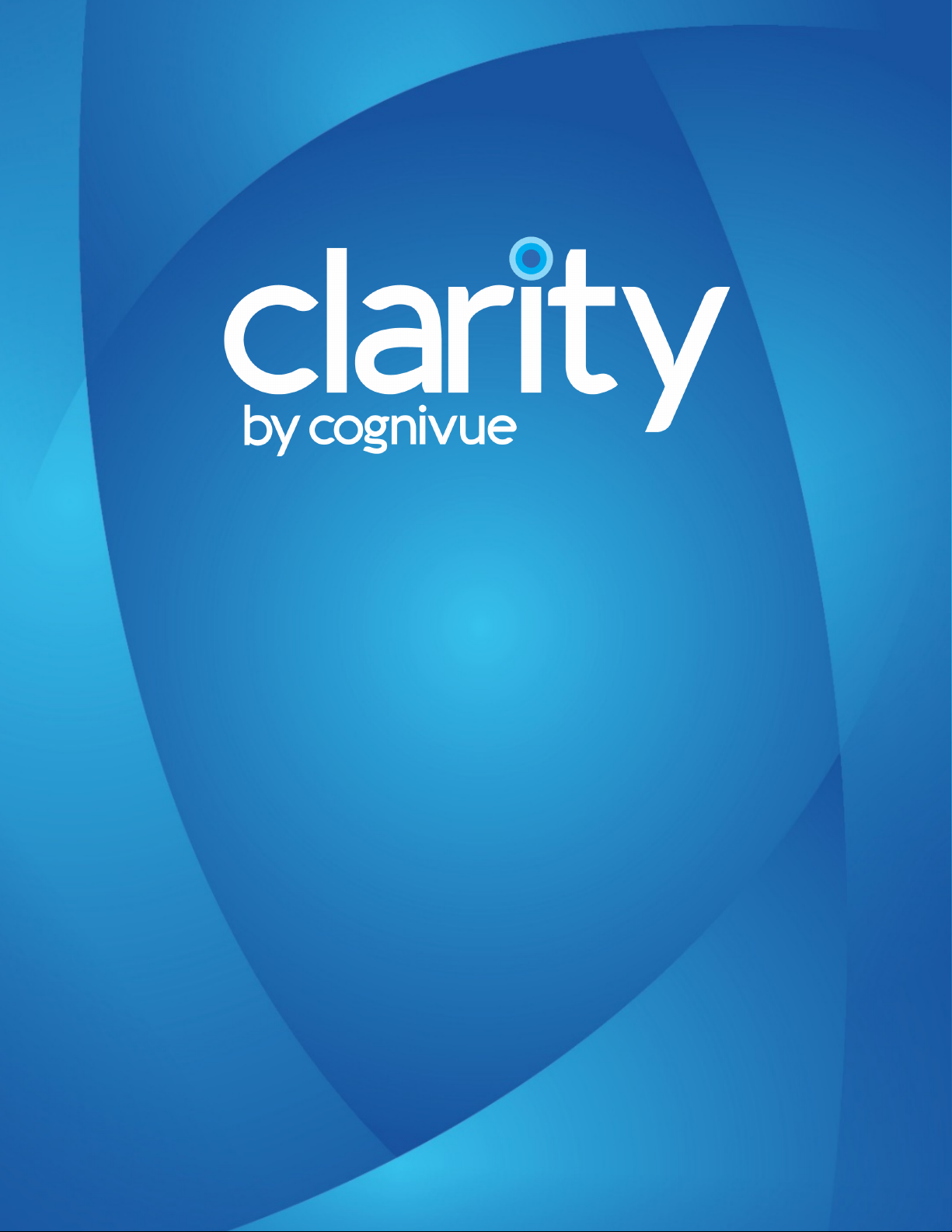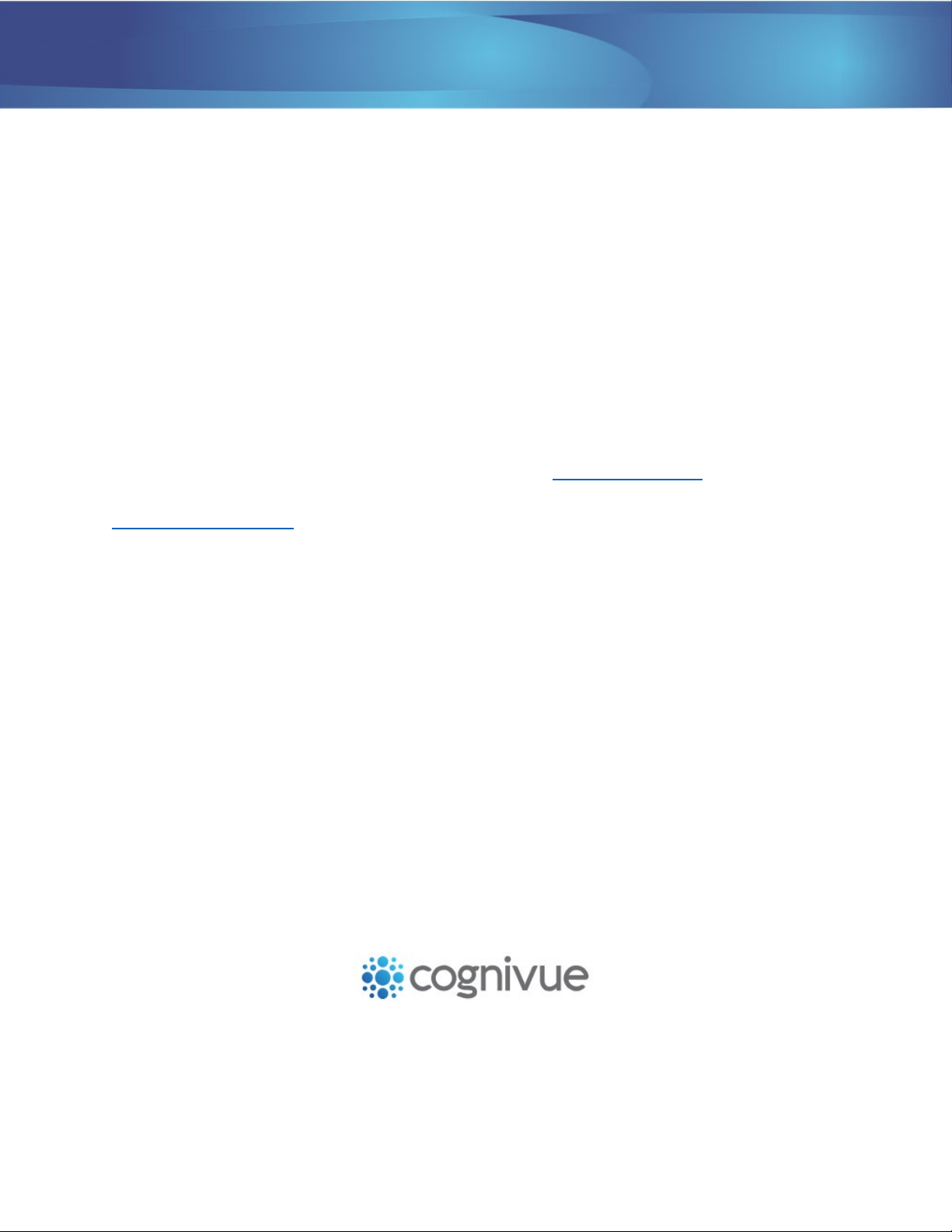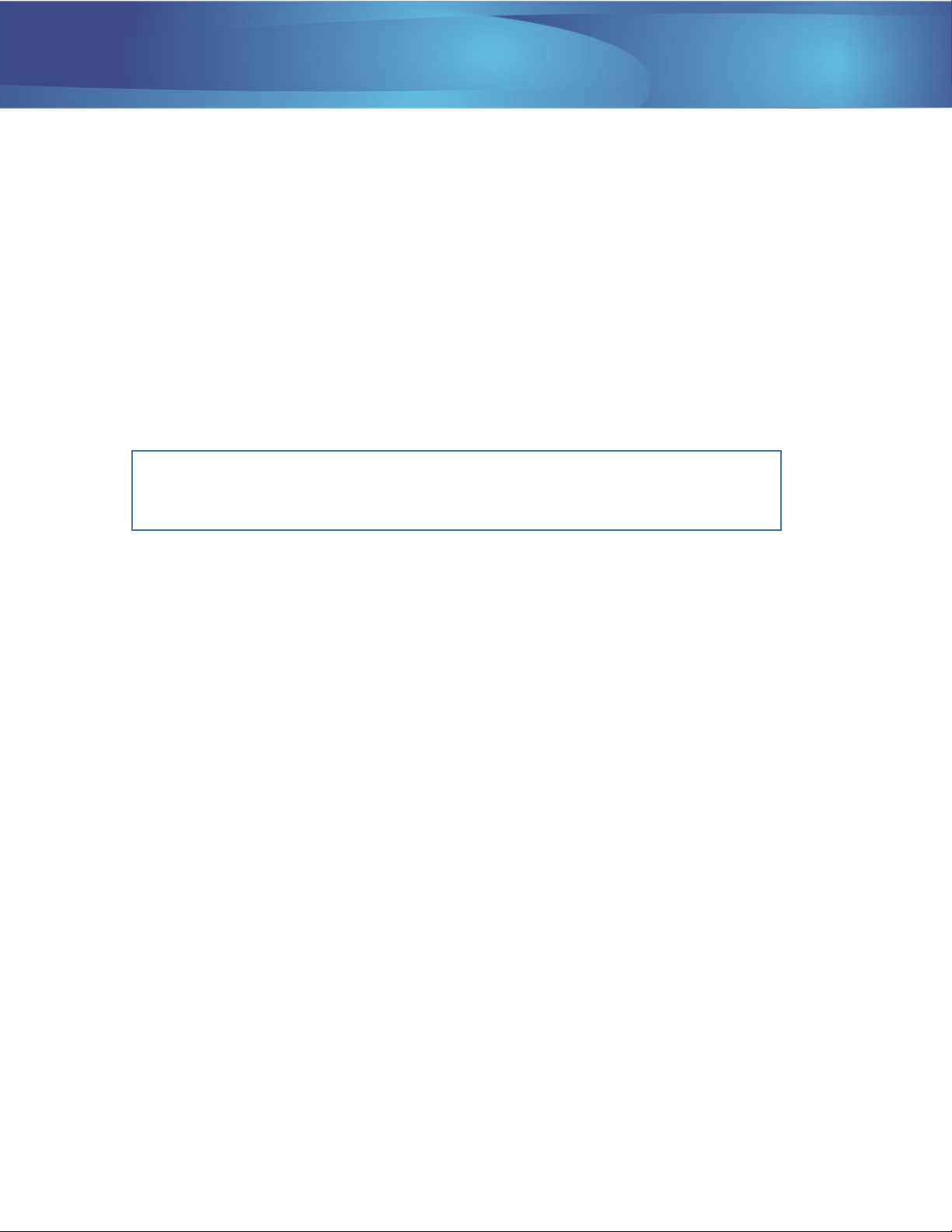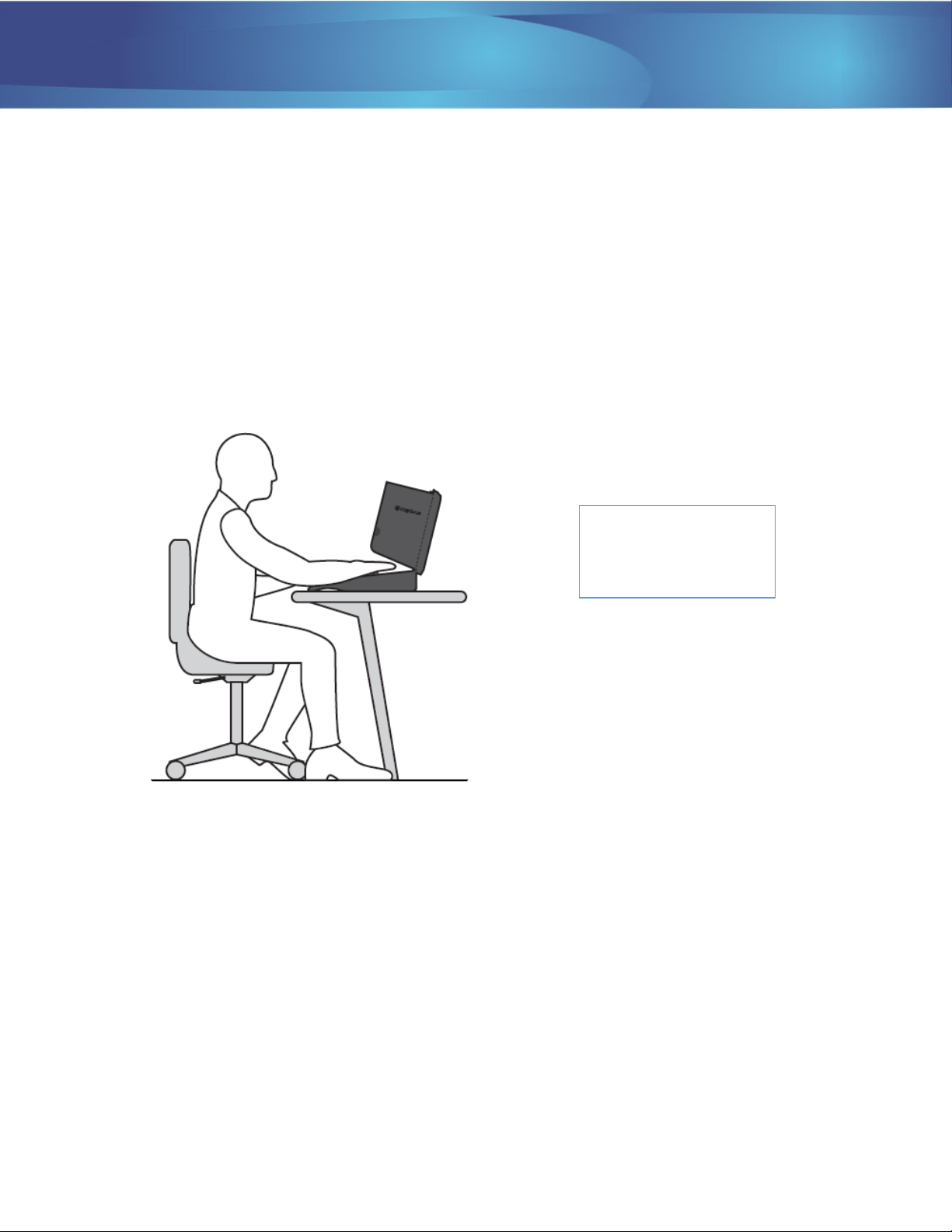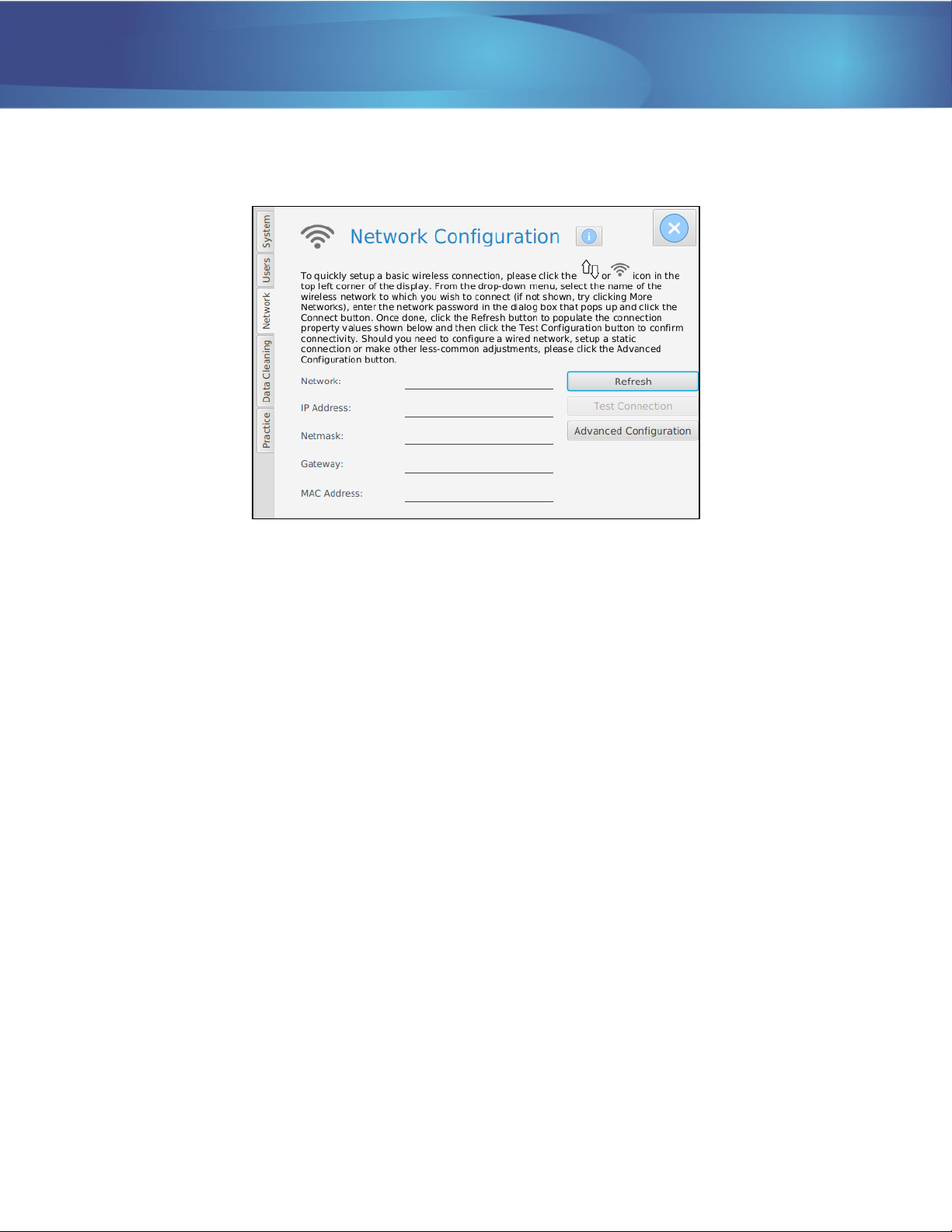Cognivue Clarity® User Manual
© 2021 Cognivue, Inc. UM-410-J Page 1
Contents
1.0 About Cognivue Clarity® ................................................................................................................... 3
2.0 Device Description ............................................................................................................................ 4
3.0 Recommendations for Use ............................................................................................................... 5
General Testing Location ................................................................................................................. 5
Positioning of Cognivue Clarity® and the Patient. ........................................................................... 5
Cleaning and Disinfecting Cognivue Clarity® ................................................................................... 5
Use of Personal Protective Equipment ............................................................................................ 6
4.0 Network Connectivity ....................................................................................................................... 6
Basic Wi-Fi Configuration................................................................................................................. 6
Basic Wired Connection................................................................................................................... 7
Connection Details........................................................................................................................... 8
Advanced Configuration .................................................................................................................. 8
Static IP Address Configuration .................................................................................................. 8
5.0 Logging on to Cognivue Clarity® ..................................................................................................... 11
6.0 Managing User Accounts ................................................................................................................ 12
Creating User Accounts..................................................................................................................13
Modifying User Accounts...............................................................................................................13
Deleting User Accounts.................................................................................................................. 14
Password Expiration....................................................................................................................... 15
7.0 System Information.........................................................................................................................15
8.0 System Settings...............................................................................................................................16
Enable Report Emailing..................................................................................................................16
Disable Report Printing ..................................................................................................................16
Setting a Default Printer ...........................................................................................................16
Enable Force Intro Video ............................................................................................................... 17
9.0 Practice Information ....................................................................................................................... 18
10.0 Running a Test................................................................................................................................. 18
11.0 Video Volume Control..................................................................................................................... 19
12.0 Finding and Viewing Reports .......................................................................................................... 19
13.0 Printing Reports ..............................................................................................................................22
14.0 Emailing Reports .............................................................................................................................22
15.0 Removing Reports...........................................................................................................................23
16.0 Power Management .......................................................................................................................24
Screen Sleep................................................................................................................................... 24
Screen Wake ..................................................................................................................................24
Power Alert ....................................................................................................................................24