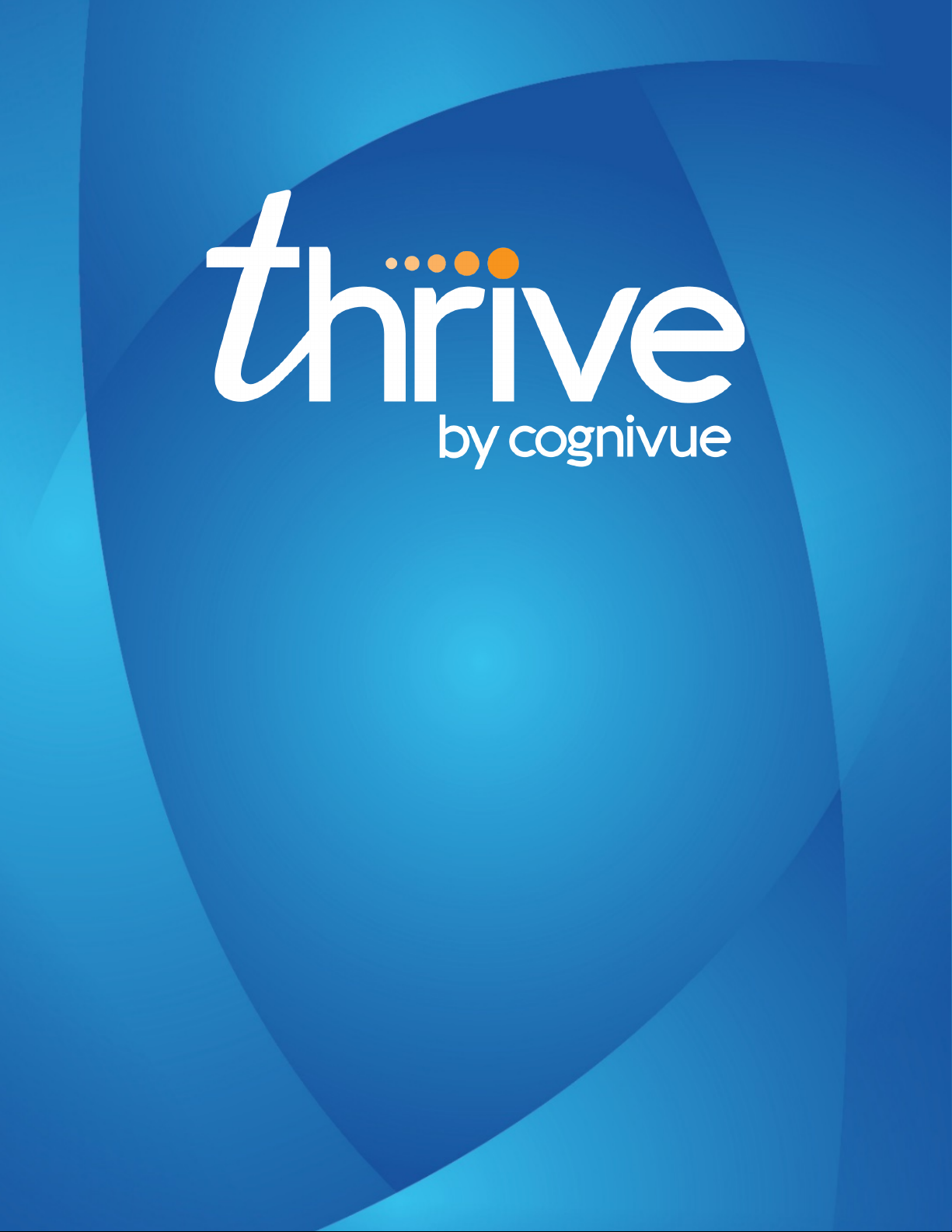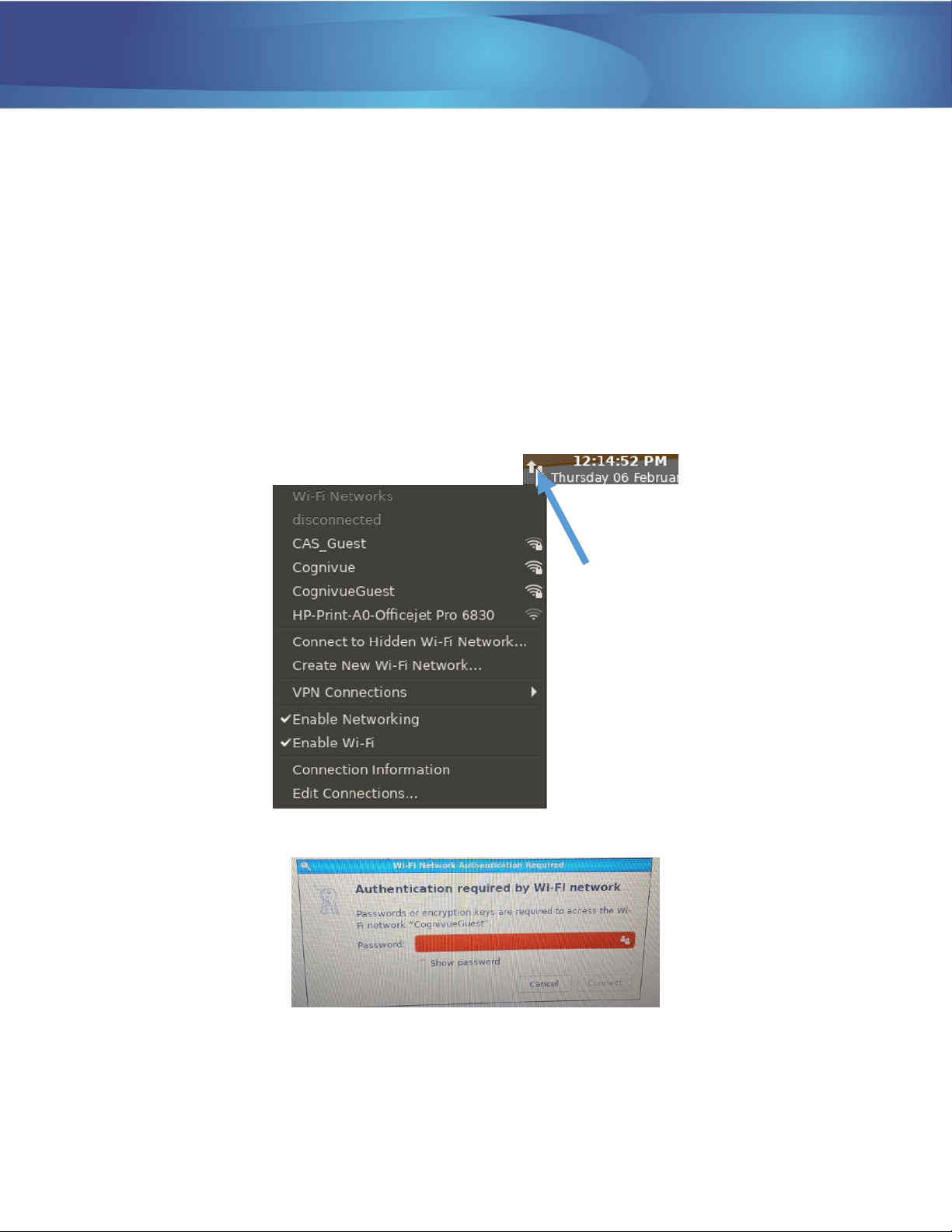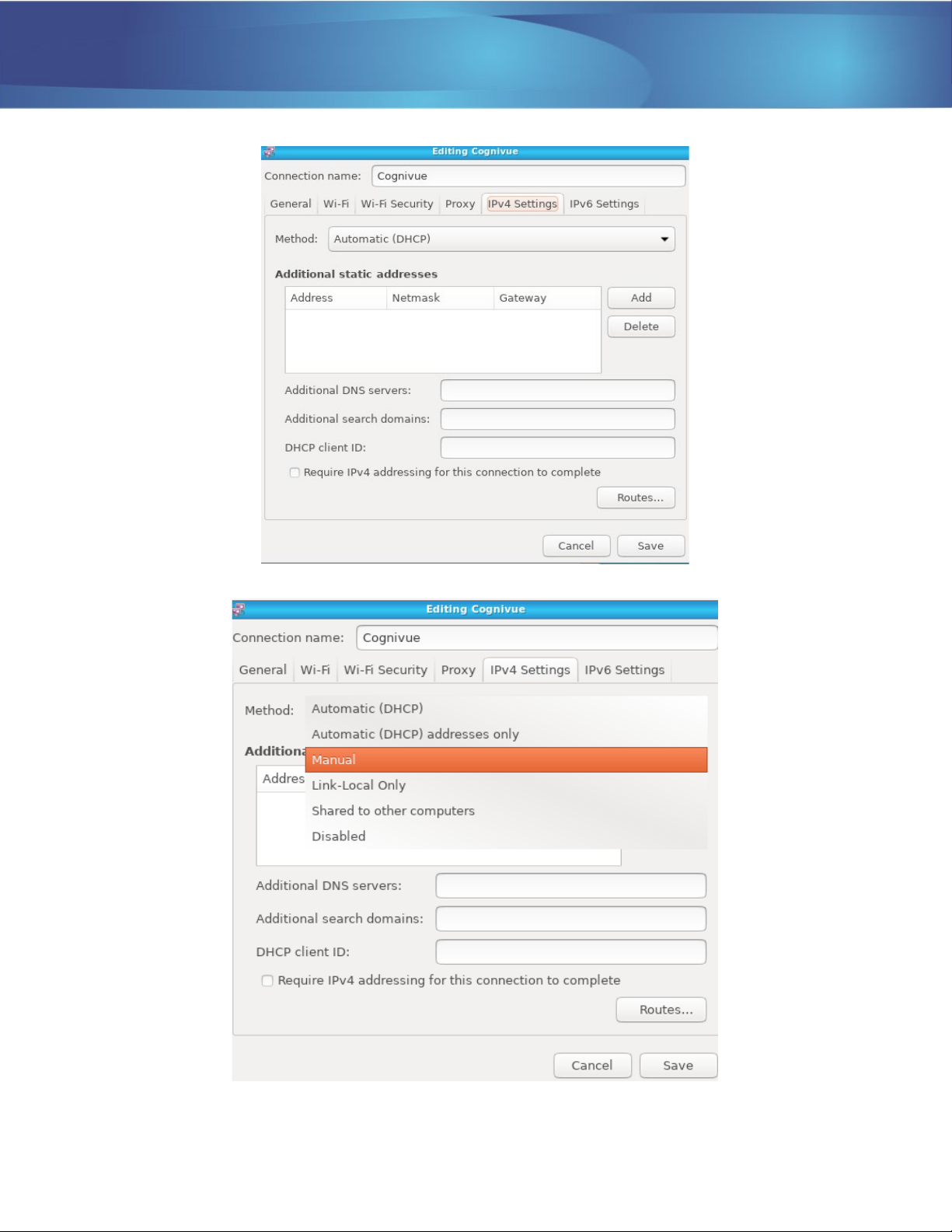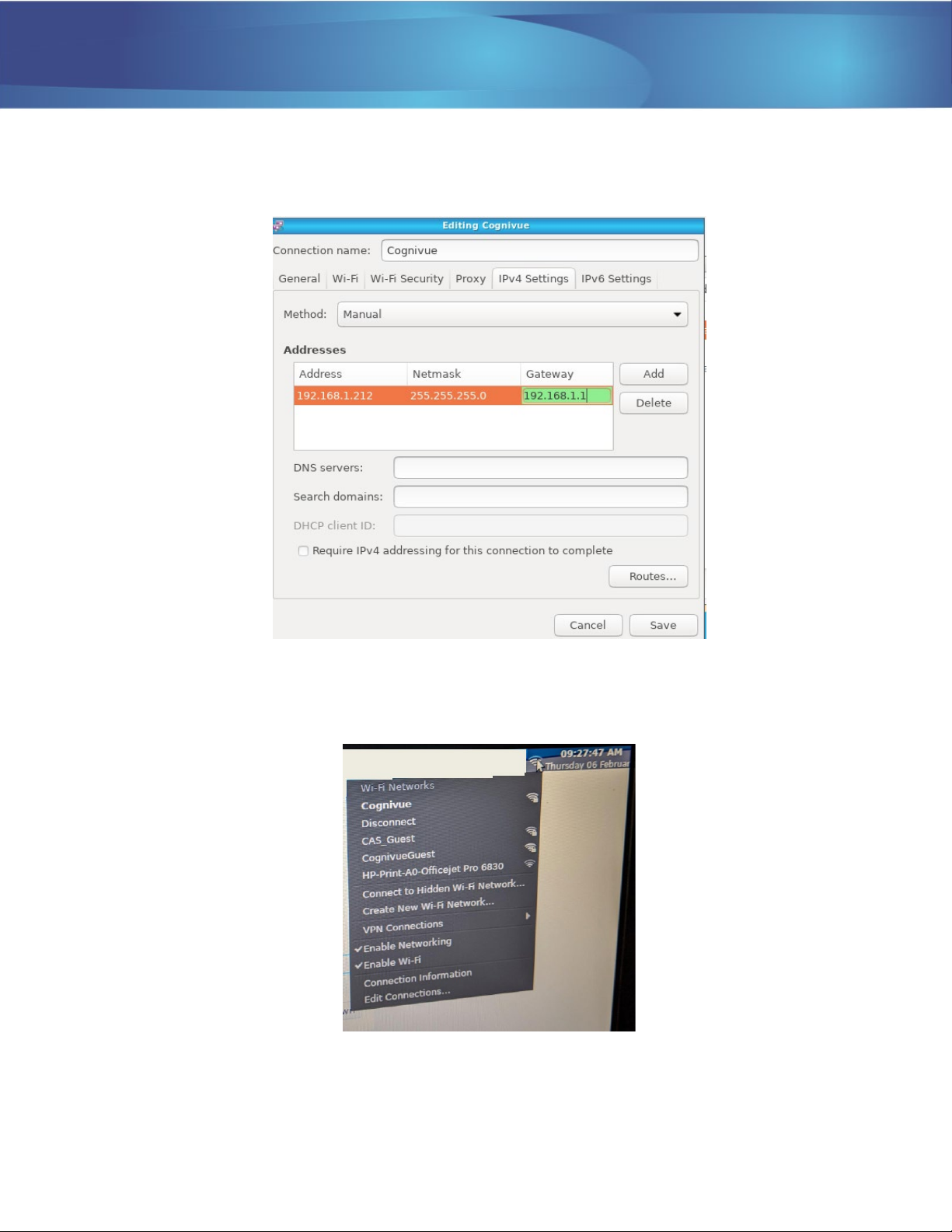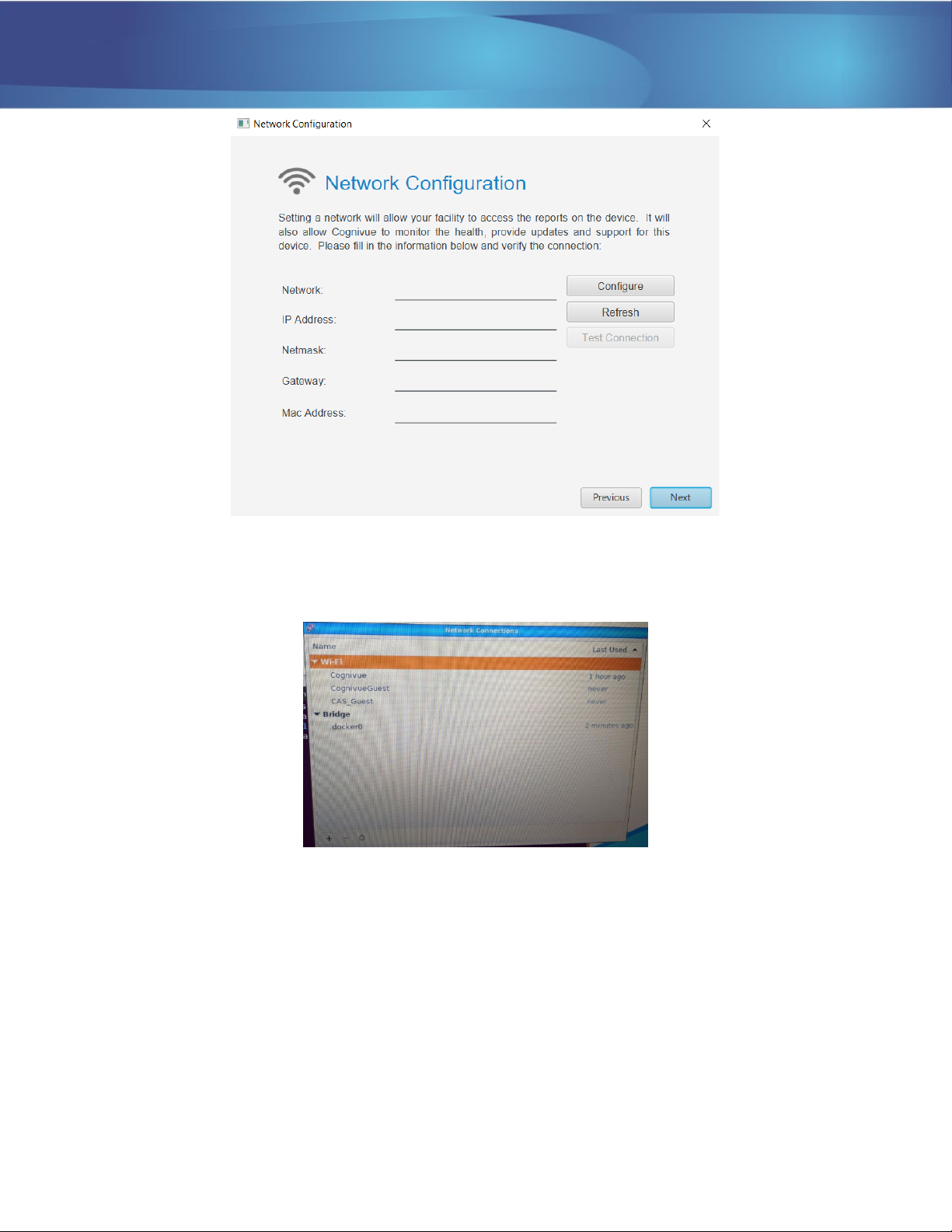Thrive User Manual
© 2020 Cognivue, Inc. UM-420-B Page 2
1.0 About Cognivue Thrive
Cognivue Thrive is a computerized cognitive assessment aid that objectively, quantitatively and reliably
evaluates cognitive function. Upon completion of a series of 6 subtests, Cognivue Thrive creates a one-
page easy to interpret report with scores of Memory, Visuospatial and Executive Function cognitive
domains and two key speed parameters. Indicative ranges for each cognitive domain and parameter are
used to provide classifications of good, moderate or poor cognitive ability in each area. These cognitive
scores and classifications can be used as a baseline for future comparison, and also provide a clinician
and the test-taker with a tool for discussing ways to improve cognitive health.
Cognivue Thrive is indicated for use as an adjunctive tool for evaluating cognitive function. It is not a
stand-alone diagnostic tool. The device results are to be assessed and interpreted by a licensed
clinician.
Warnings
1) Cognivue Thrive does not identify the presence or absence of clinical diagnoses.
2) Cognivue Thrive cannot be used as a stand-alone diagnostic.
3) Cognivue Thrive is intended to be used in clinical professional offices or similar settings.
Cognivue Thrive is based on the same technology as Cognivue® Advanced. Thrive uses a subset of the
Cognivue Advanced algorithms to provide similar breakdown of cognitive scores in a shorter duration
test.
Cognivue Thrive algorithms have been compared vs Cognivue Advanced in a clinical trial with 100
subjects. The correlation between Advanced and Thrive was in the same category of Advanced vs
Advanced, which was statistically significant (moderate positive 0.57) and Thrive’s test reliability was
high positive (0.74).
Additional information is available in the following references:
•Cognivue Advanced De Novo Clearance, DEN130033
•Diego Cahn-Hidalgo, Paul W Estes, Reina Benabou, “Validity, reliability, and psychometric
properties of a computerized cognitive assessment test (Cognivue®)”, World Journal of
Psychiatry 2020 January 19; 10(1): 1-11.