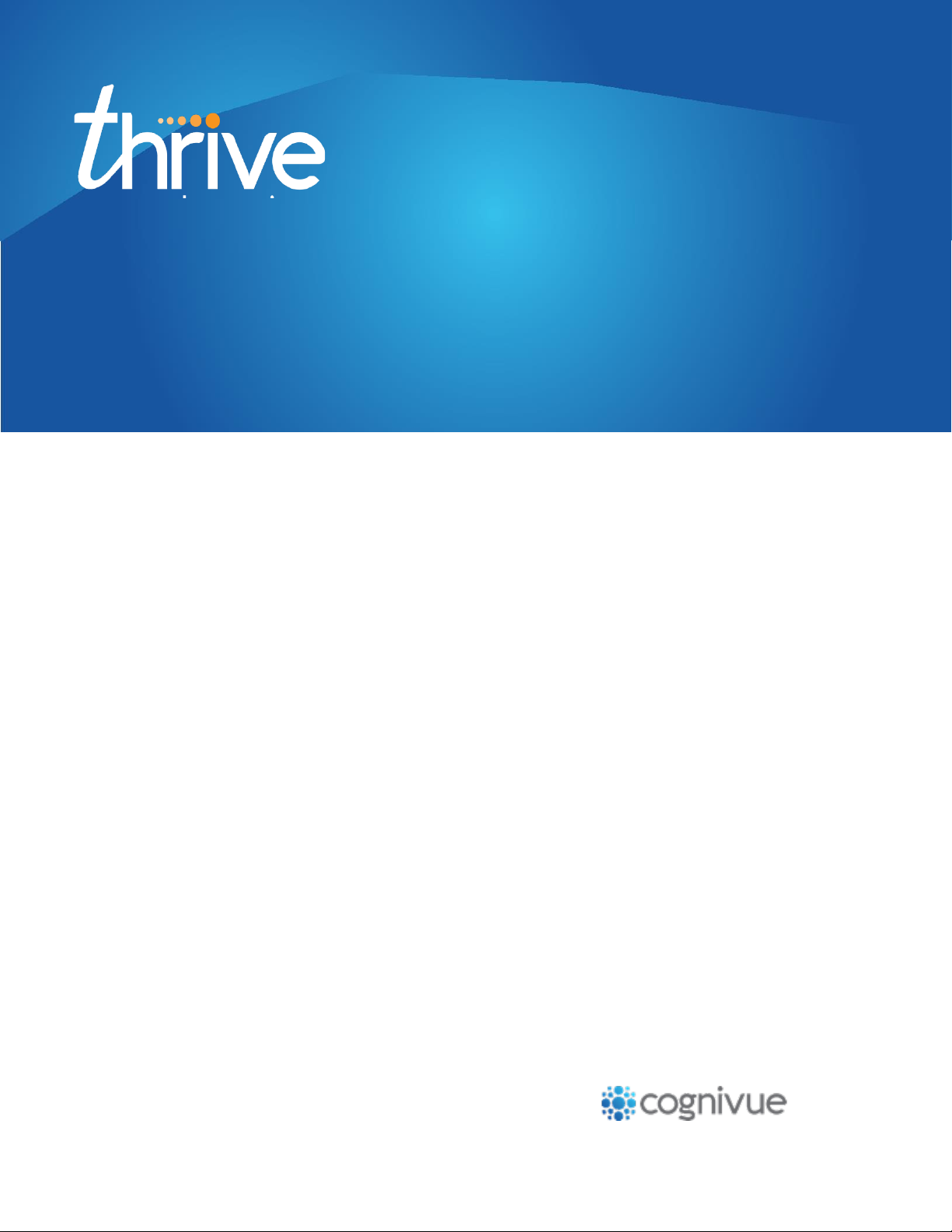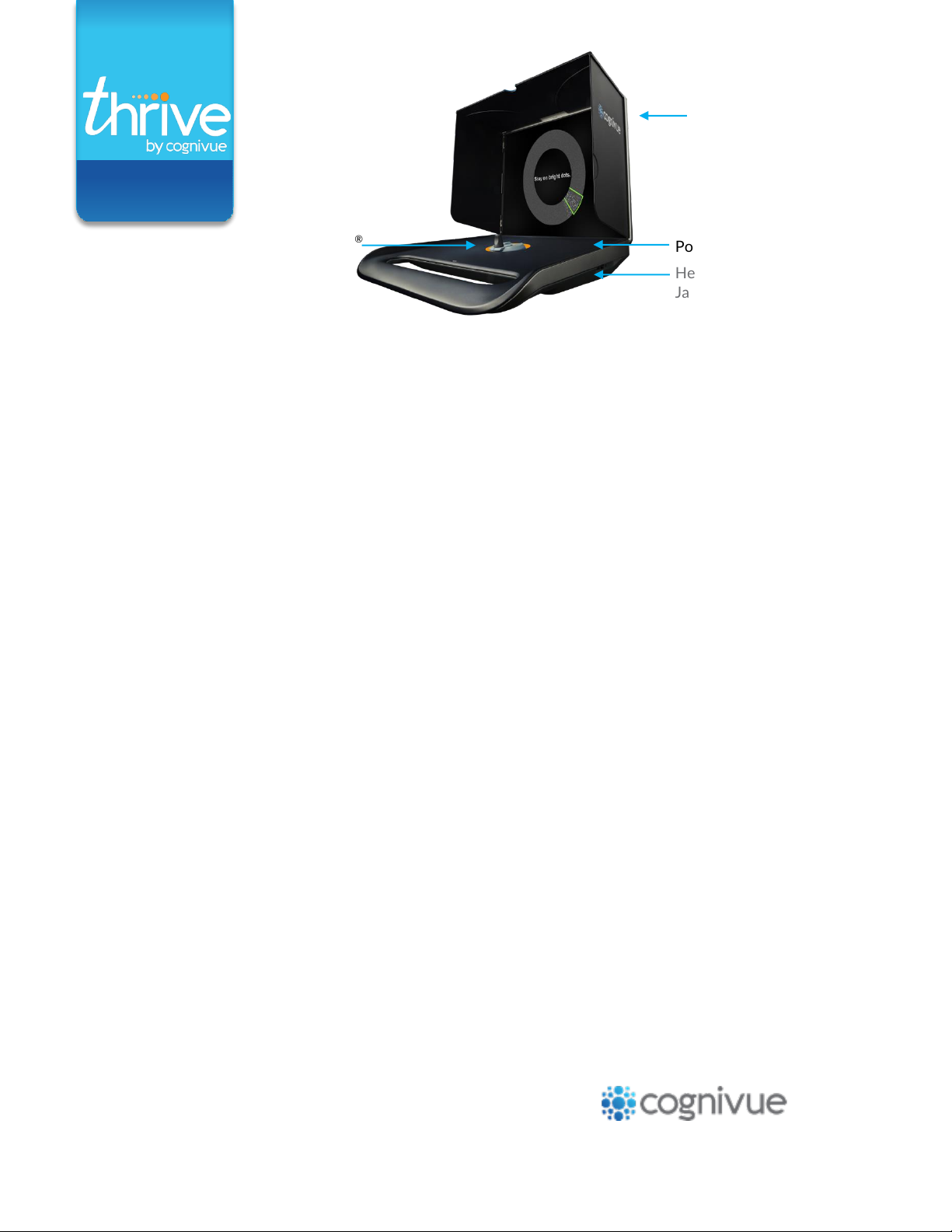www.cognivue.com/support
Page 9 of 9
Frequently asked questions when
installing a Cognivue Thrive®device
For additional questions, contact Cognivue support at
Monday through Friday.
How do I print reports?
For both Windows 10 and Mac OS, you must map your
device and access the network share via your Windows
or Mac machine. To print directly from the device, please
refer to section 12.0 of the Cognivue Thrive User Manual.
How do I map to Cognivue Thrive® shared
drives on Windows 10?
To begin, retrieve the device's IP address and
follow these steps:
1.
Login
2.
Click on “Device administration”
3.
Click on “Settings”
4.
Click on the "Network" tab
5.
See the IP address field
*If the IP address is not listed, click “configure” to
select your wireless network
*For instructions on how to map to Mac OS, please
Once you have the IP address, follow these steps
on your Windows 10 computer:
*Please note: you will need the IP address to complete step 5
1.
Open file "Explorer" by clicking the folder in the
lower left corner of the screen
2.
Right click on “This PC”
3.
Left click on “Map network drive”
4.
There is no need to rename the drive letter
5.
For Folder, type in the following using the device’s IP
address and the corresponding share name:
*To connect to the Reports share:
\\ IPaddress\Reports
*
To connect to the Csv share:
\\ IPaddress\Csv
* for example, to connect to the Reports share at the IP
address 192.168.1.225:
\\192.168.1.225\Reports
6.
Check “Re-connect at sign-in”
7.
Check “Connect using different credentials”
8.
Click finish
9.
Click on “More choices” at the lower left of the window
then click “Use a different account” and continue Option
2: If “More Choices” is not seen, continue
10.
For “Email Address” type in cogaccess
11.
For “Password” type in cogaccess
12.
Check “Remember the credentials”
13.
Click “OK”
A window will pop up showing the share.
Please note a network share is now seen in File Manager.
How do I connect Cognivue Thrive®to WiFi at a
different location?
Click on the WiFi icon located in the top left corner of the
screen, then select the WiFi network to which you want
to connect and enter the password, if required.
The keyboard doesn't seem to be working, how
do I fix it?
The batteries may need to be replaced. Also, be sure the
power switch, located on the top right side of the
keyboard, is in the green 'on' position. If the keyboard still
Should I leave the device on at night?
Yes, you should leave the device plugged in, turned on
and connected to the Internet every night to ensure it is
available to receive software updates. If you close the lid, the
Cognivue Thrive®screen will go to sleep and the device will
remain powered-on.
If the device is not connected to the Internet for for a
period of 30 days, it will not receive updates and will have
to be re-activated by Cognivue support.
Will reports generate without connecting to WiFi
and the Internet?
Yes, reports will generate without connecting to WiFi and
the Internet; however, your device will not be able to
receive updates, and you will not be able to print reports.
How do I change the volume?
The keyboard controls the volume of the device. We
recommend using noise-canceling headphones that plug
into the headphone jack located on the right side of the
device. On the top row of the keyboard, you will find the
volume control buttons indicated by the following icons:
Increase the volume of the device
Decrease the volume of the device
Set the volume to 0%
Please note that there is no volume indicator on the screen. Cognivue
recommends keeping the volume at a low setting, then slowly increasing the
sound until it can be heard comfortably without distortion or discomfort.