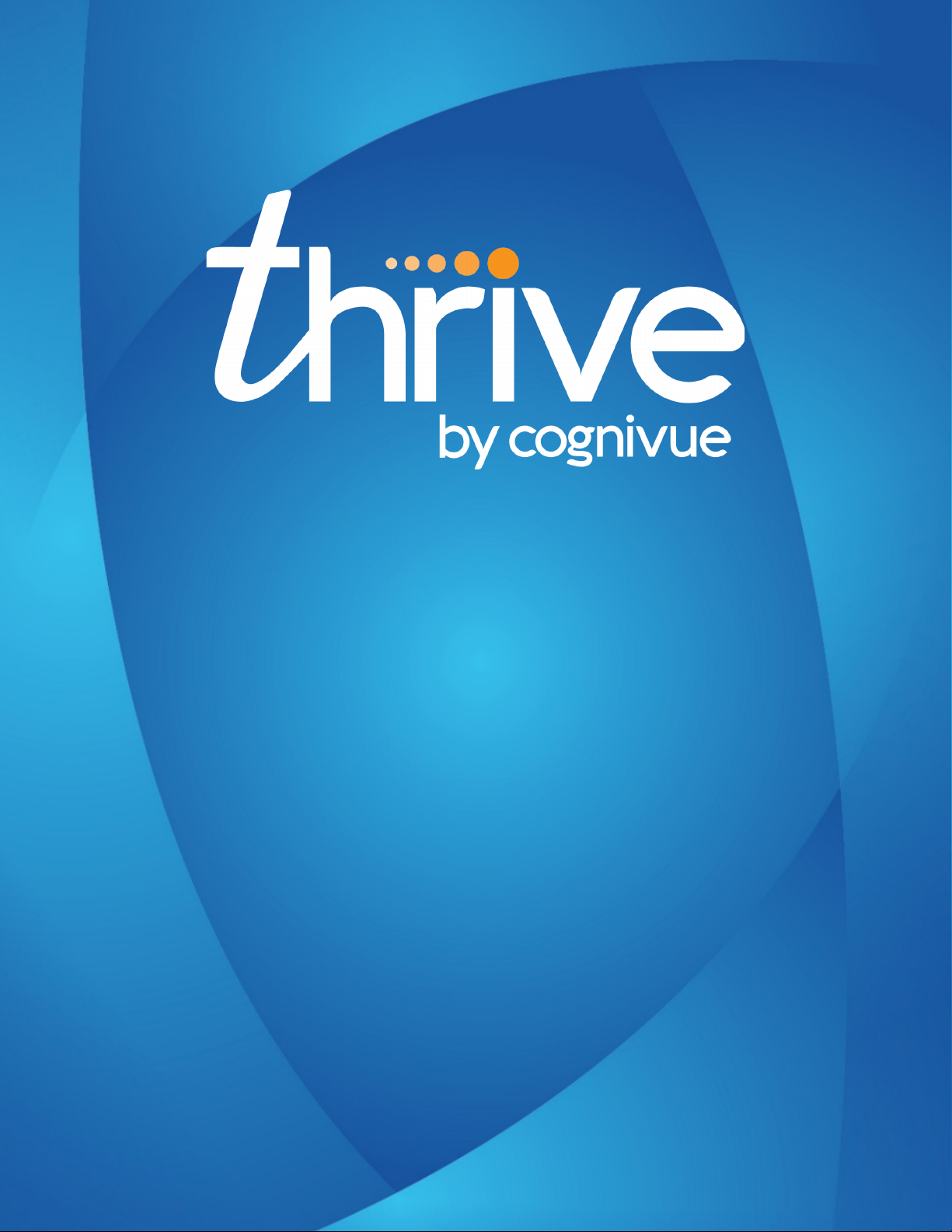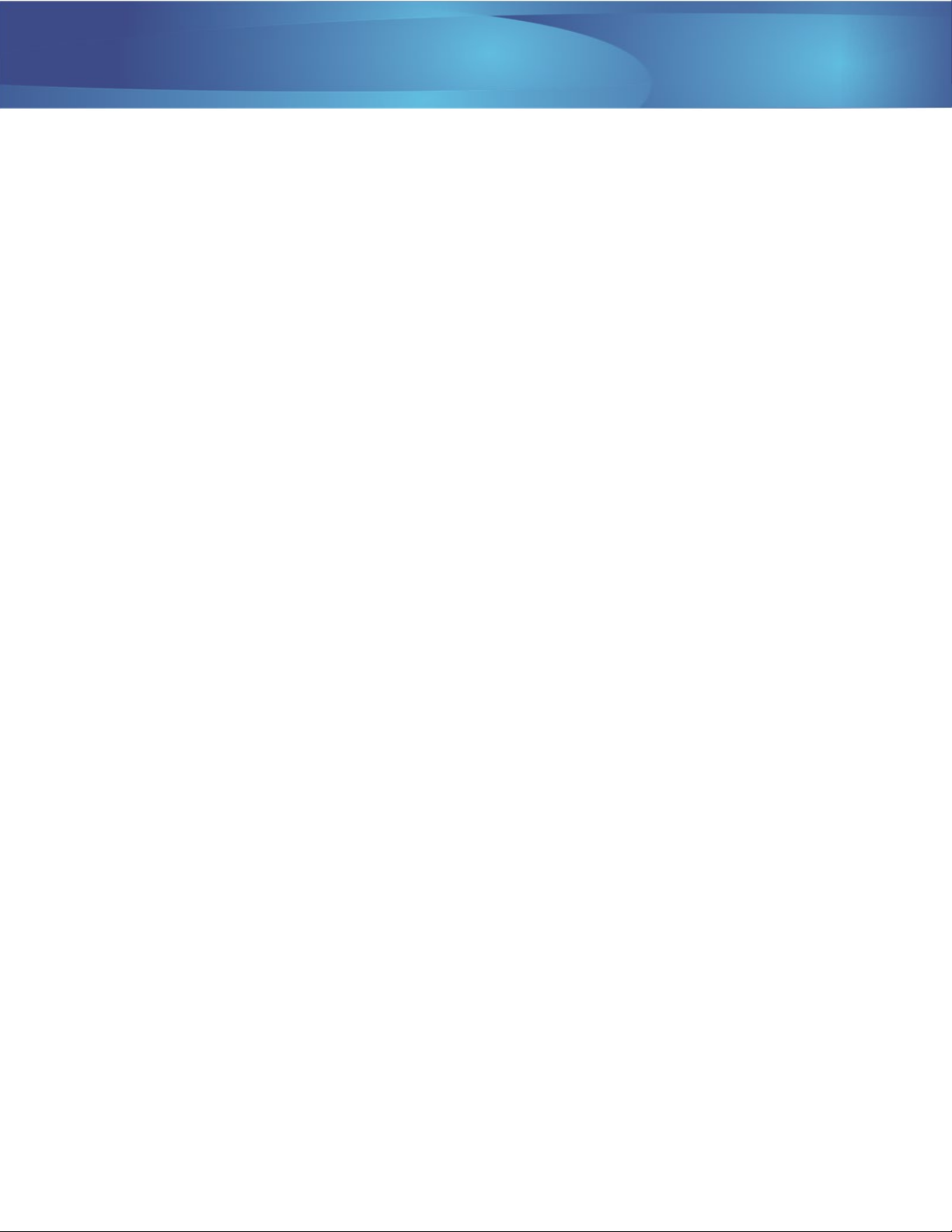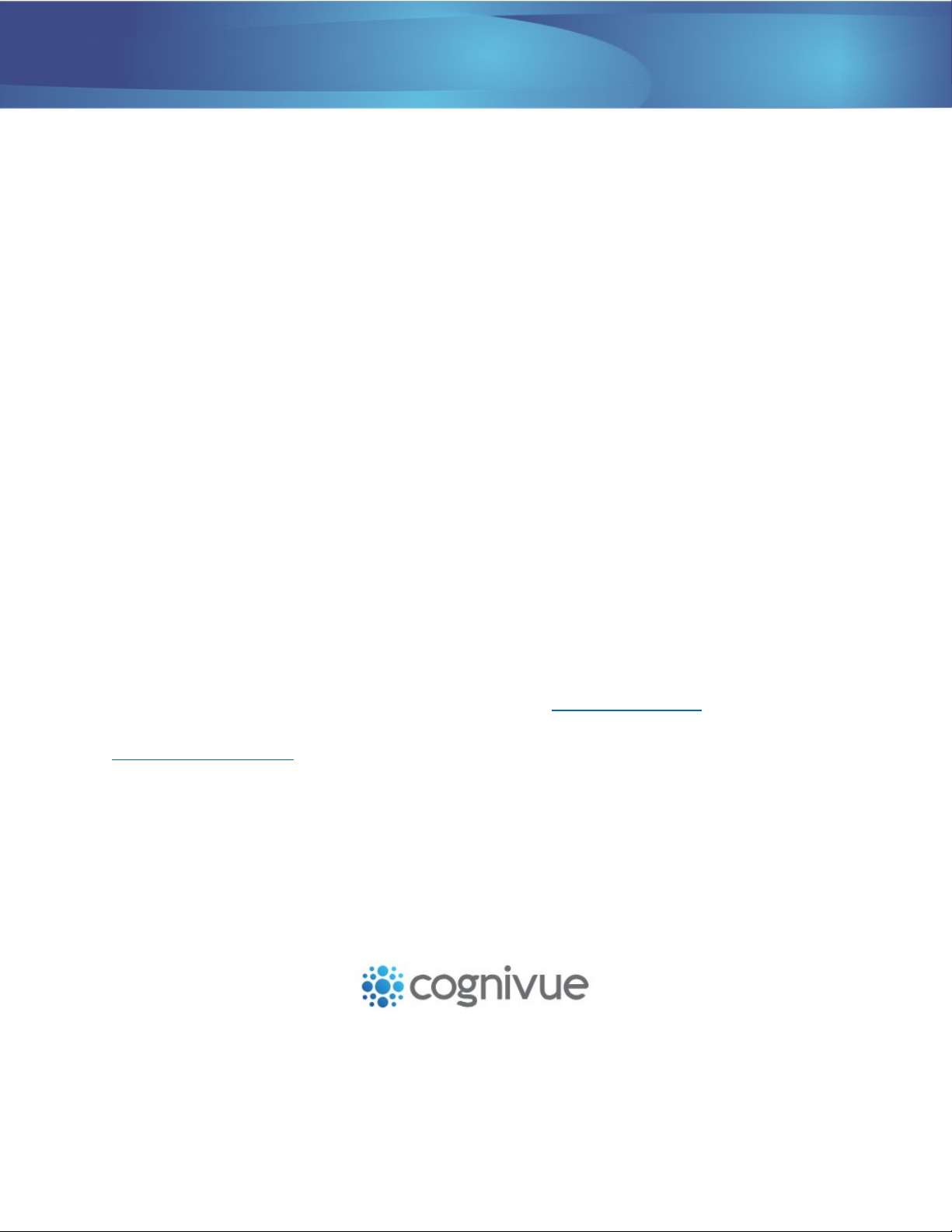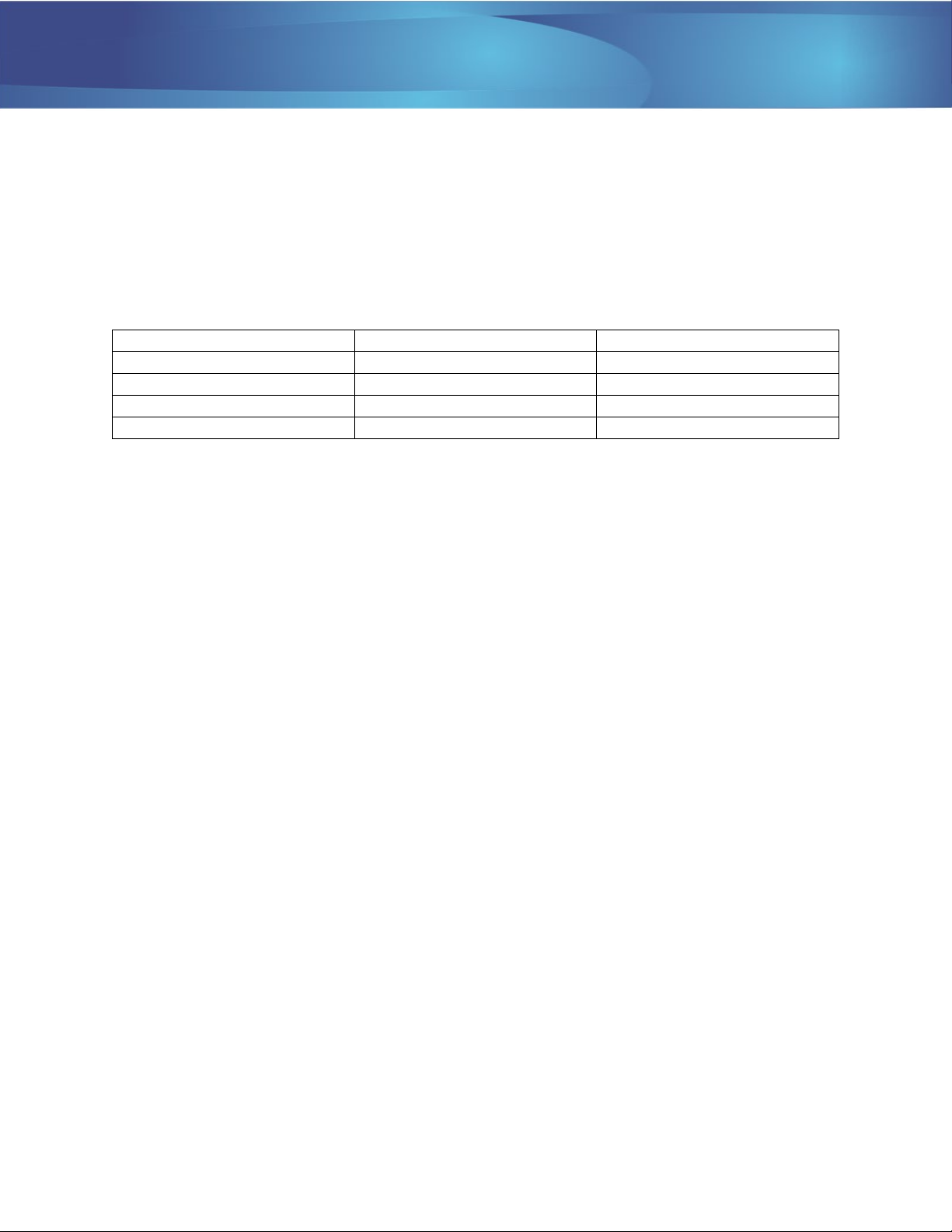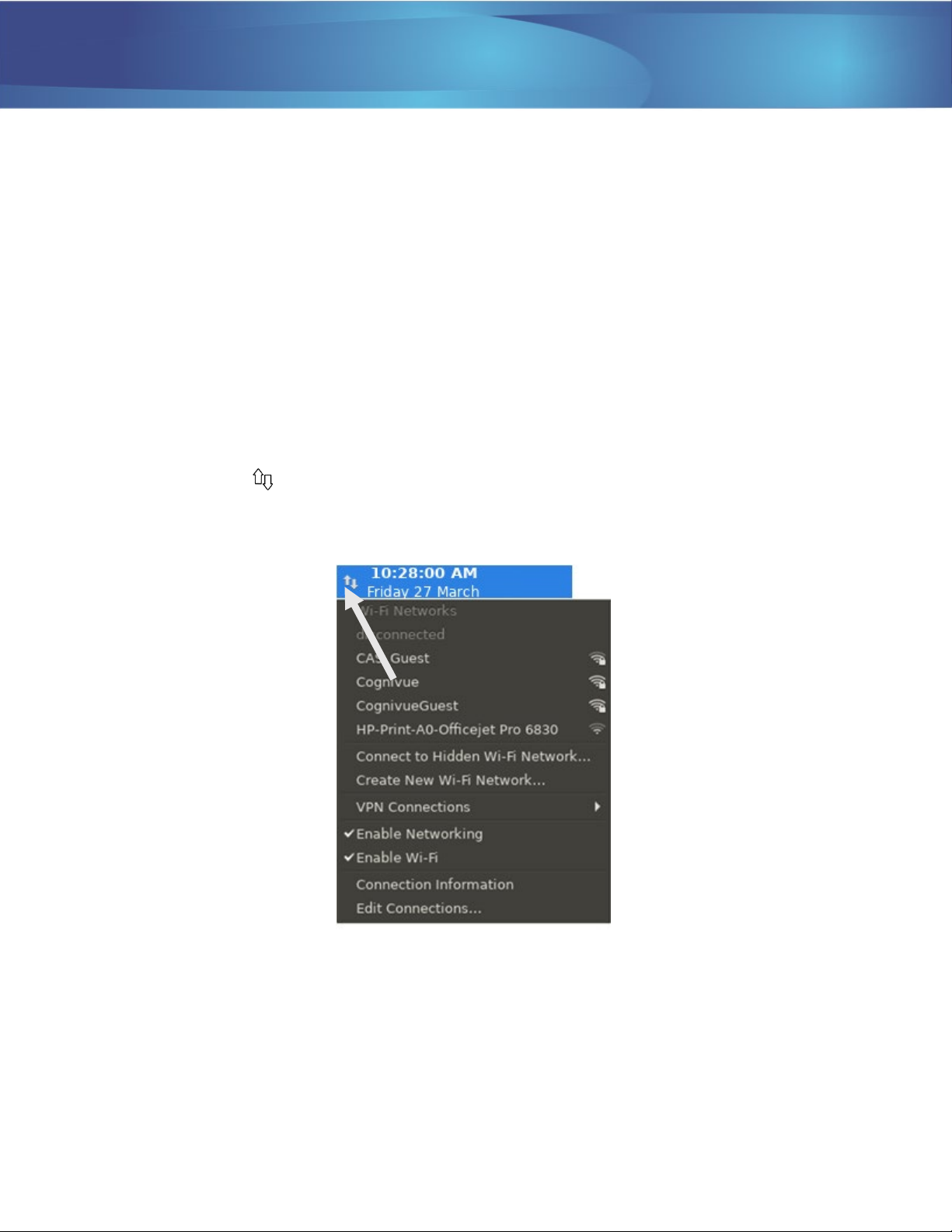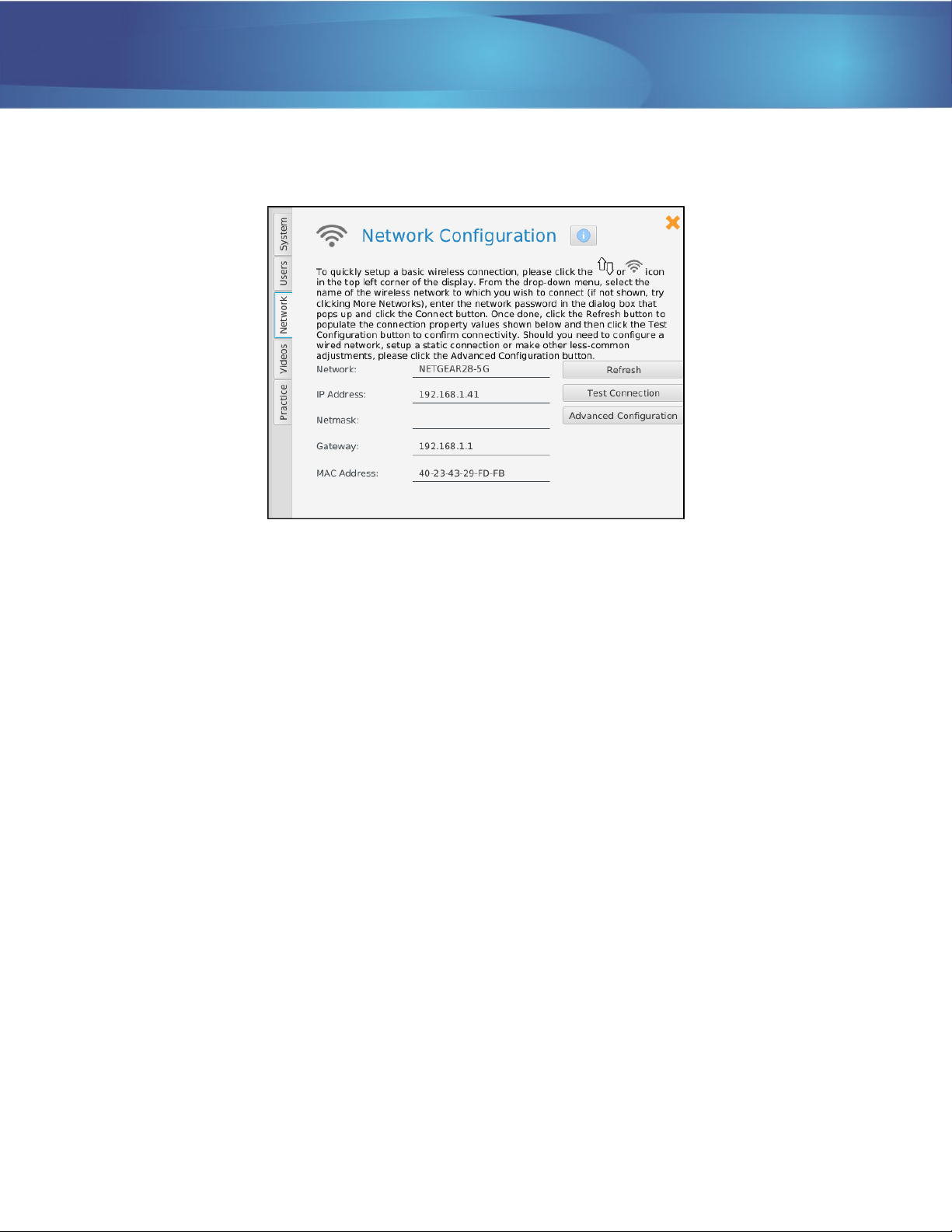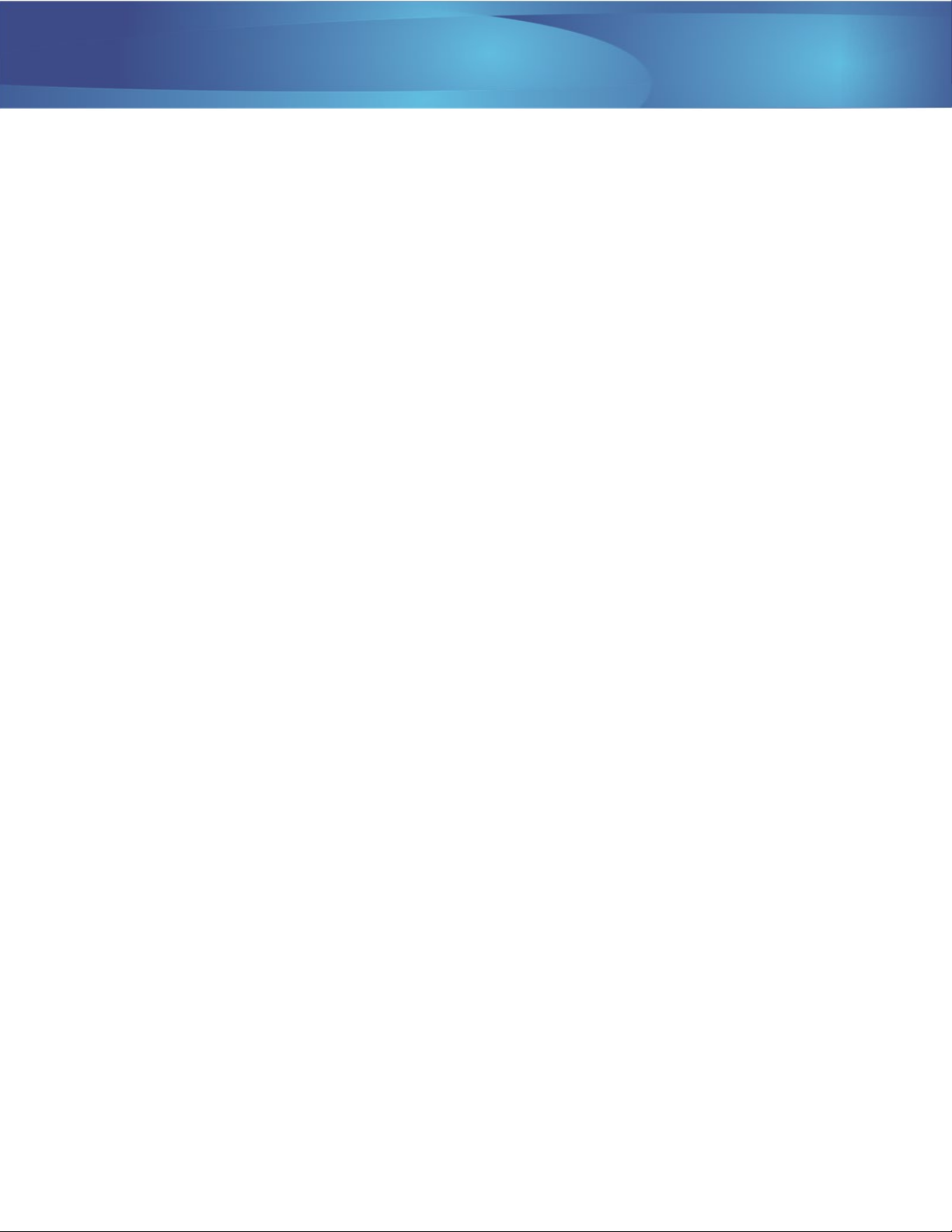
Cognivue Thrive® User Manual
© 2021 Cognivue, Inc. UM-420-N Page 1
Contents
1.0 About Cognivue Thrive®...................................................................................................................... 3
1.1 Disclaimers ................................................................................................................................. 3
1.2 Clinical Reference Information .................................................................................................. 3
2.0 Device Description .............................................................................................................................. 4
3.0 Power Management............................................................................................................................ 5
3.1 Indicator Lights........................................................................................................................... 5
3.1 Screen Sleep............................................................................................................................... 5
3.2 Screen Wake .............................................................................................................................. 5
3.3 Power Alert ................................................................................................................................ 5
4.0 Recommendations for Use.................................................................................................................. 6
4.1 General Testing Location ........................................................................................................... 6
4.2 Positioning of Cognivue Thrive® and the Patient ...................................................................... 6
4.3 Cleaning and Disinfecting Cognivue Thrive®.............................................................................. 6
4.4 Use of Personal Protective Equipment ...................................................................................... 7
5.0 Network Connectivity.......................................................................................................................... 7
5.1 Basic Wi-Fi Configuration........................................................................................................... 7
5.2 Basic Wired Connection............................................................................................................. 8
5.3 Connection Details..................................................................................................................... 9
5.4 Static IP Address Configuration.................................................................................................. 9
6.0 Security..............................................................................................................................................12
6.1 Logging on to Cognivue Thrive®............................................................................................... 12
6.2 Auto Logout..............................................................................................................................12
6.3 A Note on Roles........................................................................................................................12
6.4 Shutting Down ......................................................................................................................... 13
7.0 Managing User Accounts .................................................................................................................. 13
7.1 Administrators .........................................................................................................................13
7.2 Operators .................................................................................................................................13
7.3 Managing User Accounts ......................................................................................................... 14
7.4 Creating User Accounts............................................................................................................ 15
7.5 Modifying User Accounts......................................................................................................... 16
7.6 Changing Passwords ................................................................................................................17
7.7 Disabling User Accounts........................................................................................................... 18
7.8 Password Expiration................................................................................................................. 18
8.0 System Information........................................................................................................................... 19
9.0 System Settings .................................................................................................................................19