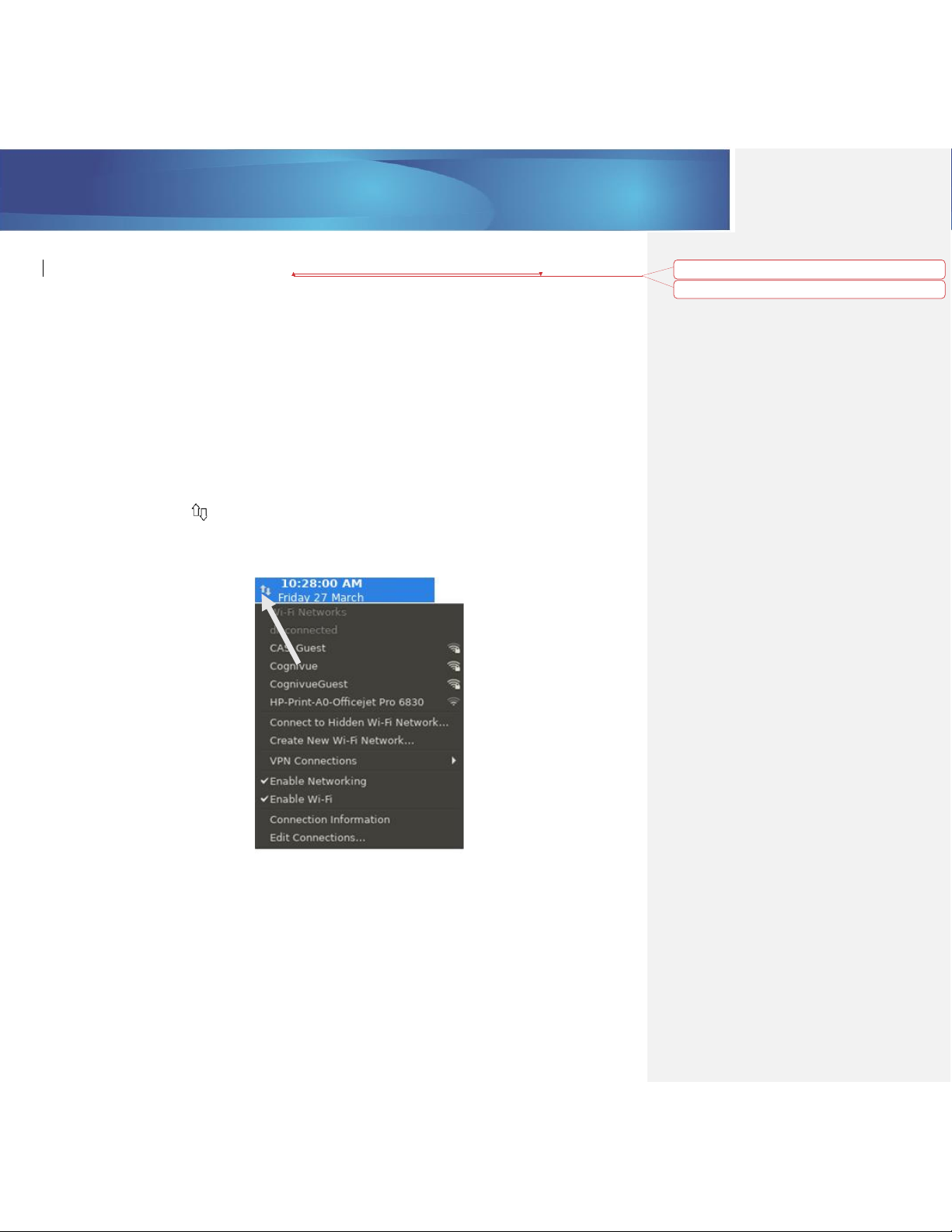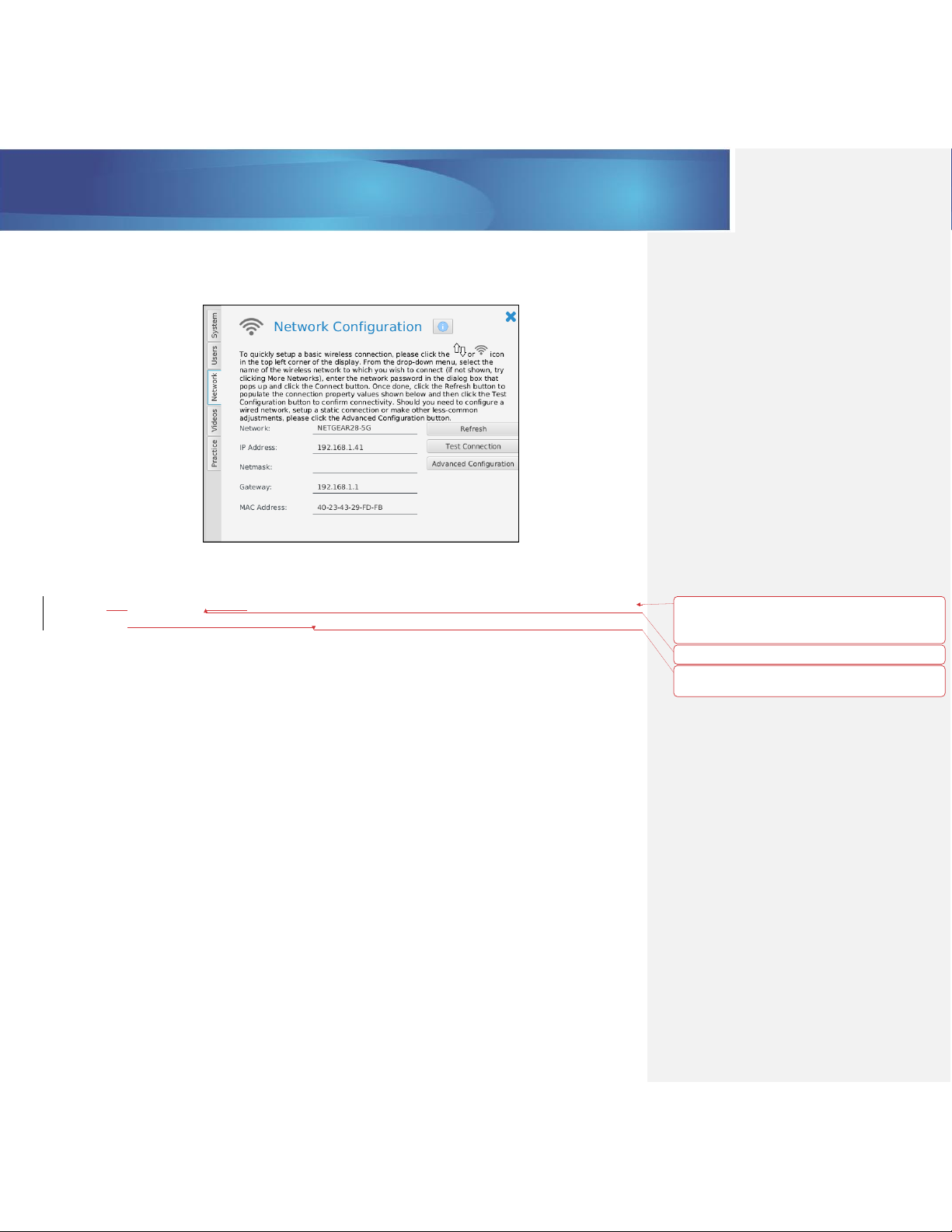Cognivue Clarity® User Manual
© 2021 Cognivue, Inc. UM-410-M Page 1
Contents
1.0 About Cognivue Clarity®......................................................................................................................3
1.1 Disclaimers.................................................................................................................................3
1.2 Clinical Reference Information ..................................................................................................3
2.0 Device Description .............................................................................................................................. 4
3.0 Power Management............................................................................................................................5
3.1 Indicator Lights...........................................................................................................................5
3.1 Screen Sleep...............................................................................................................................5
3.2 Screen Wake ..............................................................................................................................5
3.3 Power Alert ................................................................................................................................ 5
4.0 Recommendations for Use.................................................................................................................. 6
4.1 General Testing Location ...........................................................................................................6
4.2 Positioning of Cognivue Clarity® and the Patient ......................................................................6
4.3 Cleaning and Disinfecting Cognivue Clarity® .............................................................................6
4.4 Use of Personal Protective Equipment ......................................................................................7
5.0 Network Connectivity..........................................................................................................................7
5.1 Basic Wi-Fi Configuration........................................................................................................... 7
5.2 Basic Wired Connection............................................................................................................. 8
5.3 Connection Details.....................................................................................................................9
5.4 Static IP Address Configuration..................................................................................................9
6.0 Security..............................................................................................................................................12
6.1 Logging on to Cognivue Clarity® .............................................................................................. 12
6.2 Auto Logout.............................................................................................................................. 12
6.3 A Note on Roles........................................................................................................................12
6.4 Shutting Down .........................................................................................................................13
7.0 Managing User Accounts ..................................................................................................................13
7.1 Administrators ......................................................................................................................... 13
7.2 Operators.................................................................................................................................13
7.3 A Very Special Account ............................................................................................................13
7.4 Managing User Accounts .........................................................................................................14
7.5 Creating User Accounts............................................................................................................15
7.6 Modifying User Accounts.........................................................................................................16
7.7 Changing Passwords ................................................................................................................16
7.8 Disabling User Accounts...........................................................................................................18
7.9 Password Expiration.................................................................................................................18
8.0 System Information...........................................................................................................................19
9.0 System Settings.................................................................................................................................19