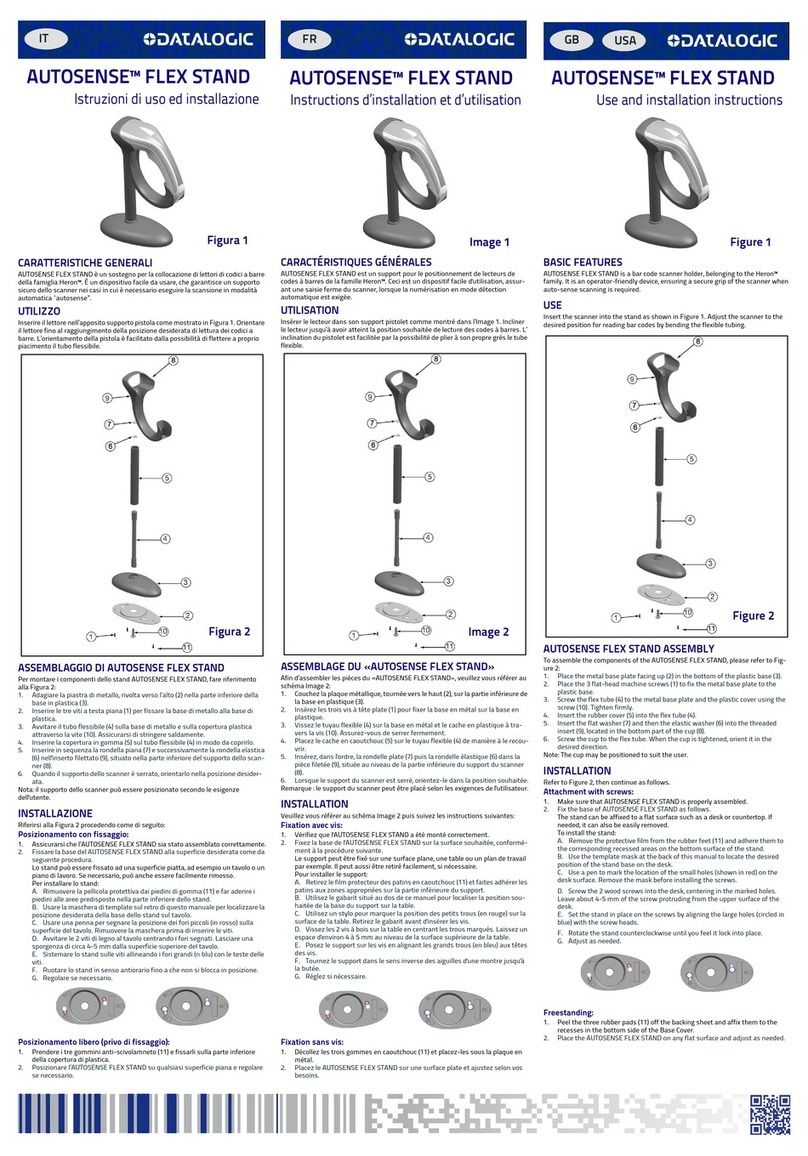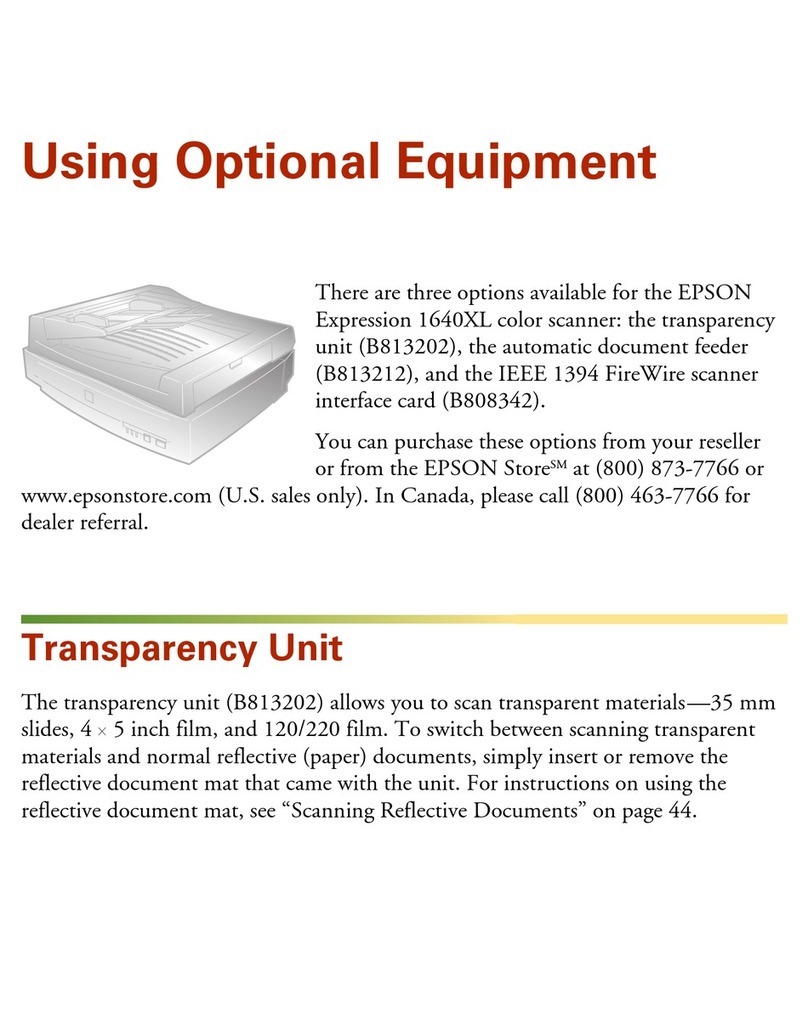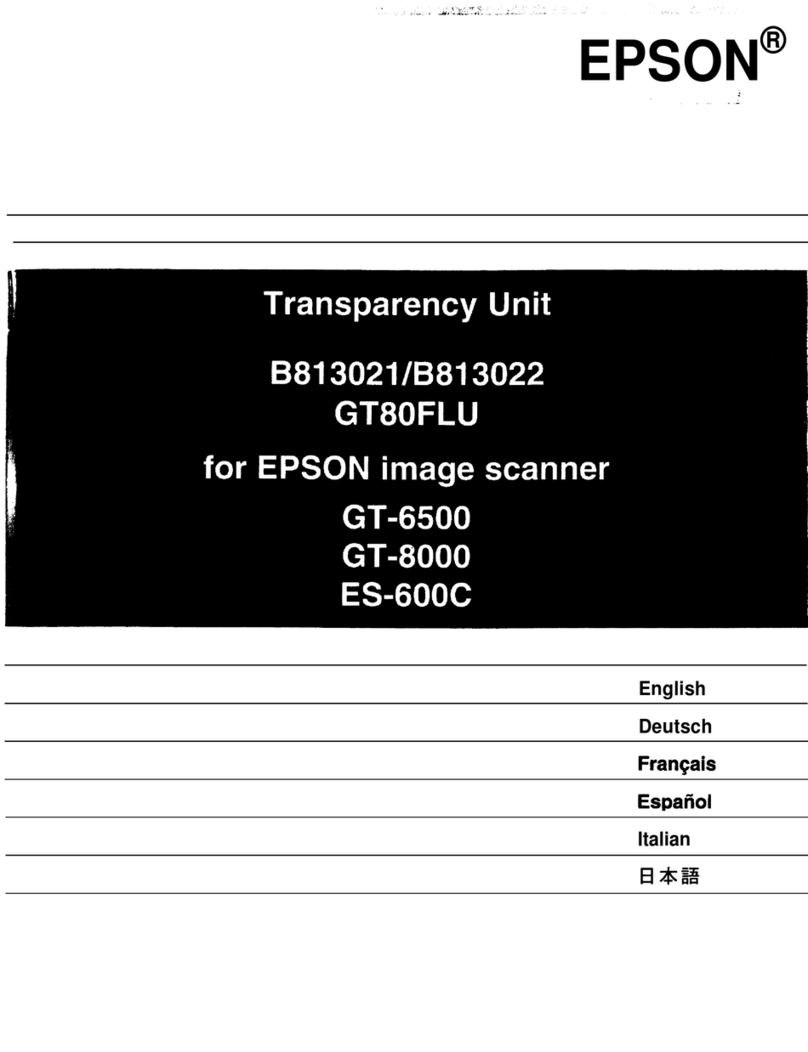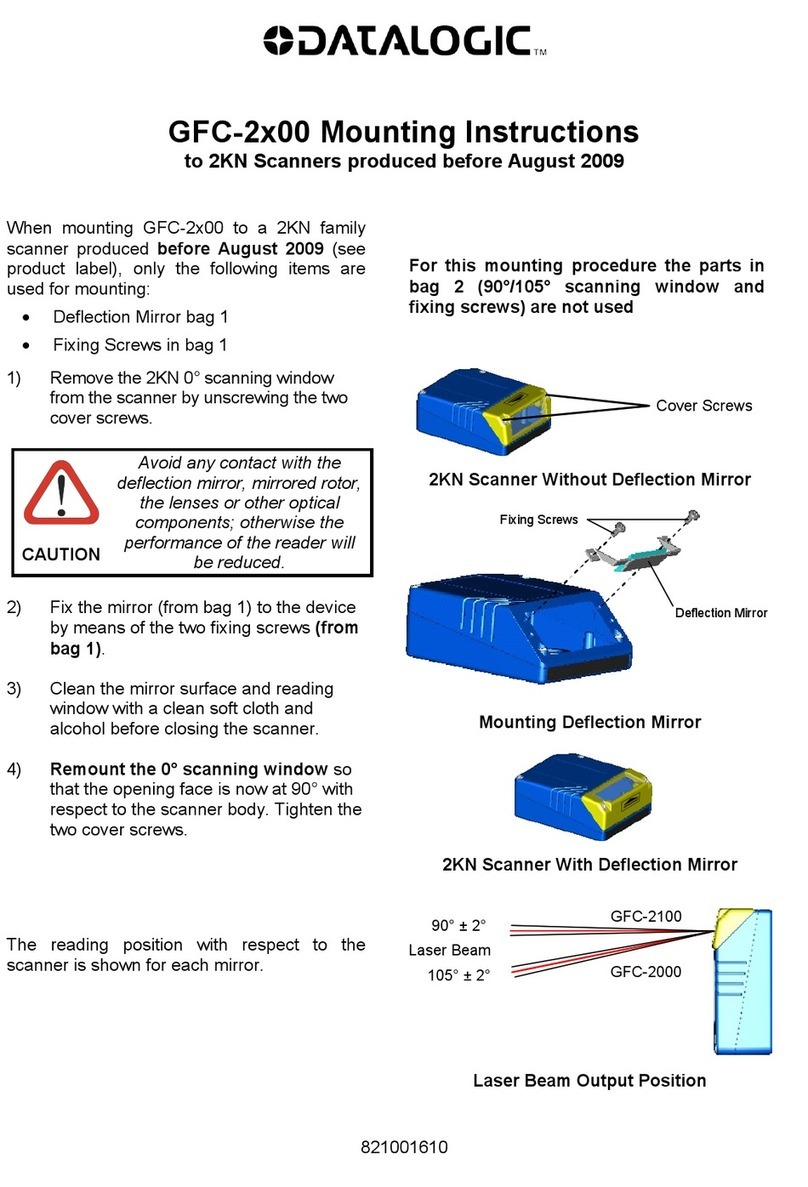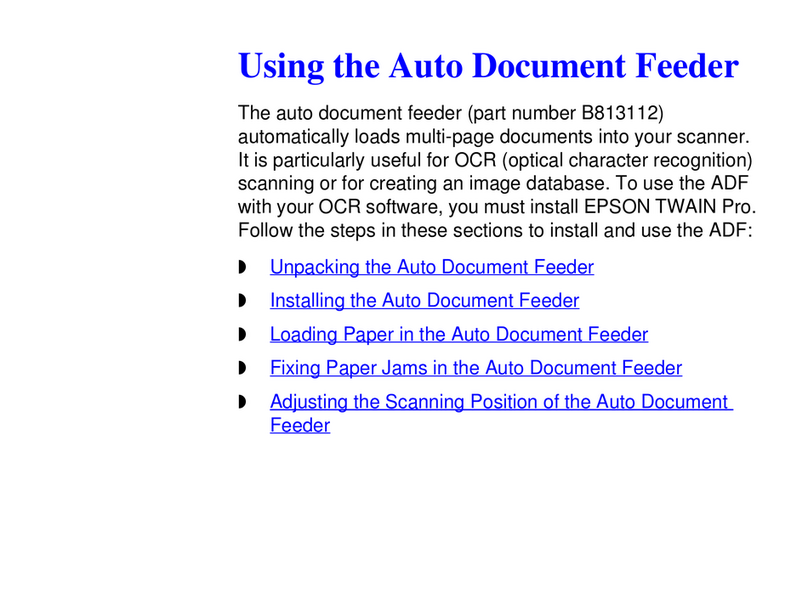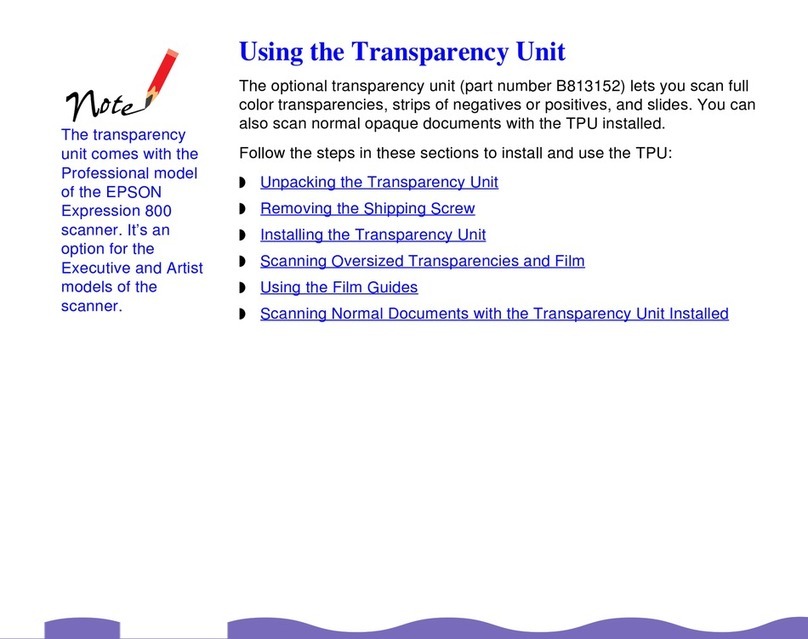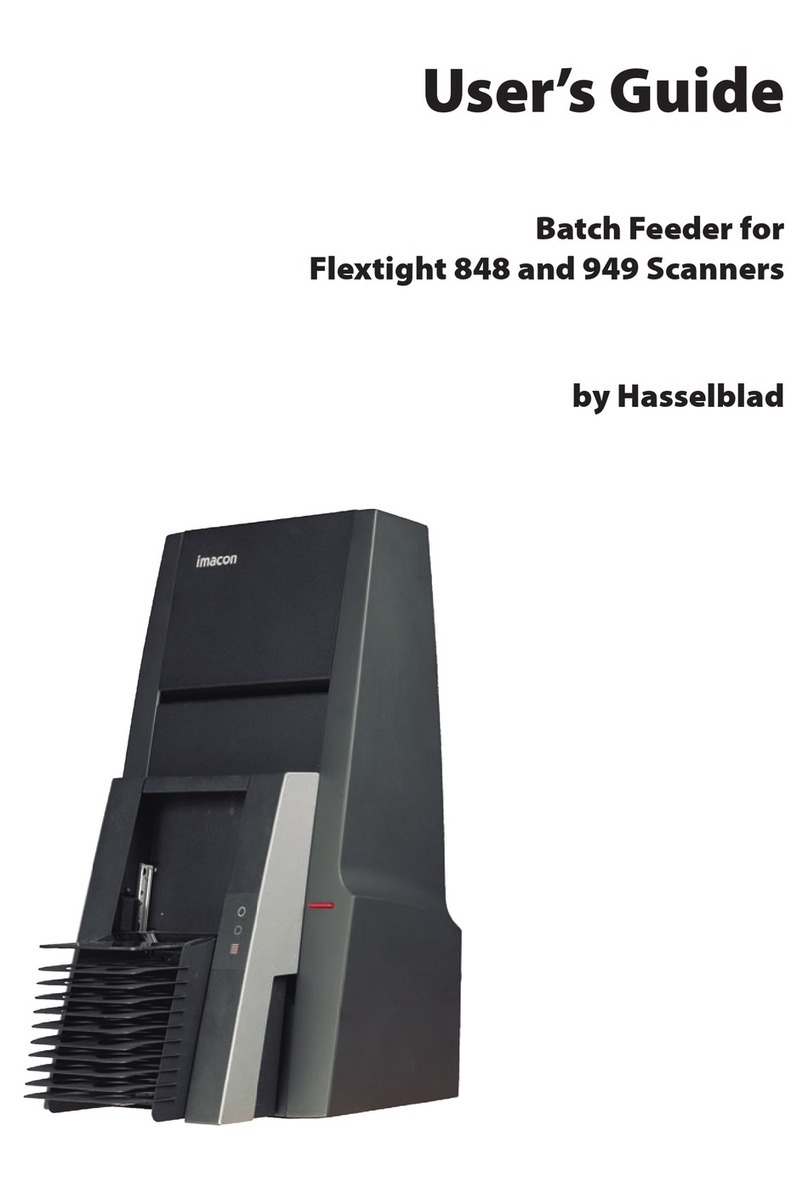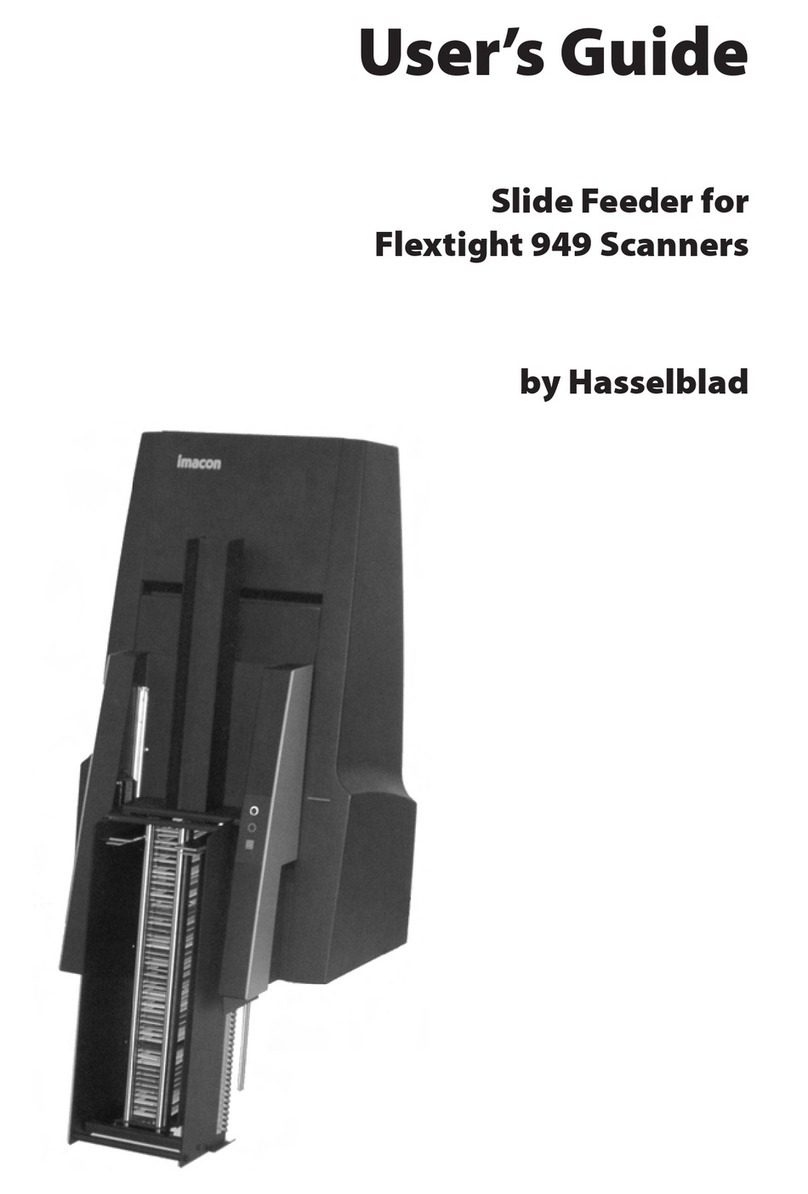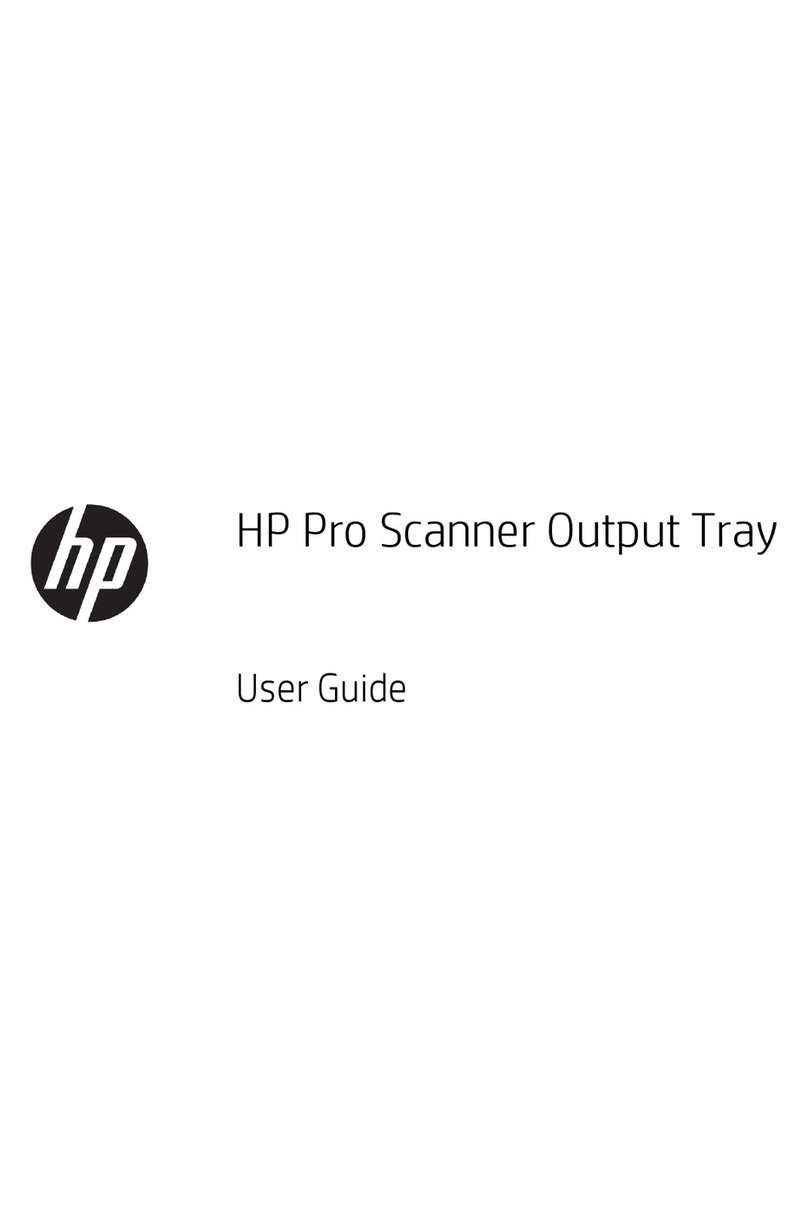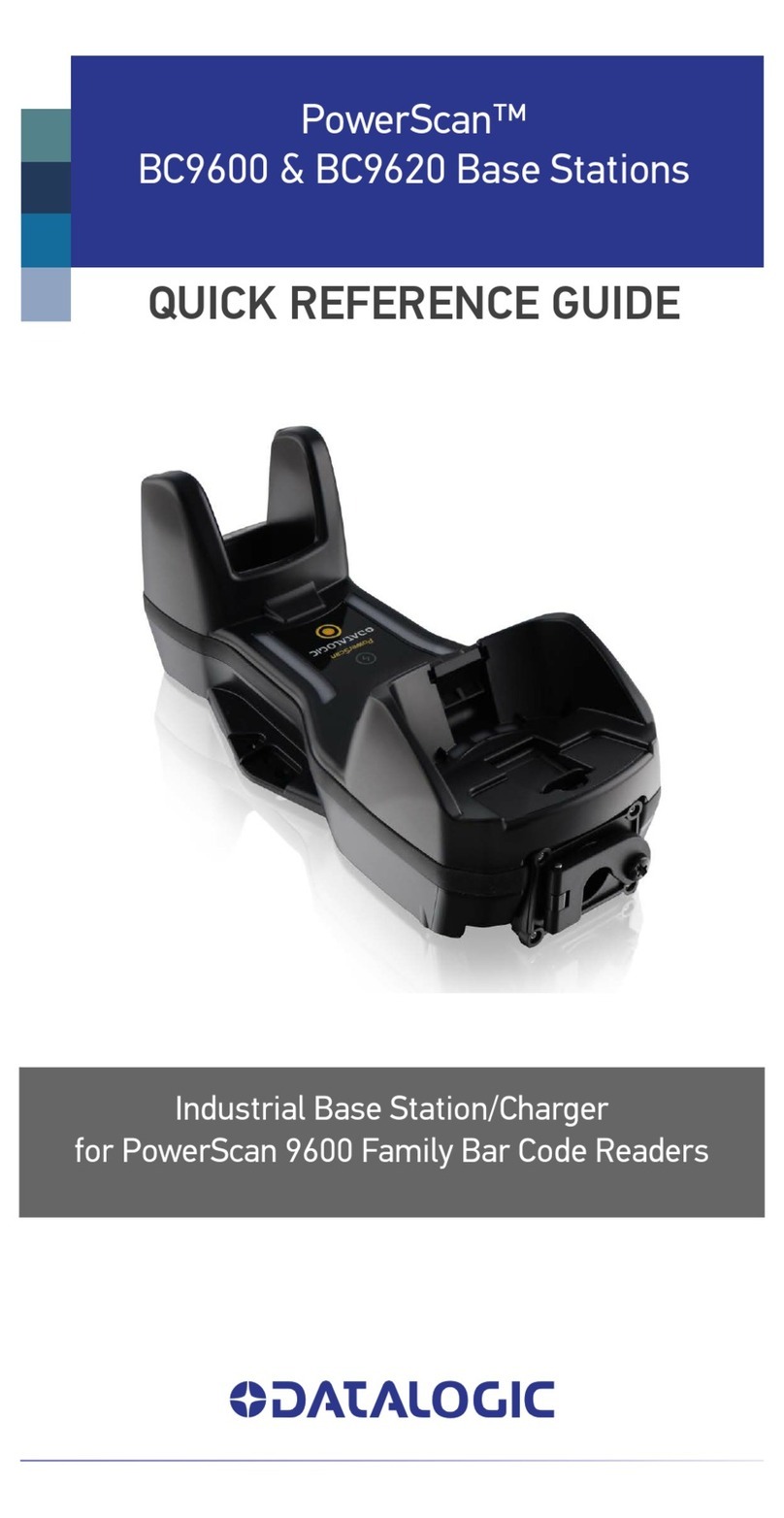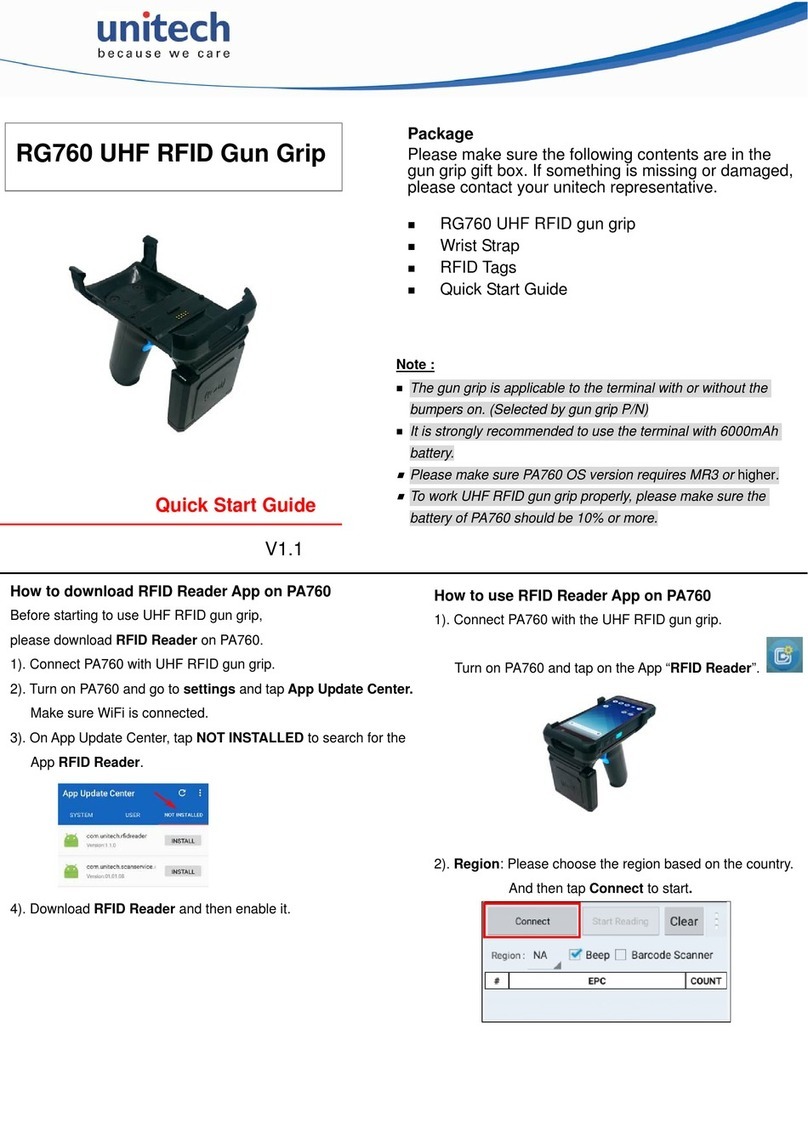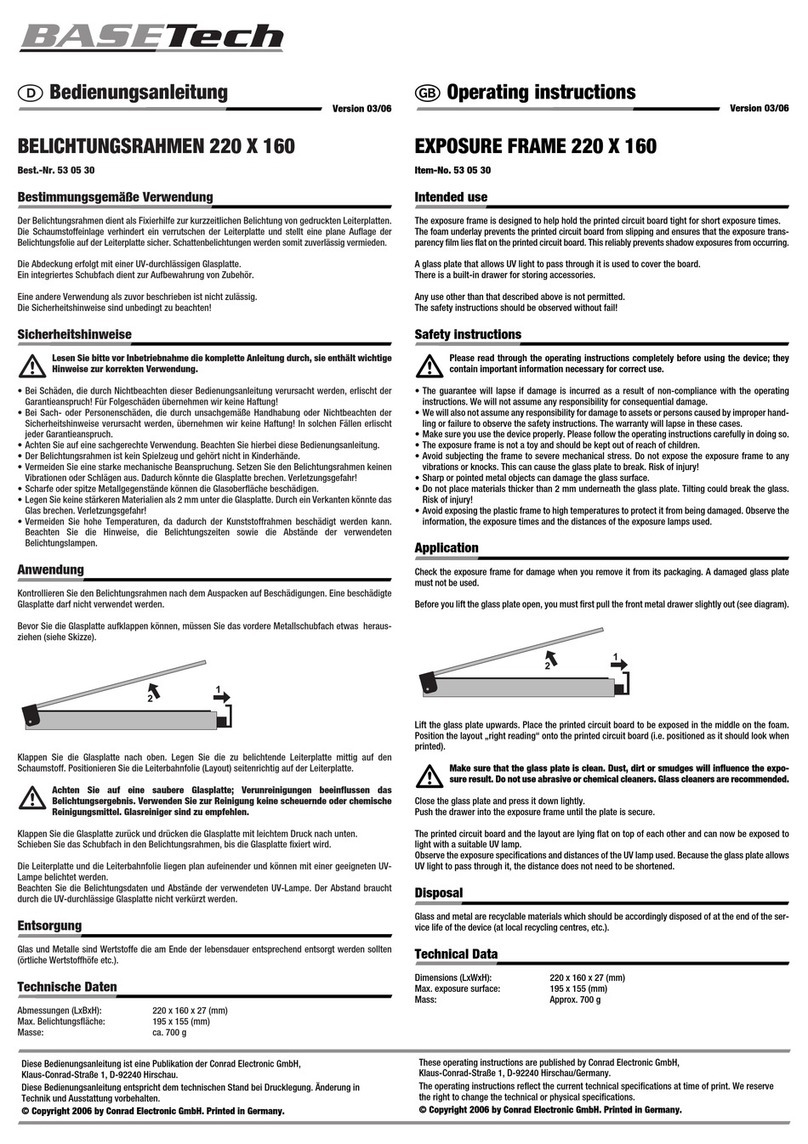1Tools Required ......................................................................................................................... 4
2Photos Information ................................................................................................................... 5
3Top Lid Cover........................................................................................................................... 5
4Main Board ............................................................................................................................... 7
5Calibration............................................................................................................................... 15
6Firmware Installation .............................................................................................................. 17
7Auto-stitch............................................................................................................................... 19
8Motor Speed........................................................................................................................... 21