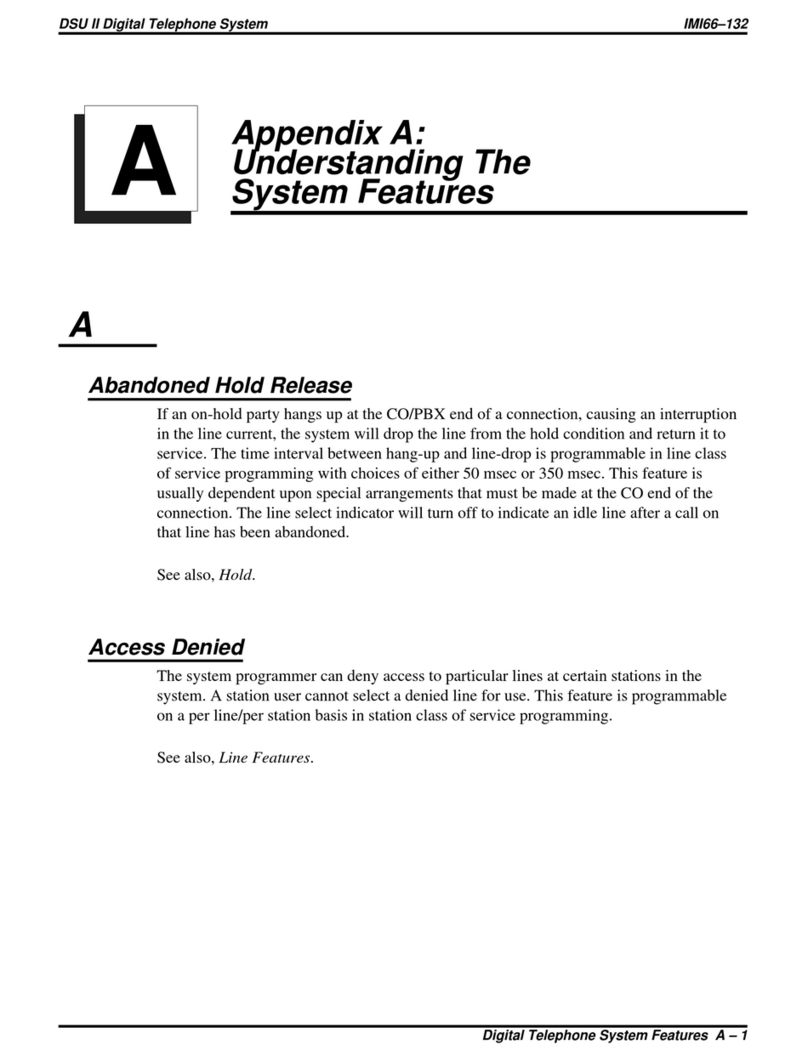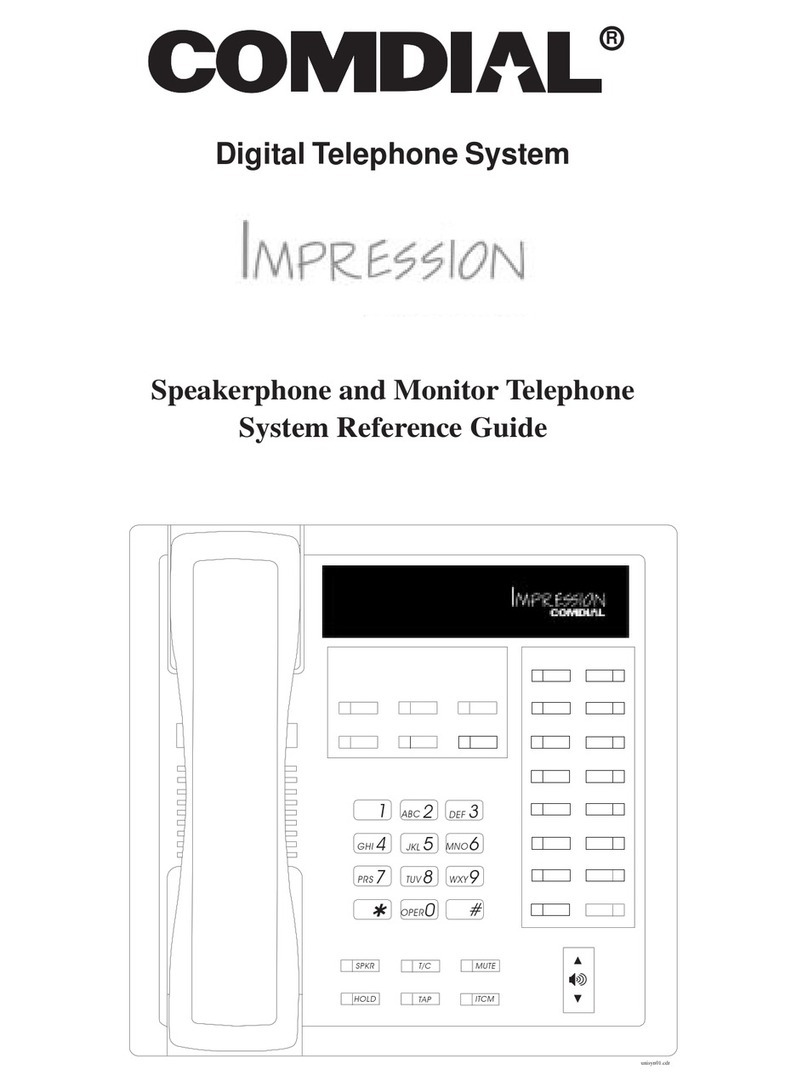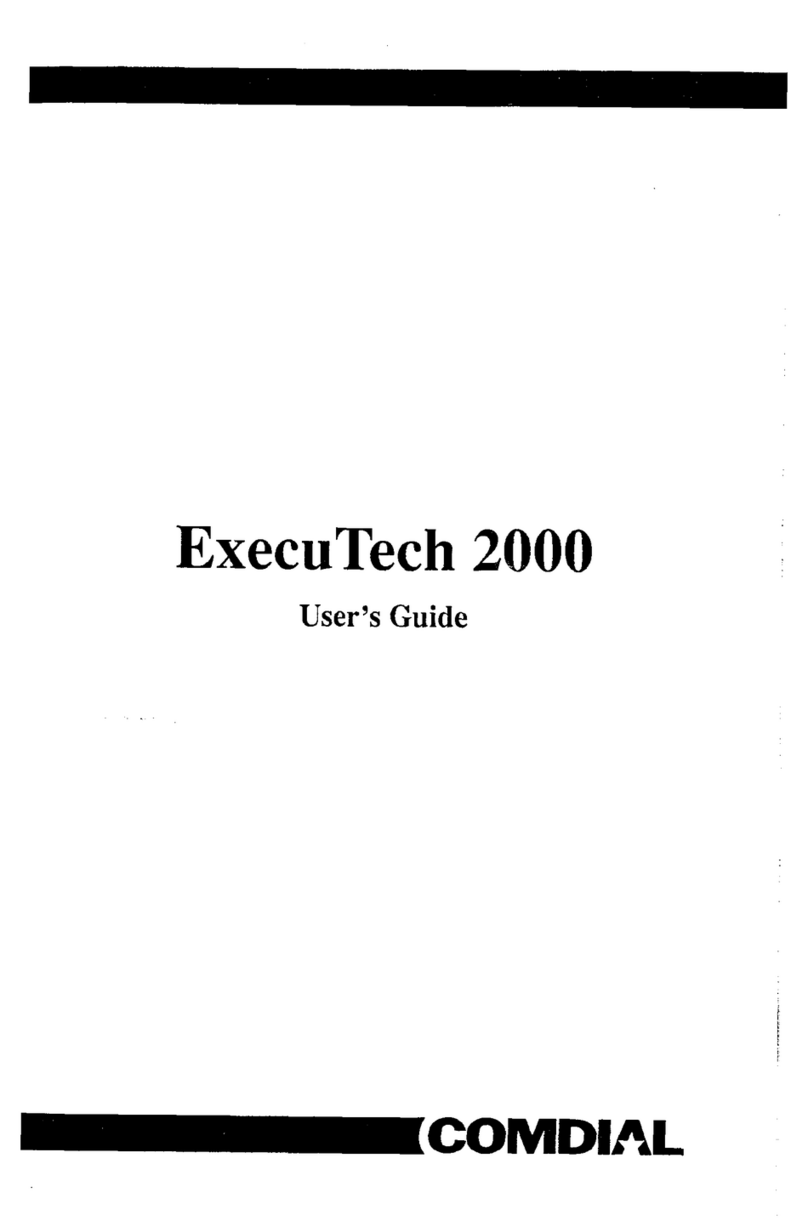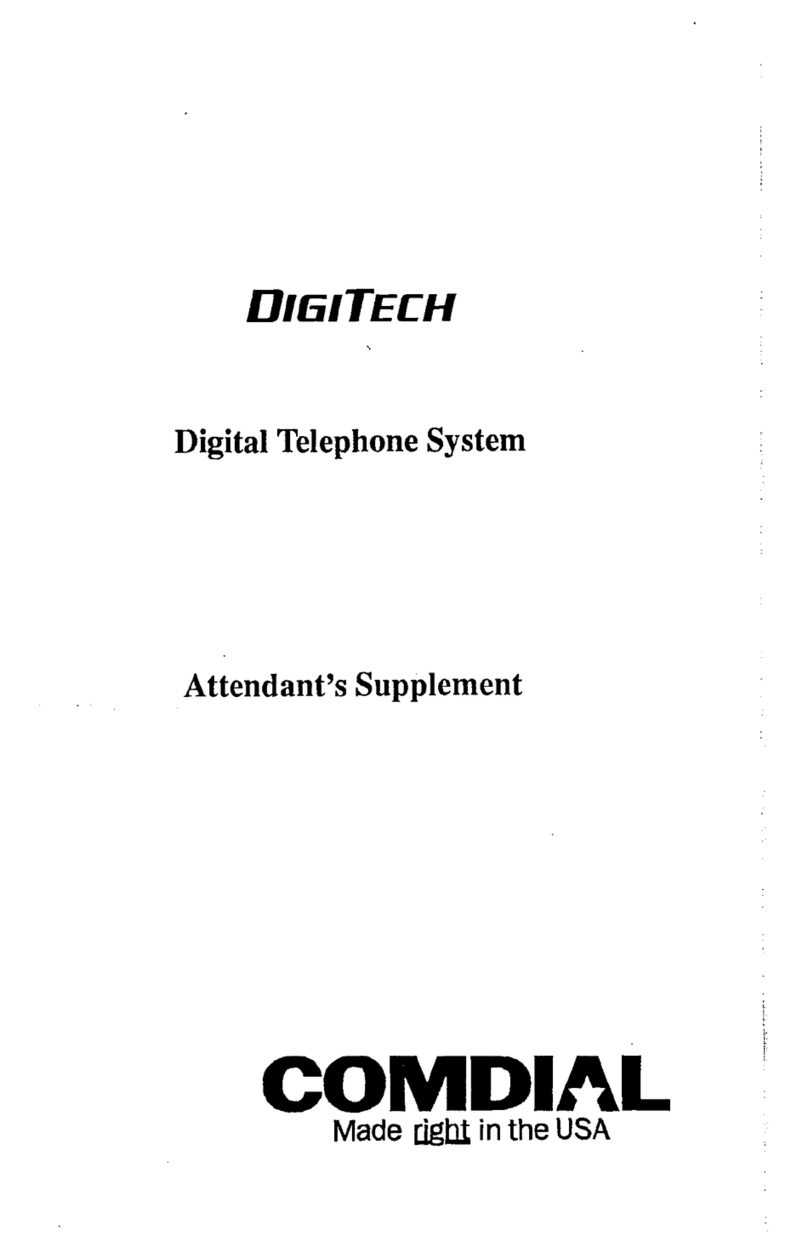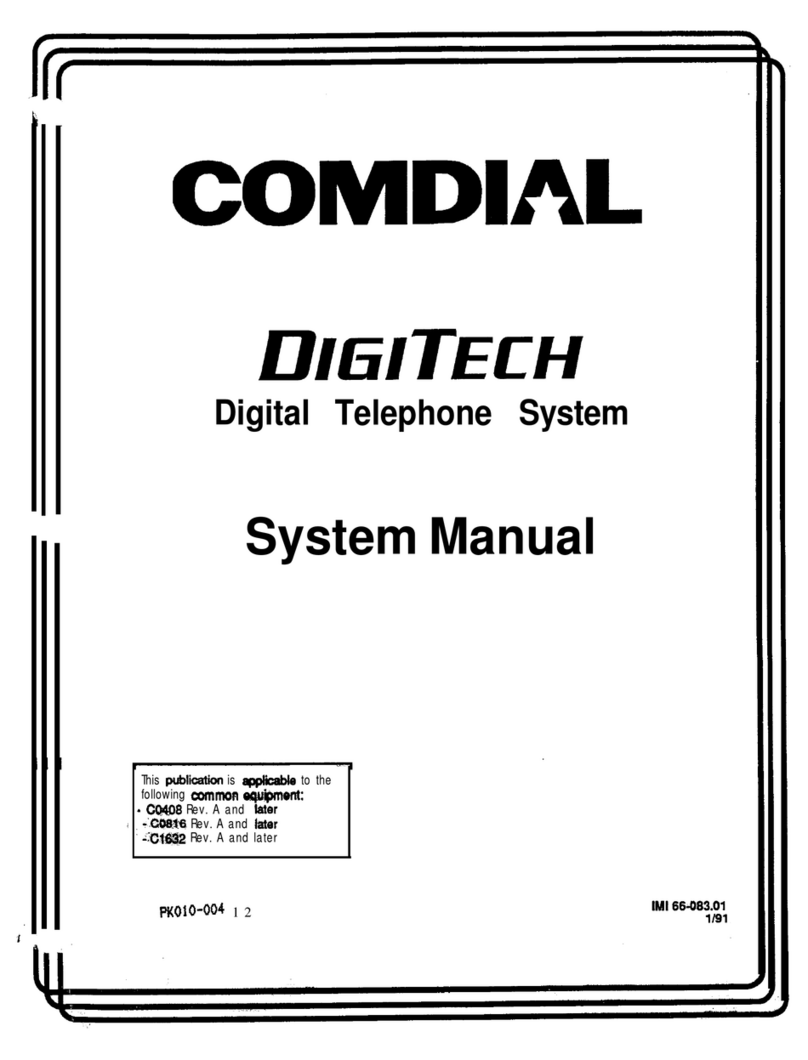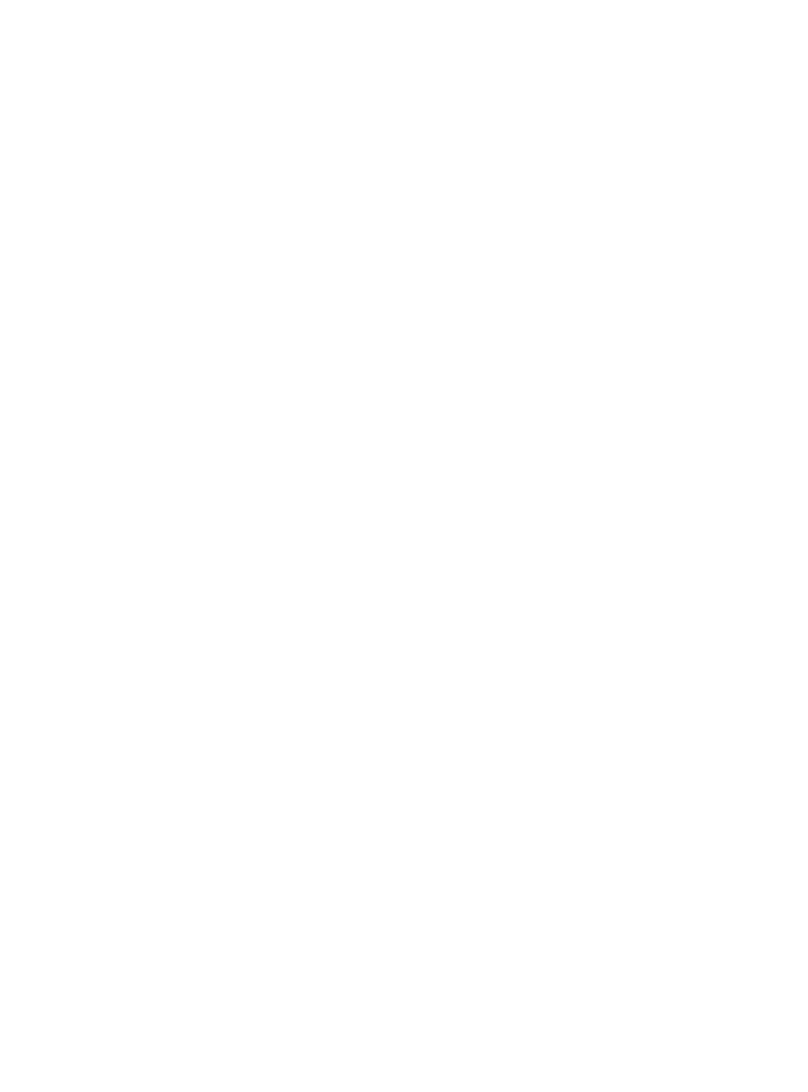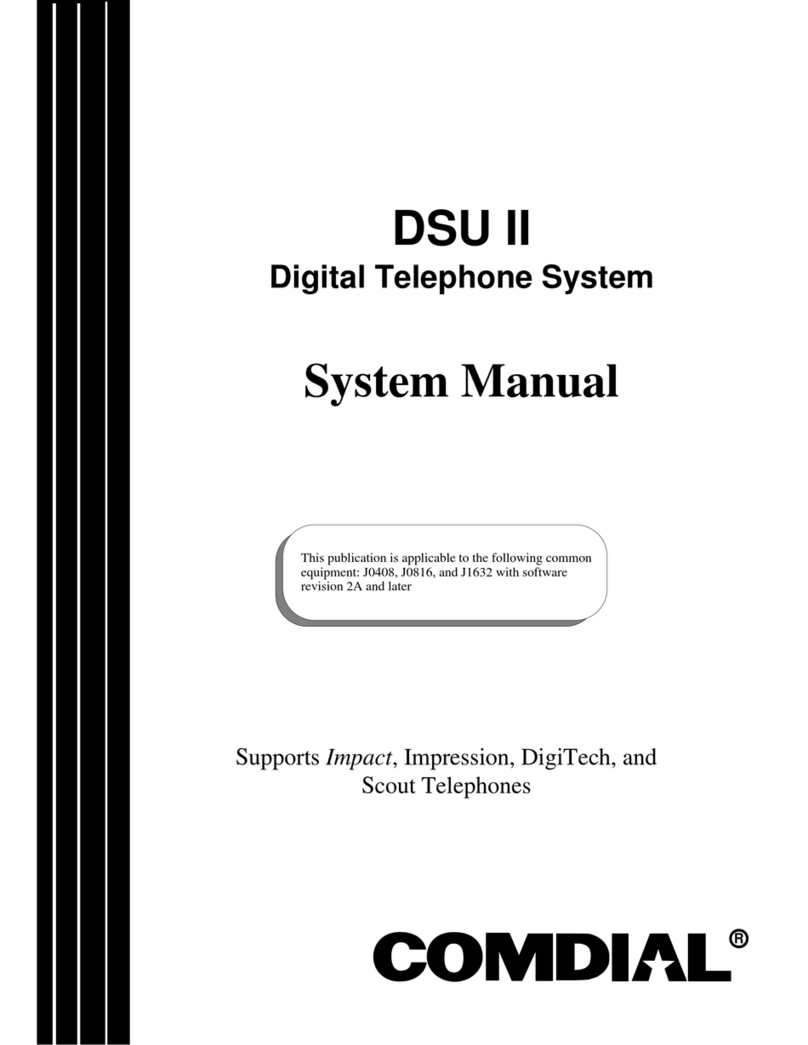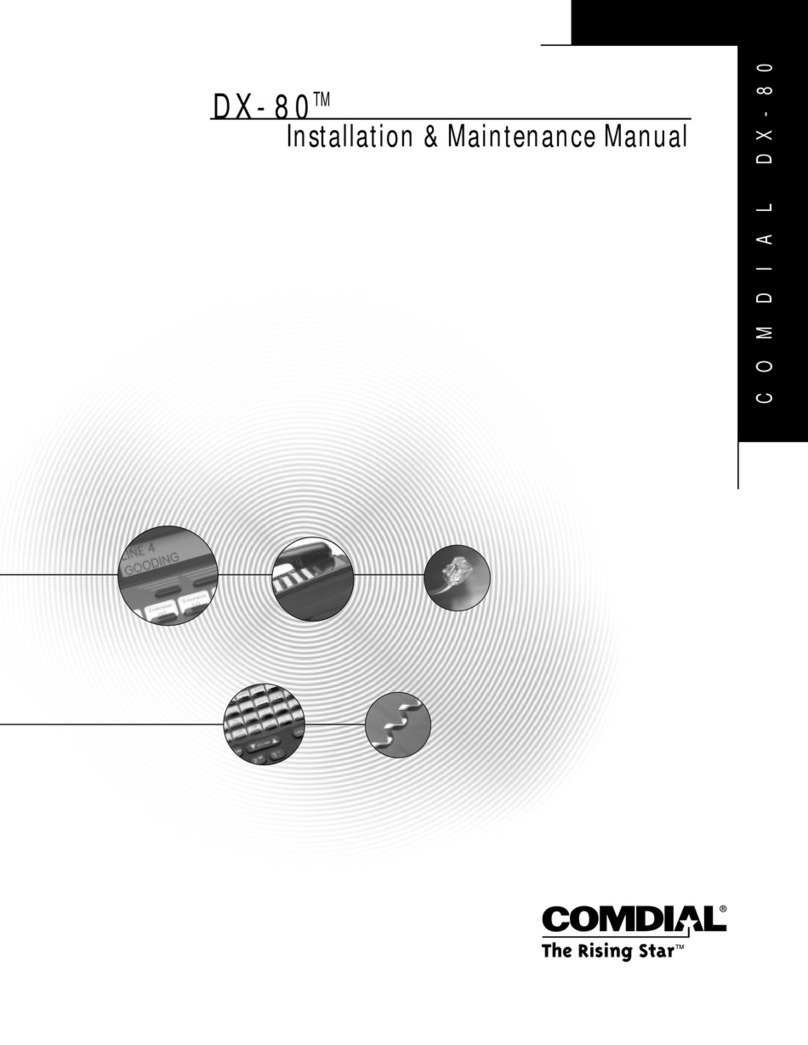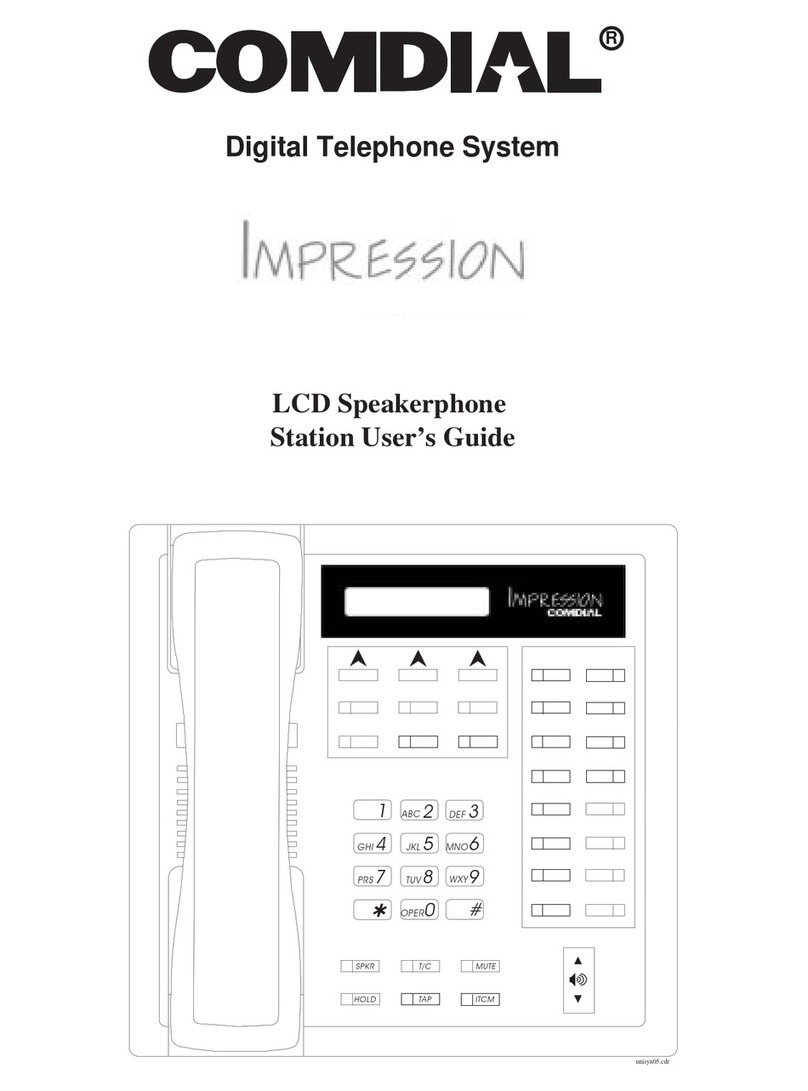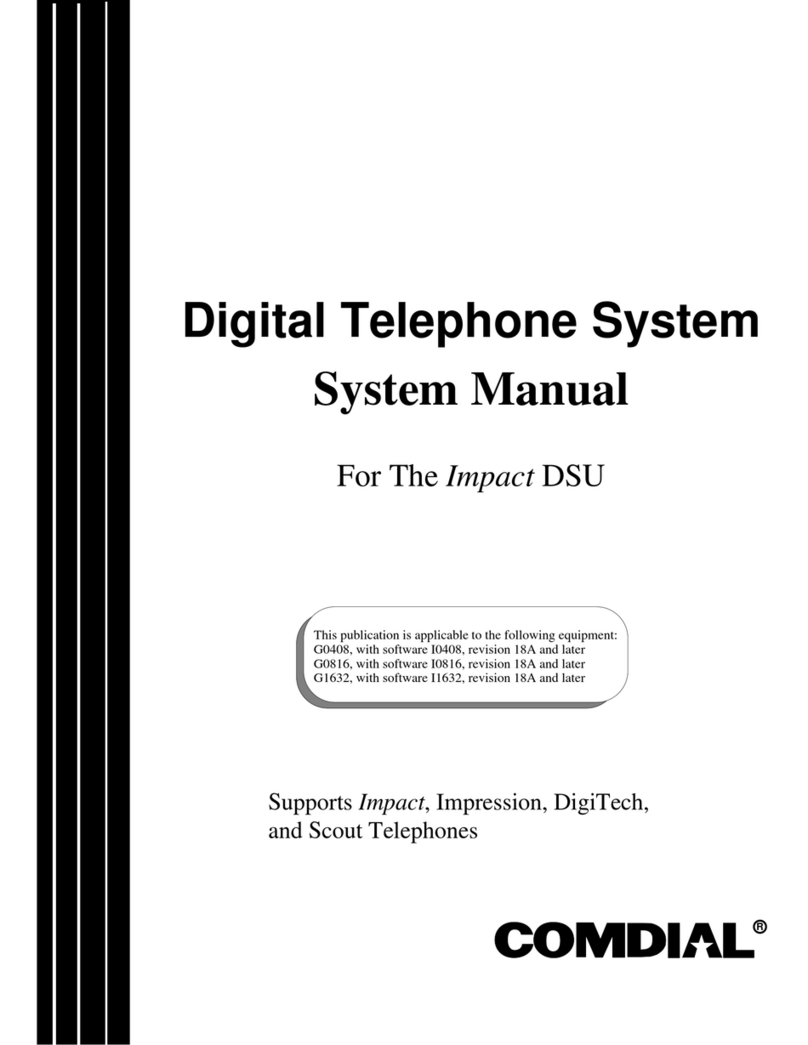ZMZ66-094
PC Operation
I.32 Setting The Terminal Parameters
Jh?scription:
The Terminal parameters are the matching parameters for the DSU. Remember, all of them must be the
same as they are for the DSU.
NOTE:
Setting the terminal emulation for a Wyse-50 or VT-100 emulation will provide a compatible set of &fault
values; however, any emukztion which provides
fill
duplex operation is satisfactory.
ToProgram:
1.
Once in
?RQCOMMTM
k.ss
ALT
S
2.
Press2andRETURN
3.
PresslandRETURN
4.
Use arrow keys to select VDT-100 or similar emulation then press RETURN
5.
Press ESC to finish
6.
PressSandRETURN
(l%is action saves the terminal parameters)
7.
PressESCandRETURN
to end the terminal parameter set up
1.33 Programming The System and
Loading /Saving The Data Base
Desciipfion:
When programming from a remote personal computer, you will need to load and
/
or save your
programming decisions. This is not available as a feature if you are programming via a Wyse 50 terminal.
ToProgram:
1.
When computer screen displays a prompt for password, type I
f
7 4 6
%
then press RETURN
(Ihis
causes main COS programming menu to be displayed)
2.
From main menu, make all selections necessary to perform class of service programming then return to
the main menu
3.
From main menu, press 1 and RETURN (This causes system COS programming menu to be displayed)
4.
From the system menu, press 4 and RETURN
(Ihis
causes load/save menu to be displayed. From
load/save menu, down-load COS data from digital telephone system to computer or up-load COS data
from computer to digital telephone system)
5.
Down-Load COS Data From Digital Telephone System To PC
A.
Pre.ss1andREKlRN
B.
Press PAGE DOWN
C.
F’ress
1 to choose XMODEM protczol
D. Type file name for down-loaded COS data to save into--include destination drive (for example,
A:\
cust.001)
E.
Press RETURN. The COS data, as programmed in the digital telephone system, is automatically
down-loaded to the computer file
6.
UpLoad
COS Data From PC To Digital Telephone System
A. Press 2 then RETURN
B. Press PAGE UP
C. Press 1 to choose XMODEM protocol
D. Type file name of saved COS data-include source drive if necessary
E. Press RETURN. The COS data, as stored in the computer file, is automatically uploaded too the
digital telephone system
7.
From load/save menu, press 3 to down-load currently stored auto dial and speed dial numbers or
press 4 to upload them
8.
If transfer is completed properly, screen will display “Xmodem transfer complete, no errors.”
9.
Return to main menu and log off
-3-