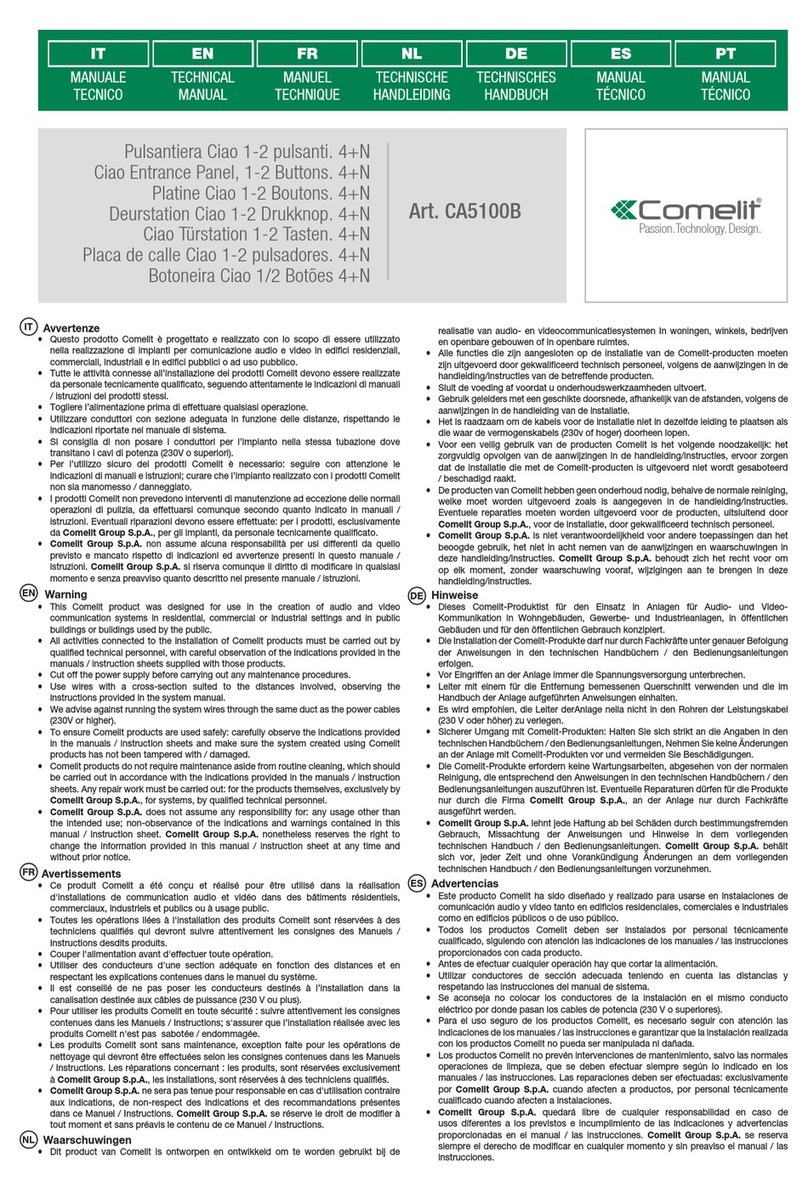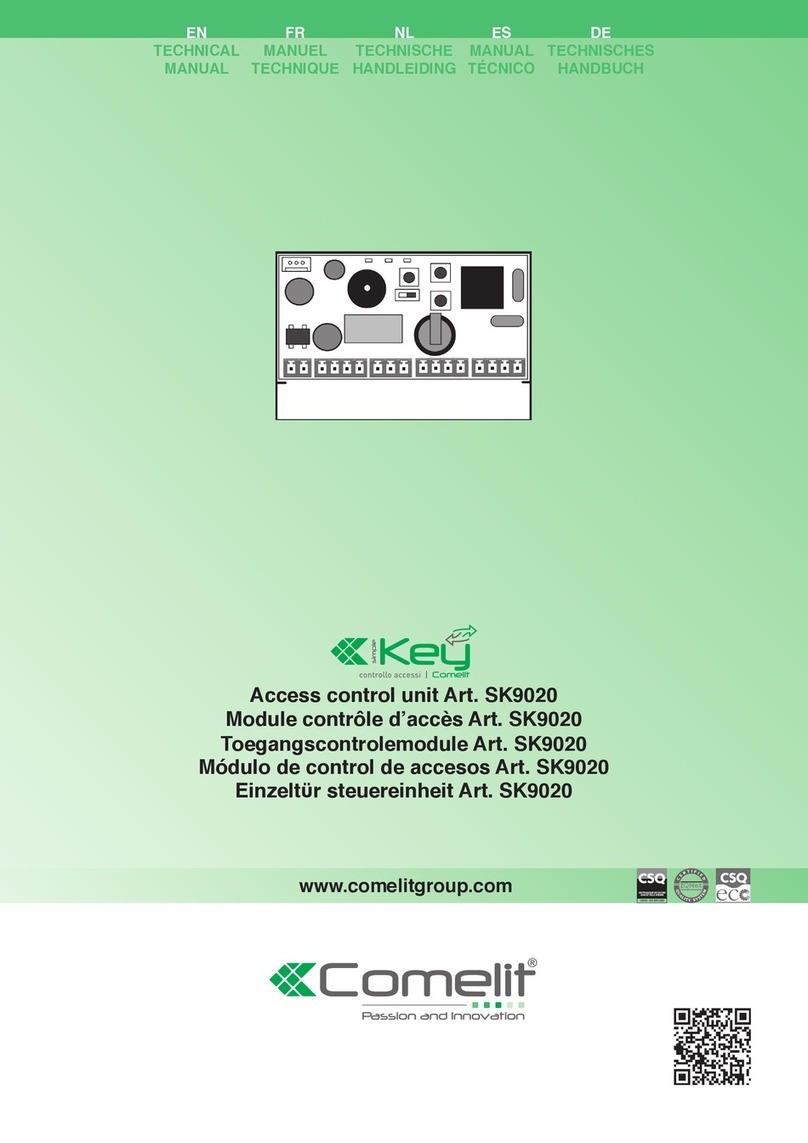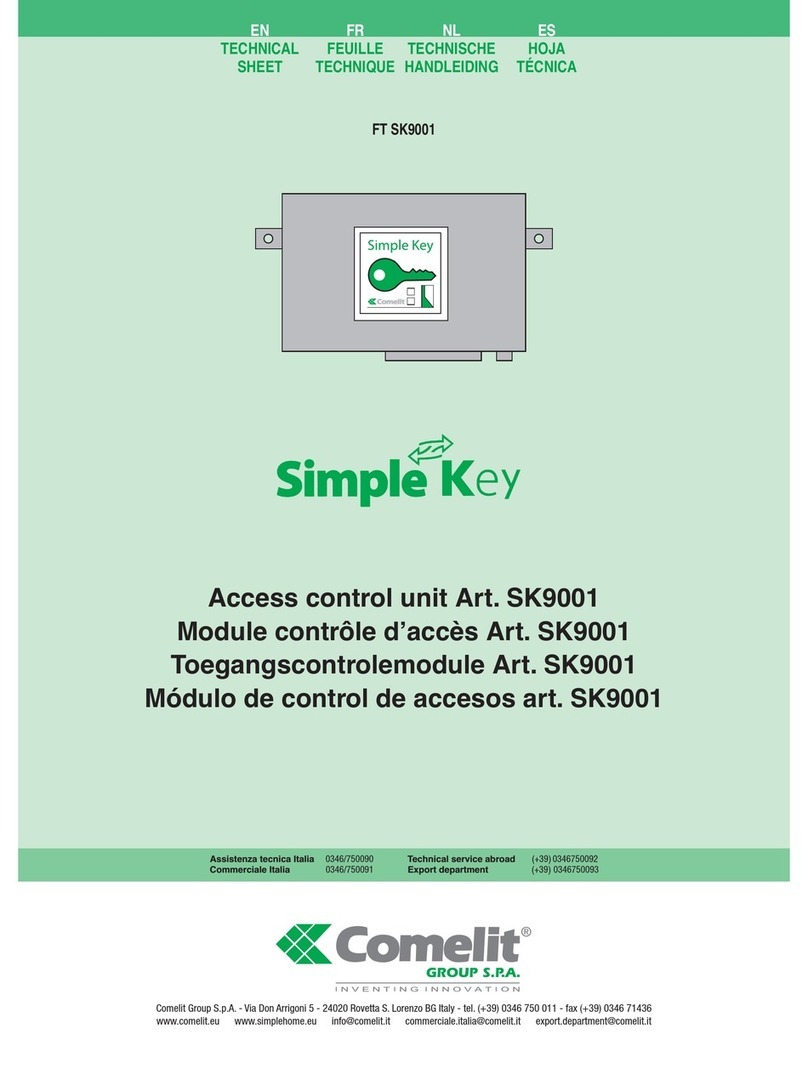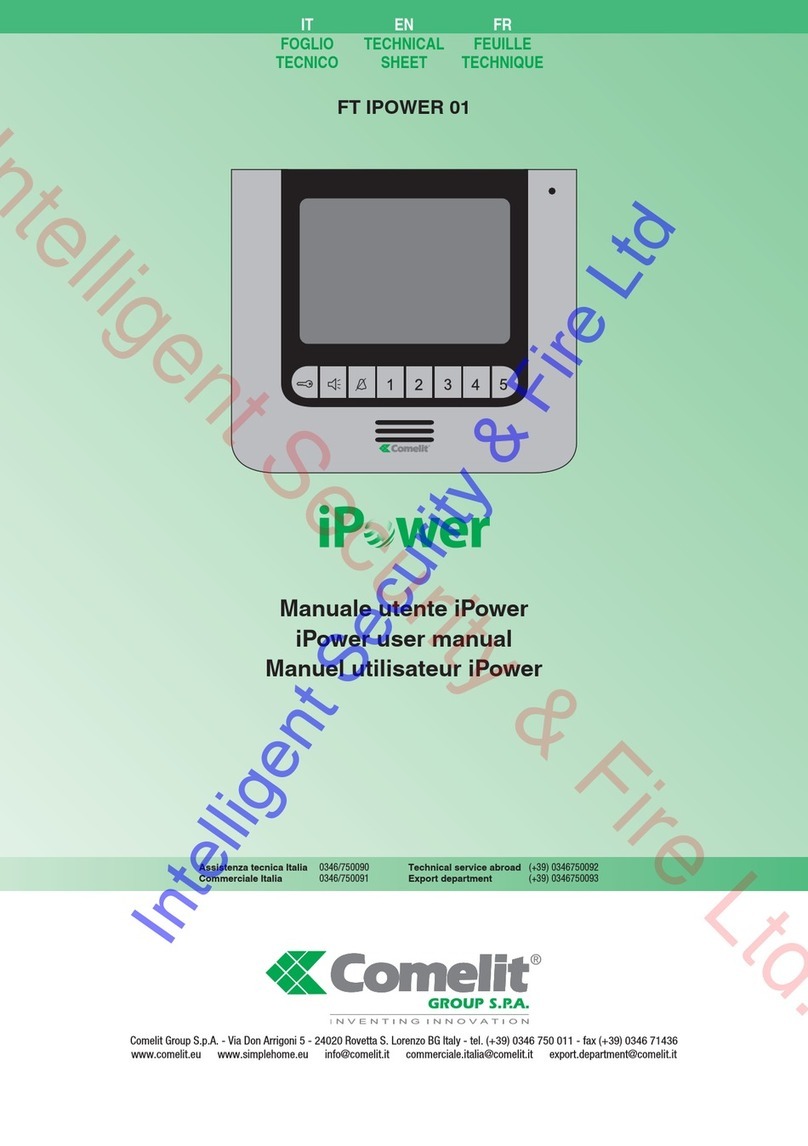2
TABLE OF CONTENTS
8” TOUCHSCREEN MODULE FOR ULTRA ENTRANCE PANEL ....................................................................................................3
PROGRAMMING VIA VIP MANAGER...............................................................................................................................................4
A Connecting the computer via Bluetooth .............................................................................................................................4
BConnecting the computer via Micro-USB ..........................................................................................................................6
C Connecting the computer via LAN.......................................................................................................................................6
SEARCHING FOR DEVICES TO CONFIGURE ...............................................................................................................................10
INFORMATION .................................................................................................................................................................................11
Device information.................................................................................................................................................................. 11
Device description .................................................................................................................................................................11
ADDRESSING...................................................................................................................................................................................11
ViP address.............................................................................................................................................................................. 11
IP address................................................................................................................................................................................11
SETTINGS......................................................................................................................................................................................... 11
Date and time .......................................................................................................................................................................... 13
Trade function .........................................................................................................................................................................14
Hardware .................................................................................................................................................................................14
Welcome messages................................................................................................................................................................15
LAYOUT ............................................................................................................................................................................................16
Settings....................................................................................................................................................................................16
Languages ...............................................................................................................................................................................17
DIRECTORIES ..................................................................................................................................................................................18
Name directory........................................................................................................................................................................18
Exporting the name directory ................................................................................................................................................19
Importing the name directory ................................................................................................................................................ 19
Exporting the building directory ............................................................................................................................................19
Importing the building directory............................................................................................................................................19
BUTTONS IMAGE.............................................................................................................................................................................20
MAP IMAGES ...................................................................................................................................................................................21
SCREENSAVER................................................................................................................................................................................21
Settings....................................................................................................................................................................................21
EVENTS LOG ....................................................................................................................................................................................22
MAINTENANCE................................................................................................................................................................................22
Restarting the device..............................................................................................................................................................22
Resetting the device...............................................................................................................................................................22
Updating device firmware ......................................................................................................................................................22
Saving the configuration ........................................................................................................................................................22
Restore configuration............................................................................................................................................................. 23