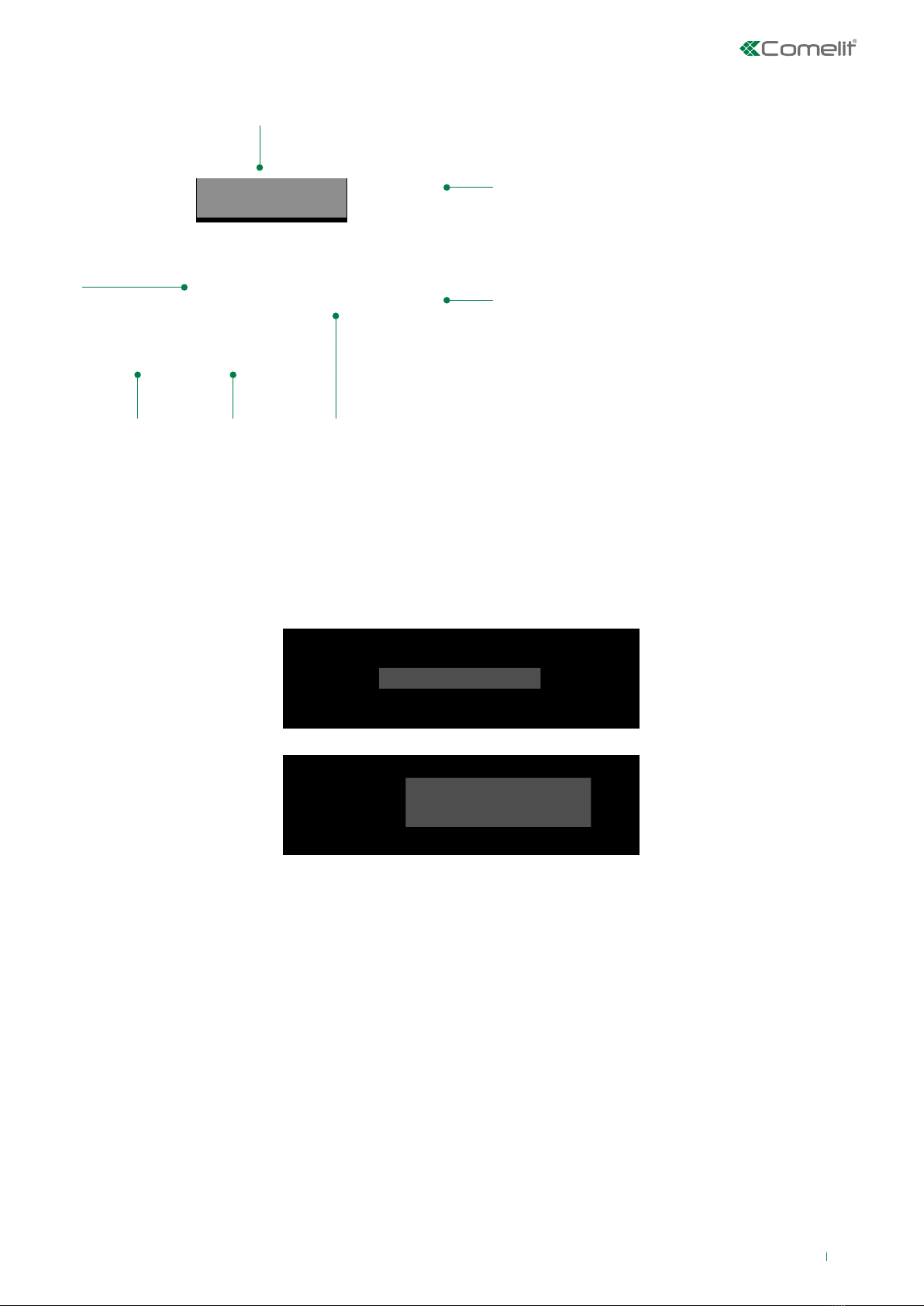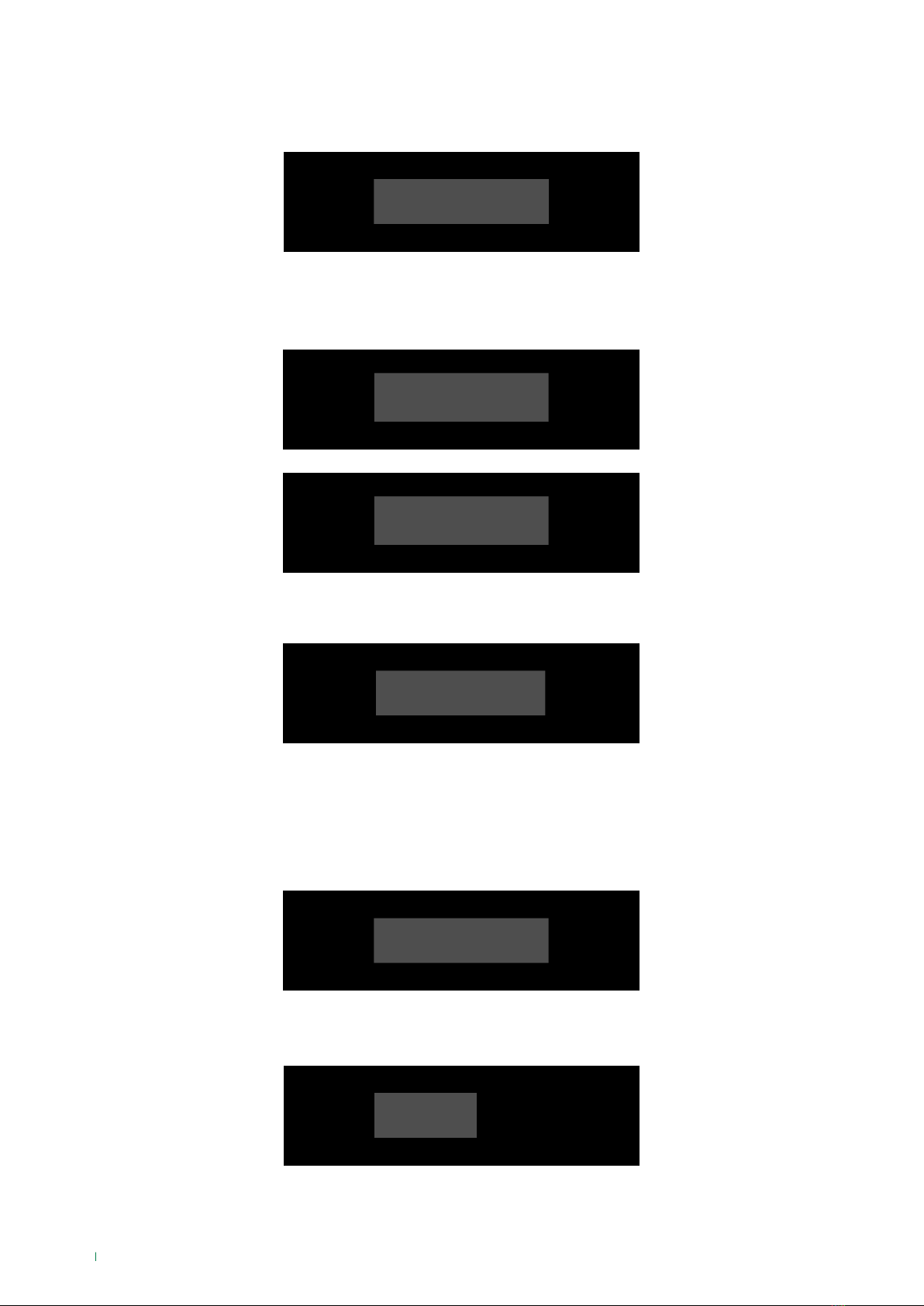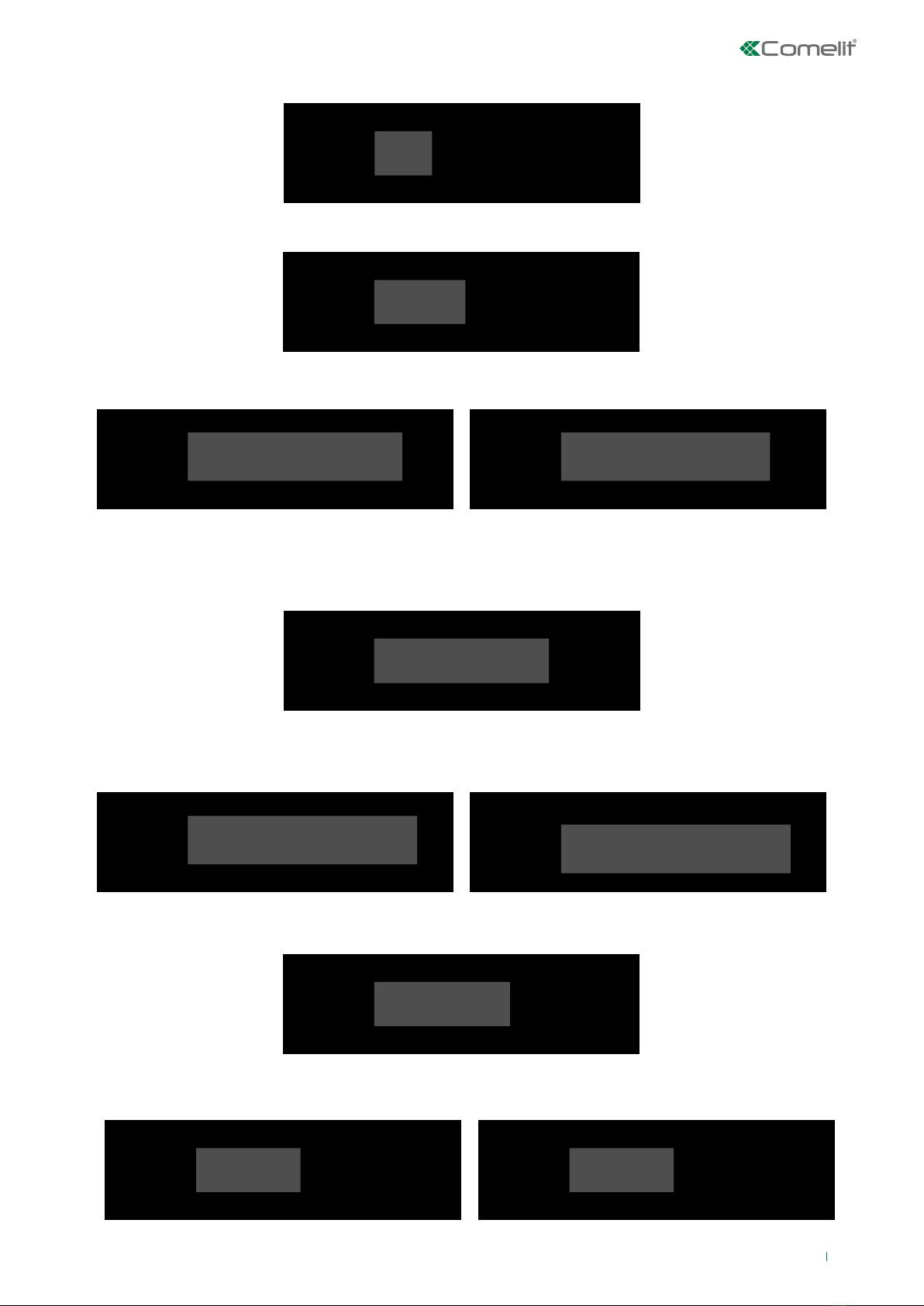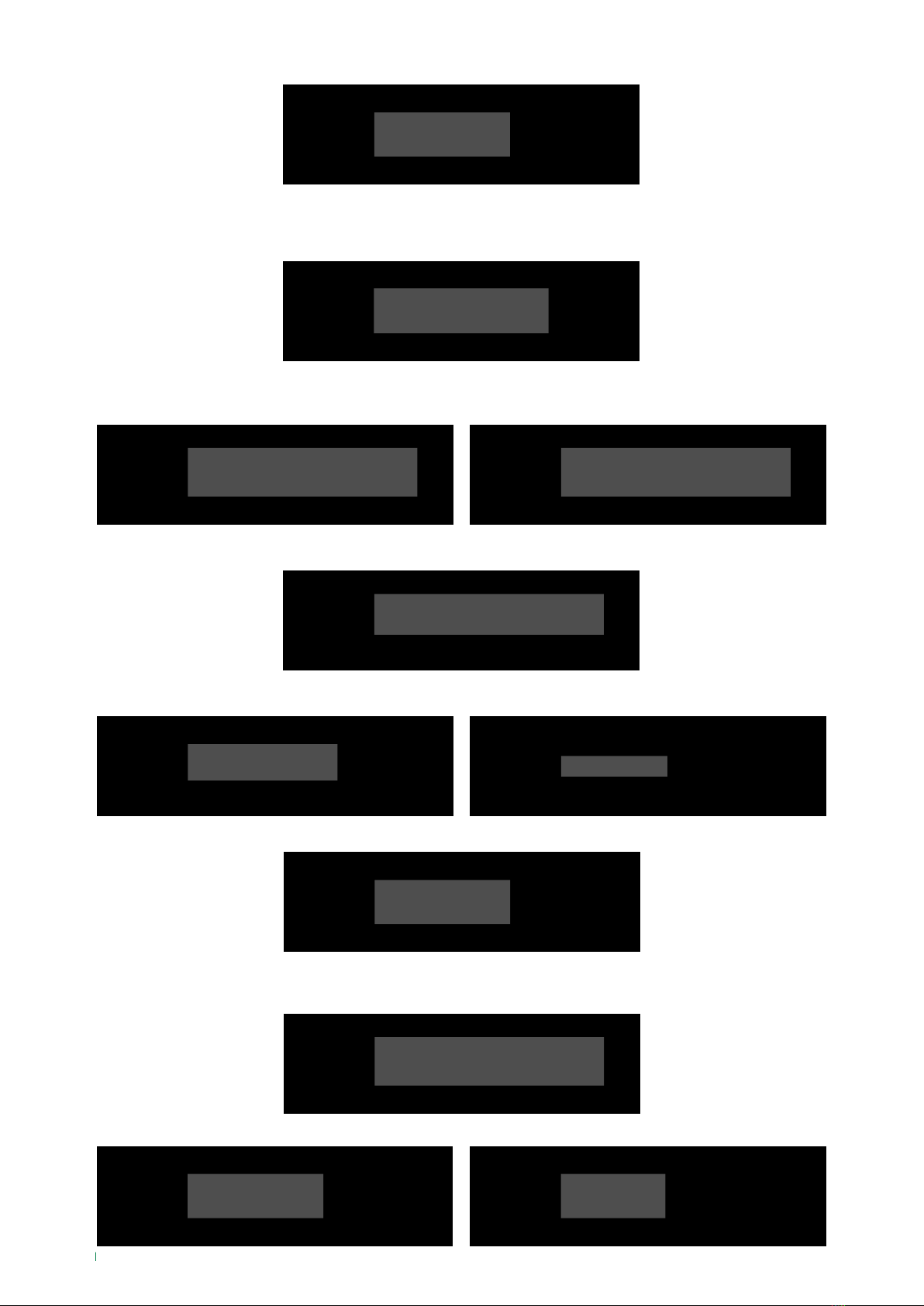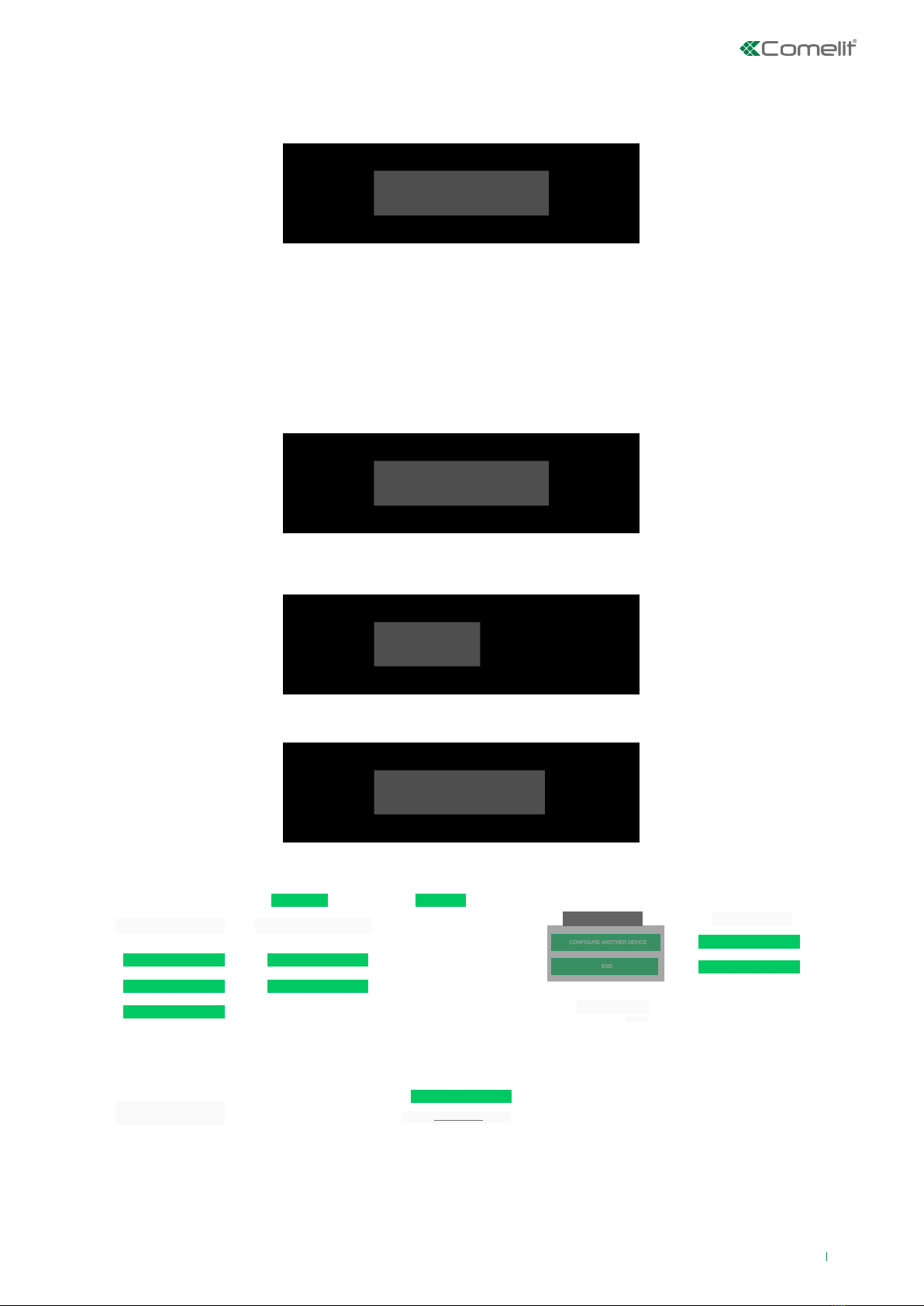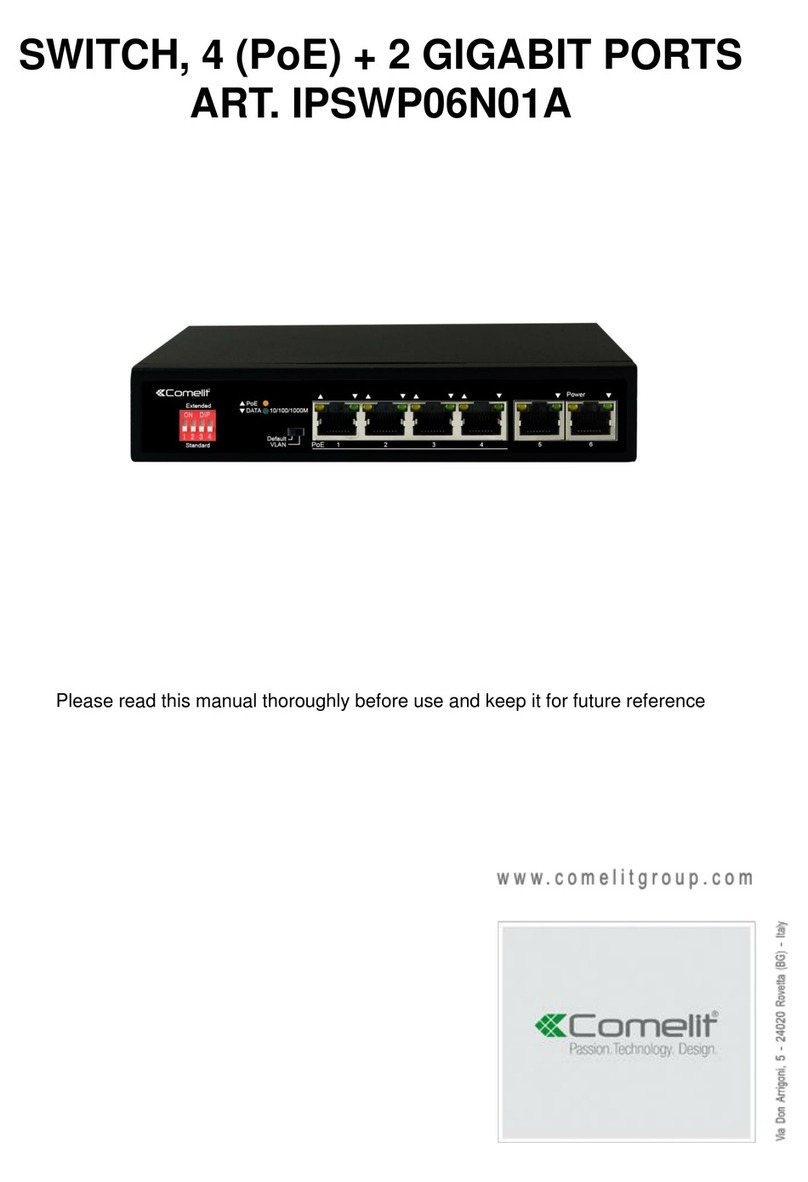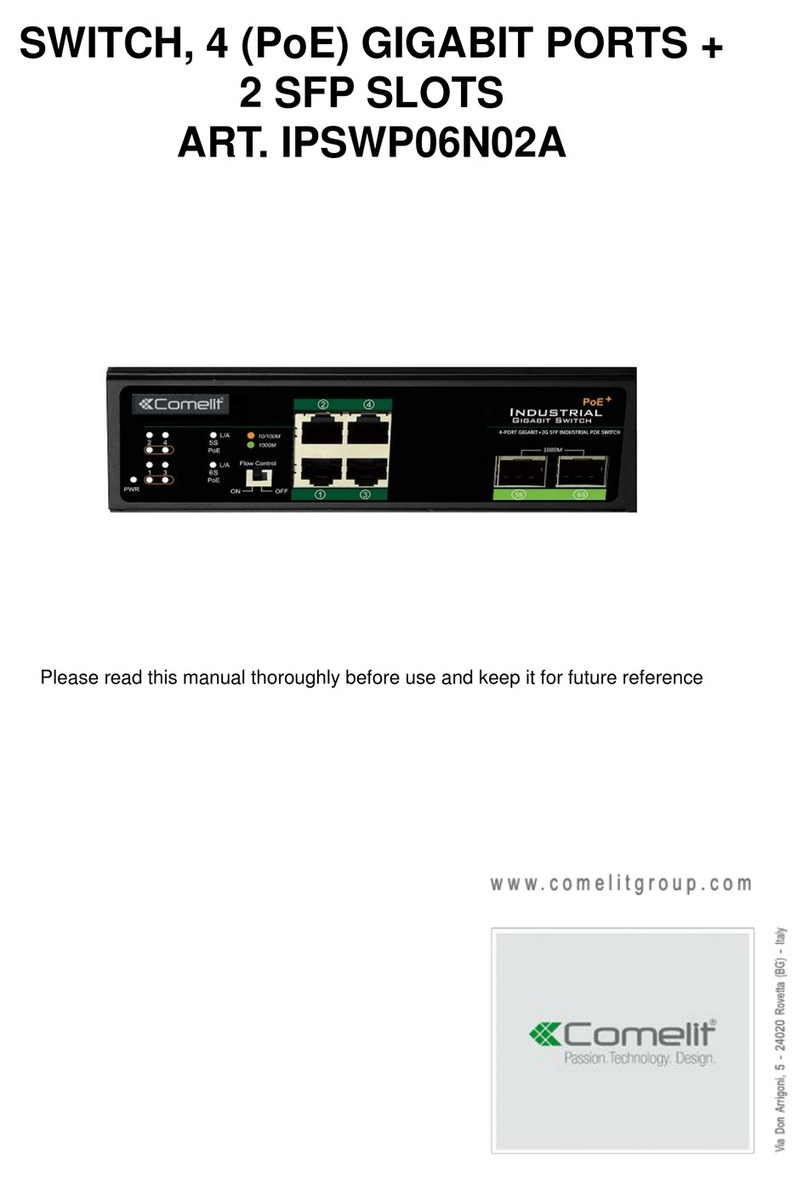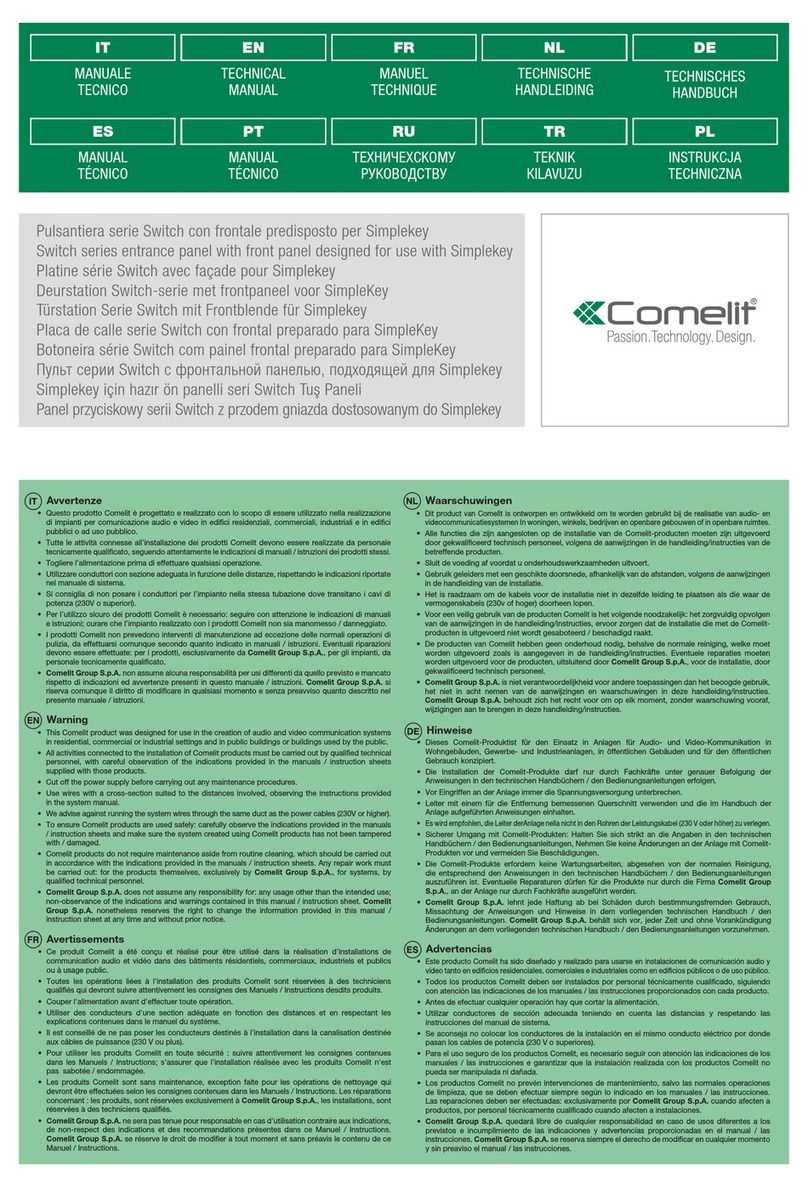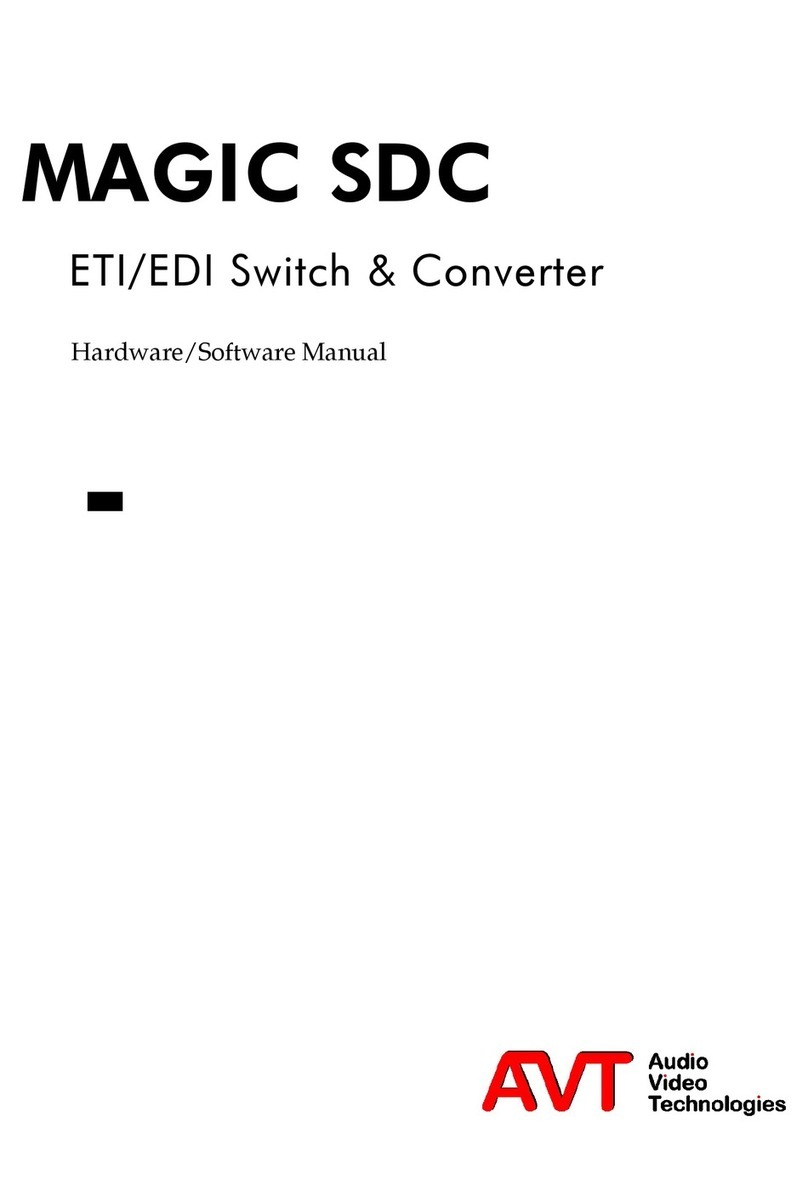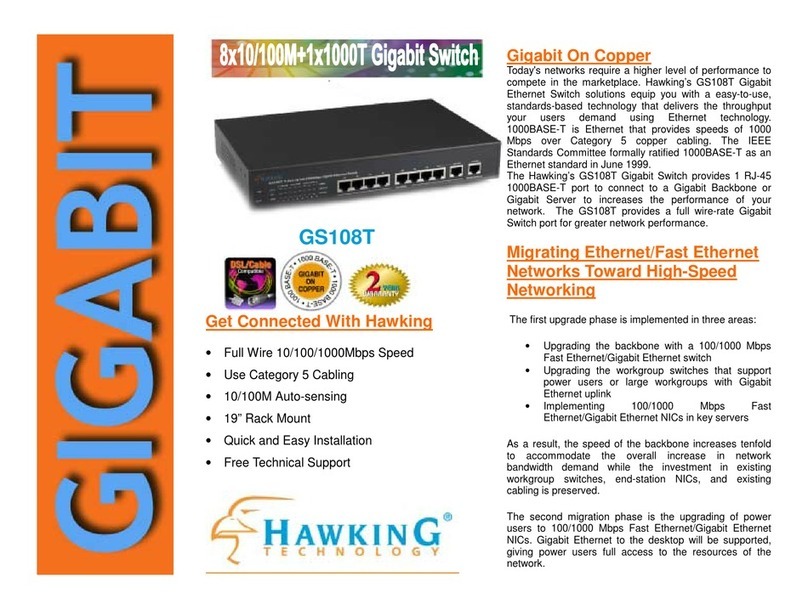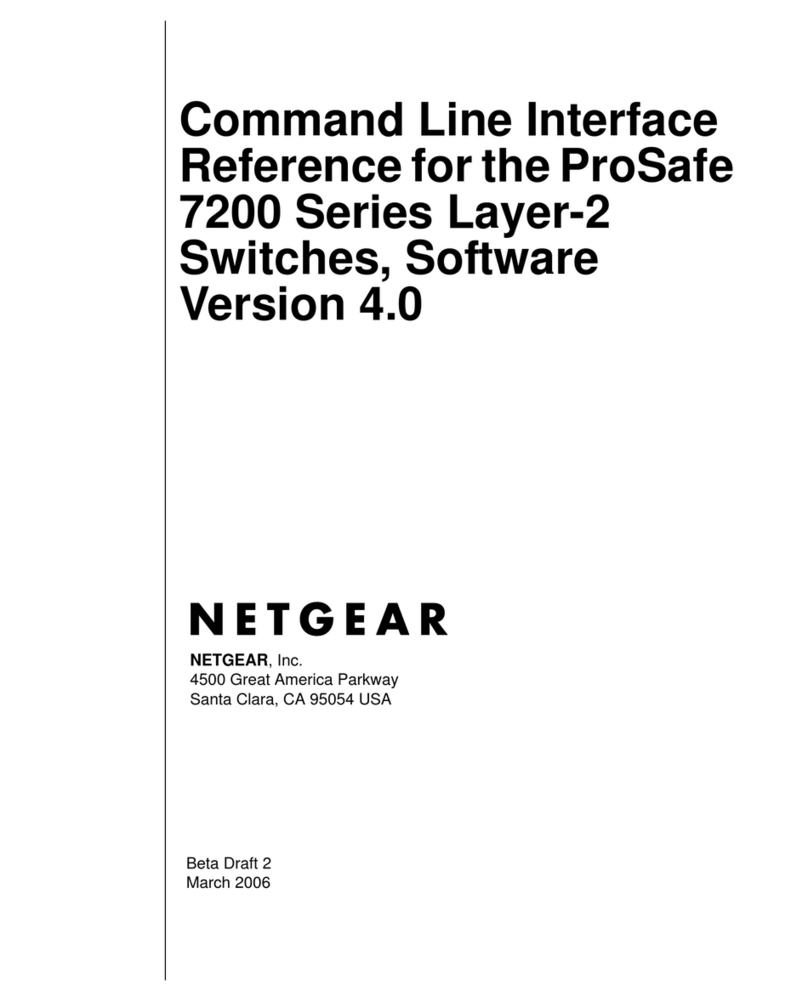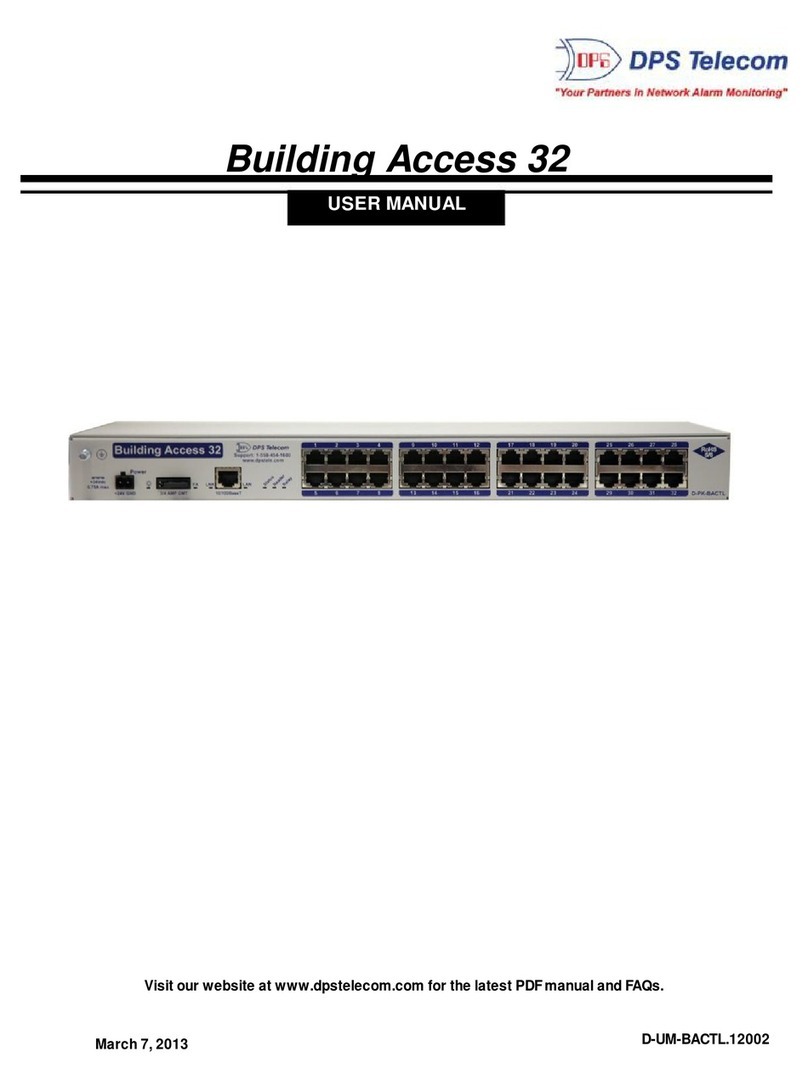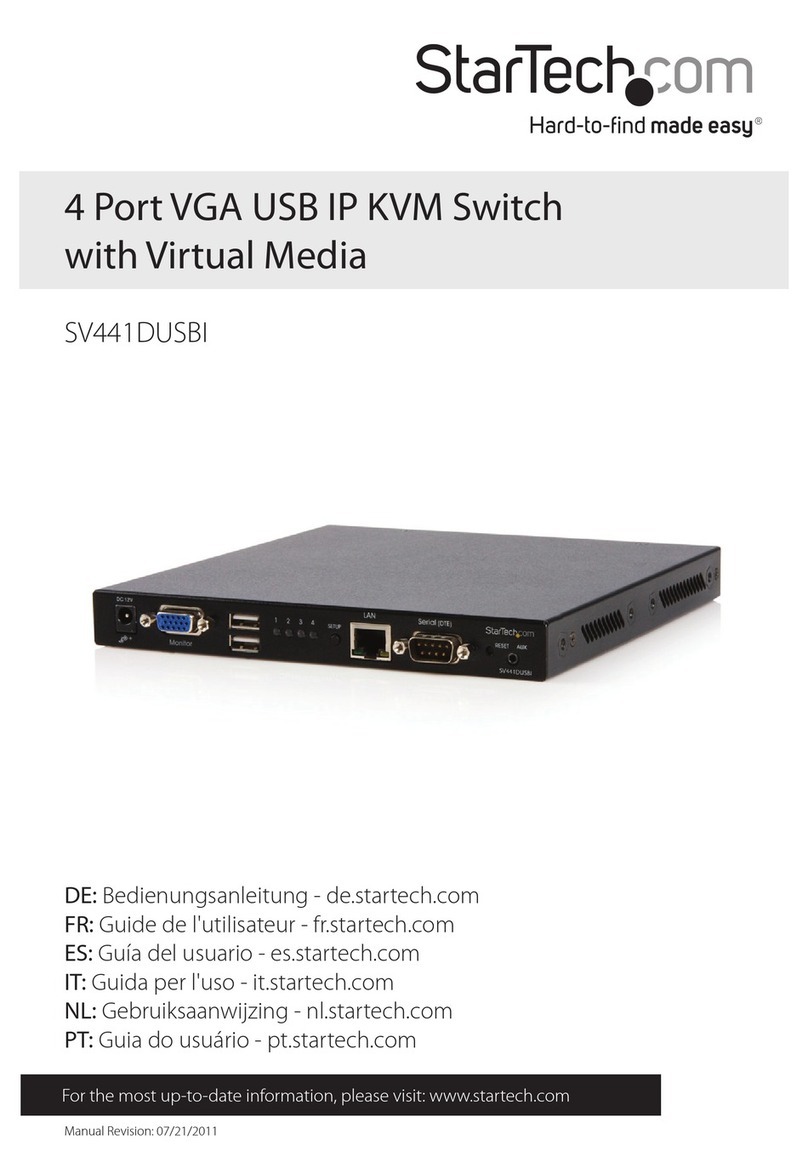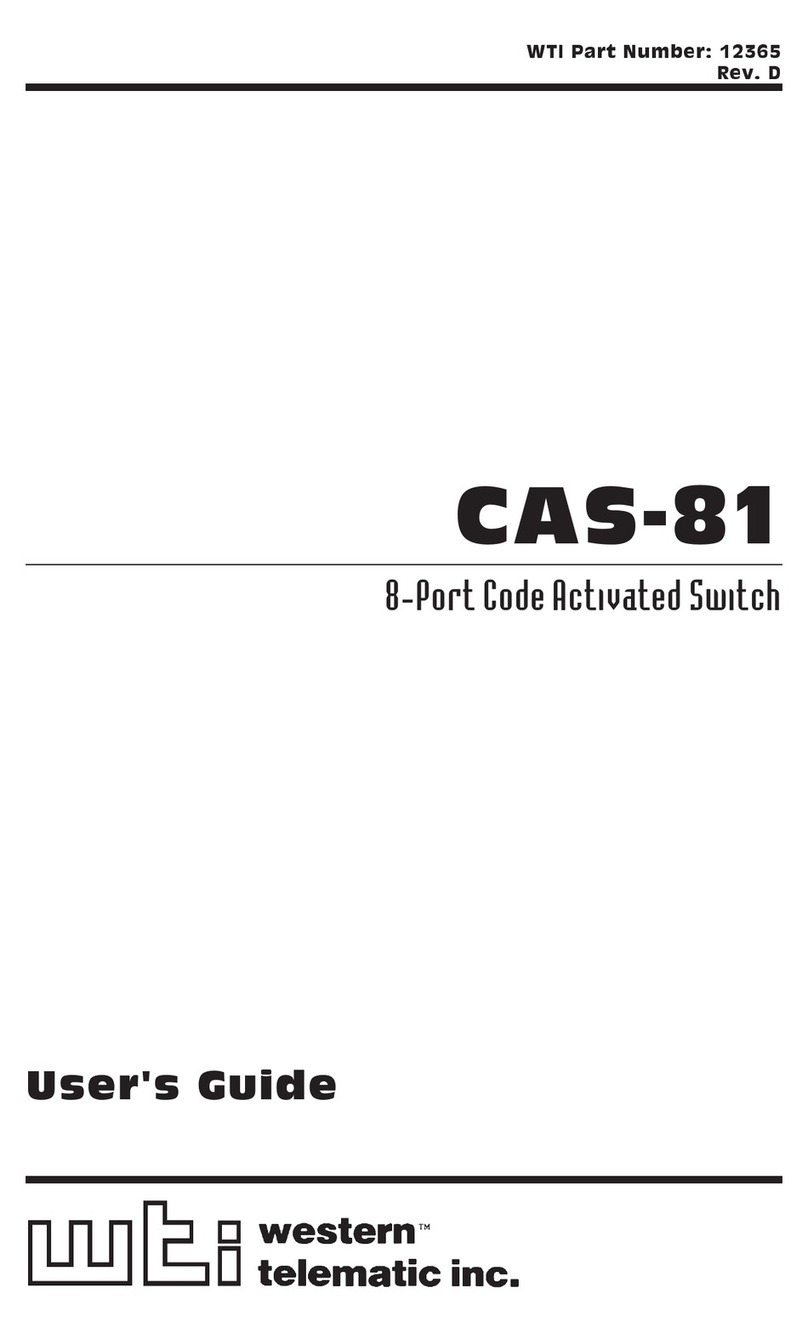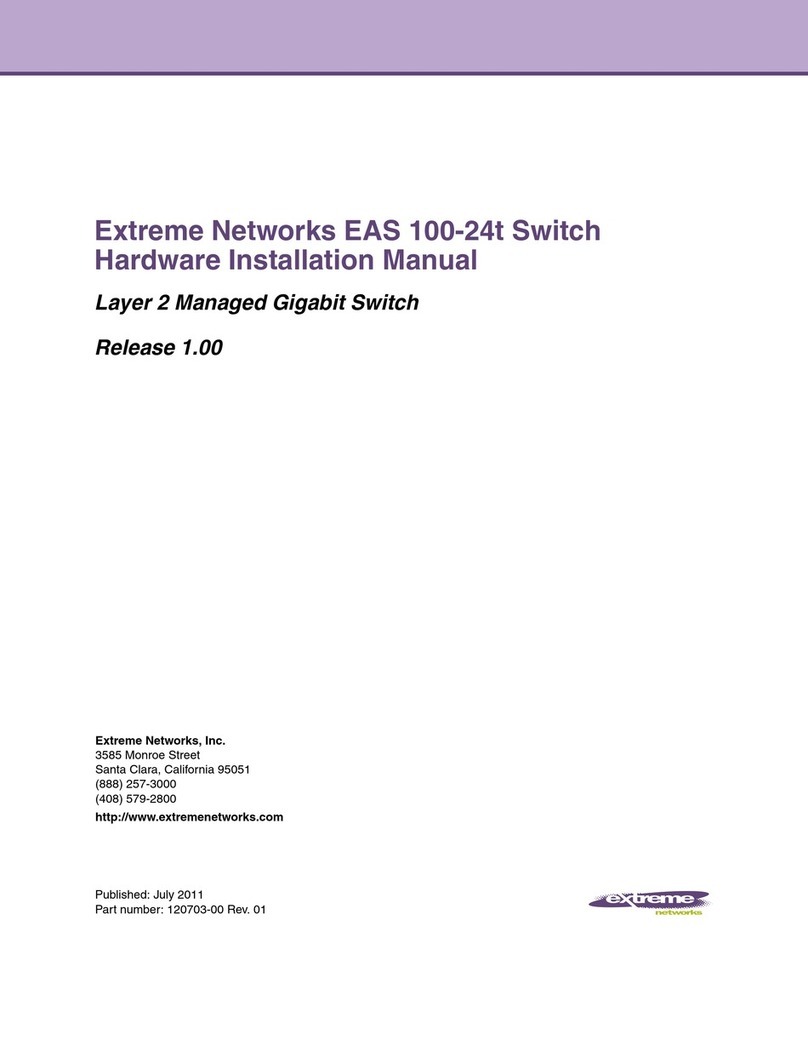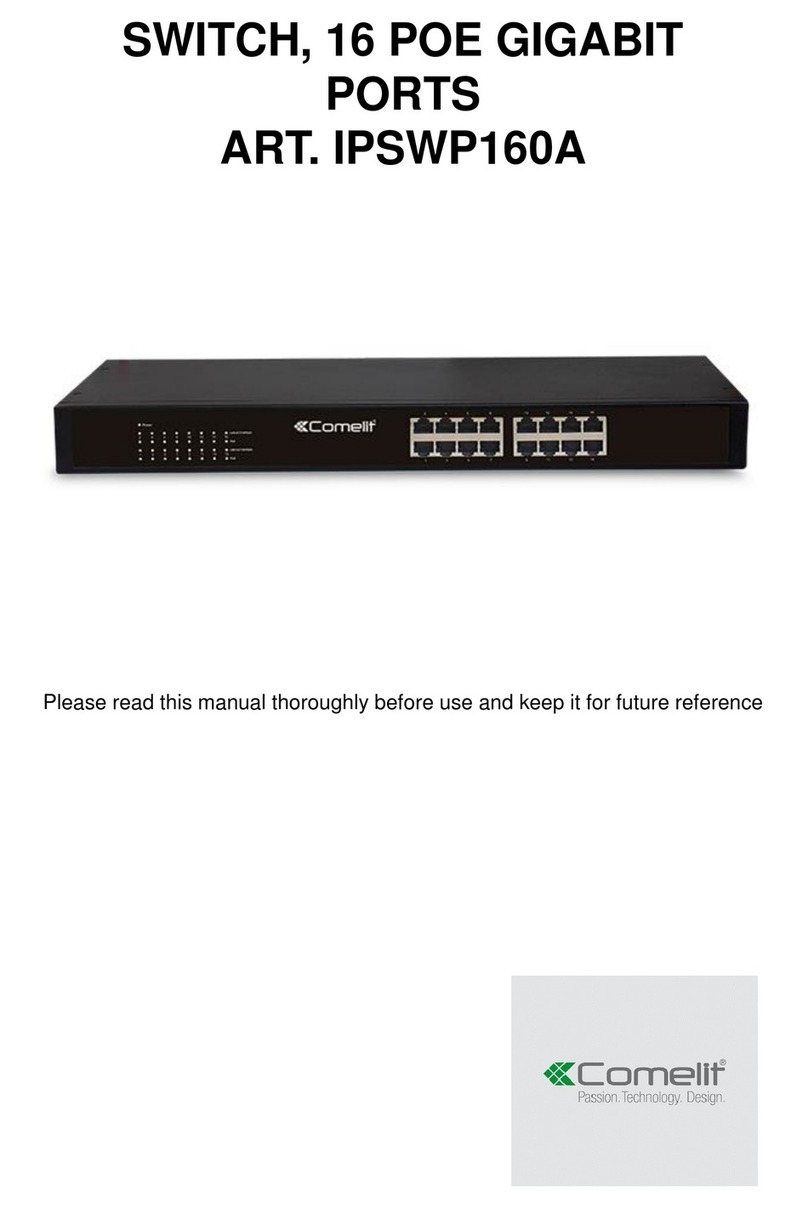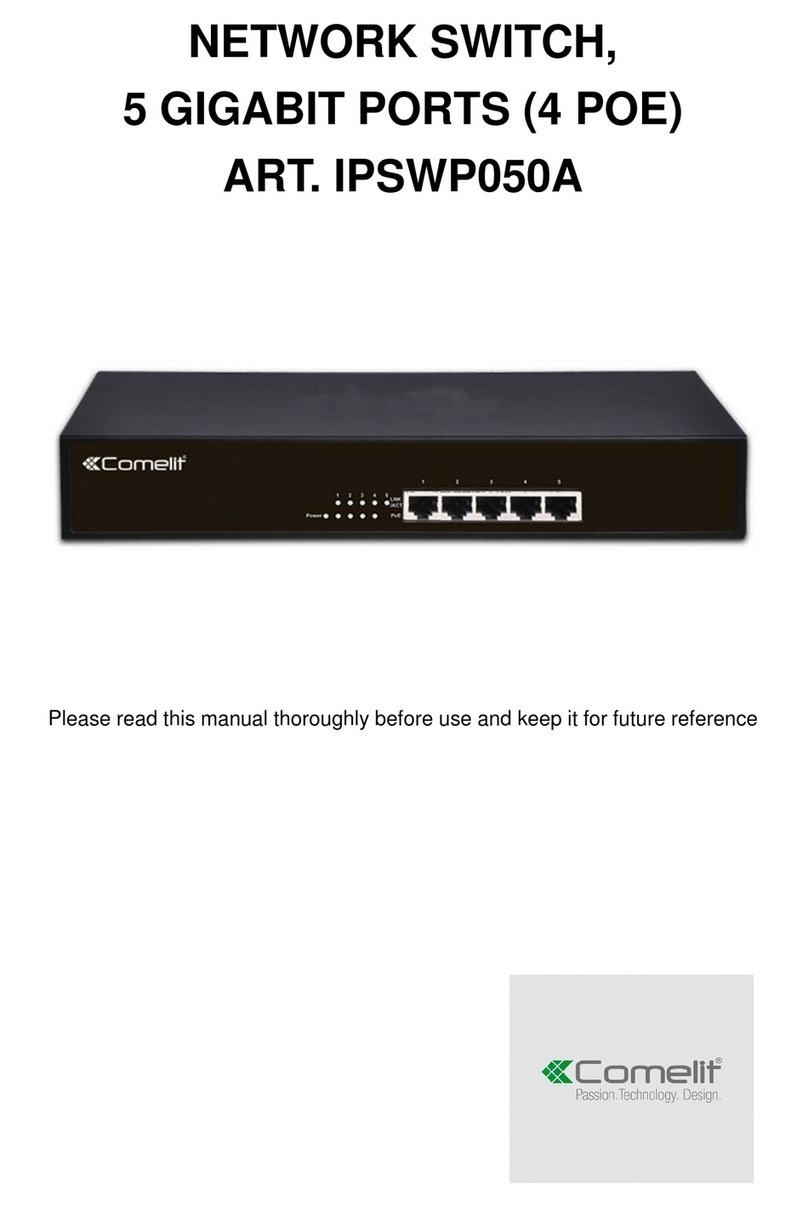2
Contents
Contents........................................................................................... 2
Control panel description ............................................................... 3
Installing the control panel............................................................. 3
Removing the backplate..........................................................................3
Installing the LAN module .......................................................................4
Installing the 2G/3G module....................................................................4
Replacing the backplates........................................................................4
Choosing the correct mounting position...............................................5
Connecting/replacing the battery...........................................................5
Installing the wall mounting backplates ................................................6
Installing the desk base...........................................................................6
The front panel................................................................................. 7
Switching on for the first time........................................................ 7
Accessing the technical menu ....................................................... 8
Installation Wizard........................................................................... 8
GSM/3G settings ......................................................................................8
Connect to Wi-Fi? ....................................................................................9
Connect to LAN? ....................................................................................10
Set date/time? ........................................................................................10
Entry/exit time? ......................................................................................11
Set zones? ..............................................................................................12
Set Sounders? ........................................................................................13
Set users? ...............................................................................................14
Set phonebook? .....................................................................................15
Connect App?.........................................................................................15
Extended menu.............................................................................. 16
Maintenance .................................................................................. 16
Time and date.........................................................................................16
Event log ................................................................................................16
Cloud syst. name....................................................................................16
Tamper mask ..........................................................................................18
Default management .............................................................................18
Assign codes ..........................................................................................18
Find RF device........................................................................................19
Forced settings.......................................................................................20
Language ................................................................................................20
Technical reset .......................................................................................20
FW Version..............................................................................................20
FW Update ..............................................................................................20
Manuf. code............................................................................................20
Disable installer?....................................................................................20
Format SD card ......................................................................................20
Timing menu .................................................................................. 21
Enter time................................................................................................21
Exit time ..................................................................................................21
Sounder time ..........................................................................................22
Alarm time...............................................................................................22
Sched. programming .............................................................................23
Profiles and codes......................................................................... 26
Access levels..........................................................................................26
Installer code..........................................................................................26
Devices........................................................................................... 27
Radio zones ............................................................................................27
Wired zones ............................................................................................33
Keypads ..................................................................................................33
Radio outputs .........................................................................................36
Wired outputs .........................................................................................38
Video devices .........................................................................................38
RF repeaters ...........................................................................................39
Remotes..................................................................................................39
Areas............................................................................................... 40
Number of areas.....................................................................................40
Areas description ...................................................................................40
Assign zones ..........................................................................................40
Areas logic ..............................................................................................40
Communicator ............................................................................... 41
Directory .................................................................................................41
Event send settings................................................................................42
Message recording ................................................................................43
Audio options .........................................................................................44
Send event opt. ......................................................................................45
Communic. channels .............................................................................47
System options .............................................................................. 48
Arming opt. .............................................................................................48
Arming programs ...................................................................................49
Monitoring time ......................................................................................50
Anti-jam...................................................................................................50
Green LED...............................................................................................50
Panic alarm .............................................................................................50
Robbery alarm ........................................................................................51
Technical reset .......................................................................................51
Macro ......................................................................................................51
Hardware sett. ........................................................................................52
False code...............................................................................................53
Alarm reset .............................................................................................53
Memory reset .........................................................................................53
Save log-in/out .......................................................................................53
Menu timeout..........................................................................................54
FW download..........................................................................................54
Walk Test opt. .........................................................................................55
Chime duration.......................................................................................55
Warning
• This Comelit product was designed for use in the creation of security systems in residential, commercial or industrial settings and in public buildings or buildings
used by the public.
• All activities connected to the installation of Comelit products must be carried out by qualified technical personnel, with careful observation of the indications
provided in the manuals / instruction sheets supplied with those products.
• Cut off the power supply before carrying out any maintenance procedures.
• Use wires with a cross-section suited to the distances involved, observing the instructions provided in the system manual.
• We advise against running the system wires through the same duct as the power cables (230V or higher).
• To ensure Comelit products are used safely: carefully observe the indications provided in the manuals / instruction sheets and make sure the system created
using Comelit products has not been tampered with / damaged.
• Comelit products do not require maintenance aside from routine cleaning, which should be carried out in accordance with the indications provided in the
manuals / instruction sheets. Any repair work must be carried out: for the products themselves, exclusively by Comelit Group S.p.A., for systems, by qualified
technical personnel.
• Comelit Group S.p.A. does not assume any responsibility for: any usage other than the intended use; non-observance of the indications and warnings contained
in this manual / instruction sheet. Comelit Group S.p.A. nonetheless reserves the right to change the information provided in this manual / instruction sheet at
any time and without prior notice.