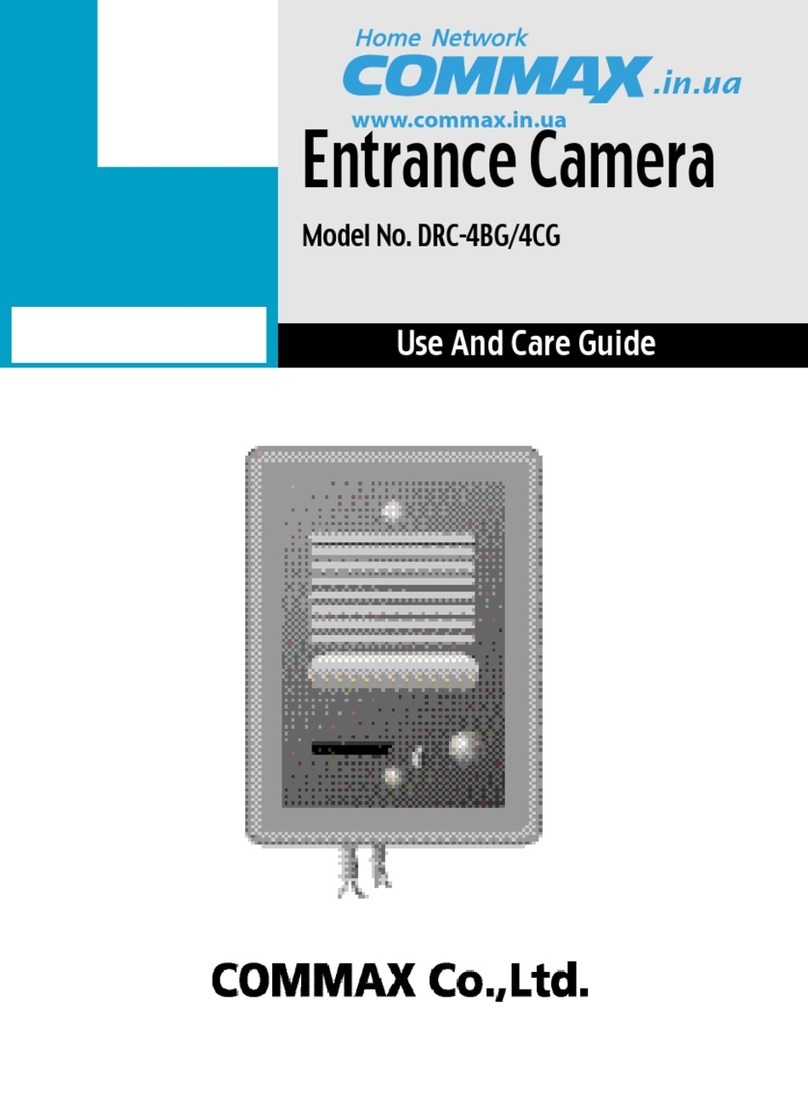Commax CIOT-700ML User manual
Other Commax Intercom System manuals

Commax
Commax CDV-50A User manual

Commax
Commax PI-10LN User manual

Commax
Commax CIOT-L20M User manual

Commax
Commax CMV-43S User manual
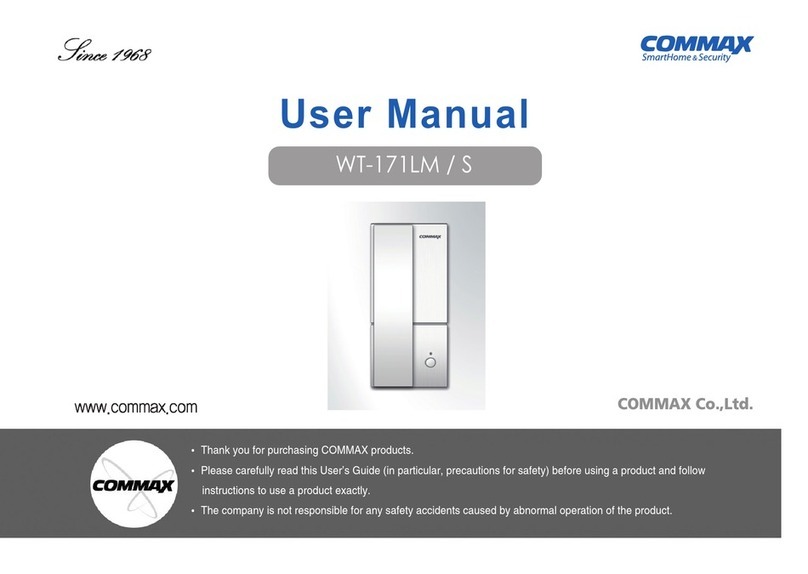
Commax
Commax WT-171LM User manual

Commax
Commax CDV-1024MA User manual

Commax
Commax DP-3HP User manual

Commax
Commax TP-90RN User manual

Commax
Commax CDV-40NM User manual

Commax
Commax DR-2PN User manual

Commax
Commax DRC-4BH User manual

Commax
Commax CDV-72BE User manual

Commax
Commax CIP-710M User manual

Commax
Commax CIOT-L7FM User manual

Commax
Commax CIOT-1000YN User manual

Commax
Commax WI-3SN User manual

Commax
Commax DP-RS User manual
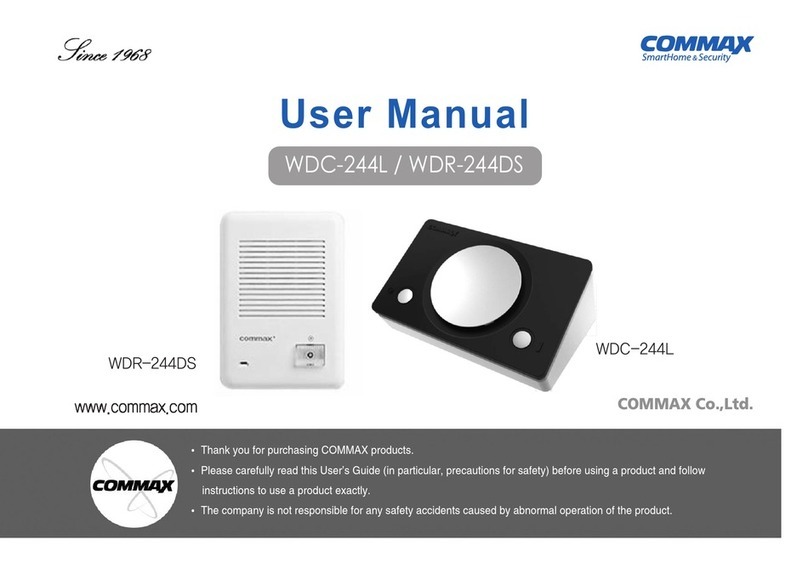
Commax
Commax WDC-244L User manual

Commax
Commax CDV-70M User manual
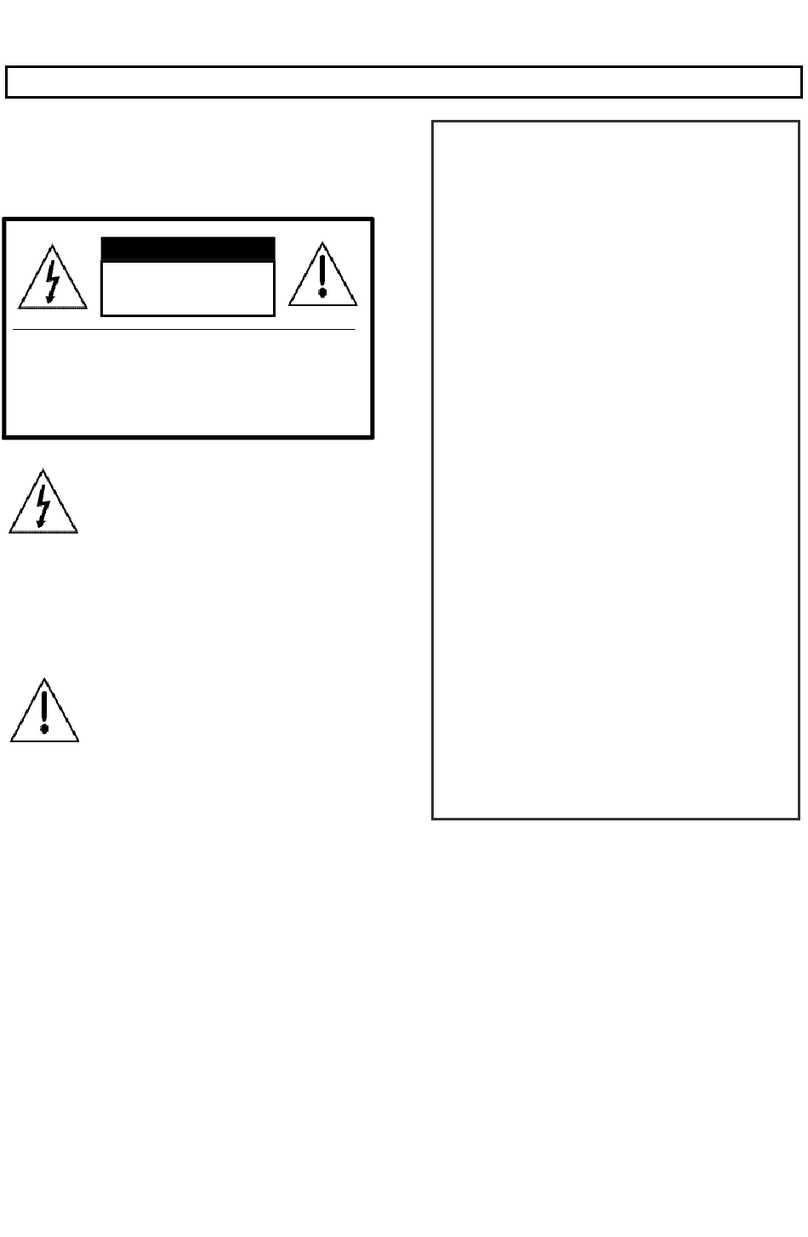
Commax
Commax CDS-481L User manual
Popular Intercom System manuals by other brands

MGL Avionics
MGL Avionics V16 manual

SSS Siedle
SSS Siedle BVI 750-0 Installation & programming

urmet domus
urmet domus AIKO 1716/1 quick start guide

urmet domus
urmet domus IPerVoice 1039 Installation

Alpha Communications
Alpha Communications STR QwikBus TT33-2 Installation, programming, and user's manual

Monacor
Monacor ICM-20H instruction manual