Commend OD5 TD CM User manual
Other Commend Intercom System manuals

Commend
Commend C-SIP-WS201VCA User manual

Commend
Commend C-GEC881S.C User manual

Commend
Commend GE 300 User manual
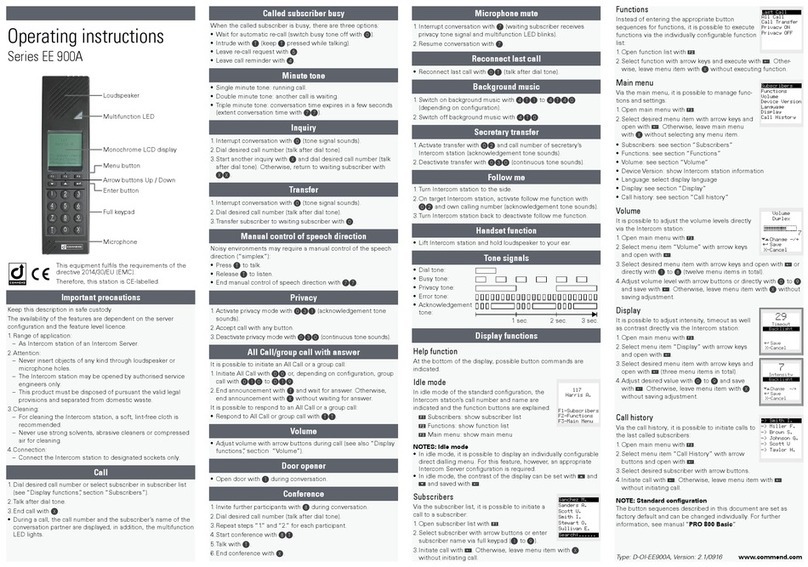
Commend
Commend EE 900A Series User manual

Commend
Commend C-EM6CA User manual

Commend
Commend AFIL-USB User manual

Commend
Commend OD10 TD CM User manual

Commend
Commend 200 series User manual

Commend
Commend EE 811A Series User manual
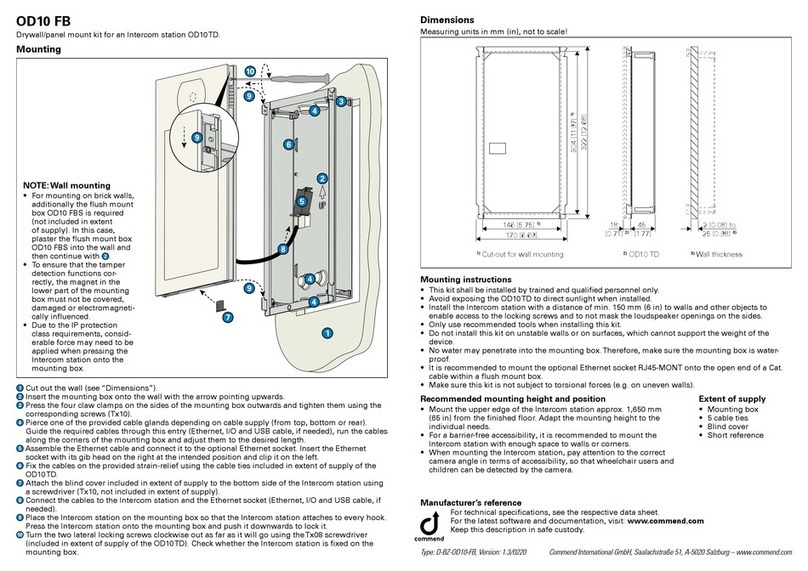
Commend
Commend OD10 FB User manual

Commend
Commend WS 800 Series User manual

Commend
Commend Duetto EE 980 User manual

Commend
Commend SIP-WS 211V DA User manual

Commend
Commend GE 300 User manual
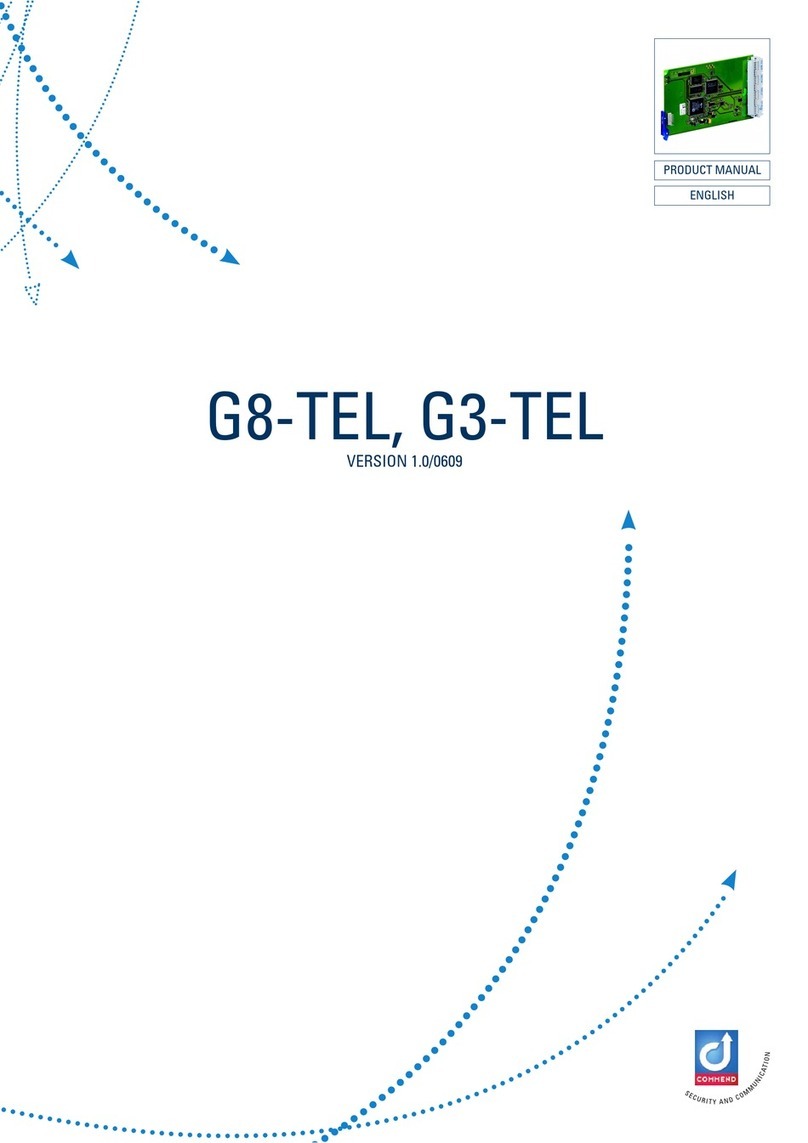
Commend
Commend C-G8-TEL User manual

Commend
Commend Duetto EE 980 User manual

Commend
Commend GEC 880 User manual
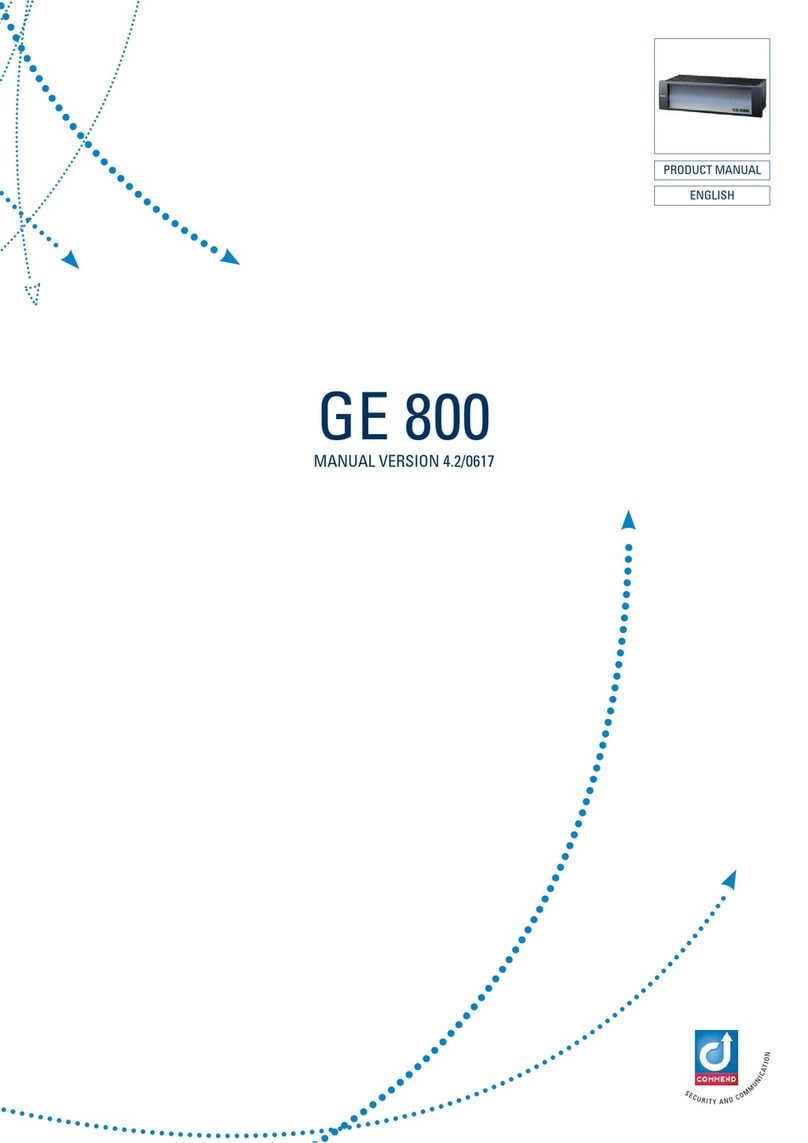
Commend
Commend GE 800 User manual

Commend
Commend 200 series User manual

Commend
Commend C-SIP-WS201VCA User manual
Popular Intercom System manuals by other brands

MGL Avionics
MGL Avionics V16 manual

SSS Siedle
SSS Siedle BVI 750-0 Installation & programming

urmet domus
urmet domus AIKO 1716/1 quick start guide

urmet domus
urmet domus IPerVoice 1039 Installation

Alpha Communications
Alpha Communications STR QwikBus TT33-2 Installation, programming, and user's manual

Monacor
Monacor ICM-20H instruction manual

























