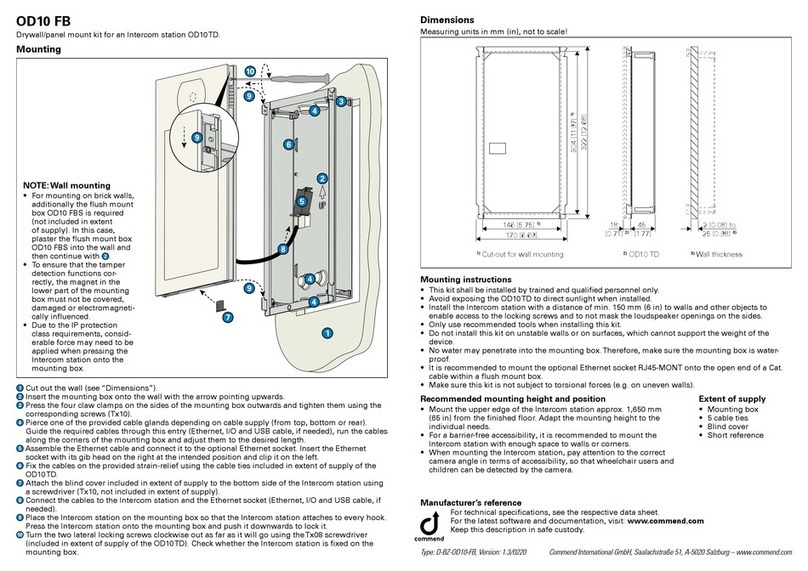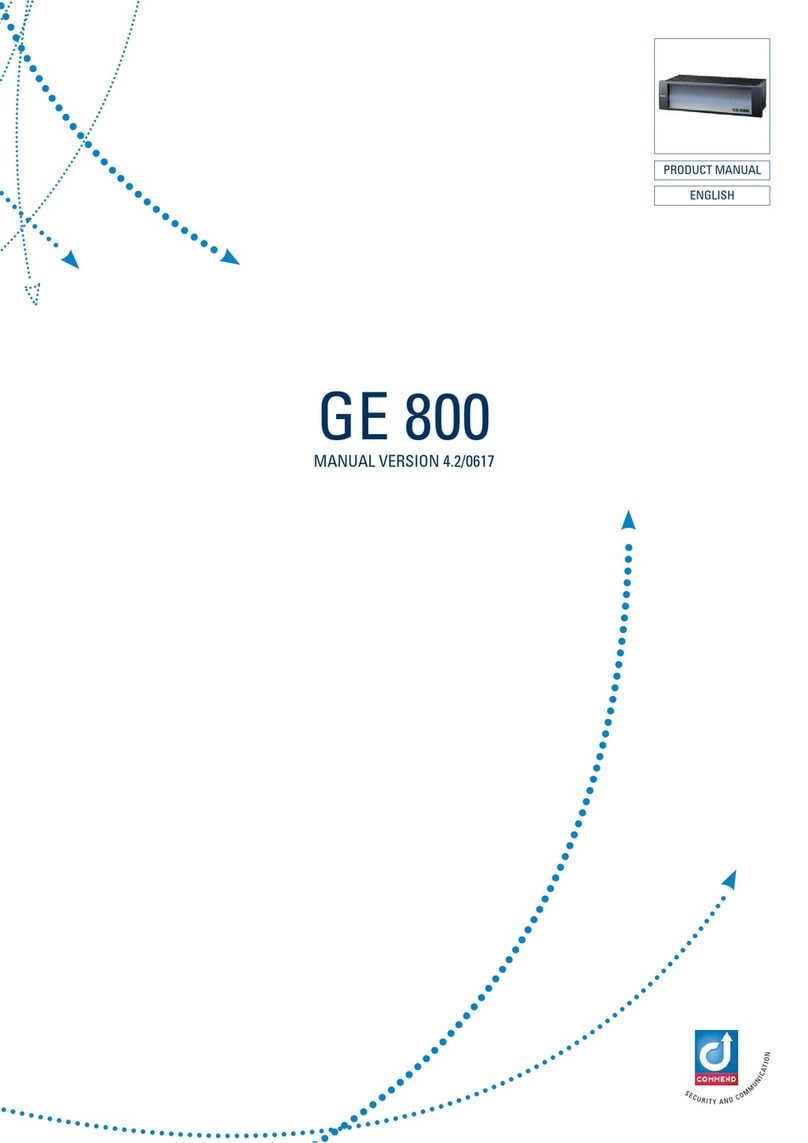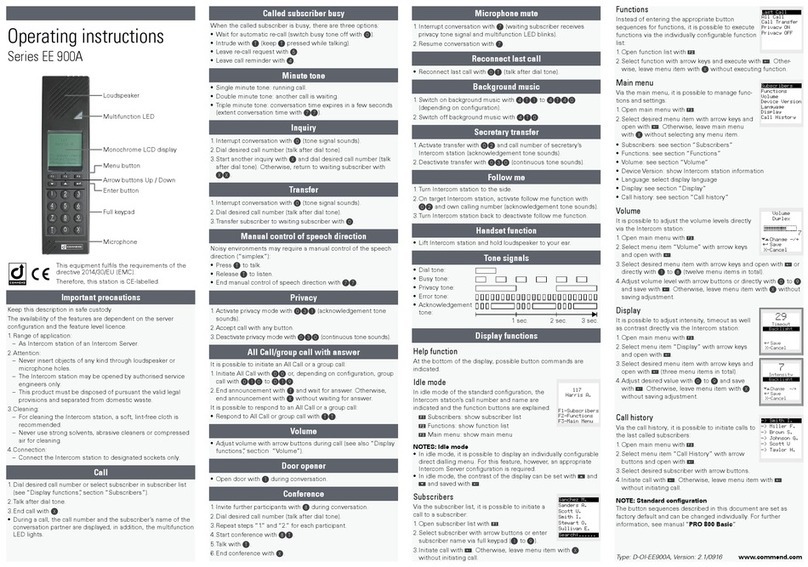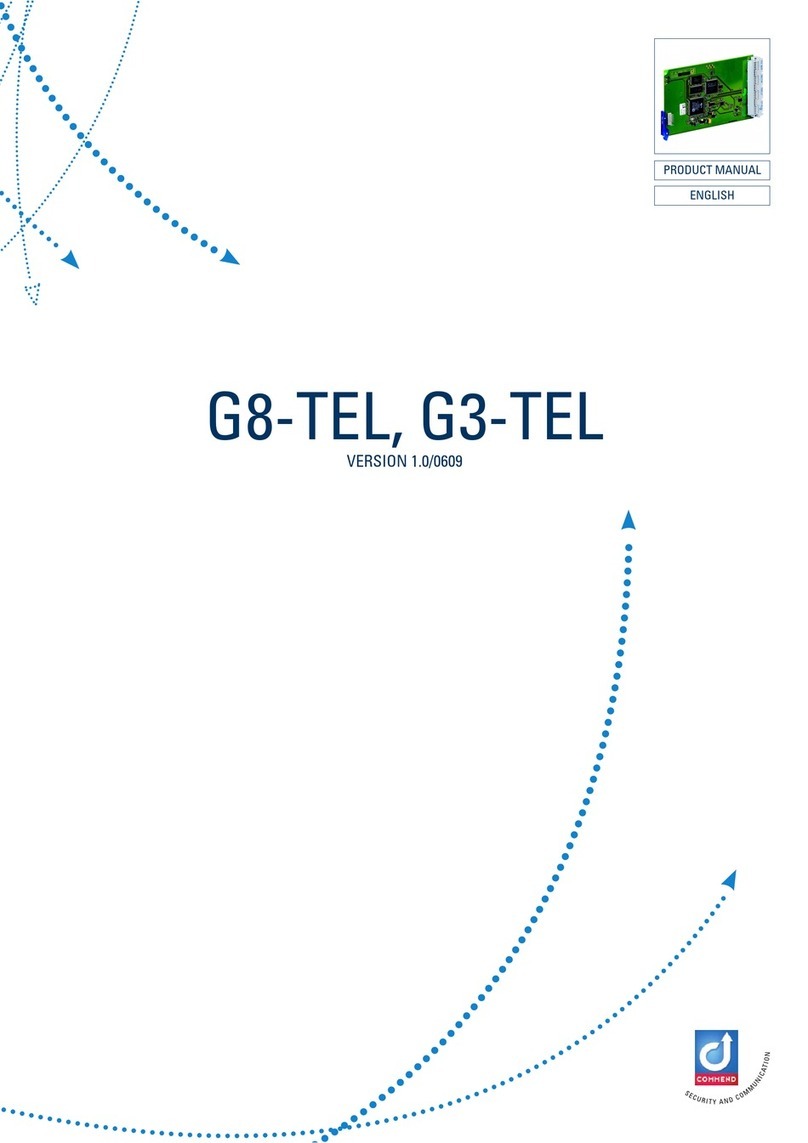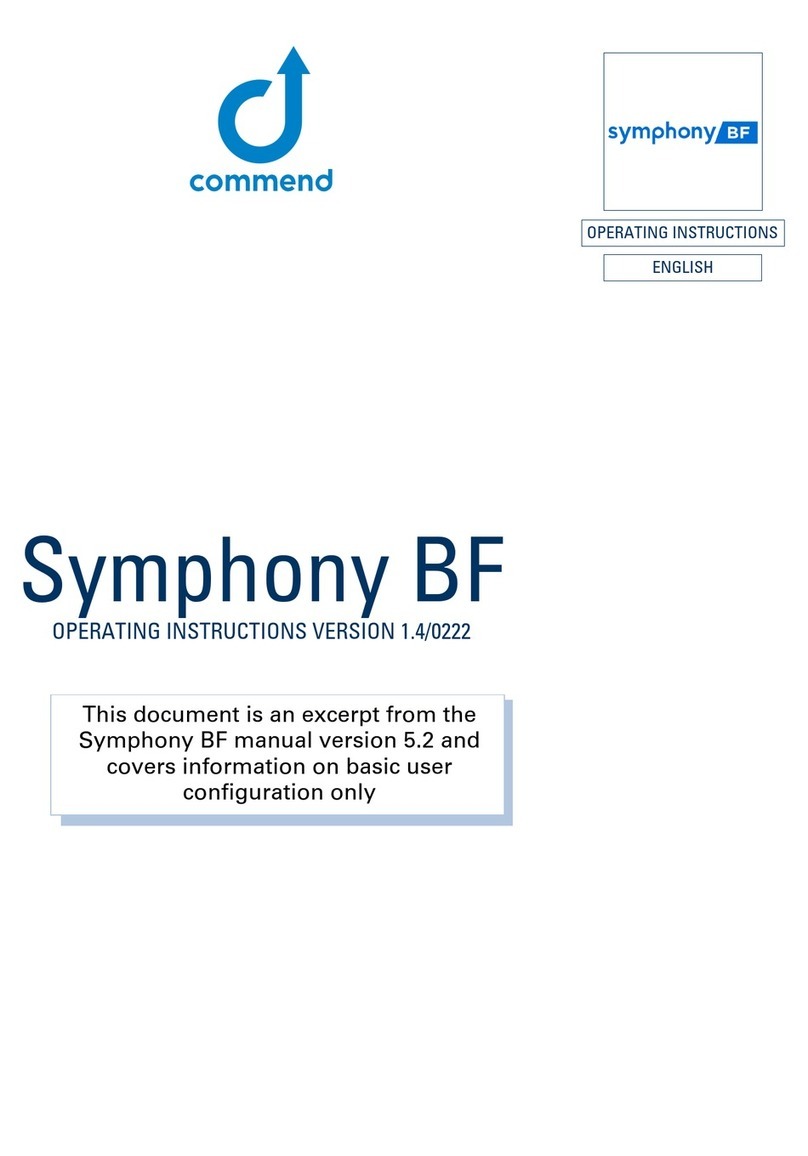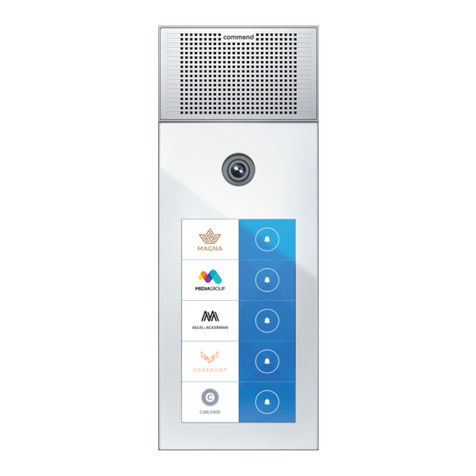Harris A.
117
d-Menu
Add function
1. Open main menu with c.
2.Select menu item “Favourites”
with arrow buttons and open with
eor directly with 3.
3.Open menu “Edit Favourites”
with c.
4.Select menu item “Add” with
arrow buttons and open with eor directly with 1.
5.Select menu item “Functions” with arrow buttons and open
with eor directly with 2.
6.Select function with arrow keys and activate with eor directly
with 1to 5.
7. Open menu “Edit Favourites” with c.
8.Select menu item “Save” with arrow buttons and accept with
eor directly with 3. Otherwise, leave menu item with x
without saving entry.
Functions
Subscribers1
Add Favourites
X-Cancel ›OK
2
Delete favourites
1. Open main menu with c.
2.Select menu item “Favourites”
with arrow buttons and open with
eor directly with 3.
3.Select function or subscriber with
arrow keys and open menu “Edit
Favourites” with c.
4.Select menu item “Delete” with arrow buttons and accept with
eor directly with 2. Otherwise, leave menu item with x
without deleting entry.
Save3
Delete
Add1
Edit Favourites
X-Cancel ›OK
2
Menu “save”
When trying to leave the favourites list after a modication with
x without saving it previously, the menu “Save” appears:
1 Save: save changes
2 Drop: drop changes
3 Continue: continue changing
the favourites list
• Select desired menu item with
arrow keys and accept with eor
directly with 1to 3.
Continue3
Drop2
Save1
Save
X-Cancel ›OK
Backlight
It is possible to adjust intensity, timeout as well as contrast for
the display and the keypad directly via the Intercom station:
1. Open main menu with c.
2.Select menu item “Settings” with
arrow buttons and open with e
or directly with 4.
3.Select menu item “Backlight” with
arrow keys and open with eor
directly with 2.
4.Select desired menu item with
arrow keys and open with eor
directly with 1to 5.
5.Adjust desired value with arrow
buttons or directly with 0to 9
and save with e. Otherwise,
leave menu item with xwithout
saving adjustment.
Display
25
Timeout
X-Cancel ›Save
Display
X-Cancel ›Save
œChange -/+
8
Intensity
Call history
Via the call history, it is possible to initiate calls to the last called
subscribers:
1. Open main menu with c.
2.Select menu item “Call History”
with arrow buttons and open with
eor directly with 5.
3.Select desired subscriber with
arrow buttons.
4.Initiate call with e. Otherwise,
leave menu item with x without initiating call.
<- Brown S.
<- Johnson G.
<- Scott U.
<- Taylor H.
<- Miller F.
<- Smith I.
Call History
X-Cancel ›Execute
Settings
It is possible to carry out certain congurations directly via the
Intercom station:
1. Open main menu with c.
2.Select menu item “Settings” with
arrow buttons and open with e
or directly with 4.
3.Select desired menu item with
arrow keys and open with eor
directly with 1to 5. Otherwise,
leave menu item with x without selecting menu item.
1 Volume: see section “Volume”
2 Backlight: see section “Backlight”
3 Language: select display language
4 Edit Favourites: see section “Edit favourites”
5 Device Version: show Intercom station information
Language3
Edit Favourites4
Device Version5
Backlight2
Volume1
Settings
X-Cancel ›OK
Volume
It is possible to adjust the volume levels directly via the Intercom
station:
1. Open main menu with c.
2.Select menu item “Settings” with
arrow buttons and open with e
or directly with 4.
3.Select menu item “Volume” with
arrow keys and open with eor
directly with 1.
4.Select desired menu item with arrow keys and open with eor
directly with 1to 6 (twelve menu items in total).
5.Adjust volume level with arrow buttons or directly with 0to
9and save with e. Otherwise, leave menu item with x
without saving adjustment.
Volume
Tones
6
X-Cancel ›Save
œChange -/+
Full keypad
Microphone with
multifunction LED
Menu button
Loudspeaker
Monochrome
LCD display
Enter button
Arrow buttons
Up / Down
Display functions
Help function
At the bottom of the display, possible button commands are
indicated.
NOTES: Idle mode
• In idle mode, it is possible to
display an individually congurable
direct dialling menu. For this feature, however, an appro priate
Intercom Server conguration is required.
• In idle mode, the contrast of the display can be set with Eand
Dand saved with F.
Scott U.3
Stewart O.4
Smith I.5
Call Transfer6
Last Call2
All Call1
Favorites
›Execute d-Edit
Favourites
Via an individually congurable favourites list, it is possible to
execute frequently used functions
and initiate calls to subscribers:
1. Open main menu with c.
2.Select menu item “Favourites”
with arrow buttons and open with
eor directly with 3.
3.Select function or subscriber with
arrow buttons and execute with
eor directly with 1to 6. Otherwise, leave menu item with
x without executing entry.
Scott U.
Smith I.
Stewart O.
Sullivan E.
Sanders A.
Sanchez M.
Subscribers
Search:......
Subscribers
Via the subscriber list, it is possible to initiate a call to a sub-
scriber:
1. Open main menu with c.
2.Select menu item “Subscribers”
with arrow buttons and open with
eor directly with 1.
3.Select subscriber with arrow but-
tons or enter subscriber name via
full keypad (2to 9).
4.Initiate call with e. Otherwise, leave menu item with x
without initiating call.
Call Transfer3
Privacy ON4
Privacy OFF5
All Call2
Last Call1
Functions
›Execute X-Cancel
Functions
Instead of entering the appropriate button sequences for func-
tions, it is possible to execute functions via the individually
congurable function list:
1. Open main menu with c.
2.Select menu item “Functions”
with arrow buttons and open with
eor directly with 2.
3.Select function with arrow keys
and execute with eor directly
with 1to 5. Otherwise, leave
menu item with x without executing function.
Favourites3
Settings4
Functions2
Subscribers1
Main Menu
X-Cancel ›OK
Call History5
Main menu
Via the main menu, it is possible to manage functions and settings:
1. Open main menu with c.
2.Select desired menu item with
arrow keys and open with eor
directly with 1to 6. Otherwise,
leave main menu with xwithout
selecting any menu item.
1 Subscribers: show
subscriber list
2 Functions: show function list
3 Favourites: show favourites list
4 Settings: show settings menu
5 Call history: show call history
Idle mode
The call number and the name of the
Intercom station are indicated in idle
mode of the standard conguration.
Functions2
Subscribers1
Add Favourites
X-Cancel ›OK
Edit favourites
It is possible to edit the favourites list directly via the Intercom
station.
Add subscriber
1. Open main menu with c.
2.Select menu item “Favourites”
with arrow buttons and open with
eor directly with 3.
3.Open menu “Edit Favourites”
with c.
4.Select menu item “Add” with
arrow buttons and open with eor directly with 1.
5.Select menu item “Subscribers” with arrow buttons and open
with eor directly with 1.
6.Select subscriber with arrow buttons or enter subscriber name
via full keypad (2to 9).
7. Open menu “Edit Favourites” with c.
8.Select menu item “Save” with arrow buttons and accept with
eor directly with 3. Otherwise, leave menu item with x
without saving entry.
This equipment fulls the requirements of the
EU directive 2004/108/EC (EMC).
Therefore, this station is CE-labelled.
Type: OI-WS800-EN, Version: 2.0/0116 www.commend.com