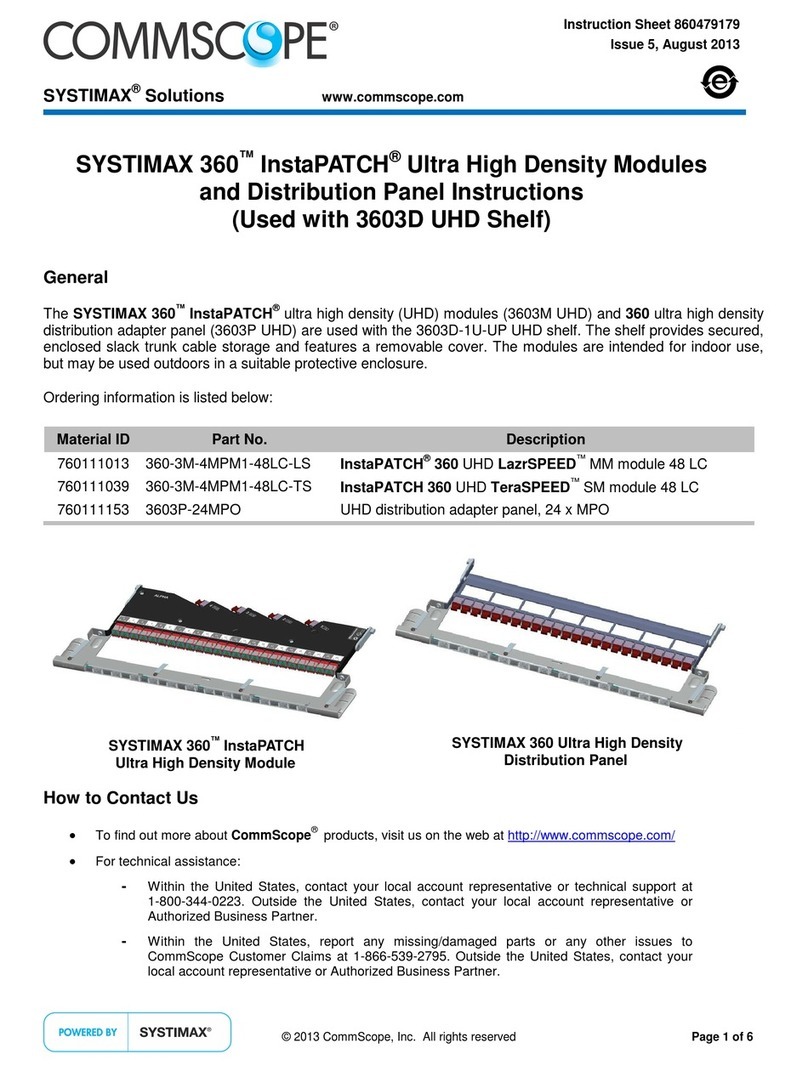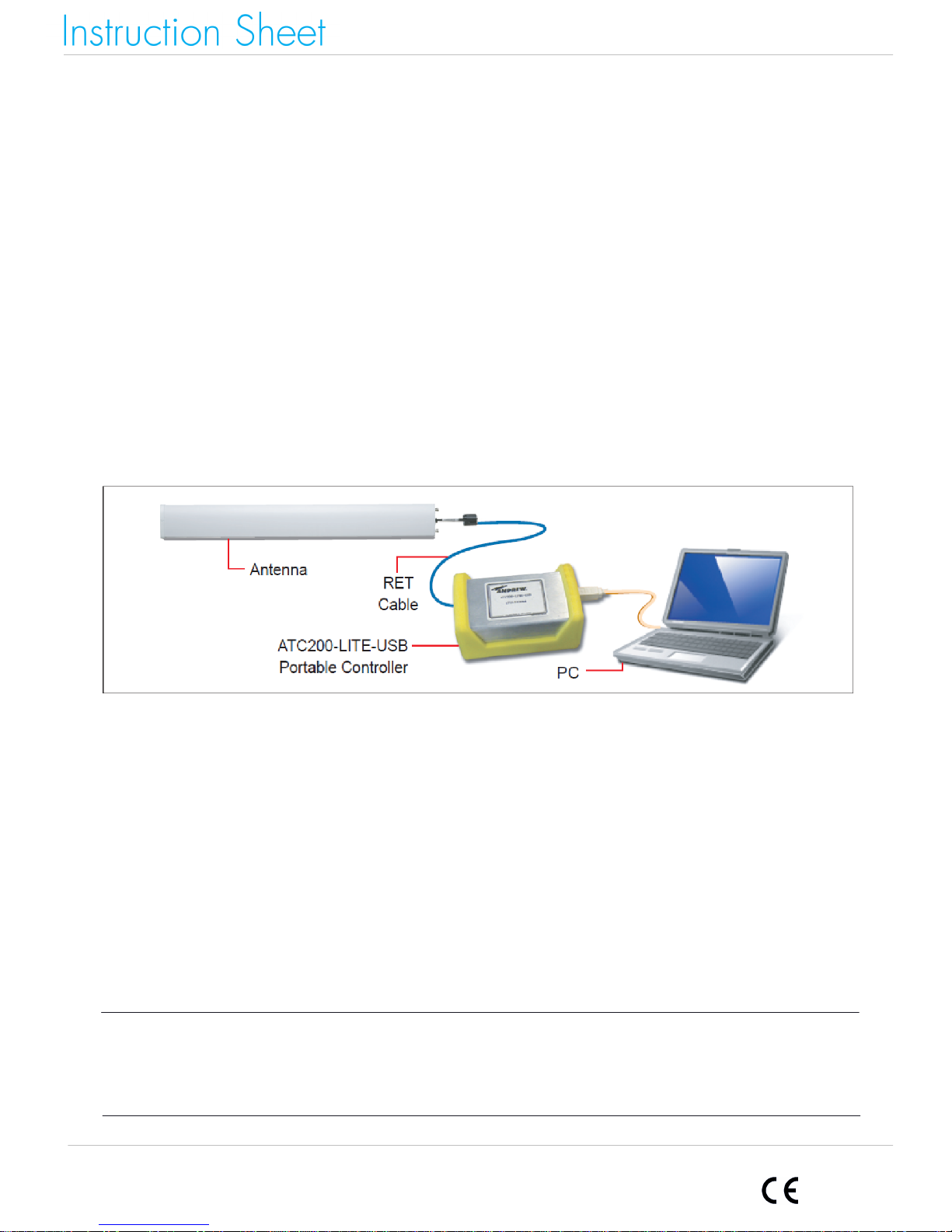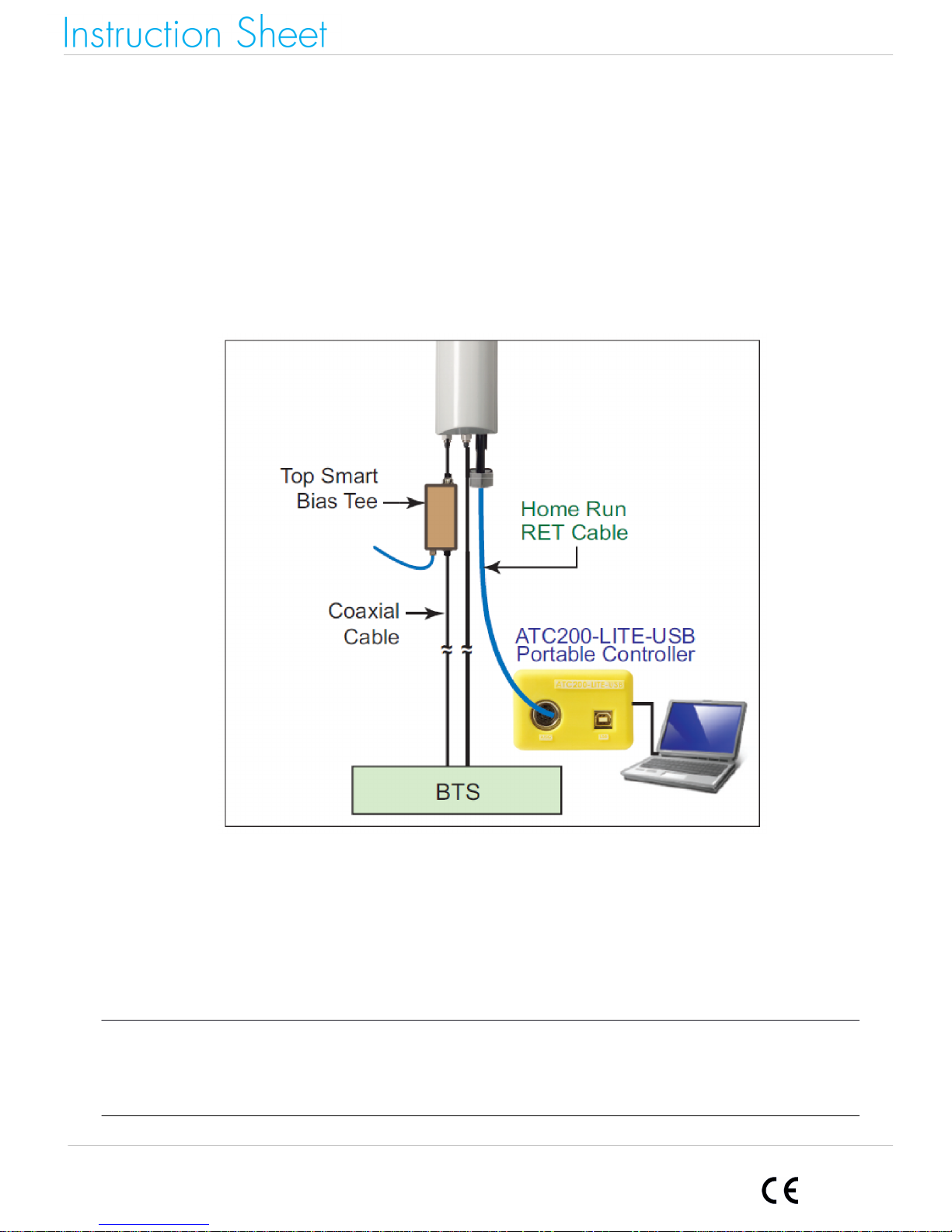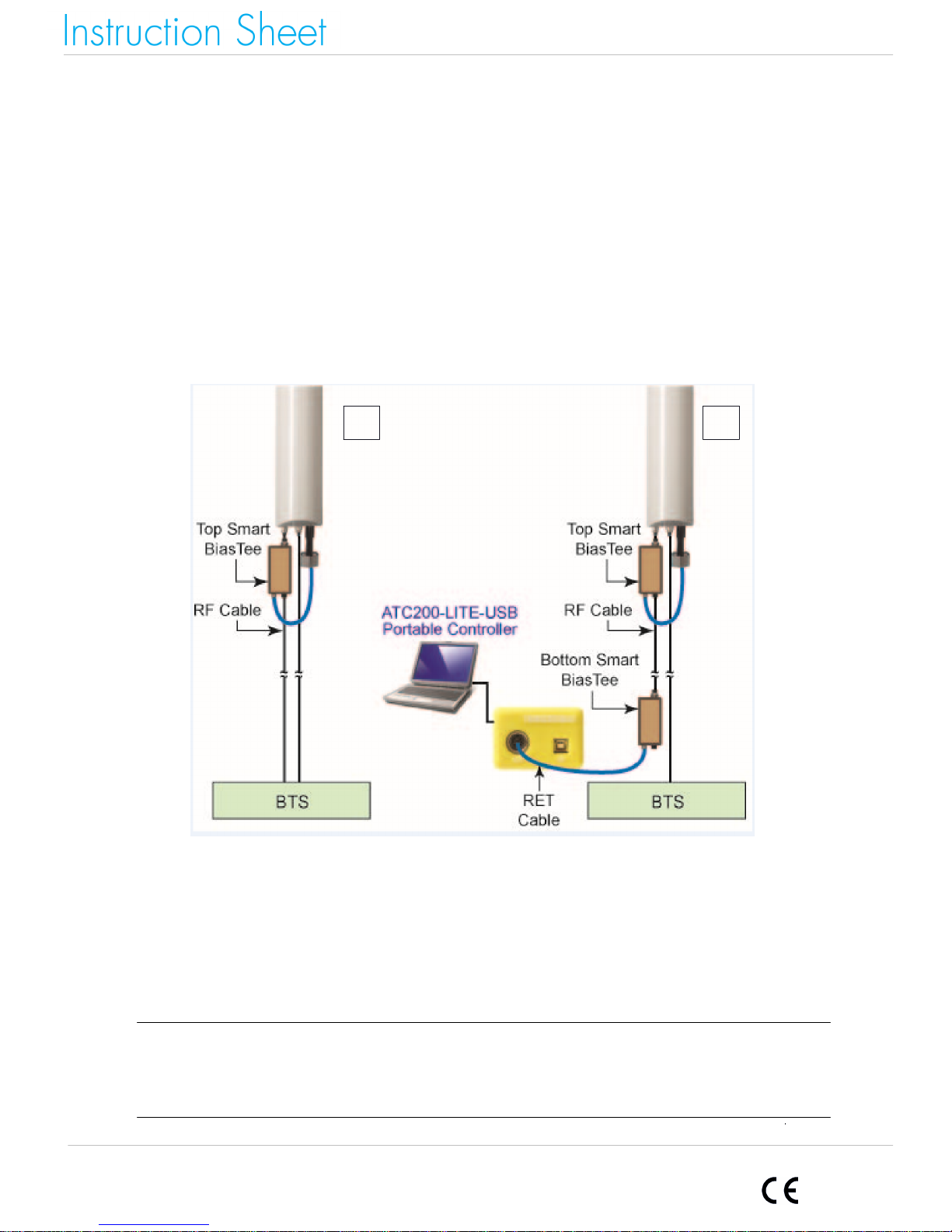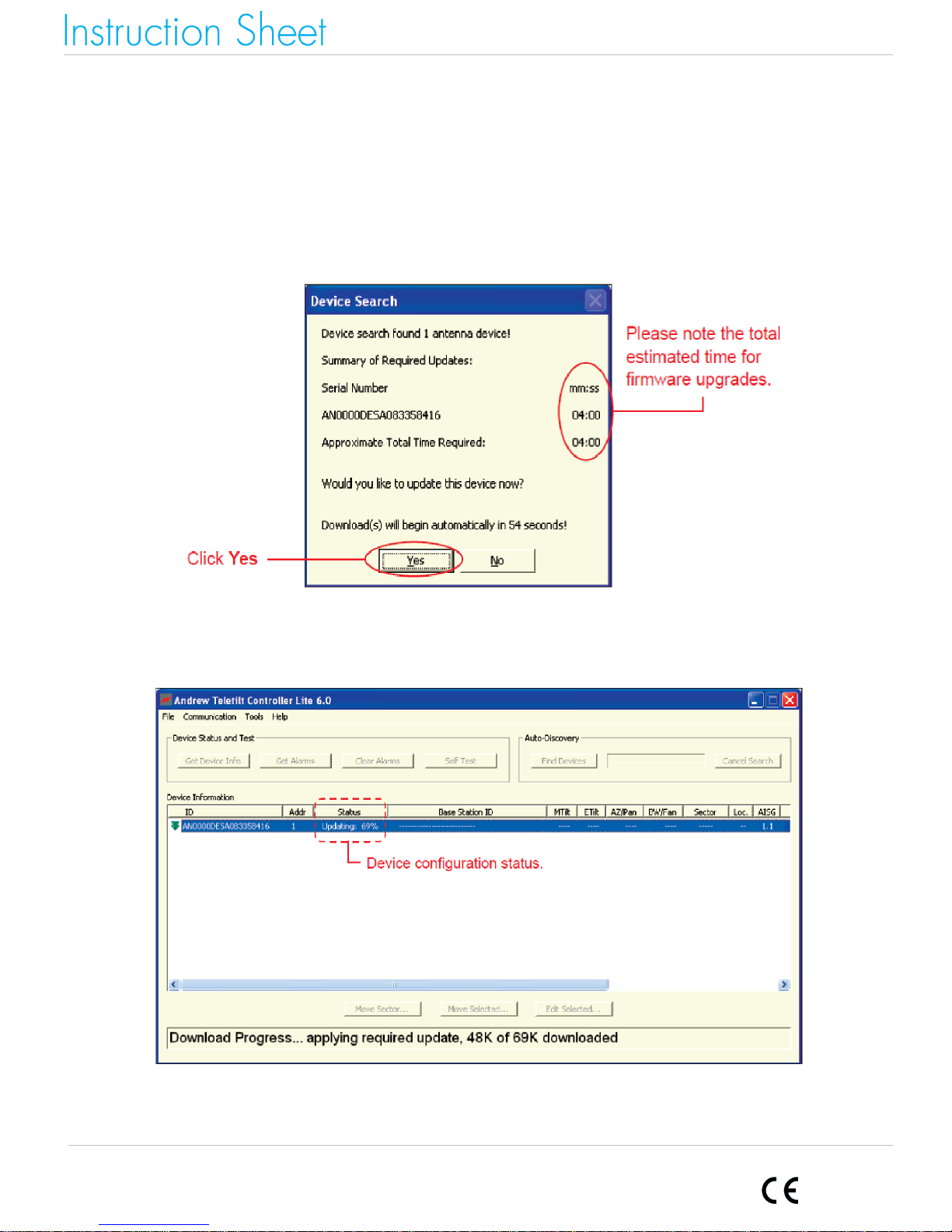CommScope Teletilt ATC200-LITE-USB User manual
Other CommScope Control Unit manuals
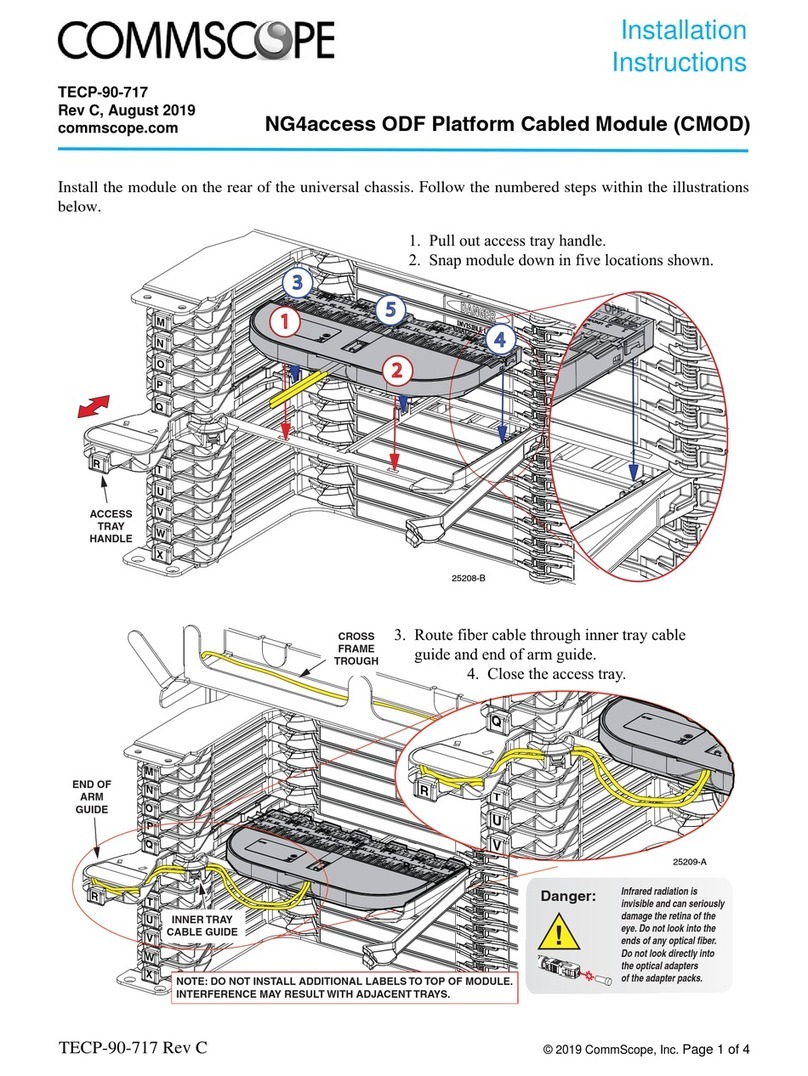
CommScope
CommScope CMOD User manual
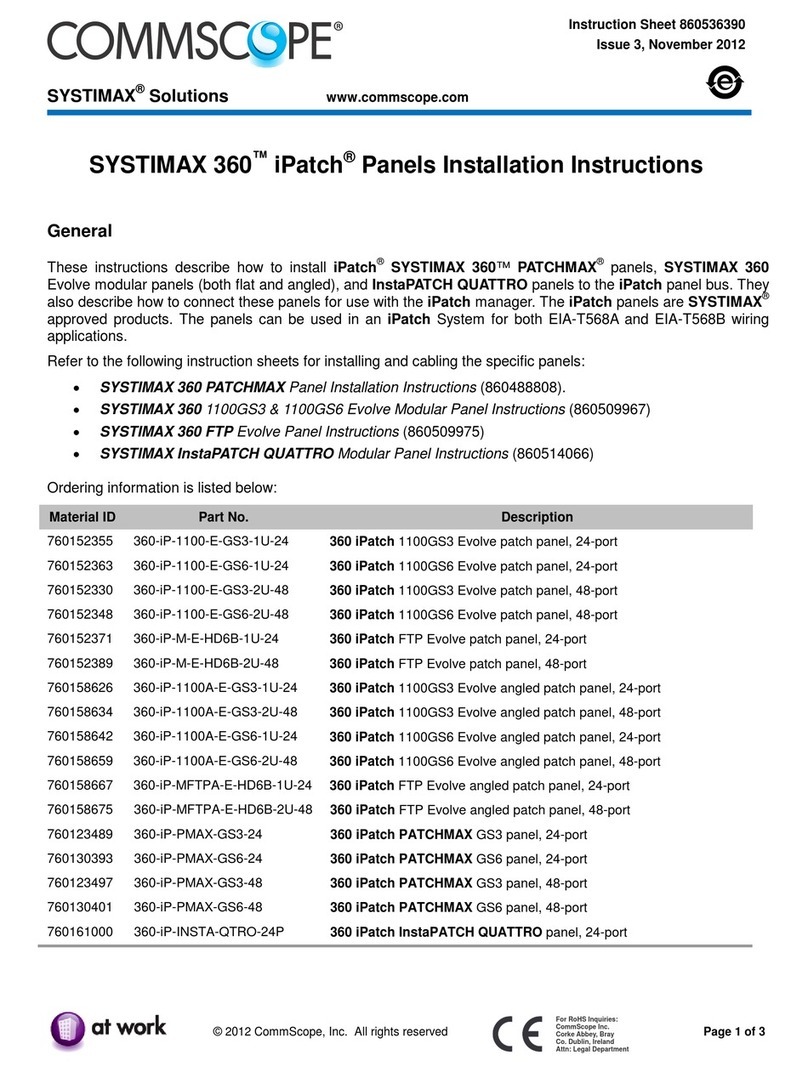
CommScope
CommScope SYSTIMAX 360 iPatch 360-iP-1100-E-GS3-1U-24 User manual
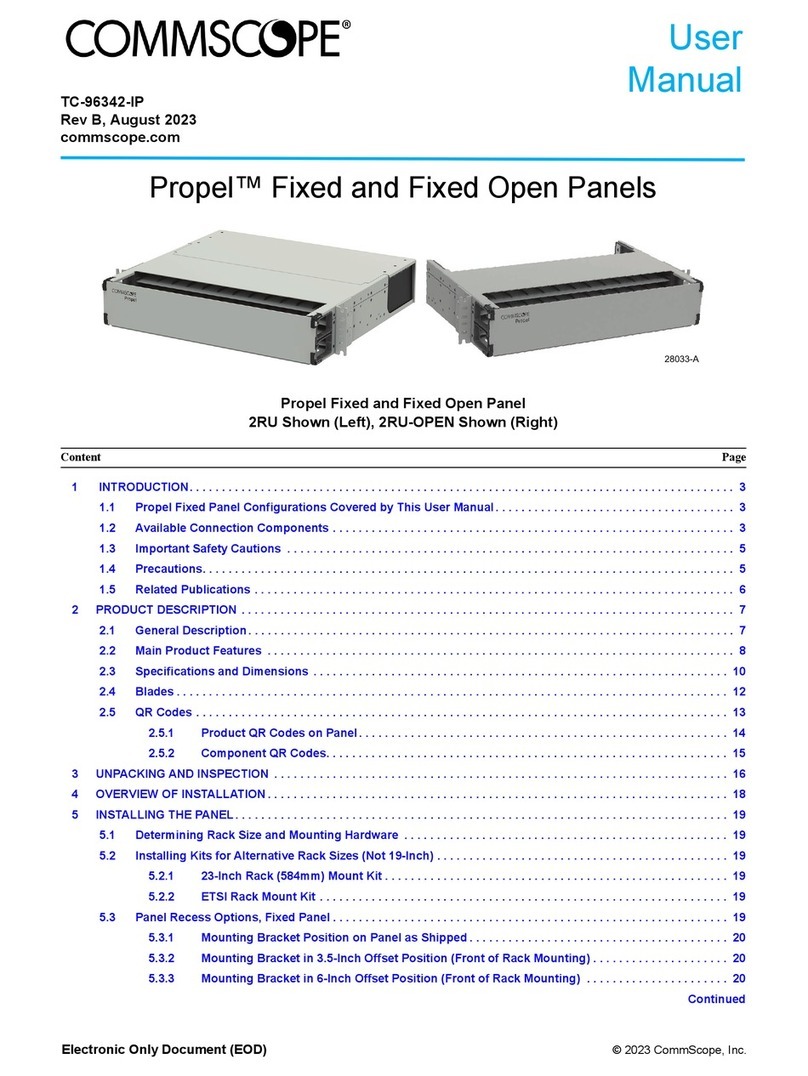
CommScope
CommScope Propel PPL-1U-HD-FX User manual
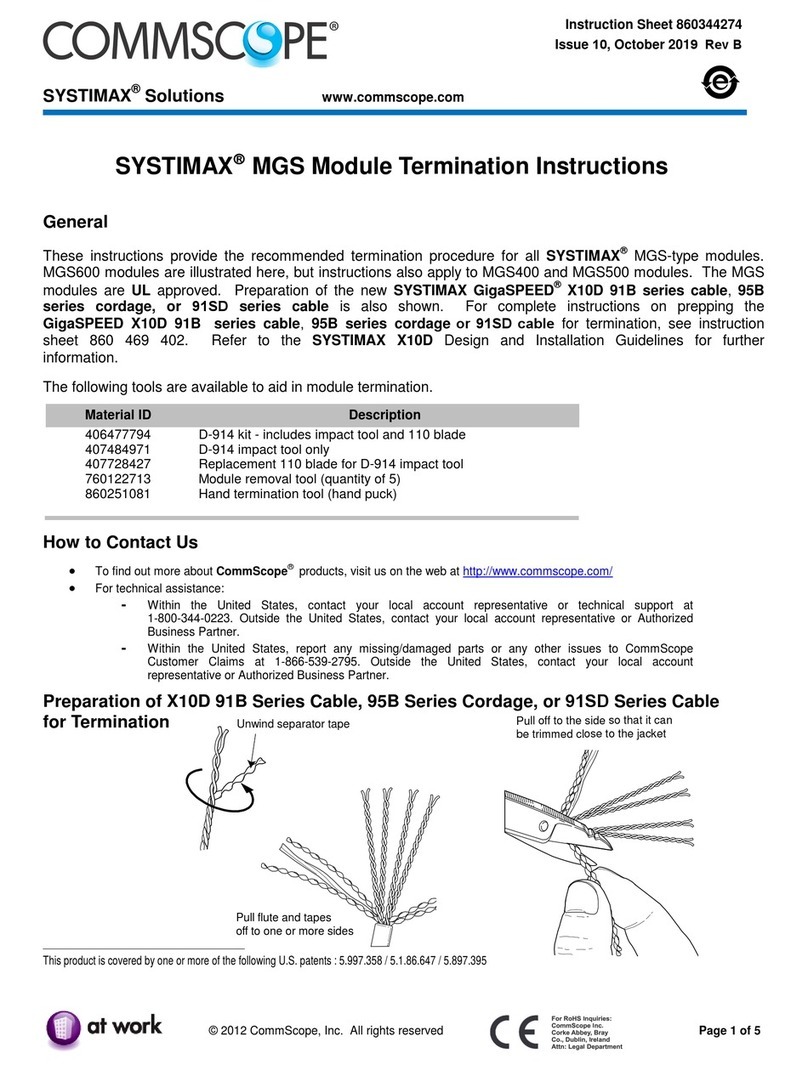
CommScope
CommScope SYSTIMAX MGS Series User manual

CommScope
CommScope ATSBT-4G Series User manual
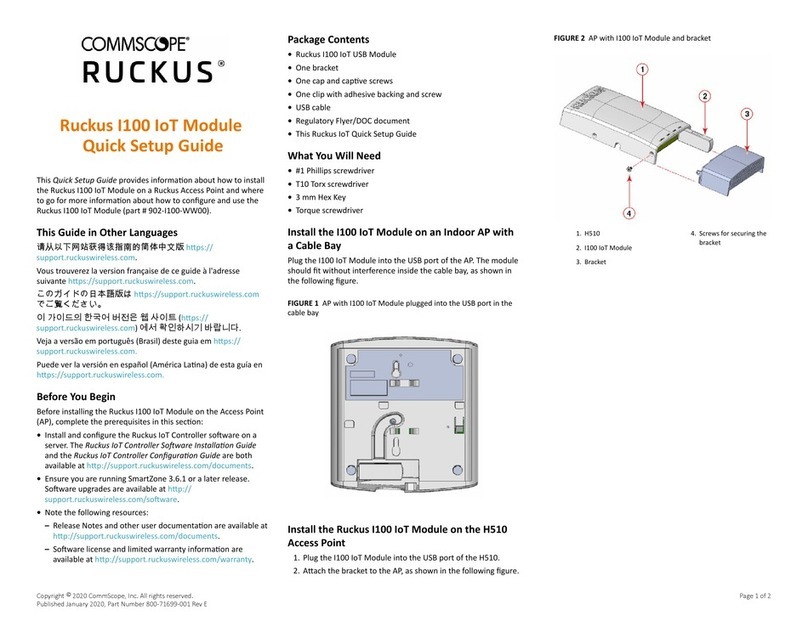
CommScope
CommScope Ruckus I100 User manual
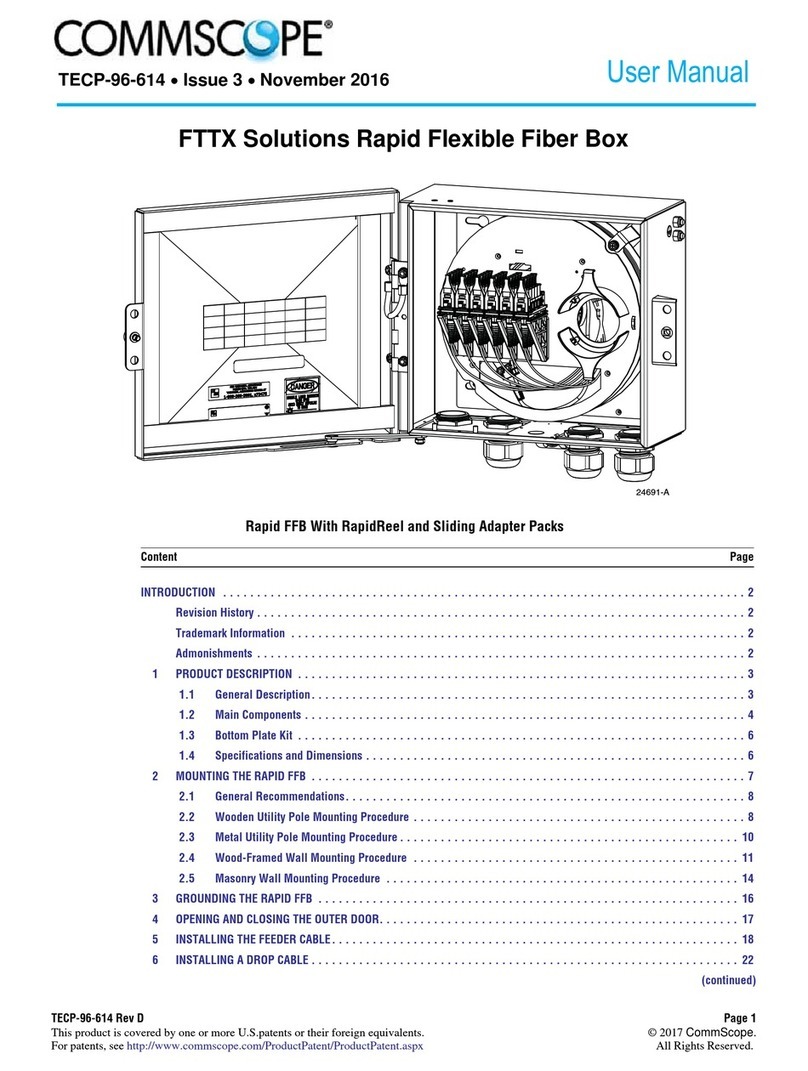
CommScope
CommScope FTTX Solutions Rapid Flexible Fiber Box User manual
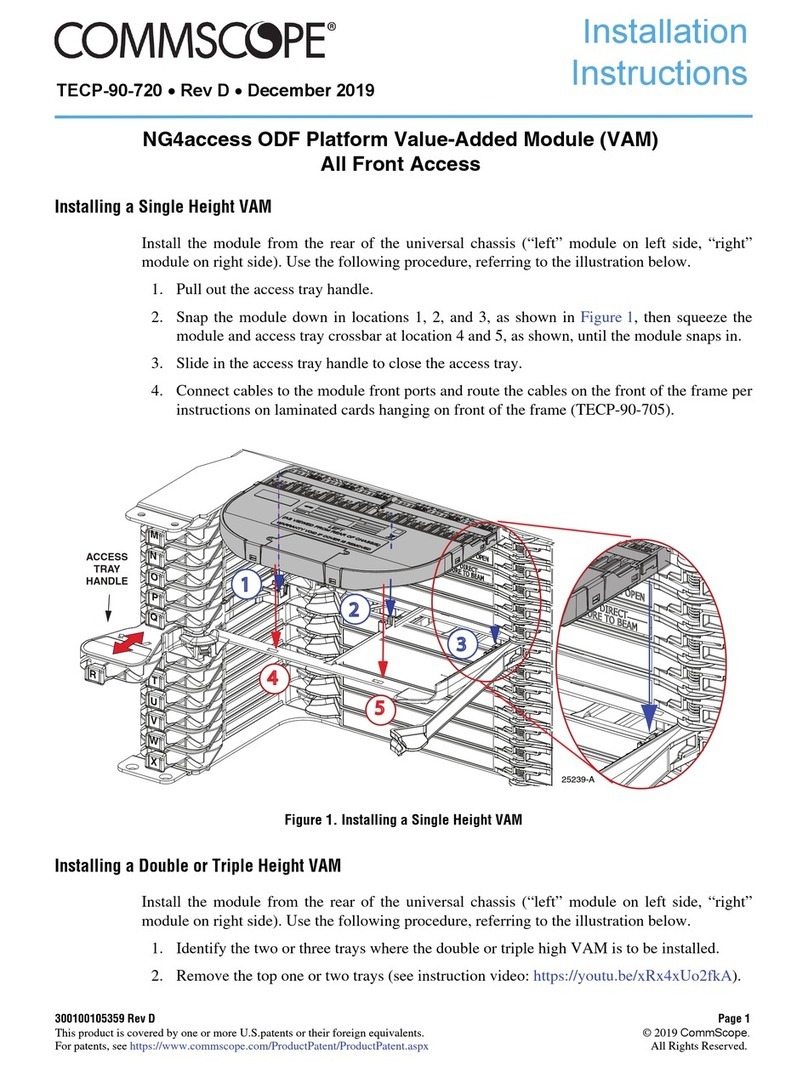
CommScope
CommScope NG4access ODF Platform Value-Added Module User manual

CommScope
CommScope ION-U H 17P2 User manual
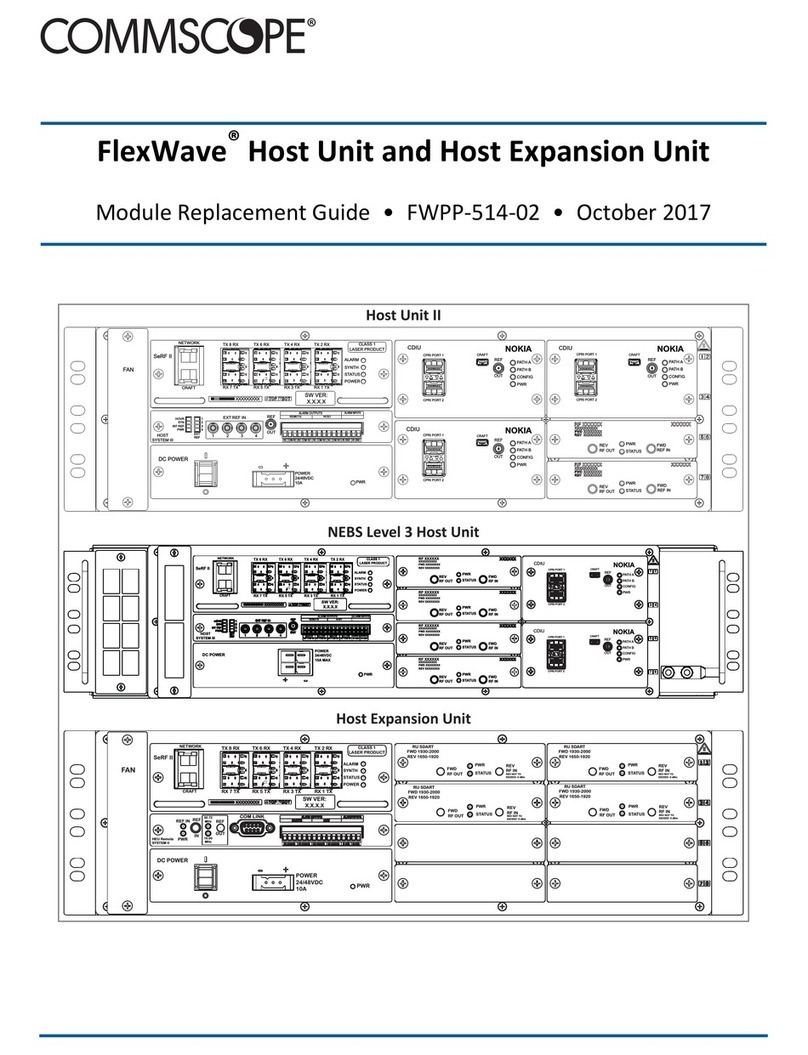
CommScope
CommScope FlexWave Host Unit II Parts list manual
Popular Control Unit manuals by other brands

Festo
Festo Compact Performance CP-FB6-E Brief description

Elo TouchSystems
Elo TouchSystems DMS-SA19P-EXTME Quick installation guide

JS Automation
JS Automation MPC3034A user manual

JAUDT
JAUDT SW GII 6406 Series Translation of the original operating instructions

Spektrum
Spektrum Air Module System manual

BOC Edwards
BOC Edwards Q Series instruction manual

KHADAS
KHADAS BT Magic quick start

Etherma
Etherma eNEXHO-IL Assembly and operating instructions

PMFoundations
PMFoundations Attenuverter Assembly guide

GEA
GEA VARIVENT Operating instruction

Walther Systemtechnik
Walther Systemtechnik VMS-05 Assembly instructions

Altronix
Altronix LINQ8PD Installation and programming manual