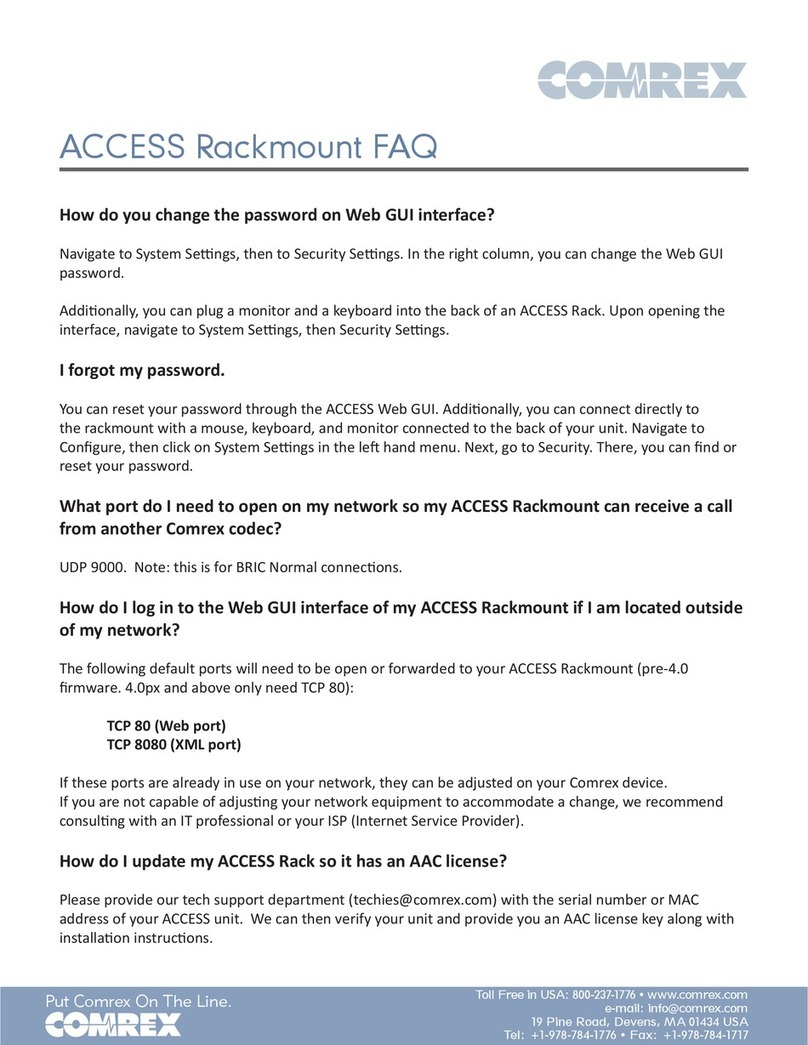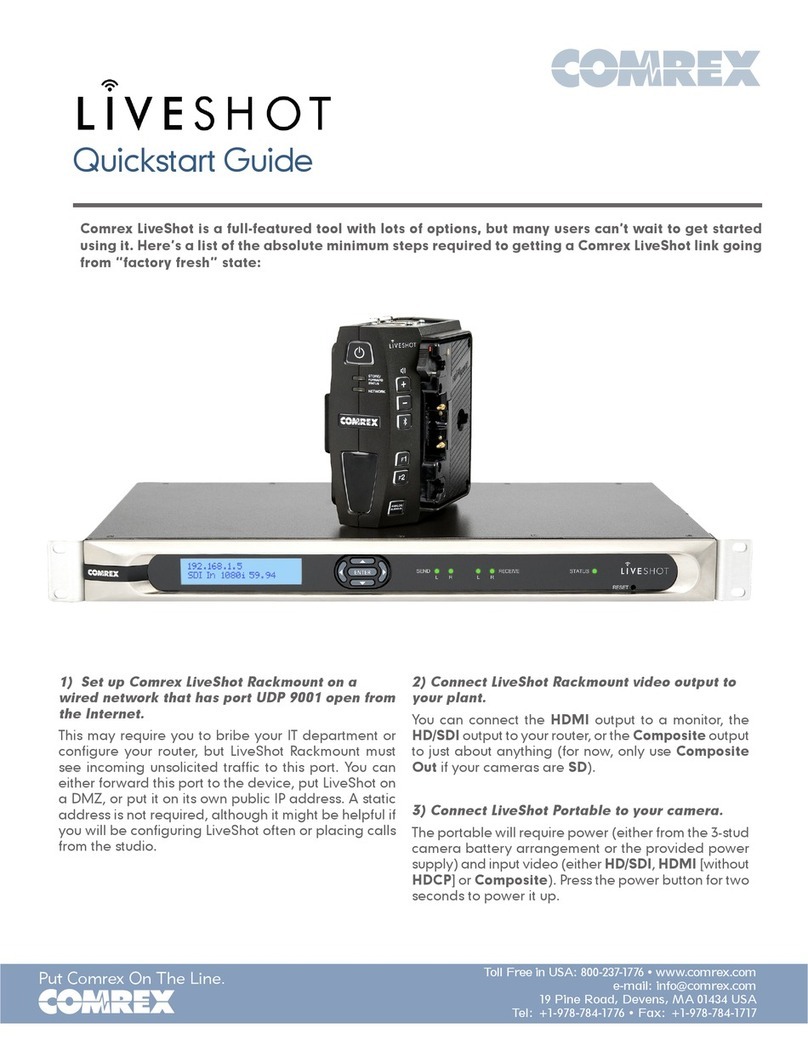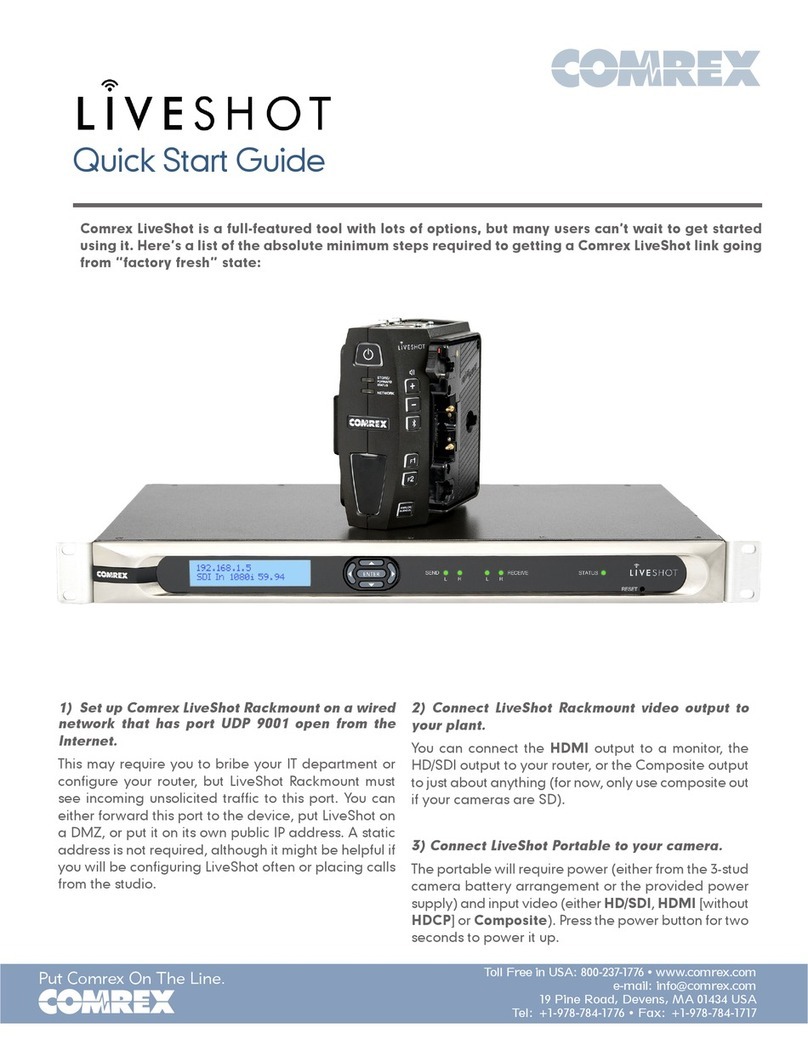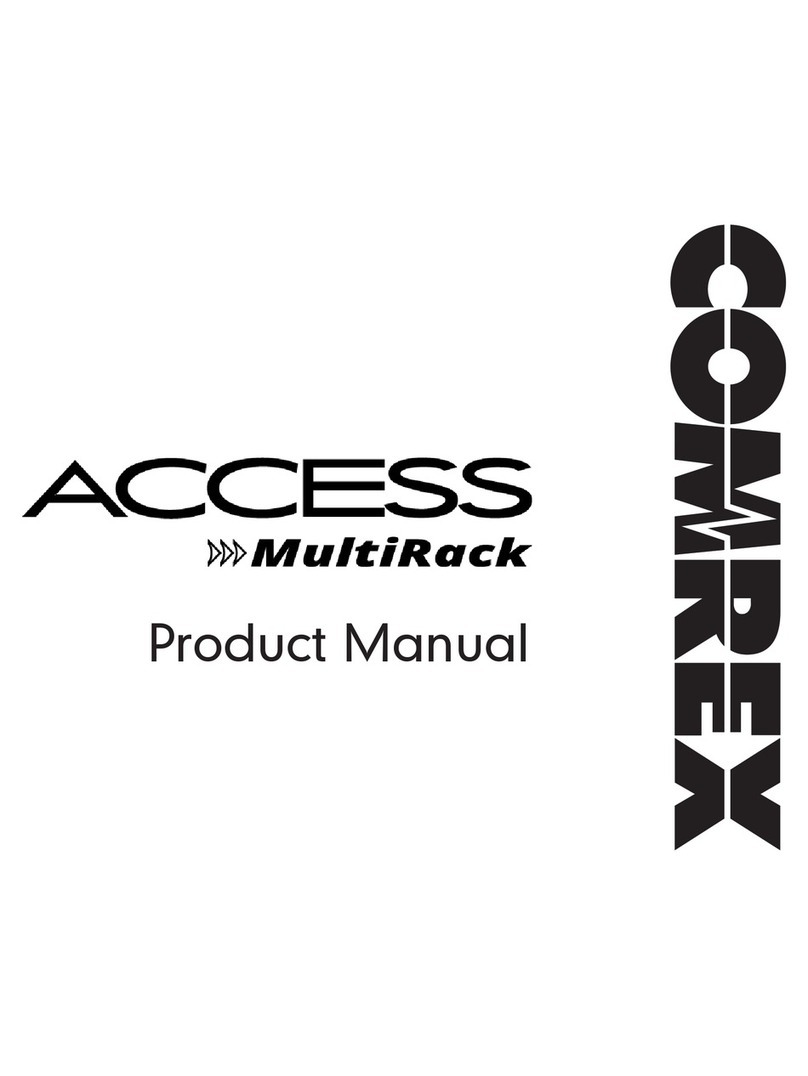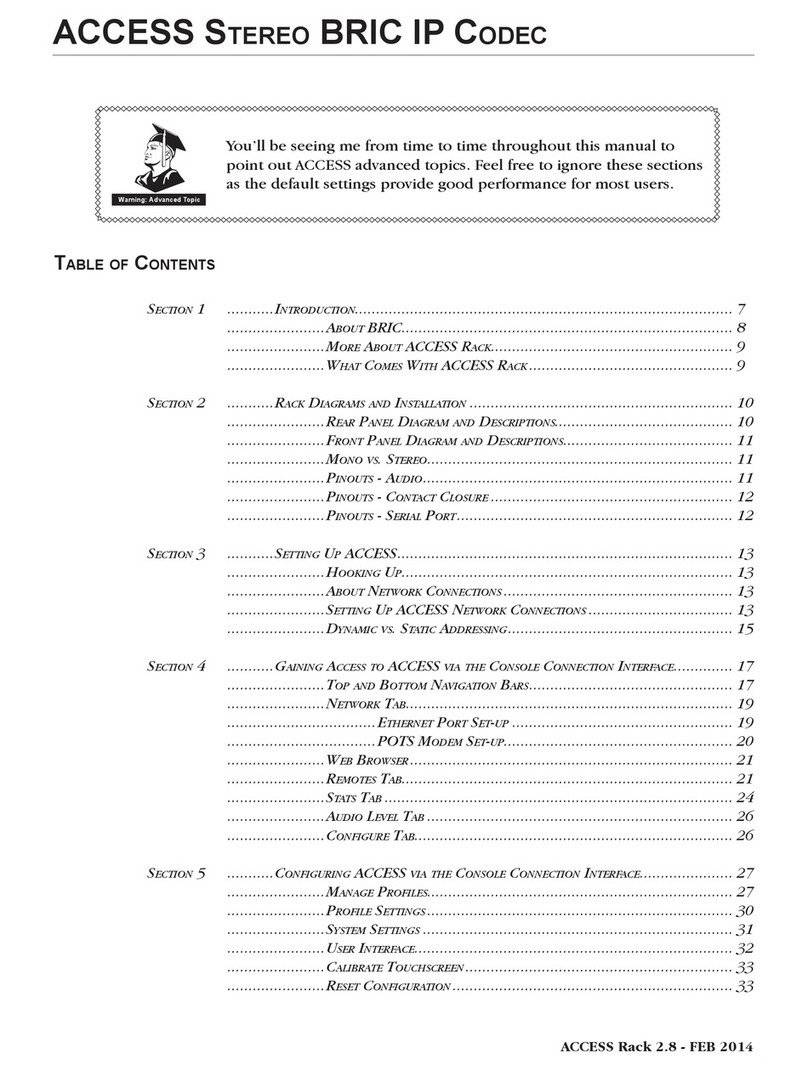KKFI Remote Broadcasting 5 / 10 2019-07-10
the 5 XLR female jacks. For testing, you may want to use the microphone and XLR
cable stored in the Comrex case.
7. Press the "power on" button, upper right of the Comrex Access Remote controls below
the display. After roughly 10 seconds, the screen will say, "Comrex Access Portable:
Please wait. System is booting..." on a blue background. After another roughly 35
seconds, the boot process will complete. As of 2019-05-11 the display at this point
reads, "WARNING: It is strongly recommended that you change the remote control
password for security reasons." <<We so far seem to have safely ignored this
warning.>>
8. Send a signal into your input channel(s), e.g., speak into a microphone connected to one
of the input channels on the mixer. There is space for 4 horizontal bars to display right
below the green "Connect" button. The top two are left and right channels from the
mixer. If you have something connected to one of the 5 input channels, you should see
those top two bars move with variations in the input signal. For example, if a
microphone is connected to one, you should see the bars jump as you make a noise that
is picked up by the microphone. To adjust that input volume, turn the "Input" knob for
that channel (third row from the top). When you turn that input knob to the right, the bars
should jump higher. Turning the knob to the left should reduce how high it goes. Adjust
that input knob so that signal strength indicator maxes at roughly a third of the way from
the left to the right.
** TROUBLESHOOTING: If the volume is quite low or not visible, check the switch to
the right of the SLR female in use with a choice of "Line" and "Mic", make sure this
switch is "up" for "Mic".
** CAUTION: We had a problem with distortion when the operator of a mixing board
from which we got our signal during a live broadcast increased the master volume to
compensate for speakers who were not speaking loudly enough, so the volume in the
room was too low. This drove our signal into distortion, and what we broadcasted
sounded awful. Because the master board operator did this several minutes after we
had set up our Comrex Portable, it took a long time to isolate and fix the problem. If we
had set that volume lower to start with, it would have been less of an issue, if it had been
a problem at all.