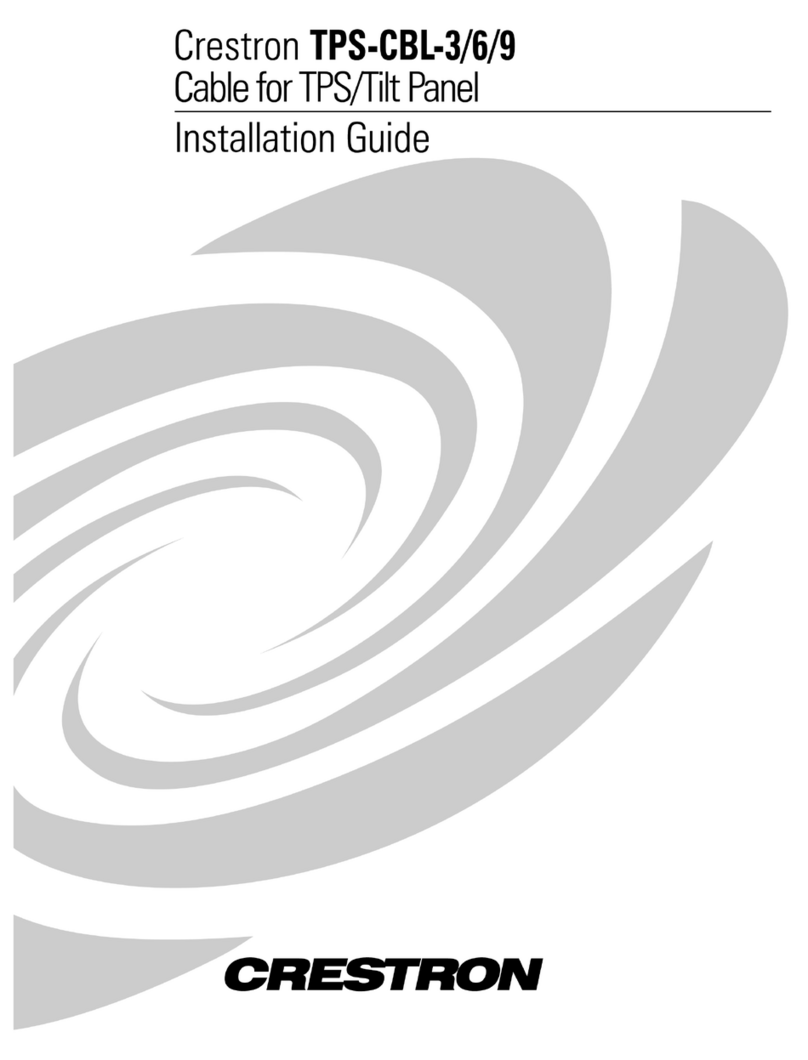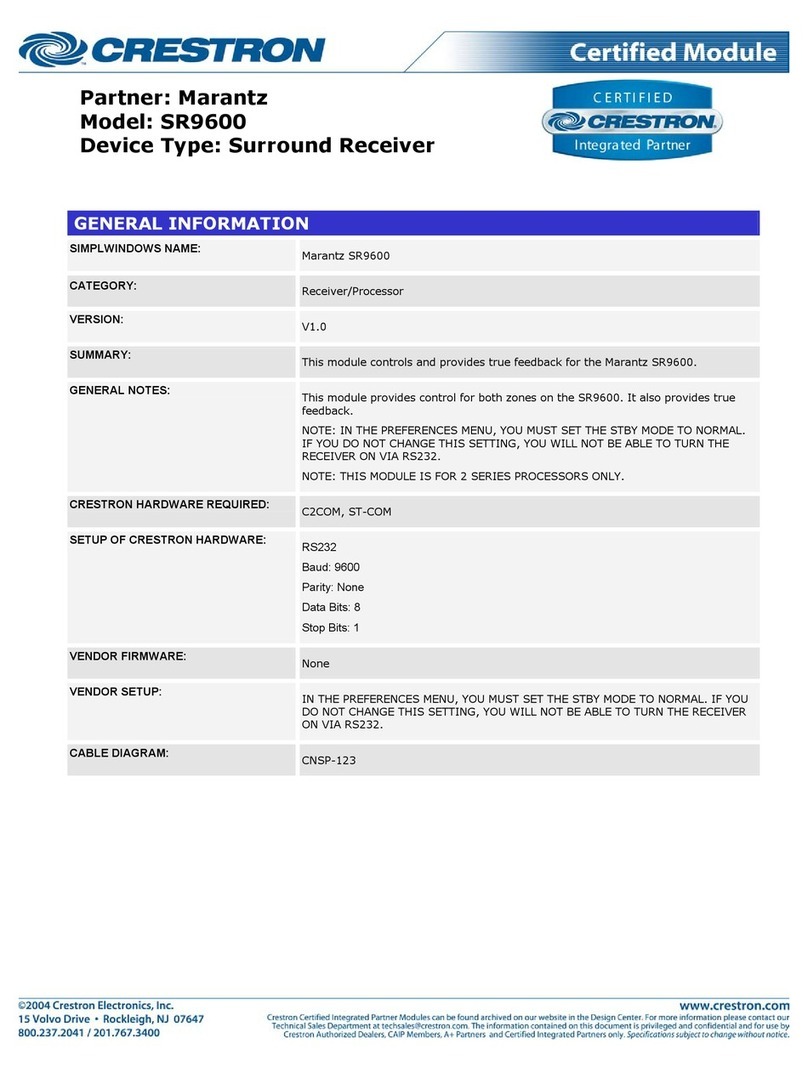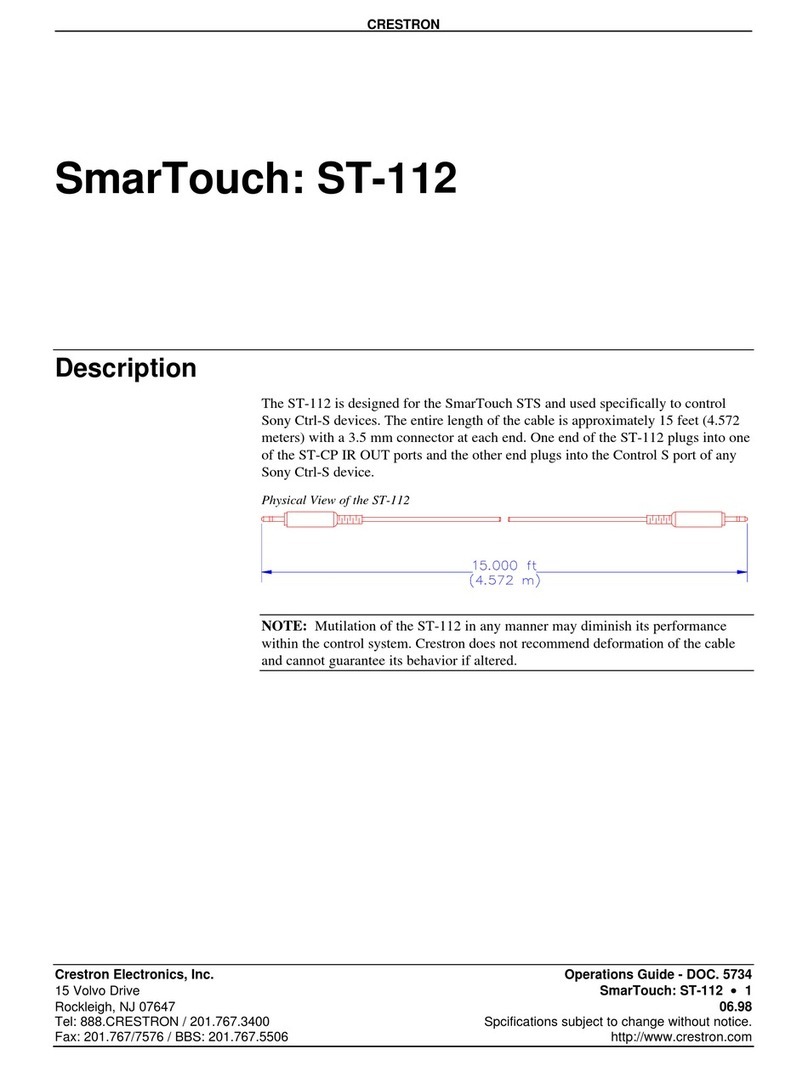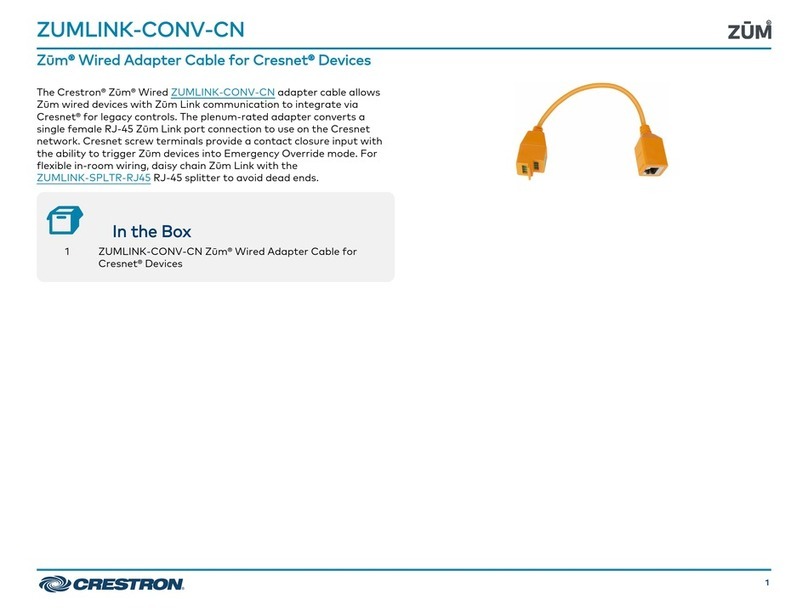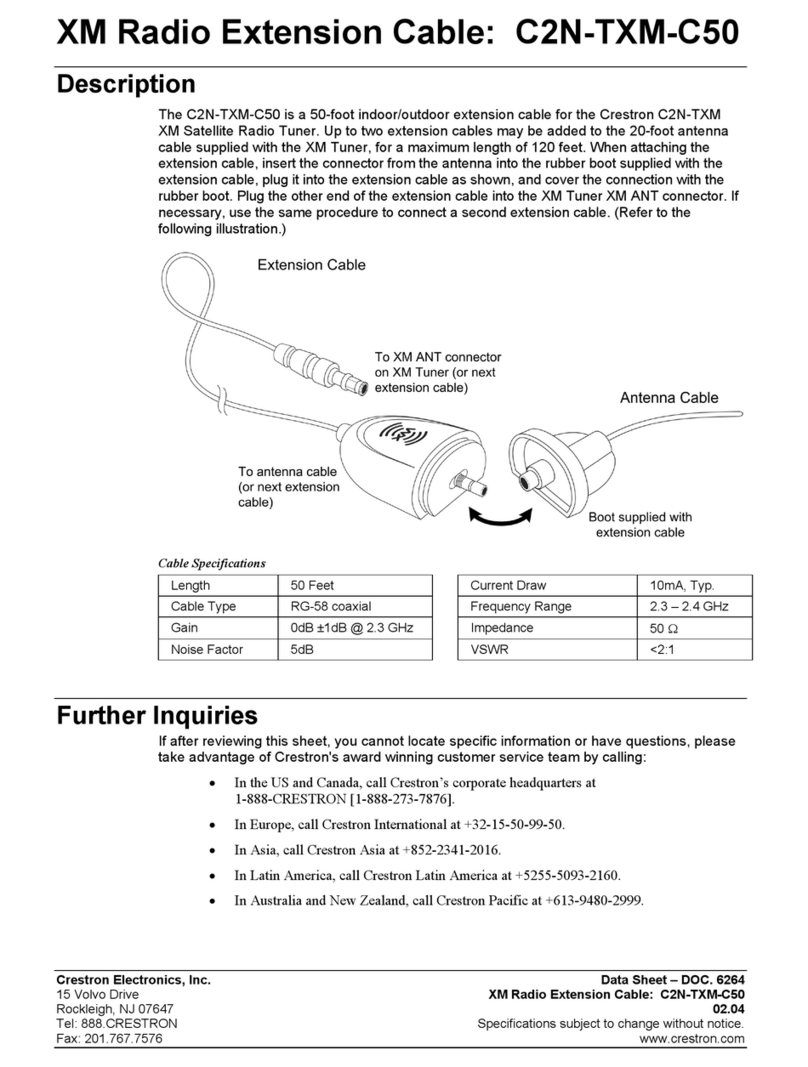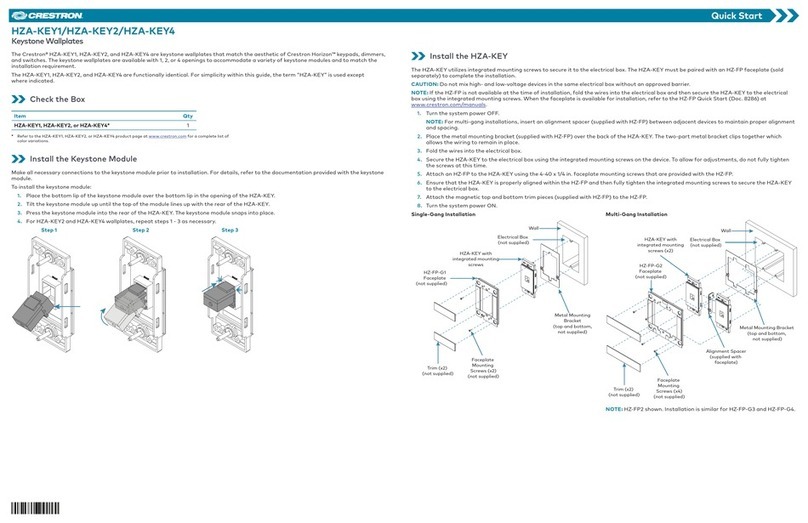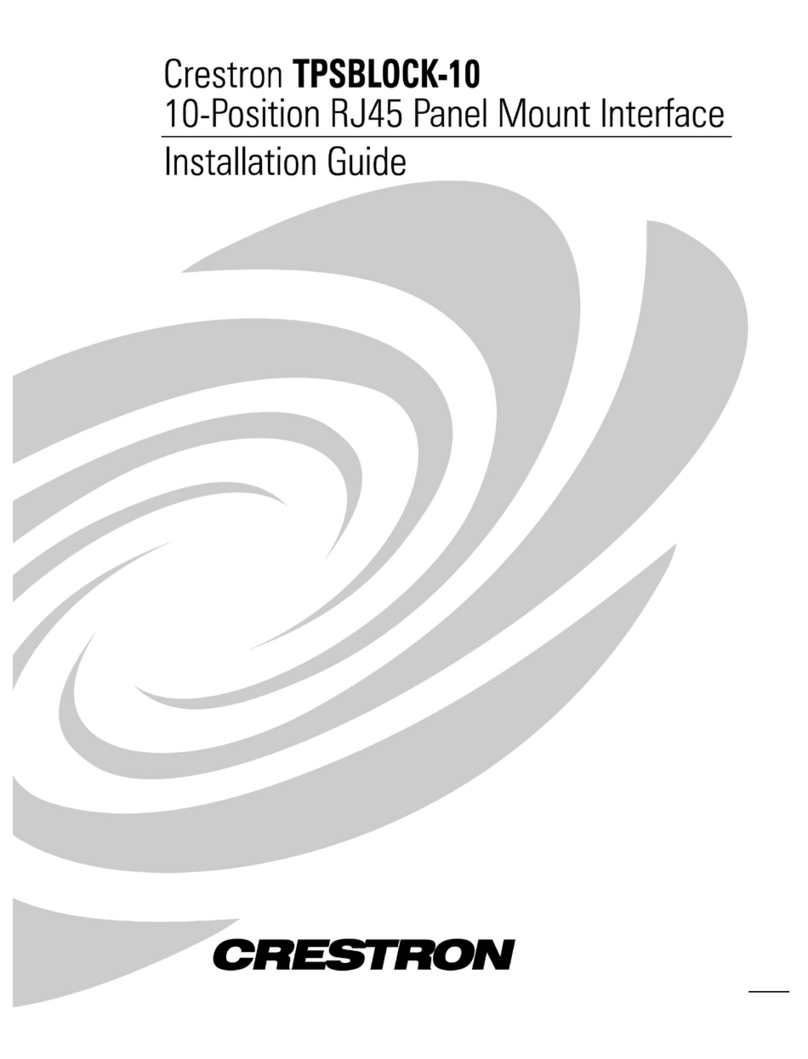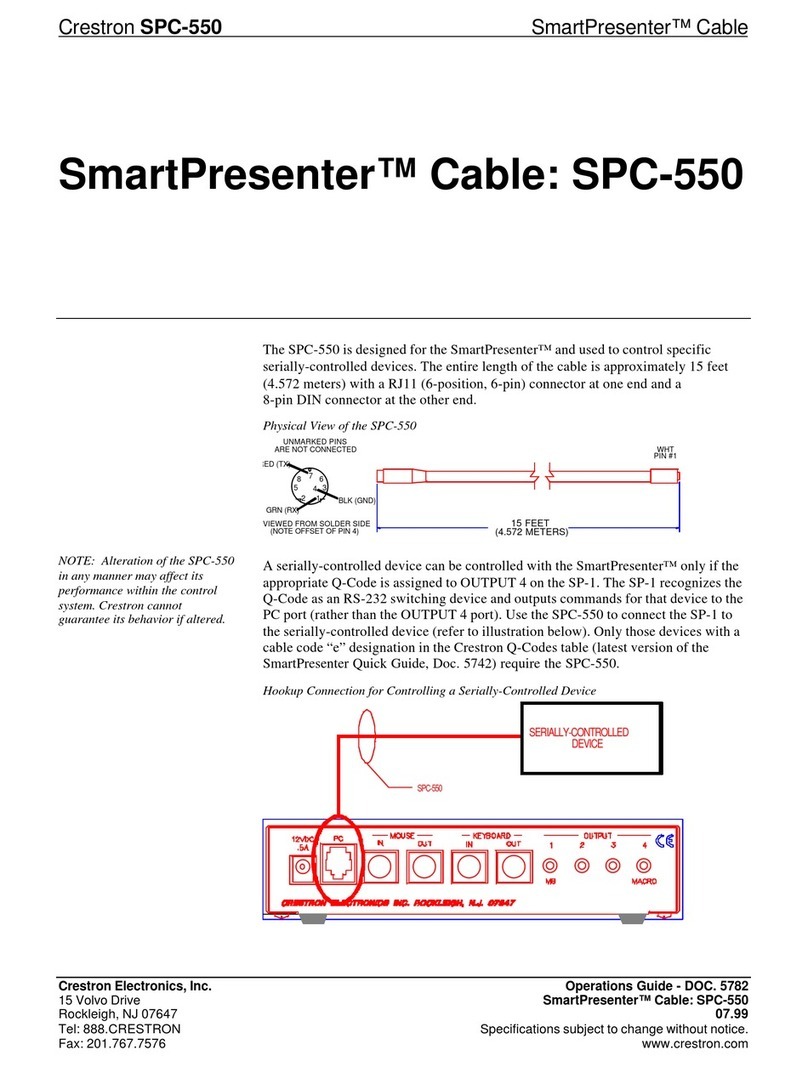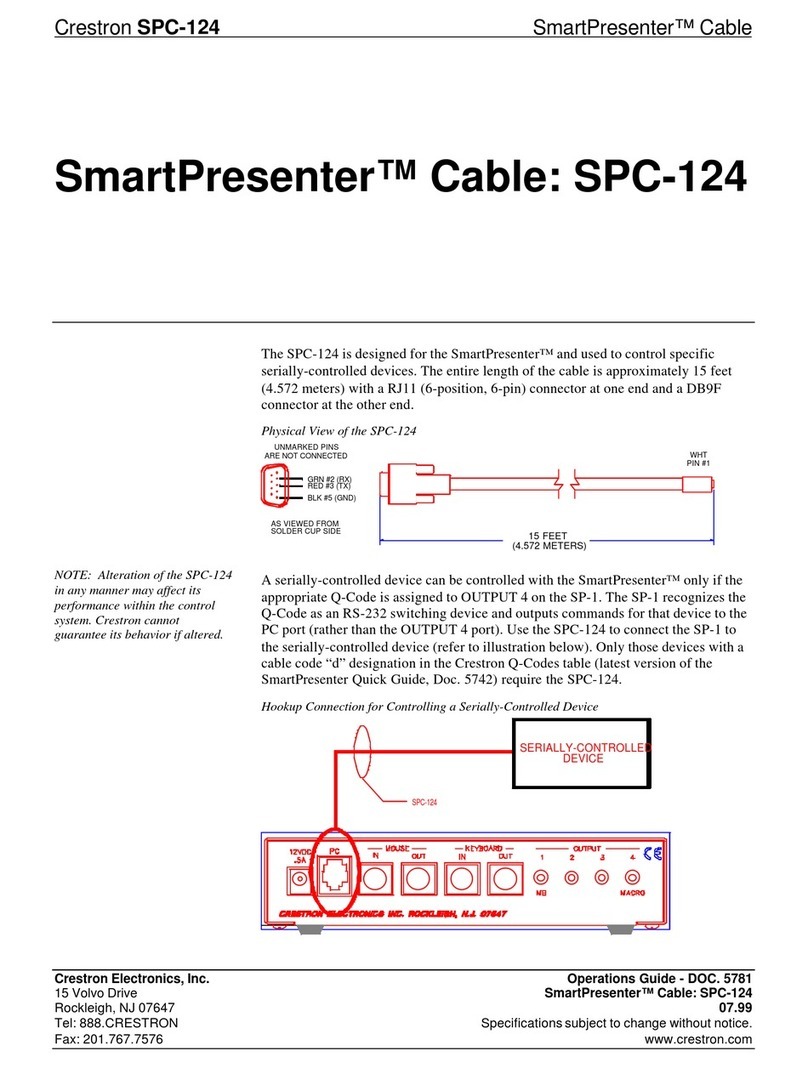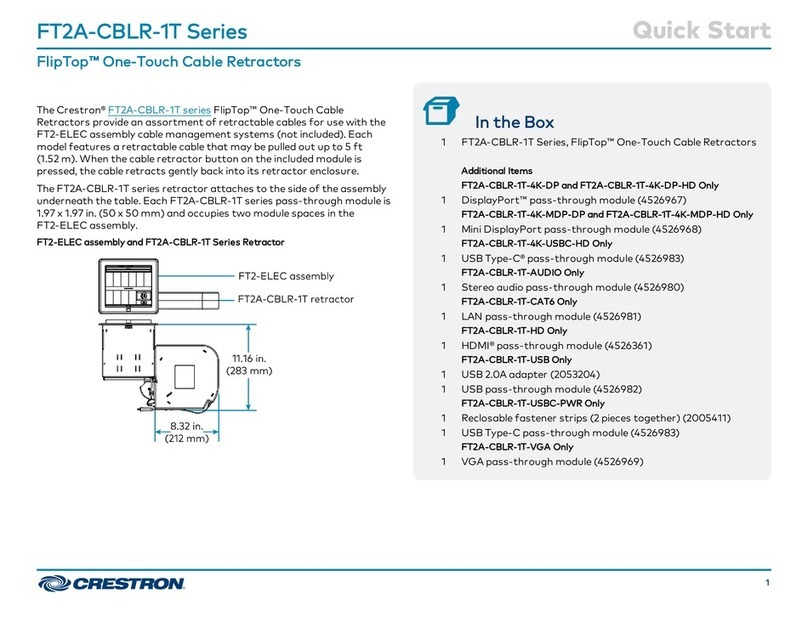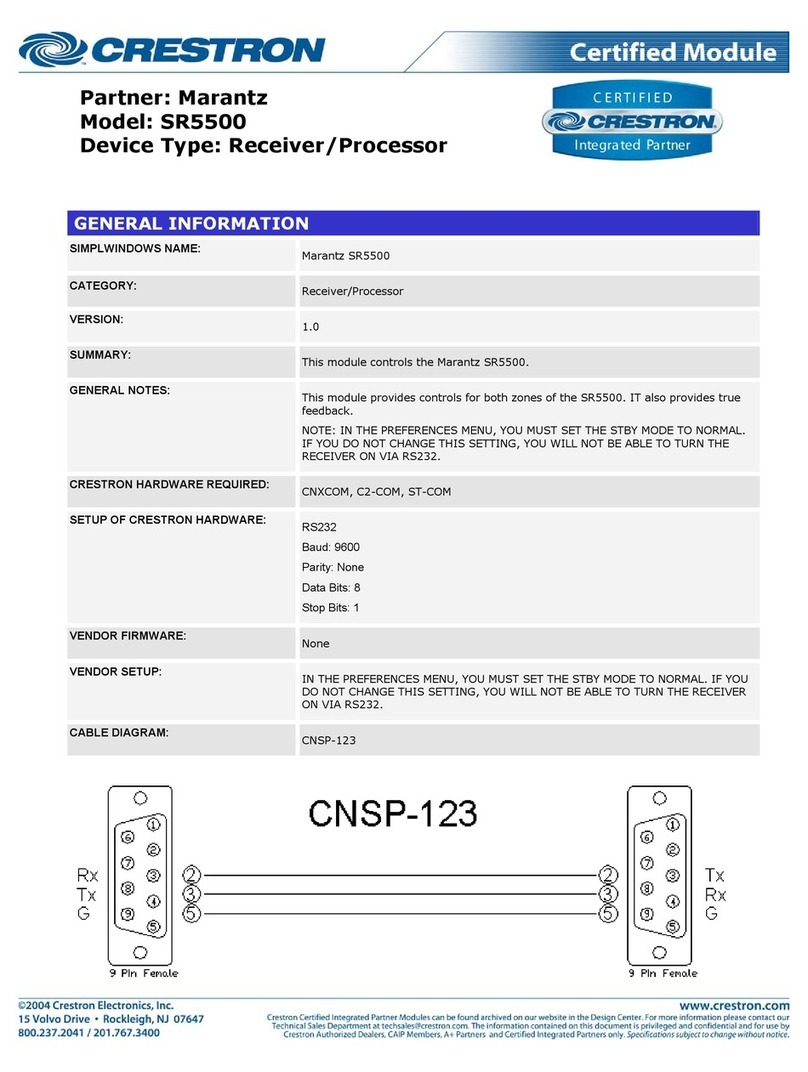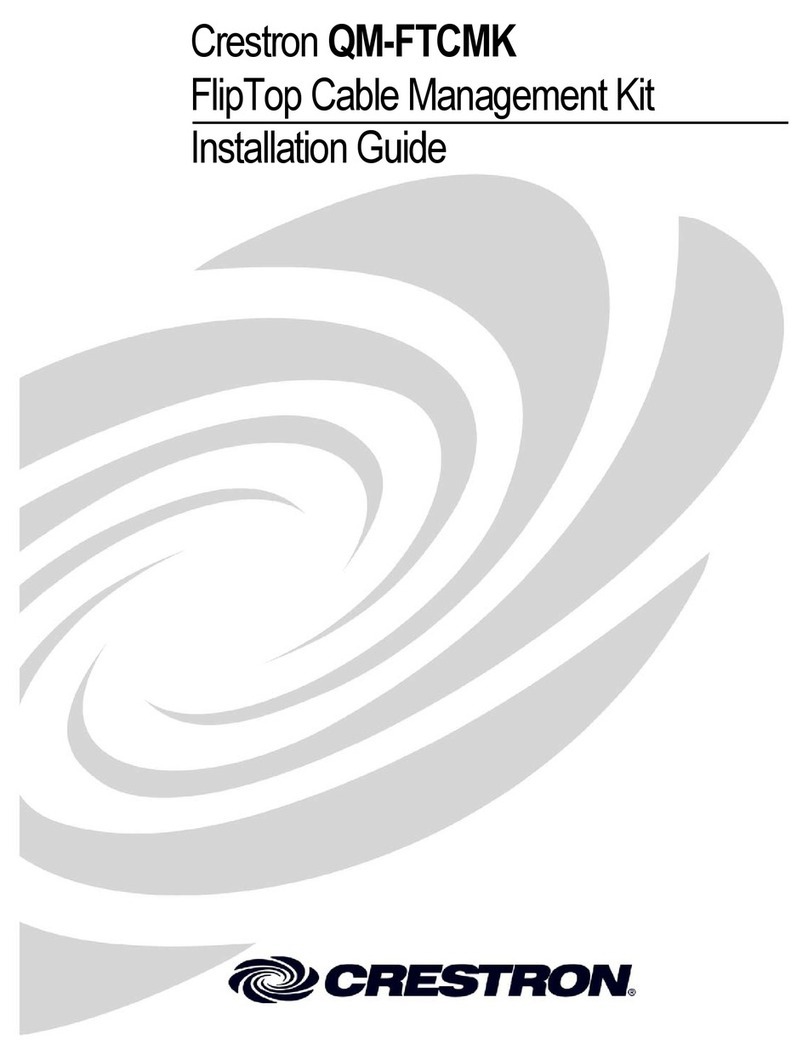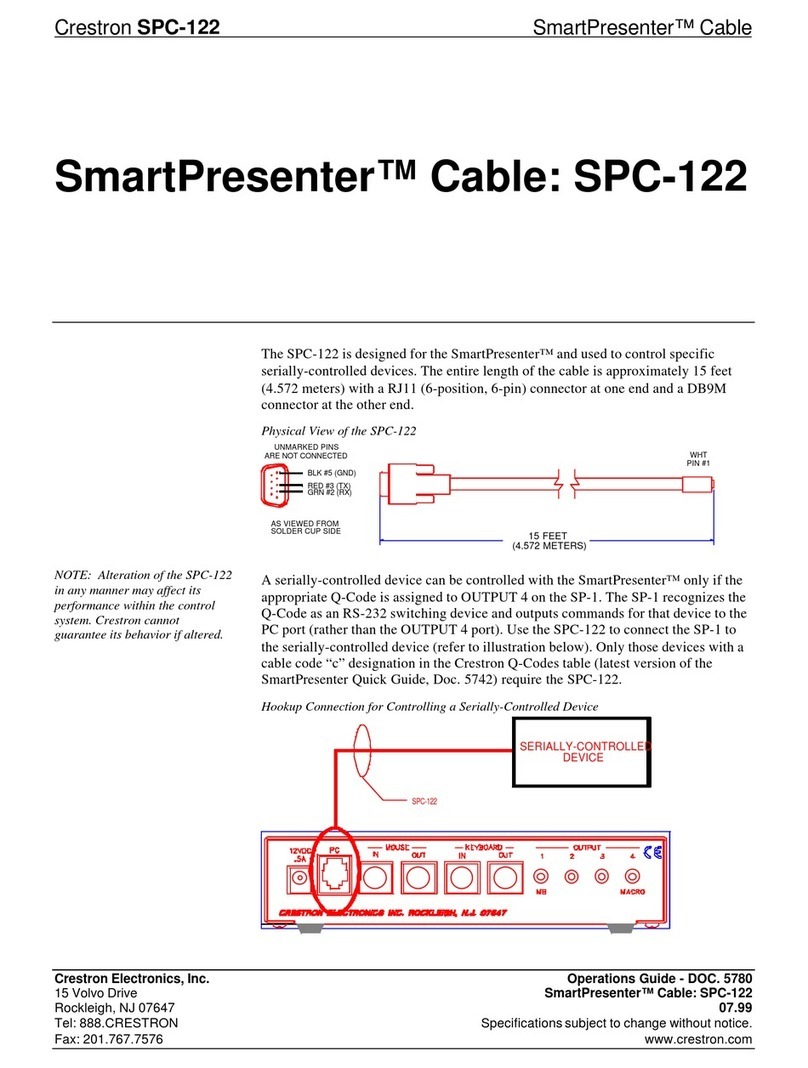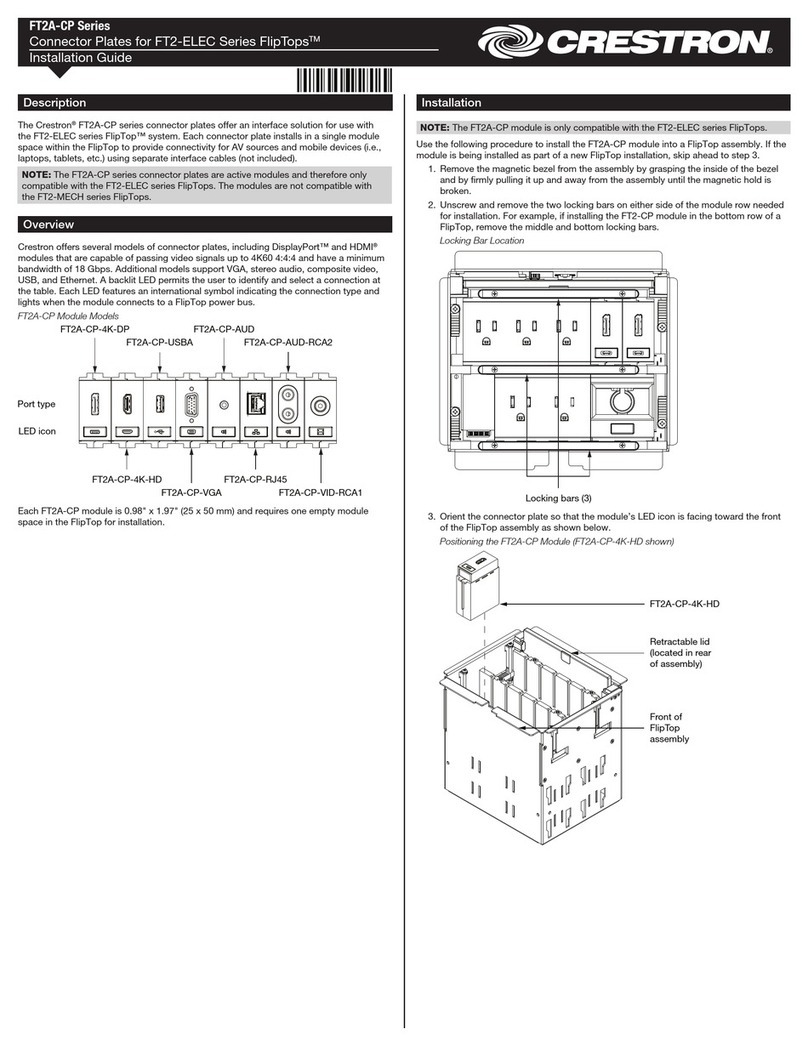DO GUIDE
TT-100 Series
Crestron Connect It™ Cable Caddy
DO Install the Device
The TT-100 Series is designed for installation into a conference table.
The required thickness of the table is 1/2 inch (13 mm) to 1-1/4 inches
(32 mm).
NOTE: The TT-100 Series includes the TT-100, TT-101, TT-110, and TT-111.
The TT-101 consists of the TT-100 plus HDMI®, VGA, audio, and Ethernet
cables. The TT-111 consists of the TT-110 plus HDMI, VGA, audio, and
Ethernet cables. The TT-100, which provides a power outlet, is shown for
illustrative purposes throughout the remainder of this guide.
To install a TT device, do the following:
1. Properly protect the surface of the table.
2. Using a 4-inch (102 mm) hole saw (not included), drill a hole in the
appropriate location in the table.
3. With the TT device positioned so that the Crestron®logo faces the
user of the device, insert the body of the device into the hole.
4. Twist the included locking ring onto the body of the TT device, leaving
a 1/8-inch (4 mm) gap between the locking ring and the bottom
surface of the table.
5. Using the included Allen wrench, tighten the three setscrews (included
with the locking ring) to secure the locking ring to the bottom surface
of the table.
6. Route the desired cables from the bottom of the TT device through
the cable opening. Up to four cables can be routed: one HDMI cable,
one VGA cable, one audio cable, and one Ethernet cable (all cables
supplied with the TT-101 and TT-111).
7. Insert the cables into the appropriate holes in the included cable plate.
8. Seat the cable plate in the cable opening, and then attach the plate
using the four supplied Phillips pan head screws.
DO Connect the Device
Connect the device as required for the application.
NET/USB Port Connection
NET and USB ports are located on the bottom of a TT device.
Use either the NET port or the USB port of a TT device to communicate
with a compatible DigitalMedia™ device:
• The NET port requires a Cresnet®control cable (not included) to
connect to a Crestron control system.
NOTE: When the NET port of the TT device connects to a control
system, the TT device receives power via the NET port.
• The USB port, which is a USB Type mini-AB port, requires the
included A to mini-B cable or B to mini-A cable to connect to the USB
port of a compatible DigitalMedia device.
NOTE: For proper USB functionality, the appropriate USB cable must
be connected to the TT device before the device is powered on.
The USB cable to be used depends on the USB type (Type A or
Type B) of the DigitalMedia device:
– When an A to mini-B cable connects the USB port of a
DigitalMedia device to the USB port of a TT device, the TT device
receives power via the USB port. Compatible DigitalMedia
devices that connect to a TT device using an A to mini-B cable
include the DMPS3-4K-150-C, DM-MD8X1-4K-C, HD-MD8X1-4K,
and DM-TX-401-C. The DigitalMedia devices have USB Type A
host ports, which supply USB power.
– When a B to mini-A cable connects the USB port of a
DigitalMedia device to the USB port of a TT device, the TT device
receives power via a connection to a Cresnet network or power
supply. A compatible DigitalMedia device that connects to a
TT device using a B to mini-A cable is the DM-TX-201-C.
The DM-TX-201-C has a USB Type B device port, which does
not supply USB power.
HDMI, VGA, Audio, and Ethernet Cable Connections
Connect HDMI, VGA, audio, and Ethernet cables as required for the
application:
• Connect one end of the HDMI/VGA/audio cable to the appropriate
output port of an audio/video source (for example, a laptop) and the
other end of the cable to the corresponding input port of a compatible
DigitalMedia device.
• Connect one end of the CAT5e Ethernet cable to a local network
device and the other end of the cable to the building network.
DO Check the Box
QUANTITY PRODUCT COLOR PART NUMBER
1 Cable, USB 2.0, A - Mini B, 6' 6" (2 m) Black 2025146
1 Cable, USB 2.0, B - Mini A, 6' 6" (2 m) Black 2038104
1 Connector, 4-Pin 2003576
1 Tool, 3/32" Allen Wrench 2036829
TT-100-B-T, TT-101-B-T, TT-110-B-T, and TT-111-B-T Only
1Cable Plate Black 2036696
1Locking Ring Black 4519116
4 Screw, 6-32 x 1/4", Pan Head, Phillips Black 2007215
TT-100-GRY-T, TT-101-GRY-T, TT-110-GRY-T, and TT-111-GRY-T Only
1Cable Plate Gray 2036697
1Locking Ring Gray 4519209
4 Screw, 6-32 x 1/4", Pan Head, Phillips 2007213
TT-101-B-T, TT-111-B-T, TT-101-GRY-T, and TT-111-GRY-T Only
1 Cable, Audio, Stereo, 1/8" Mini, 6' (1.83 m) 2037179
1 Cable, Ethernet, CAT5e, 7' (2.13 m) 2030114
1 Cable, HDMI, 6' (1.83 m) 2037173
1 Cable, VGA, 6' (1.83 m) 2037178
Not Included: 4-Inch (102 mm) Hole Saw; Phillips Screwdriver; and HDMI, VGA, Audio, and Ethernet Cables (Model Dependent)
24: Power, 24 Vdc (Red)
Y: Data (White)
Z: Data (Blue)
Ground (Black)
NET
24 Y Z G
— —
NET
Port
Port
Cable
Opening
Table
(User Side)
Setscrews
(3)
(Bottom View)
HDMI
Audio/
Ethernet
Audio/
Ethernet
Screws (4)
Connections
(Up to 4)
Locking Ring
1/8 in
(4 mm)