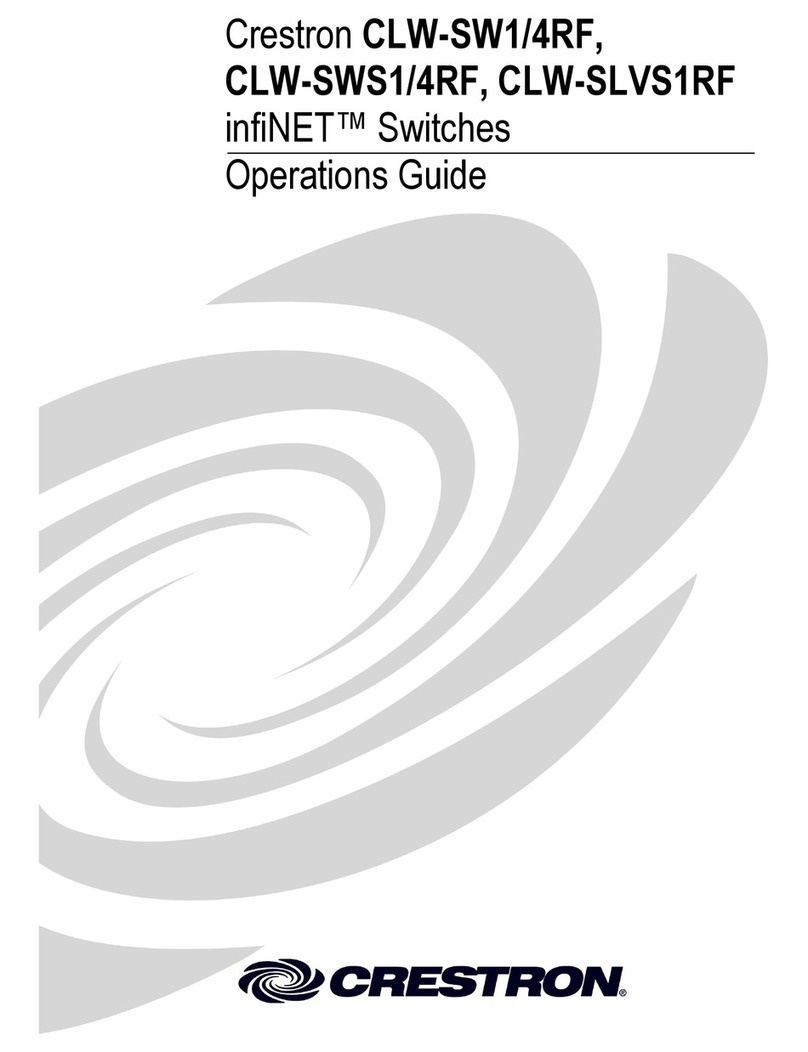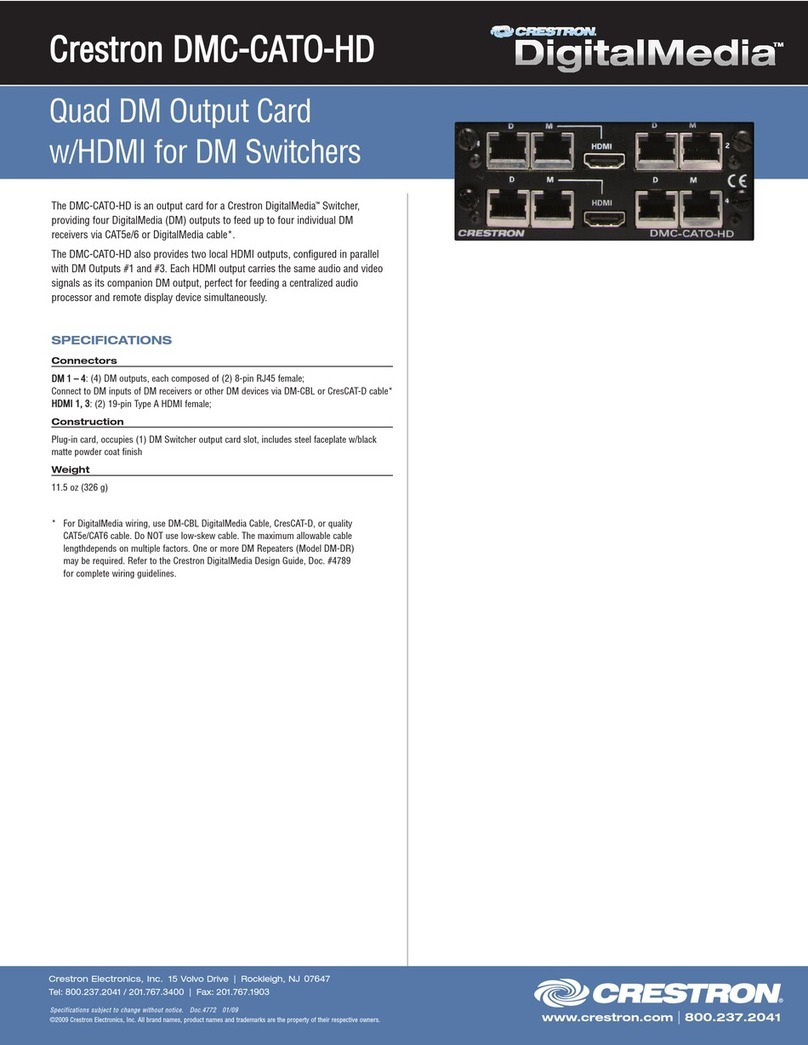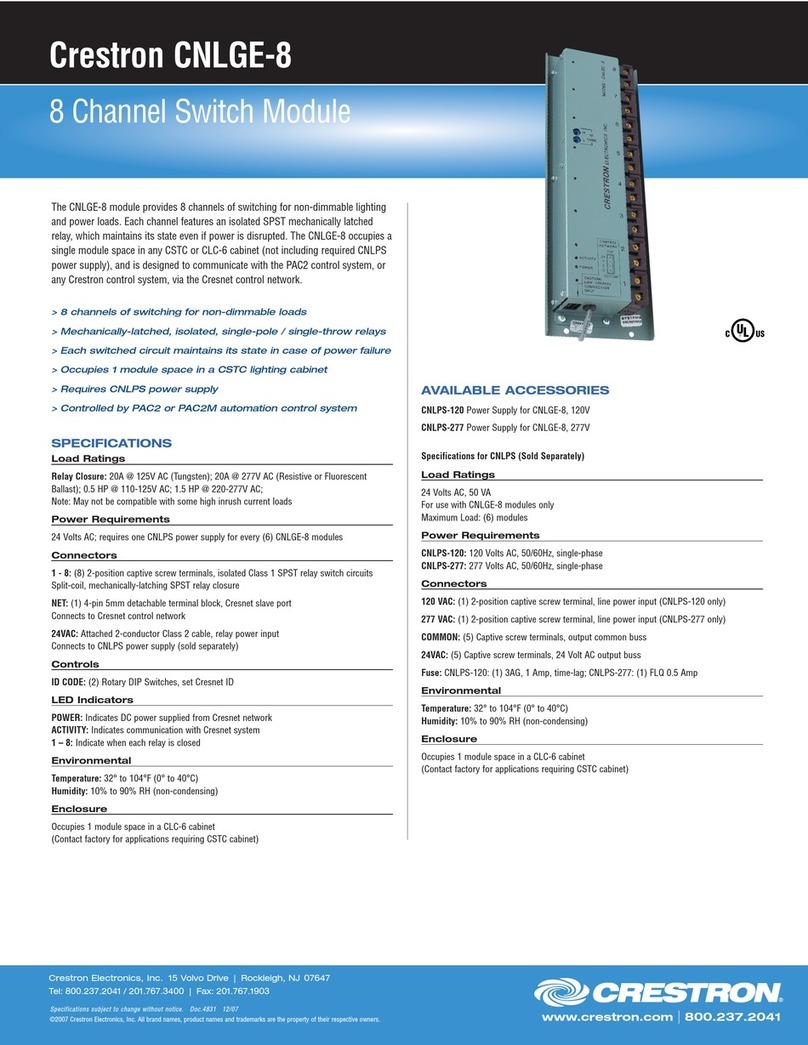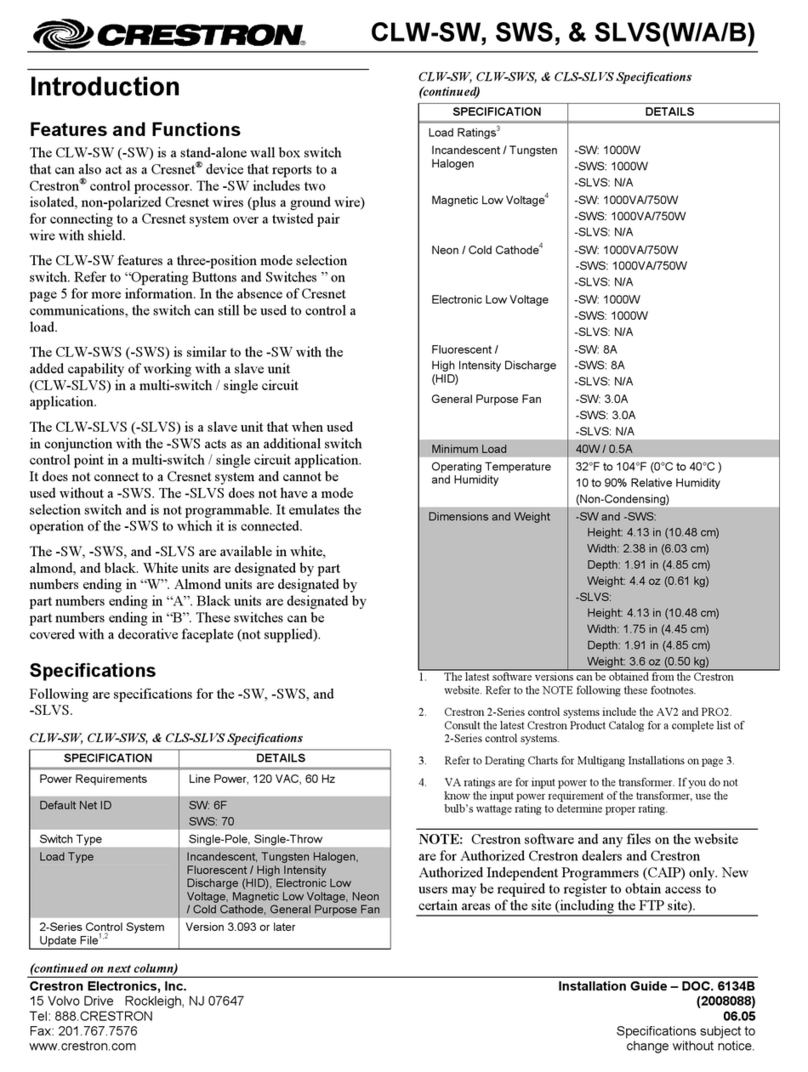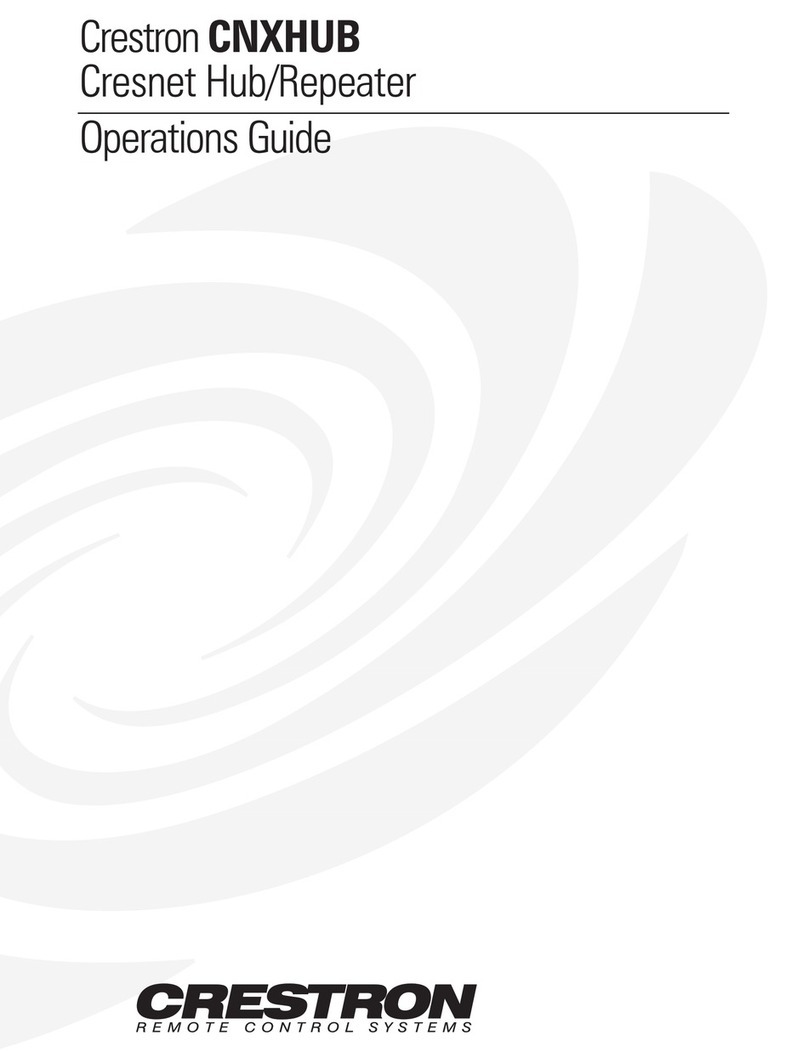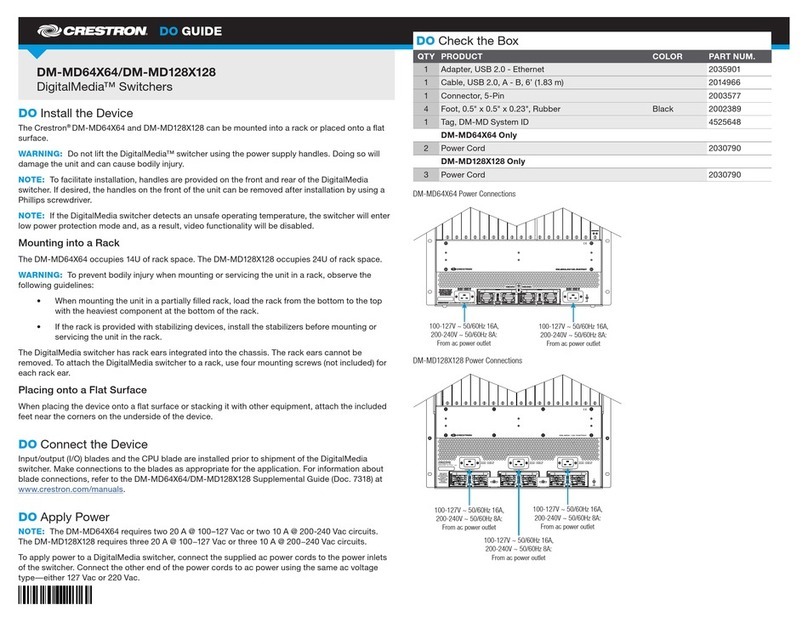LAPTOP
1
quickstart guide
DM-MD64X64/DM-MD128X128
www.crestron.com
888.273.7876 201.767.3400
Specifications subject to
change without notice.
QUICKSTART DOC. 7489B (2035932) 09.13
Configuring DigitalMedia™ Endpoints
DM-MD64X64/DM-MD128X128
Crestron® DigitalMedia™ endpoints consist of DM-TX transmitters
and DM-RMC receivers. At the time of publication of this document,
configuration of the endpoints with the DM-MD64X64/
DM-MD128X128 switcher must be performed from a PC using
Crestron Toolbox™. A USB Ethernet adapter is provided with the
switcher to connect the switcher to a PC and allow configuration of IP
settings without affecting other LAN or wireless adapters on the PC.
The adapter connects to the SERVICE Ethernet port on the CPU
blade of the switcher, allowing access to the endpoints.
Introduction
1 1
NOTE: A future firmware release for the DM-MD64X64/
DM-MD128X128 will allow DigitalMedia endpoints to be configured
from the front panel of the switcher or from a Web browser.
Locate the USB Ethernet adapter provided with the switcher, and then
install the adapter according to the instructions that follow.
1. With the PC turned on, insert the USB connector of the adapter into
an available USB 2.0 port on the PC.
Installation of the hardware
device driver for the adapter
varies depending on the
operating system of the PC.
For installation instructions,
refer to the Linksys® USB
Ethernet Adapter Quick
Installation Guide that is
packaged with the adapter.
2. Insert one end of an
Ethernet cable into
the RJ-45 port of
the adapter.
3. Insert the other end
of the Ethernet
cable into the
SERVICE port
of the CPU blade
of the switcher
(DMB-CPU-64 blade
of DM-MD64X64
switcher is shown
to the right).
The SERVICE port
allows access to the
private network.
4. Set up a local area connection in the Windows® operating system
to connect to the private network using the following information:
a. From the Control Panel, open the “Network Connections”
window, and then select the local area connection labeled
ASIX AX88772 to Fast Ethernet Adapter.
b. Select Internet Protocol Version 4 (TCP/IPv4) as the
networking protocol.
1 1
Installing the USB Ethernet Adapter
1
2
Configuring DigitalMedia Endpoints
1
3
Using Crestron Toolbox, configure DigitalMedia endpoints as follows:
1. Using the Device Discovery Tool, sort the device list by hostname to easily locate the
endpoint to be configured; then select the endpoint (DM-TX-201-S is selected in the
example below).
NOTE: DM-TX/DM-RMC endpoints and DMB blades are listed in the device list of the
Device Discovery Tool; however, only endpoints can be configured using Crestron
Toolbox.
(Continued on following page)
c. Enter a static IP address and subnet mask using the following settings:
IP address: 169.254.254.254
Subnet mask: 255.255.0.0