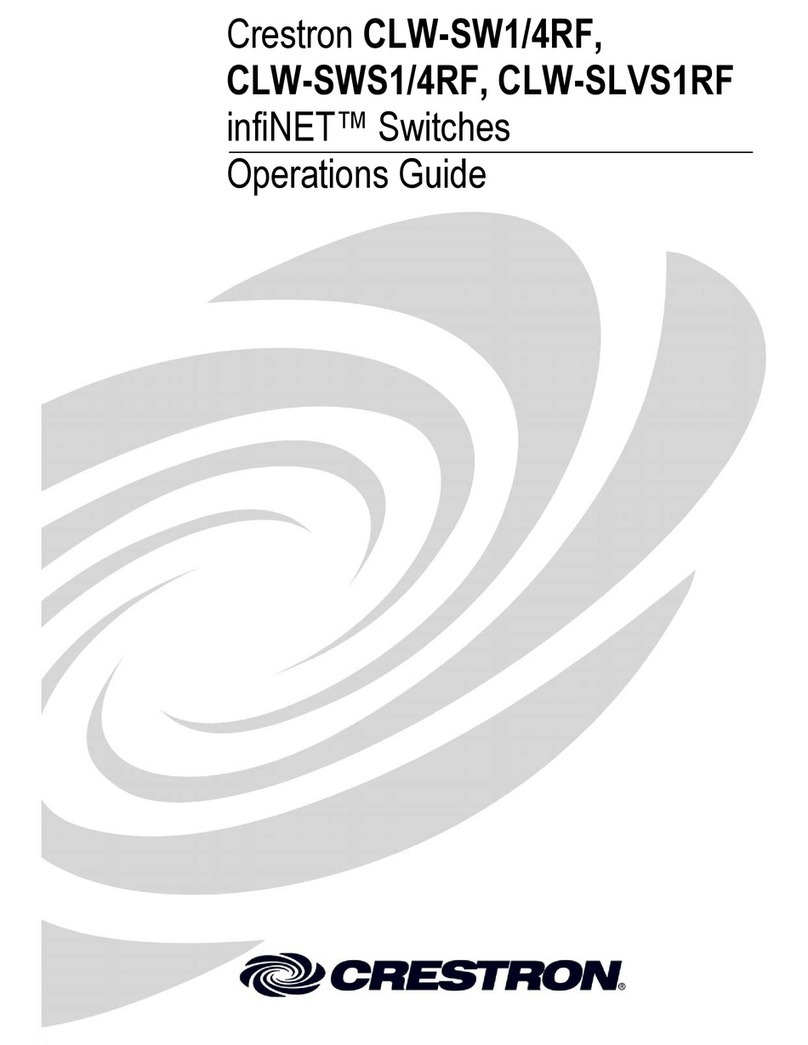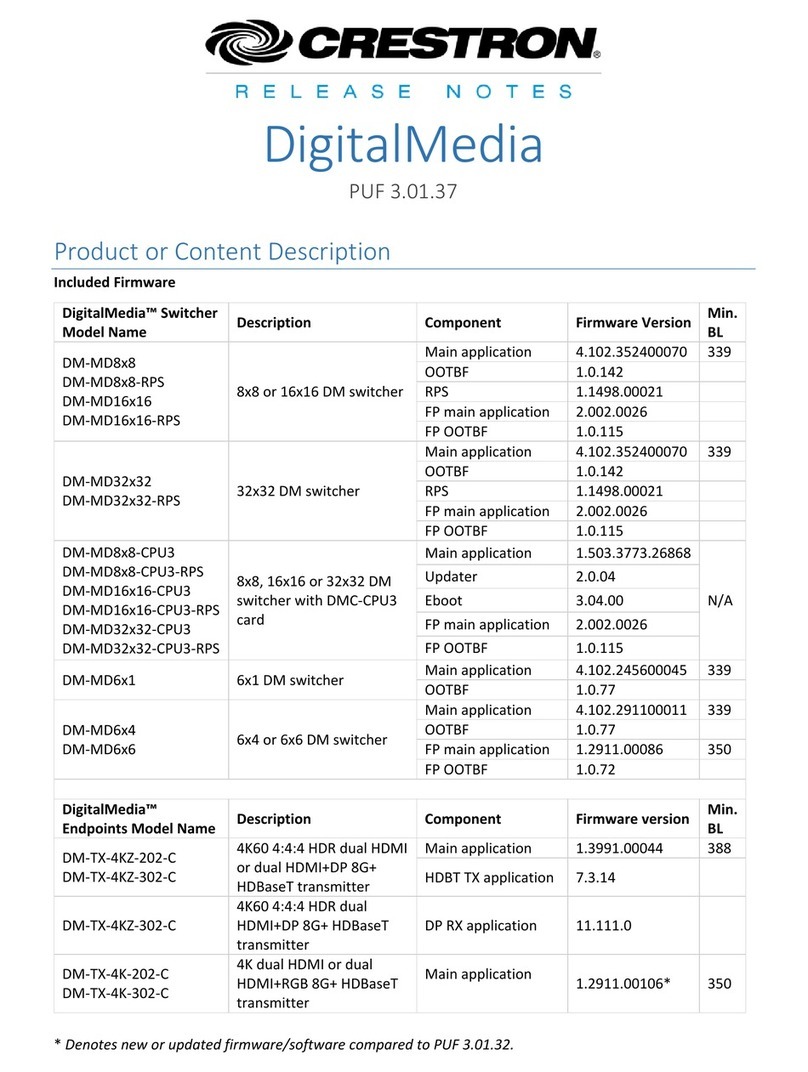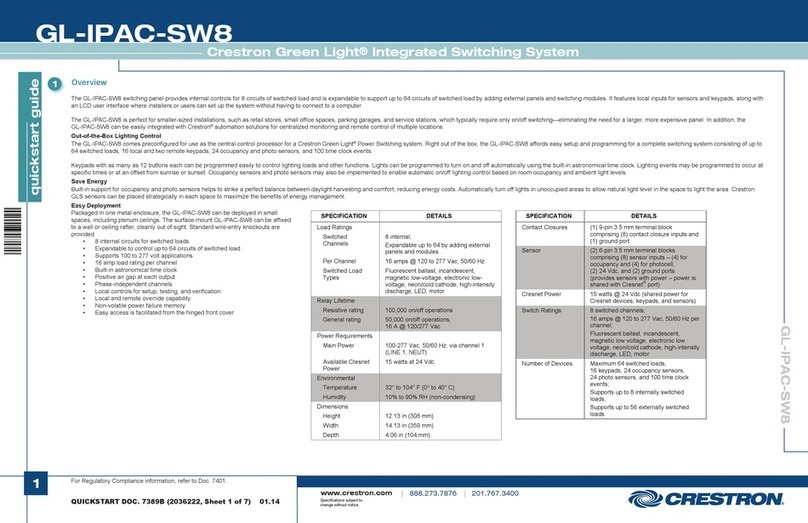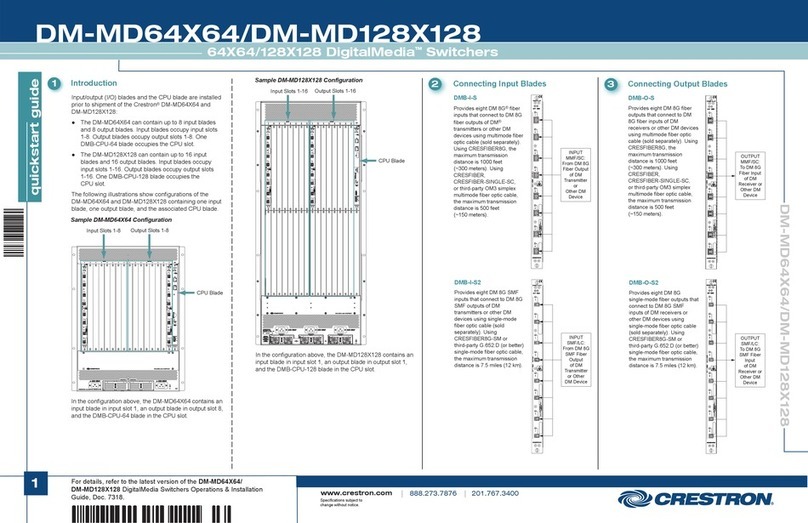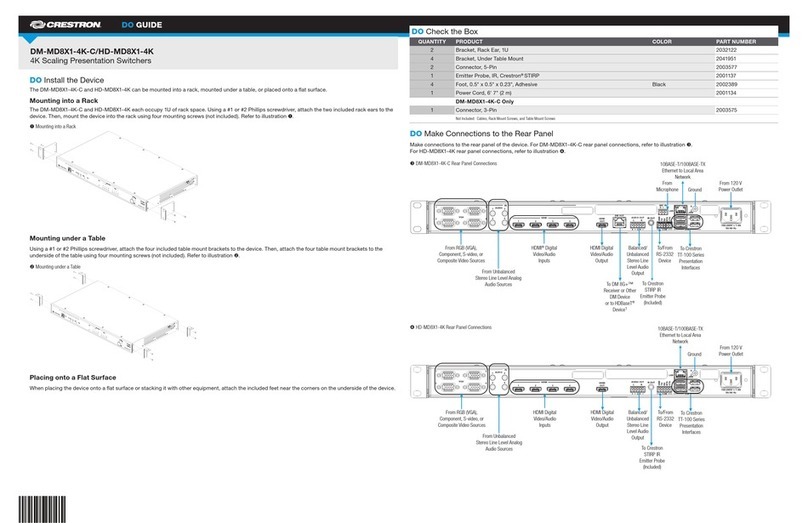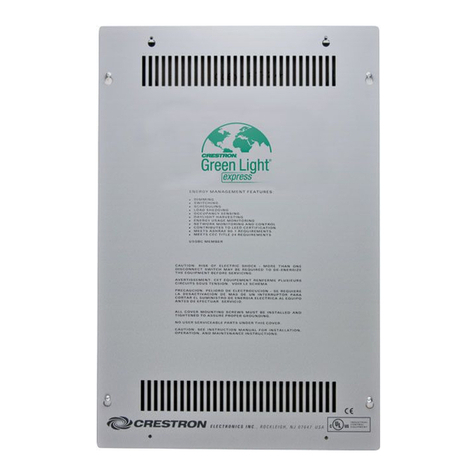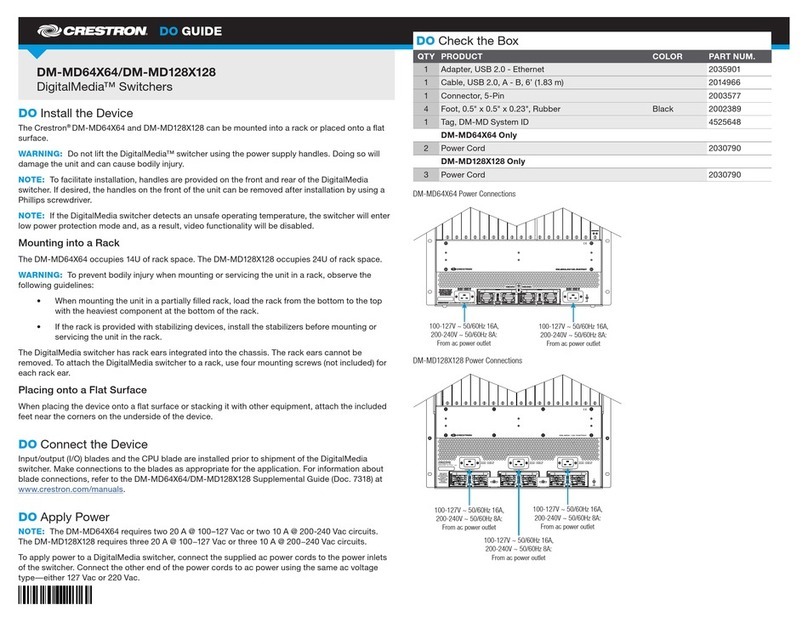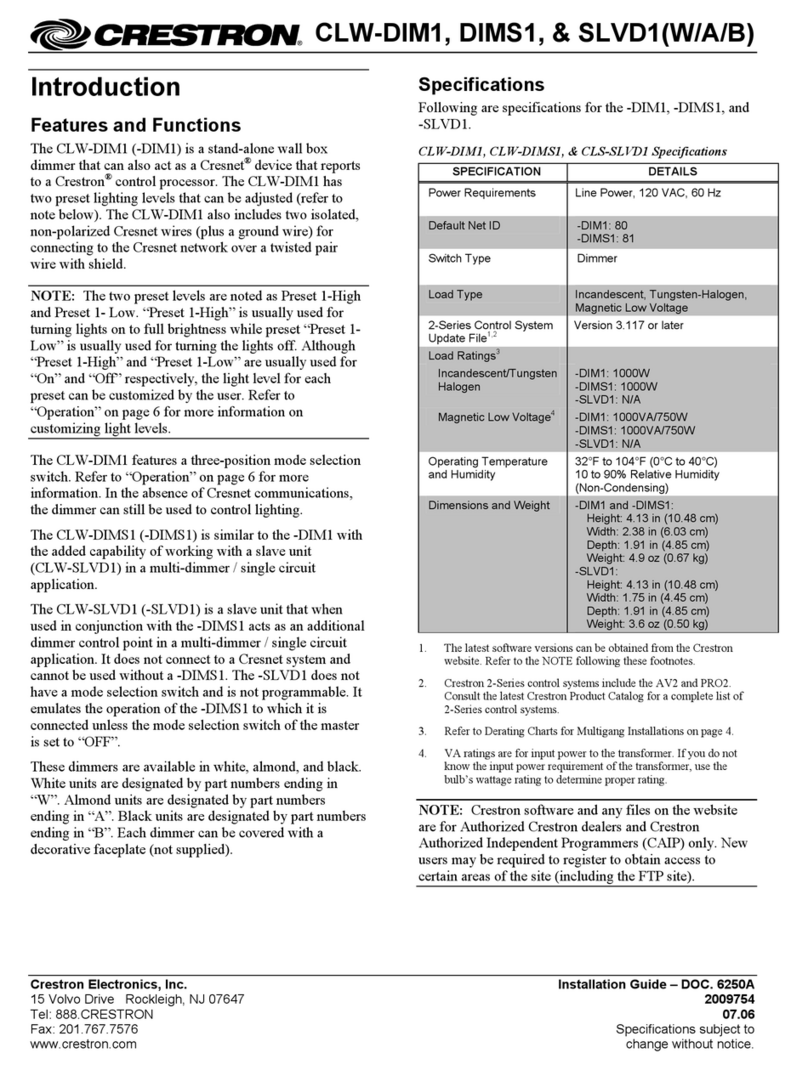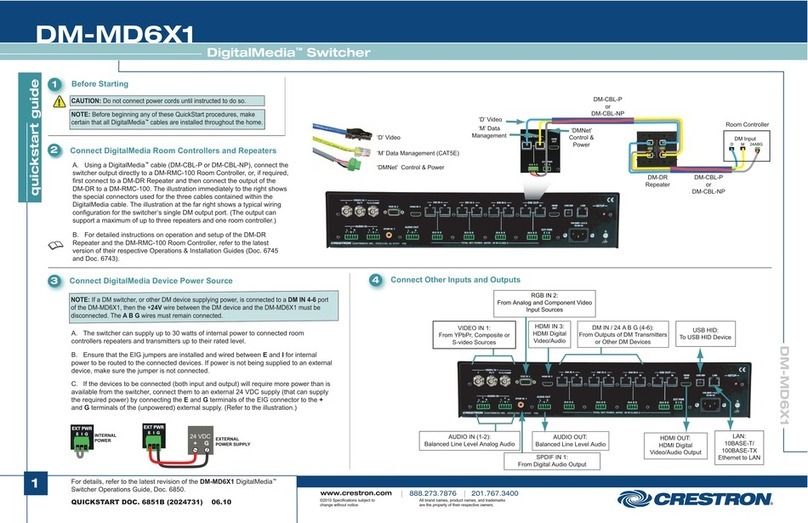DO GUIDE DOC. 7652C (2043240) 04.16
Specications subject to change without notice.
VGA Connector Pin Assignments
DM OUT Connector Wiring (DM-MD8X1-4K-C Only)
AUDIO OUT Pin Assignments
LAN Pin Assignments
DO Determine the Address of the Device
The DM-MD8X1-4K-C and HD-MD8X1-4K can be addressed using the hostname. The default
hostname of the DM-MD8X1-4K-C is DM-MD8-xxxxxxxx and the default hostname of the
HD-MD8X1-4K is HD-MD8-xxxxxxxx, where xxxxxxxx consists of the last eight characters (excluding
punctuation) of the MAC address. For example, if the MAC address of the DM-MD8X1-4K-C is
00:10:7F:08:09:AA:05, the default host name is DM-MD8-0809AA05. The MAC address is labeled on
the rear panel of the DM-MD8X1-4K-C and HD-MD8X1-4K.
Alternatively, the DM-MD8X1-4K-C and HD-MD8X1-4K can be addressed using the IP address.
By default, DHCP is enabled. To set a static IP address, use the Crestron Toolbox™ application
on a PC that connects to the device via the Ethernet network or a USB connection to the
COMPUTER port on the front panel of the device. If the PC connects to the Ethernet network,
the Device Discovery Tool in the Crestron Toolbox application can be used to nd the current
IP address.
DO Commission the System
Using the web interface, congure the DM-MD8X1-4K-C or HD-MD8X1-4K. To access the web
interface, open a web browser and go to the setup directory of the device by entering either of
the following:
hostname/setup (hostname is the hostname of the device)
or
xxx.xxx.xxx.xxx/setup (xxx.xxx.xxx.xxx is the IP address of the device)
DO Allow Automatic Switching or Manually Select an Input
By default, automatic switching of inputs is enabled. Automatic switching causes the last connected
input to be routed to the output. The AUTO LED lights to indicate that automatic switching is enabled.
To manually select and activate the desired input, press one of the VGA (1–4) or HDMI (1–4) INPUT
SELECT buttons. Refer to the following table for a summary of the LED behavior of selected and
nonselected inputs.
NOTE: Manual selection of an input disables automatic switching. When automatic switching is
disabled, the AUTO LED turns off.
1. The DM OUT port of the DM-MD8X1-4K-C is a PoDM (Power over DM) and PoH (Power over HDBaseT) PSE (Power
Sourcing Equipment) port. Any wiring that is connected to a PoDM or PoH PSE port is for intrabuilding use only and should
not be connected to a line that runs outside of the building in which the PSE is located.
As of the date of manufacture, the product has been tested and found to comply with specications for CE marking.
This product is Listed to applicable UL Standards and requirements by Underwriters Laboratories Inc.
Federal Communications Commission (FCC) Compliance Statement
This device complies with part 15 of the FCC Rules. Operation is subject to the following two conditions:
(1) This device may not cause harmful interference, and (2) this device must accept any interference received, including interference that may cause undesired operation.
CAUTION: Changes or modications not expressly approved by the manufacturer responsible for compliance could void the user’s authority to operate the equipment.
NOTE: This equipment has been tested and found to comply with the limits for a Class B digital device, pursuant to part 15 of the FCC Rules. These limits are designed to provide reasonable protection
against harmful interference in a residential installation. This equipment generates, uses and can radiate radio frequency energy and, if not installed and used in accordance with the instructions, may
cause harmful interference to radio communications. However, there is no guarantee that interference will not occur in a particular installation.
If this equipment does cause harmful interference to radio or television reception, which can be determined by turning the equipment off and on, the user is encouraged to try to correct the interference
by one or more of the following measures:
• Reorient or relocate the receiving antenna.
• Increase the separation between the equipment and receiver.
• Connect the equipment into an outlet on a circuit different from that to which the receiver is connected.
• Consult the dealer or an experienced radio/TV technician for help.
Industry Canada (IC) Compliance Statement
CAN ICES-3(B)/NMB-3(B)
Rack Mounting Safety Precautions
• Elevated Operating Ambient Temperature: If installed in a closed or multi-unit rack assembly, the operating ambient temperature of the rack environment may be greater than room ambient temperature. Therefore, consideration should be
given to installing the equipment in an environment compatible with the maximum ambient temperature (Tma) specied by the manufacturer.
• Reduced Airow: Installation of the equipment in a rack should be such that the amount of airow required for safe operation of the equipment is not compromised.
• Mechanical Loading: Mounting of the equipment in the rack should be such that a hazardous condition is not achieved due to uneven mechanical loading.
• Circuit Overloading: Consideration should be given to the connection of the equipment to the supply circuit and the effect that overloading of the circuits might have on overcurrent protection and supply wiring. Appropriate consideration
of equipment nameplate ratings should be used when addressing this concern.
• Reliable Earthing: Reliable earthing of rack-mounted equipment should be maintained. Particular attention should be given to supply connections other than direct connections to the branch circuit (e.g., use of power strips).
Electrical Connection
“This product must be connected to an earthed mains socket-outlet.”
• Finland: “Laite on liitettävä suojamaadoituskoskettimilla varustettuun pistorasiaan.”
• Norway: “Apparatet må tilkoples jordet stikkontakt.”
• Sweden: “Apparaten skall anslutas till jordat uttag.”
The specic patents that cover Crestron products are listed at http://www.crestron.com/legal/patents. The product warranty can be found at www.crestron.com/warranty.
Certain Crestron products contain open source software. For specic information, please visit www.crestron.com/opensource.
Crestron, the Crestron logo, Crestron Toolbox, DM, and DM 8G+ are either trademarks or registered trademarks of Crestron Electronics, Inc. in the United States and/or other countries. HDBaseT and the HDBaseT Alliance logo are either trademarks or registered trademarks of the HDBaseT Alliance
in the United States and/or other countries. HDMI and the HDMI logo are either trademarks or registered trademarks of HDMI Licensing LLC in the United States and/or other countries. UL and the UL logo are either trademarks or registered trademarks of Underwriters Laboratories, Inc. in the
United States and/or other countries. Other trademarks, registered trademarks, and trade names may be used in this document to refer to either the entities claiming the marks and names or their products. Crestron disclaims any proprietary interest in the marks and names of others. Crestron
is not responsible for errors in typography or photography.
This document was written by the Technical Publications department at Crestron.
©2016 Crestron Electronics, Inc.
COLOR DESCRIPTION
Solid green The input is the active selection, and an incoming signal is detected.
Flashing green The input is the active selection, and an incoming signal is not detected.
Solid amber The input is not the active selection, and an incoming signal is detected.
Off The input is not the active selection, and an incoming signal is not detected.
Pin 10
Pin 5 Pin 1
Pin 6
51
11
15
PIN
NUM.WIRE COLOR PIN
NUM.WIRE COLOR
1Orange/White 5Blue/White
2Orange 6Green
3Green/White 7Brown/White
4Blue 8Brown
SIGNAL NAME BALANCED
AUDIO OUTPUT
UNBALANCED
AUDIO OUTPUT
+ L+ L+ Out
− L− Open
G Shield/Ground Common Ground
+ R+ R+ Out
− R− Open
AMP
Left
Right
+ -G + -
L R
+
+
Shield
AMP
Left
Right
+
-
G+
-
L R
+
+
PIN
NUM.SIGNAL PIN
NUM.SIGNAL
1TX+ 5N/C
2TX− 6RX−
3RX+ 7N/C
4N/C 8N/C
DO Learn More
Visit the website for additional information and the latest rmware updates. To learn
more about this product, use a QR reader application on your mobile device to scan
the QR image.
Crestron Electronics
15 Volvo Drive, Rockleigh, NJ 07647
888.CRESTRON | www.crestron.com
PIN
NUM.RGB YPbPr S-VIDEO COMPOSITE
1 R Pr C
2 G Y Y
3 B Pb COMP
5GND GND GND GND
6RED_GND Pr_GND C_GND
7GRN_GND Y_GND Y_GND
8BLU_GND Pb_GND
13 H
14 V
NOTE: For best video performance, ground connections should be
kept separate. Do not connect ground wires to the connector shell.
The connector shell is reserved for the cable shield.
DM-MD8X1-4K-C
HD-MD8X1-4K