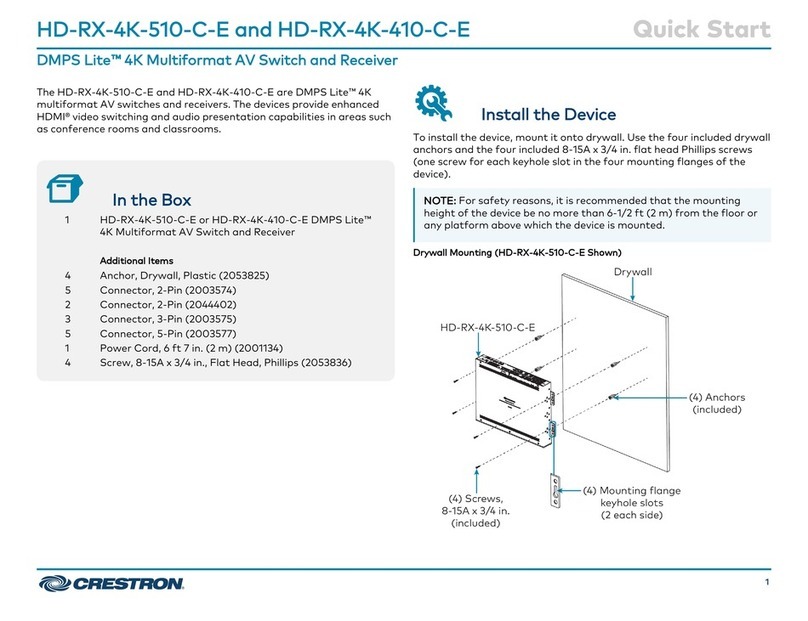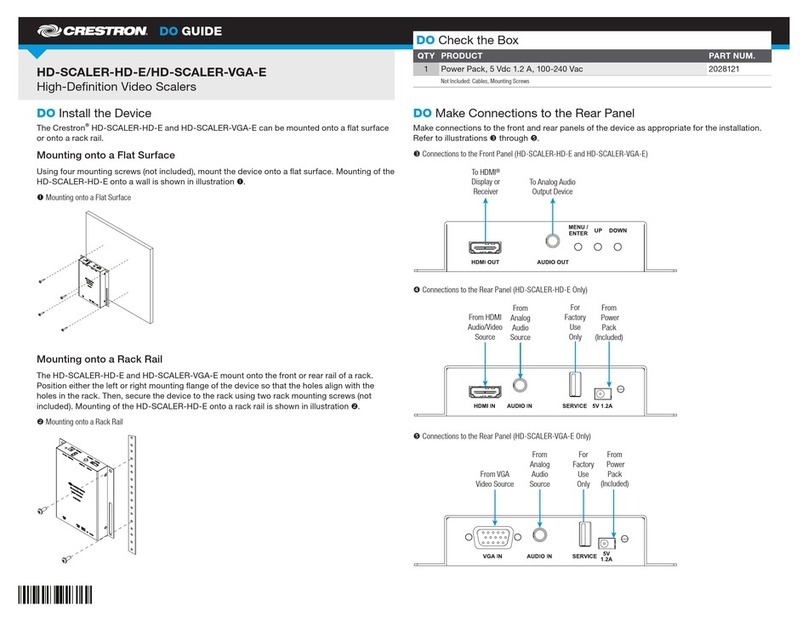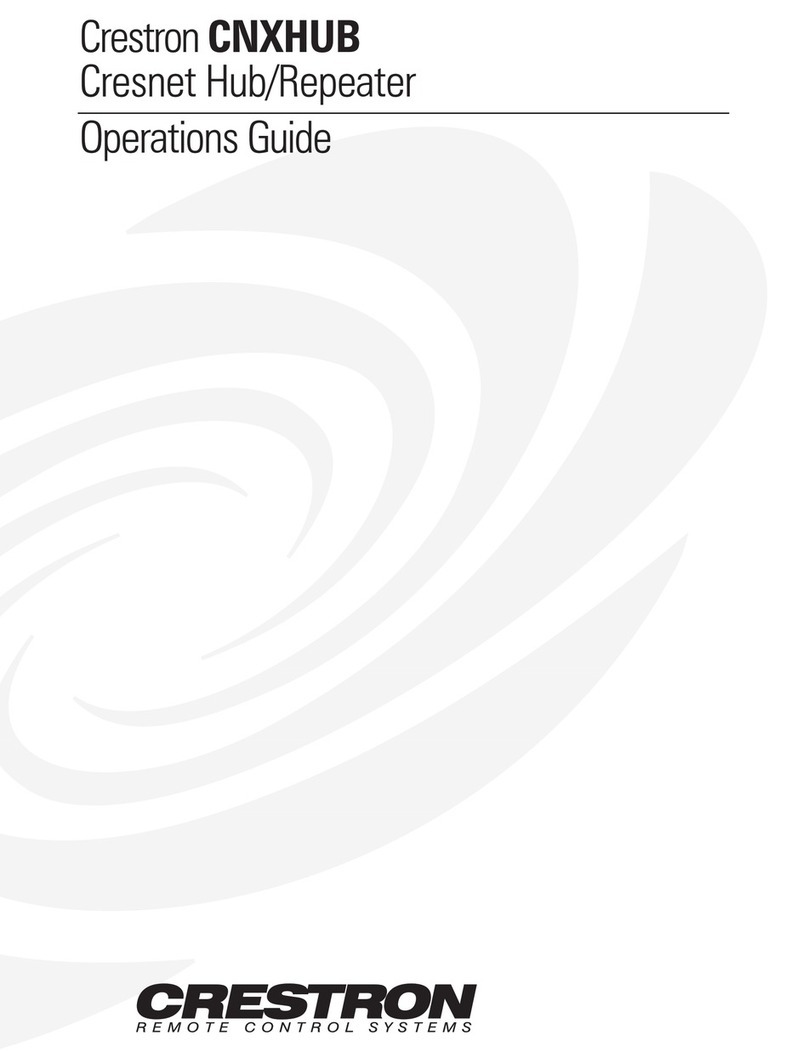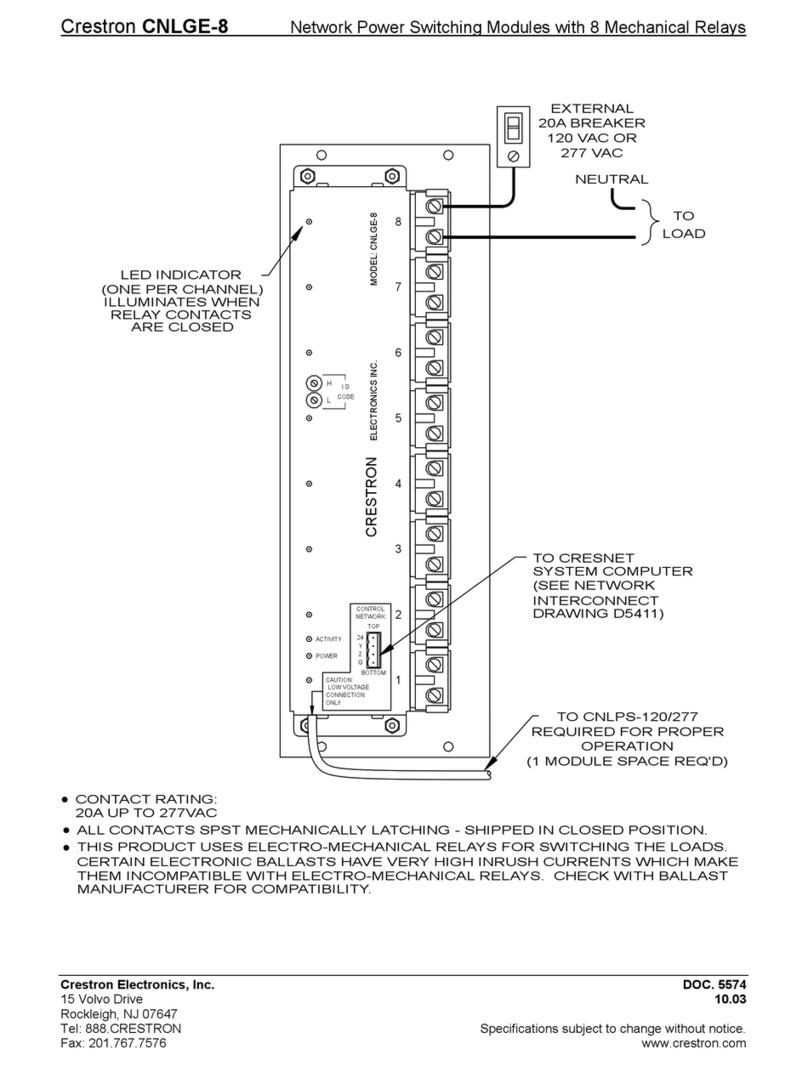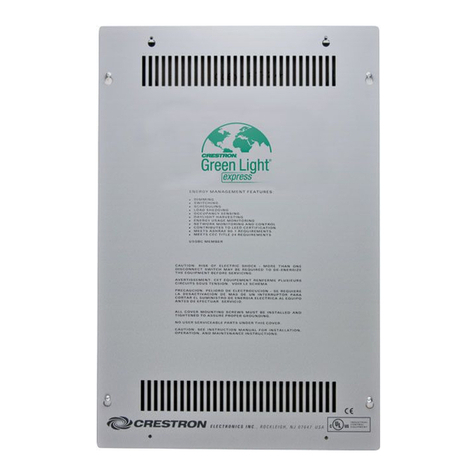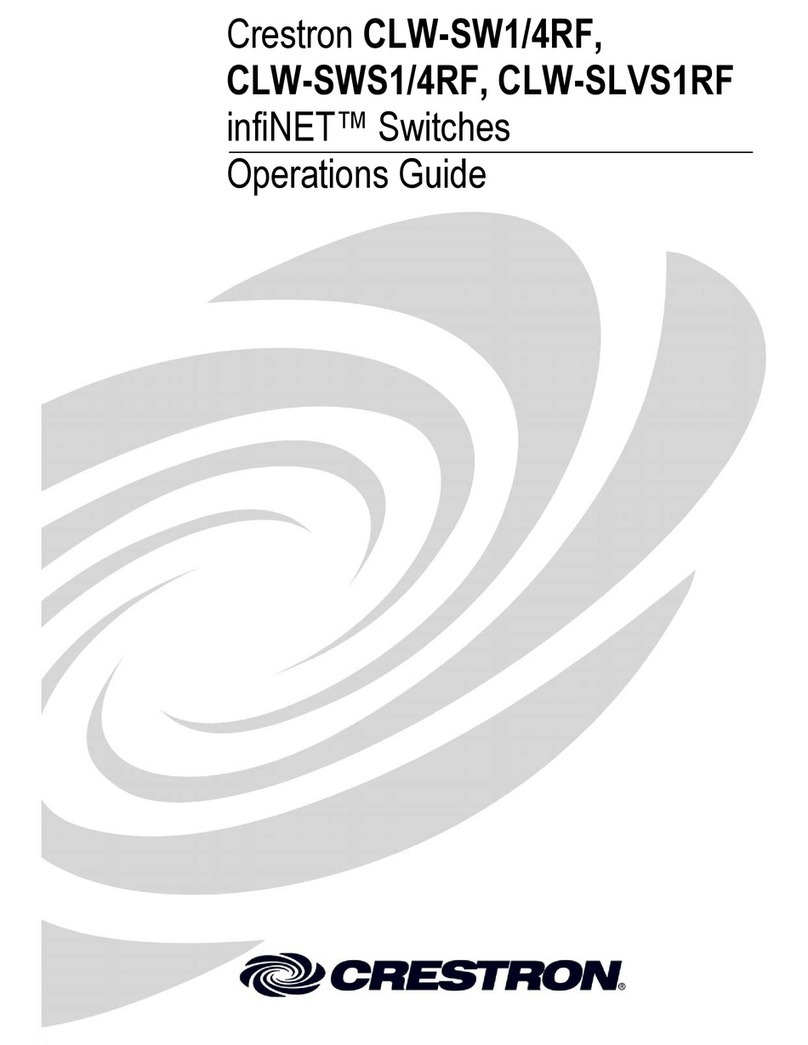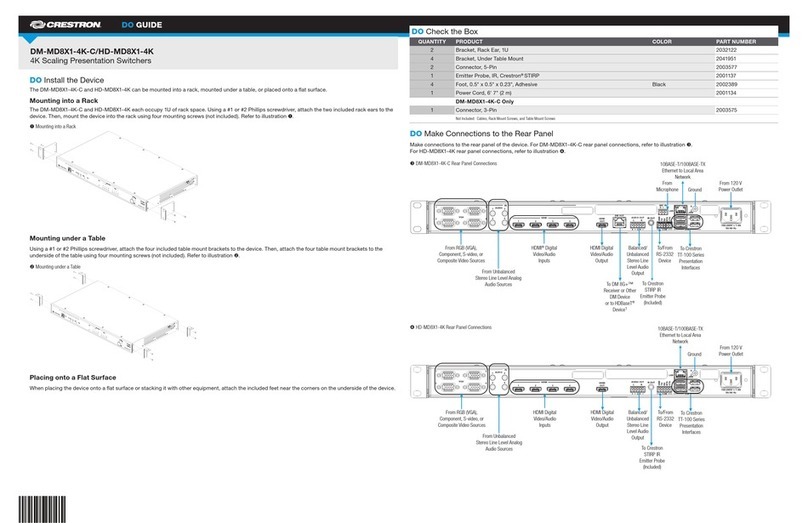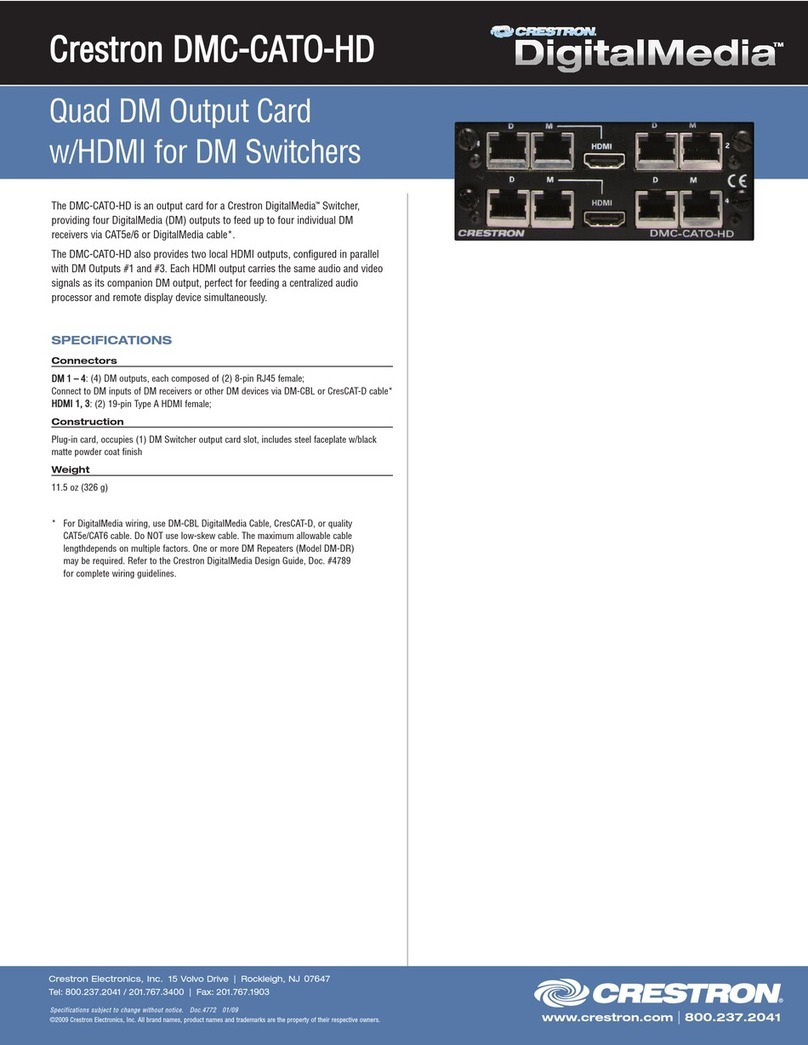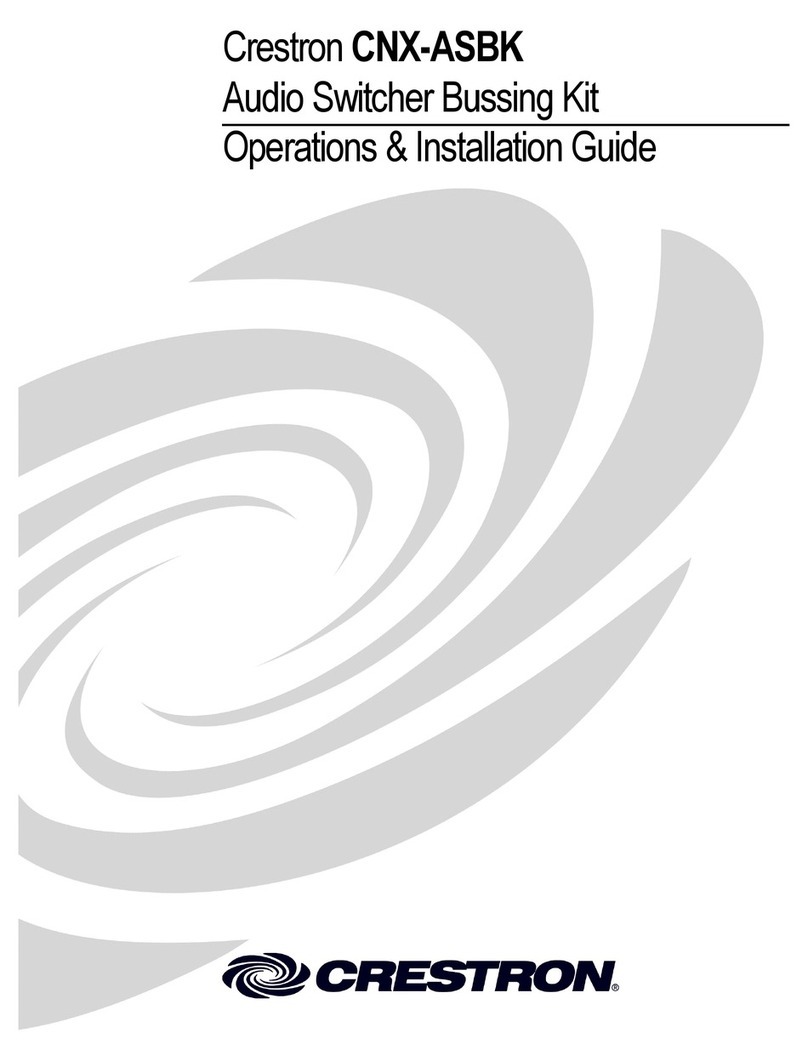DO GUIDE DOC. 7328A (2032857) 12.17
Specications subject to change without notice.
DO Determine the Address of the Device
The DM-MD64X64 and DM-MD128X128 can be addressed using the hostname of the device.
The default host name is DM64-4K-XXXXXX for the DM-MD64X64 and DM128-4K-XXXXXX for the
DM-MD128X128 (XXXXXX represents the last six hexadecimal digits of the MAC address of the
switcher, for example, DM64-4K-33956F or DM128-4K-33956F). The MAC address is labeled on the
faceplate of the CPU blade (DMB-4K-CPU-64 for the DM-MD64X64 and DMB-4K-CPU-128 for the
DM-MD128X128).
Alternatively, the DigitalMedia switcher can be addressed using the IP address of the device.
By default, DHCP is enabled. To set a static IP address, use any of the following:
• Crestron Toolbox™ software on a PC that connects to the device via the Ethernet network
NOTE: The Device Discovery Tool can be used to nd the current IP address.
• A USB connection to the COMPUTER port on the front panel of the device
• The front panel touch screen
DO Commission the System
Using the front panel touch screen or the web interface, commission the system. To access the web
interface, open a web browser and enter the following:
xxx.xxx.xxx.xxx/setup (xxx.xxx.xxx.xxx is the IP address of the device)
NOTE: As an alternative to using the front panel touch screen or the web interface to congure the
DigitalMedia endpoints (transmitters and receivers), DMTool in the Crestron Toolbox software can be
used. To do so, the included USB Ethernet adapter must be used. In addition, the DANTE port on
the CPU blade must be repurposed for use as a Service port. For detailed information, refer to
Answer ID 5347 in the Online Help section of the Crestron website (www.crestron.com).
DO Learn More
Visit the website for additional information and the latest rmware
updates. To learn more about this product, use a QR reader
application on your mobile device to scan the QR image.
Crestron Electronics
15 Volvo Drive, Rockleigh, NJ 07647
888.CRESTRON | www.crestron.com
As of the date of manufacture, the product has been tested and found to comply with specications for CE marking.
This product is Listed to applicable UL®Standards and requirements tested by Underwriters Laboratories Inc.
Ce produit est homologué selon les normes et les exigences UL applicables par Underwriters Laboratories Inc.
This unit is for indoor use only. It is not intended for outdoor use.
Cet appareil est réservé à une utilisation en intérieur. Il n’est pas destiné à une utilisation en extérieur.
Federal Communications Commission (FCC) Compliance Statement
This device complies with part 15 of the FCC Rules. Operation is subject to the following conditions: (1) This device may not cause
harmful interference and (2) this device must accept any interference received, including interference that may cause undesired
operation.
CAUTION: Changes or modications not expressly approved by the manufacturer responsible for compliance could void the
user’s authority to operate the equipment.
NOTE: This equipment has been tested and found to comply with the limits for a Class A digital device, pursuant to part 15 of
the FCC Rules. These limits are designed to provide reasonable protection against harmful interference when the equipment
is operated in a commercial environment. This equipment generates, uses, and can radiate radio frequency energy and, if not
installed and used in accordance with the instruction manual, may cause harmful interference to radio communications. Operation
of this equipment in a residential area is likely to cause harmful interference in which case the user will be required to correct the
interference at his own expense.
Industry Canada (IC) Compliance Statement
CAN ICES-3 (A)/NMB-3(A)
The product is a class 1M laser product. It complies with safety regulations of IEC- 60825-1, FDA 21 CFR 1040.11
and FDA 21 CFR 1040.10.
WARNING: Invisible laser radiation may be emitted from disconnected bers or connectors. Do not stare into beams or view
directly with optical instruments.
NOTE: Plug the included dust caps into the optical transceivers when the ber optic cable is unplugged.
The product is a class 1 laser product. It complies with safety regulations of IEC- 60825-1, FDA 21 CFR
1040.11 and FDA 21 CFR 1040.10.
WARNING: Visible and invisible laser radiation when open. Avoid direct exposure to beam.
NOTE: Plug the included dust cap into the optical transceiver when the ber optic cable is unplugged.
Rack Mounting Safety Precautions
•Elevated Operating Ambient Temperature: If installed in a closed or multi-unit rack assembly, the operating ambient
temperature of the rack environment may be greater than room ambient temperature. Therefore, consideration should be
given to installing the equipment in an environment compatible with the maximum ambient temperature (Tma) specied by the
manufacturer.
•Reduced Airow: Installation of the equipment in a rack should be such that the amount of airow required for safe operation
of the equipment is not compromised.
•Mechanical Loading: Mounting of the equipment in the rack should be such that a hazardous condition is not achieved due
to uneven mechanical loading.
•Circuit Overloading: Consideration should be given to the connection of the equipment to the supply circuit and the
effect that overloading of the circuits might have on overcurrent protection and supply wiring. Appropriate consideration of
equipment nameplate ratings should be used when addressing this concern.
•Reliable Earthing: Reliable earthing of rack-mounted equipment should be maintained. Particular attention should be given
to supply connections other than direct connections to the branch circuit (e.g., use of power strips).
Electrical Connection:
“This product must be connected to an earthed mains socket-outlet.”
• Finland: “Laite on liitettävä suojamaadoituskoskettimilla varustettuun pistorasiaan.”
• Norway: “Apparatet må tilkoples jordet stikkontakt.”
• Sweden: “Apparaten skall anslutas till jordat uttag.”
WARNING: There are no user-serviceable parts inside this equipment. The products are to be installed in a restricted access
location and for the installation to be conducted by a qualied Service Personnel and all screws shall be tightened by a tool before
use.
WARNING: Before servicing this unit, disconnect all power cords.
The specic patents that cover Crestron products are listed at www.crestron.com/legal/patents. The product warranty can be found at www.crestron.com/legal/
sales-terms-conditions-warranties.
Certain Crestron products contain open source software. For specic information, visit www.crestron.com/legal/open-source-software.
Crestron, the Crestron logo, Crestron Toolbox, and DigitalMedia are either trademarks or registered trademarks of Crestron Electronics, Inc., in the United States and/or other countries.
Dante is either a trademark or registered trademark of Audinate Pty Ltd. in the United States and/or other countries. UL and the UL logo are either trademarks or registered trademarks of
Underwriters Laboratories, Inc. in the United States and/or other countries. Other trademarks, registered trademarks, and trade names may be used in this document to refer to either the
entities claiming the marks and names or their products. Crestron disclaims any proprietary interest in the marks and names of others. Crestron is not responsible for errors in typography or
photography.
This document was written by the Technical Publications department at Crestron.
©2017 Crestron Electronics, Inc.
DM-MD64X64 DM-M D128X128