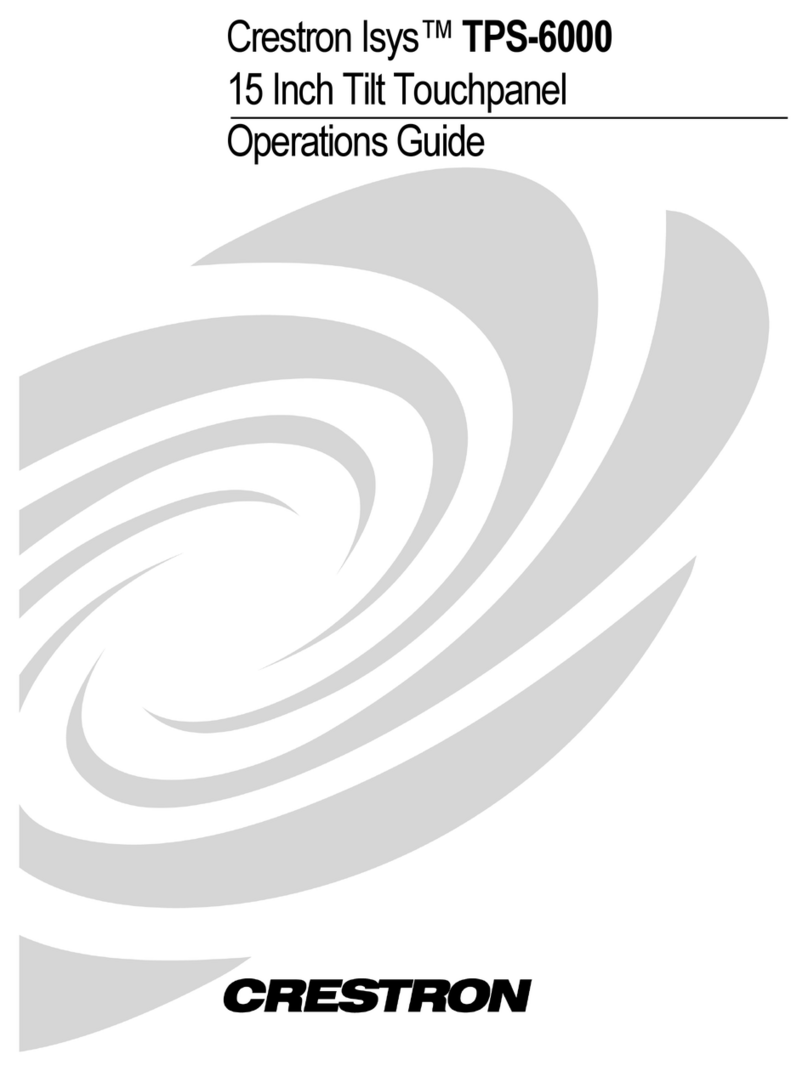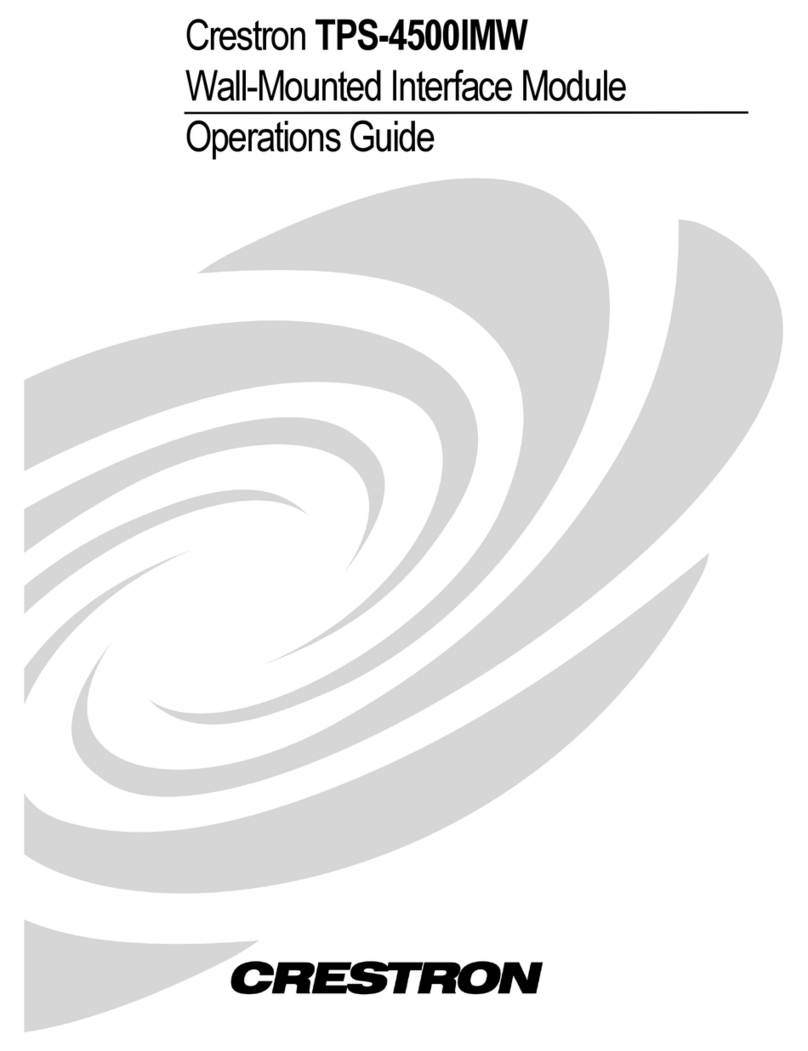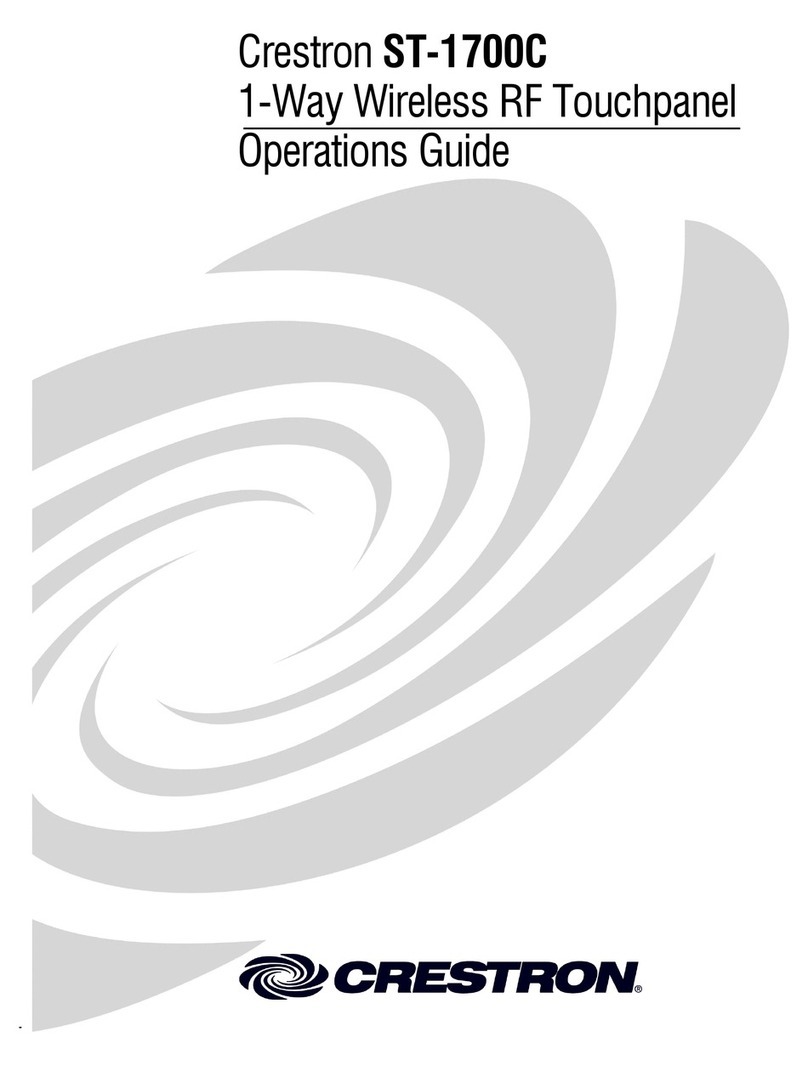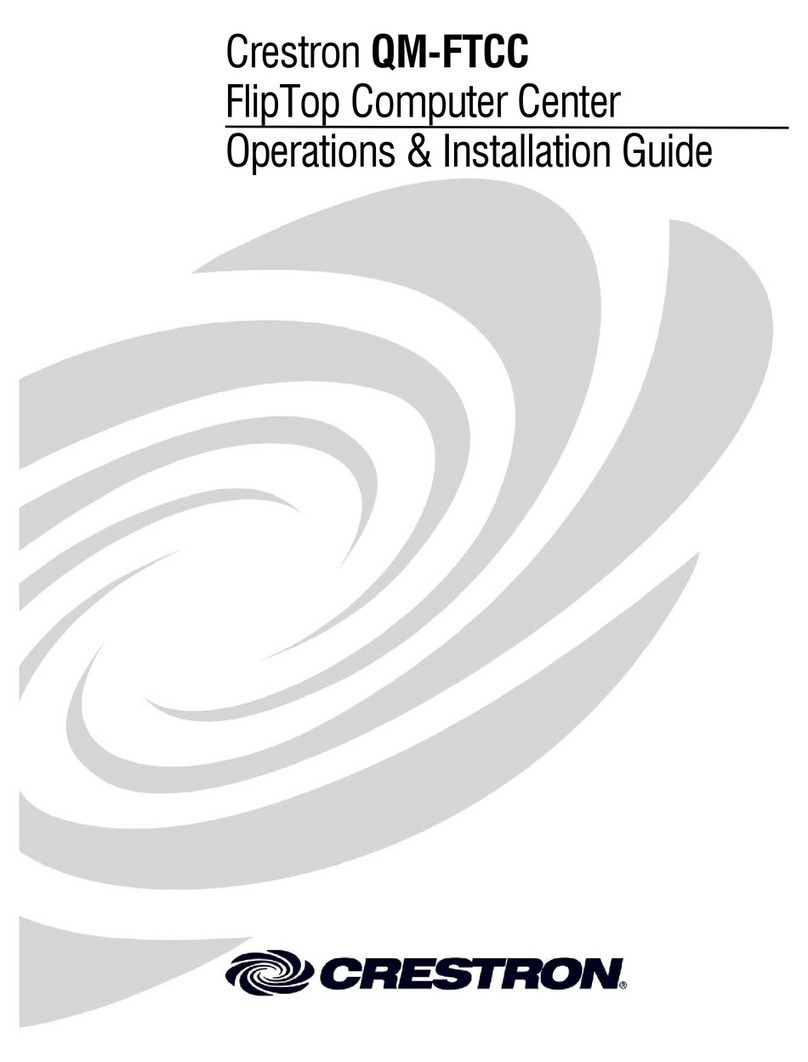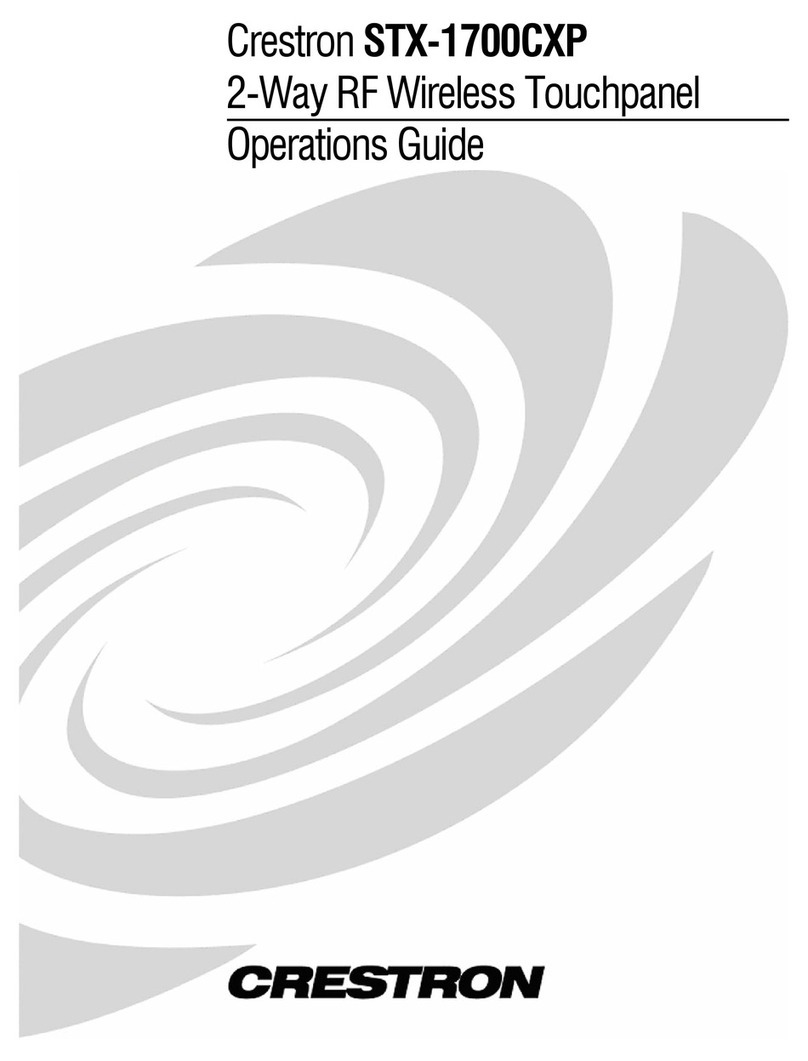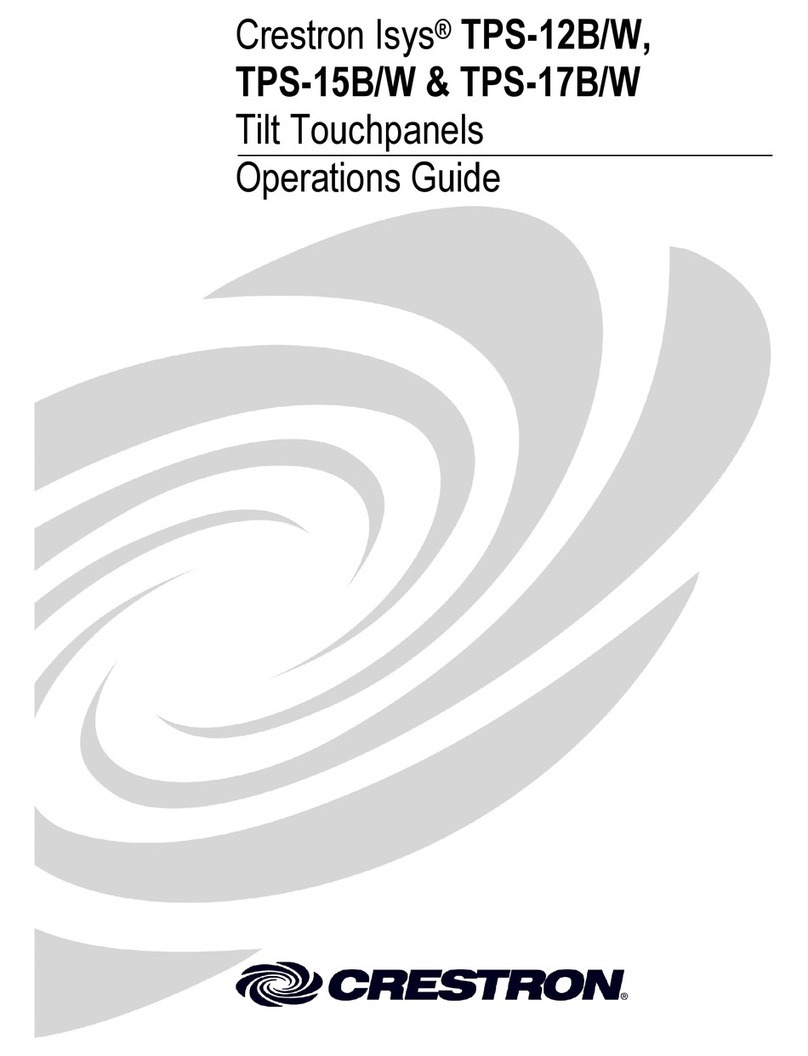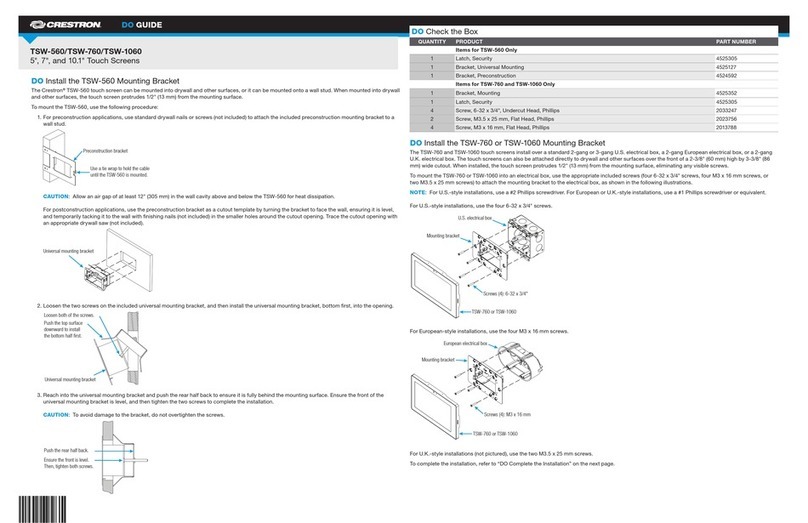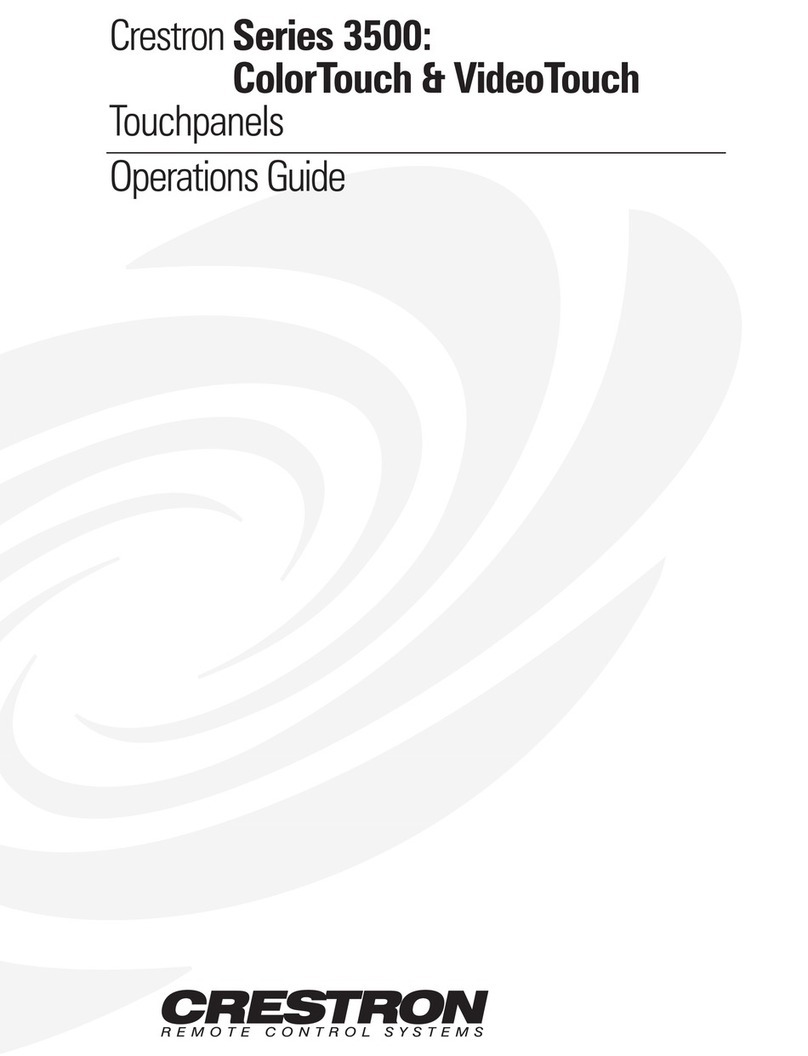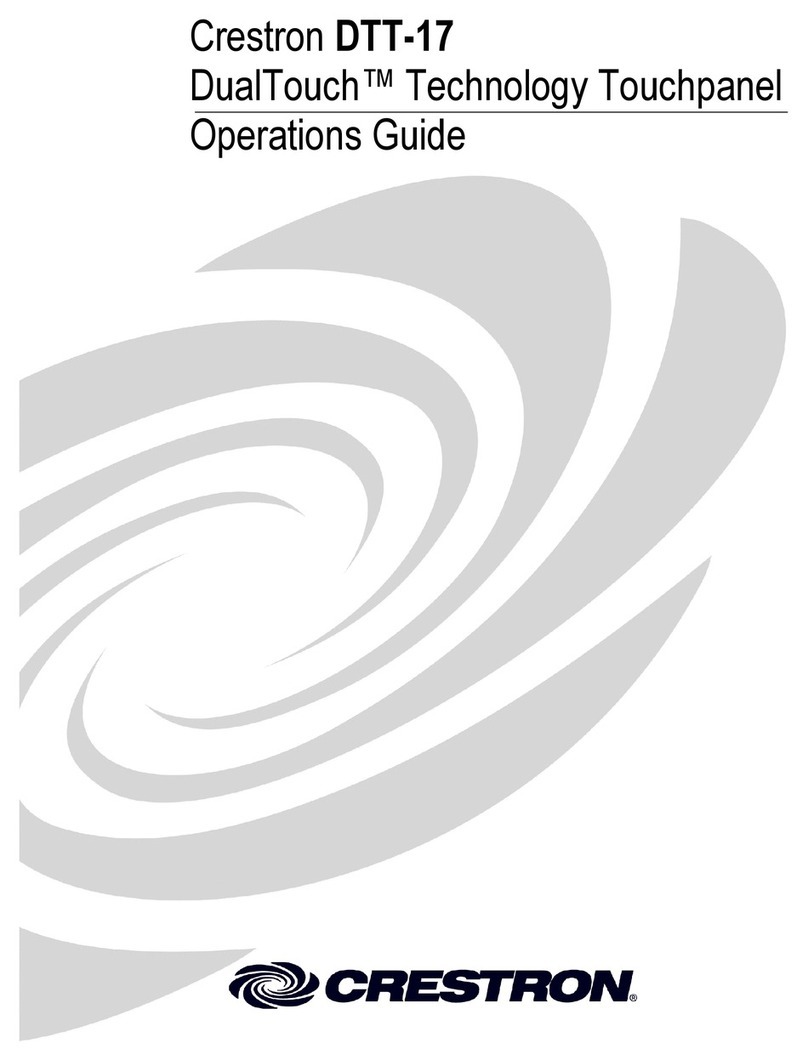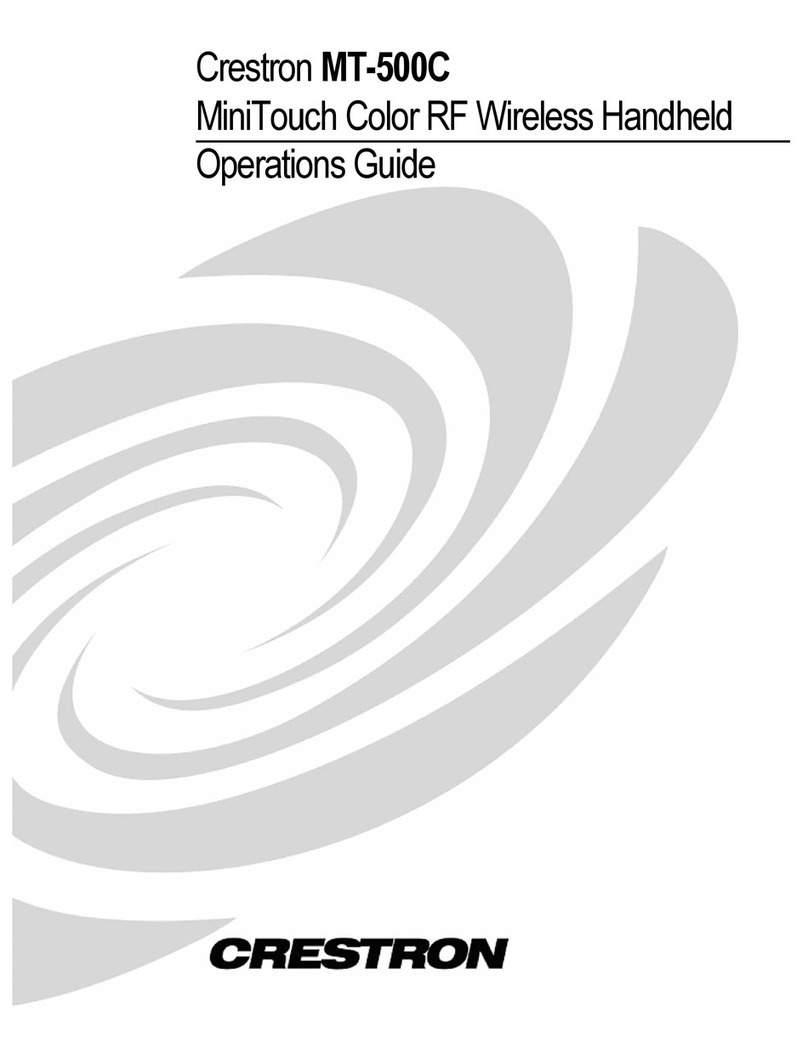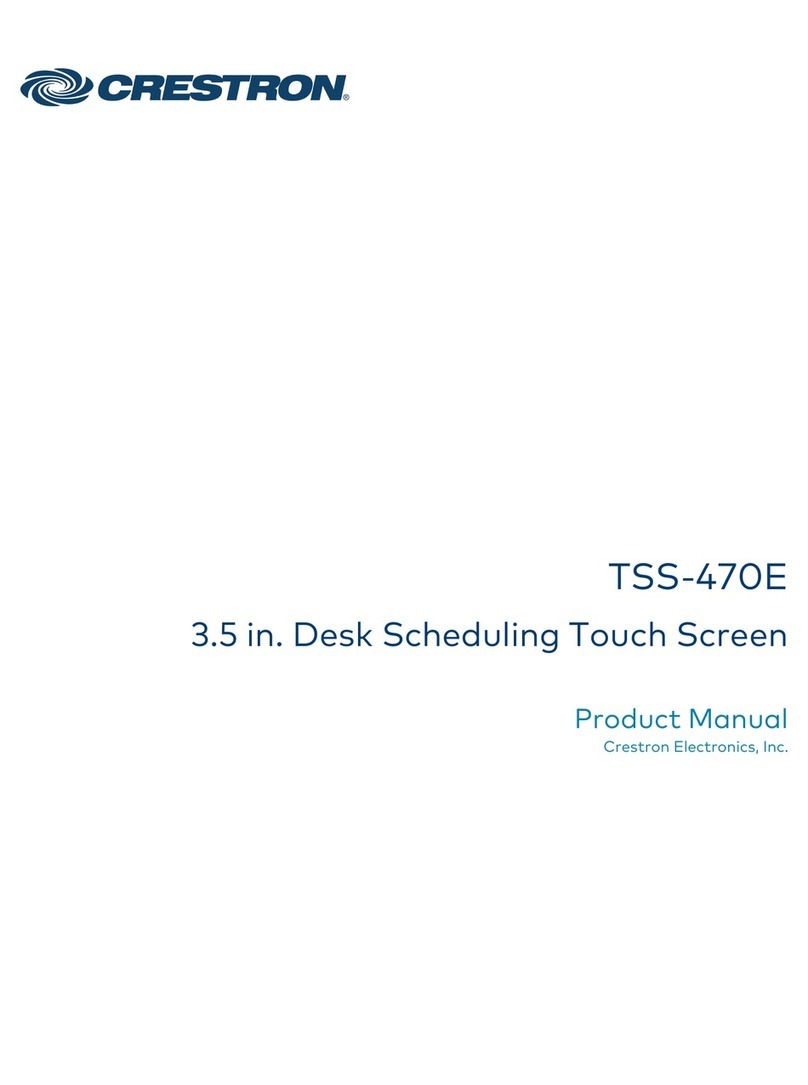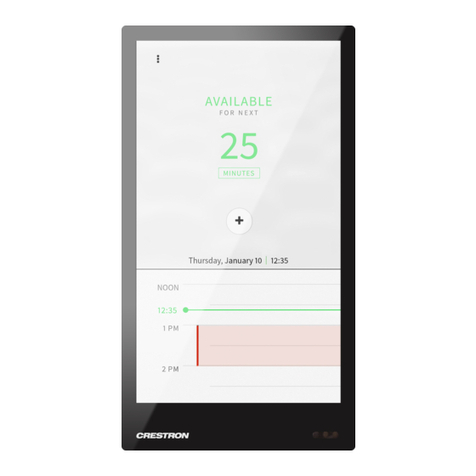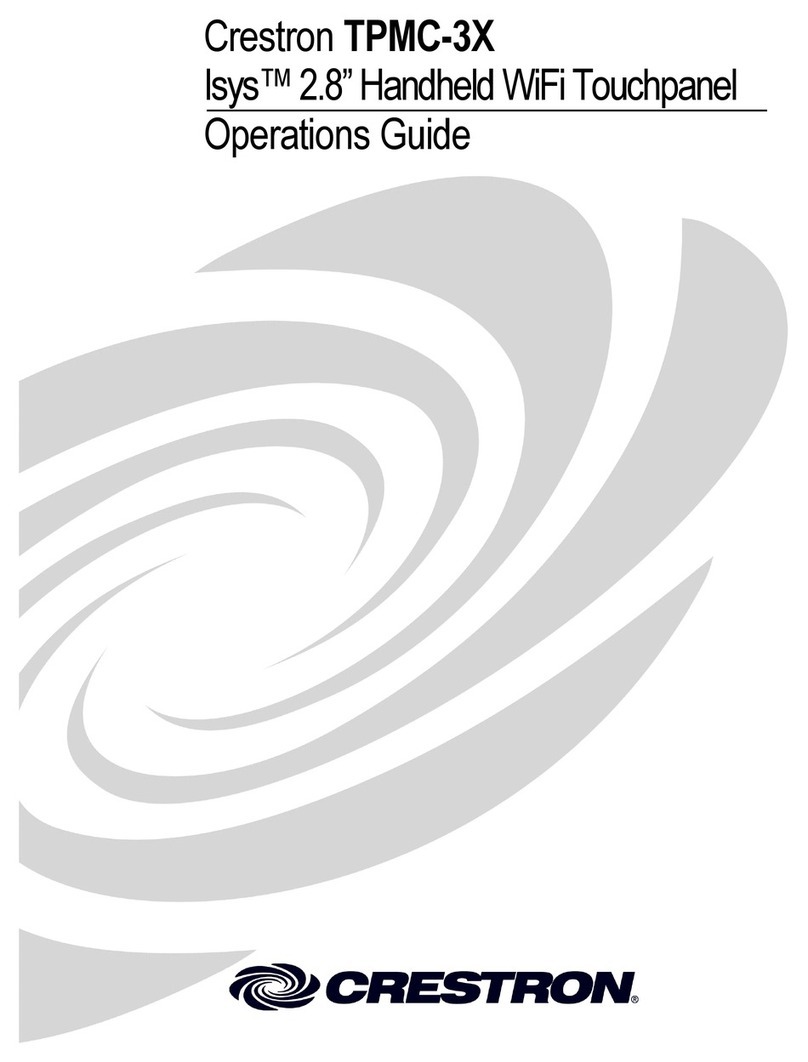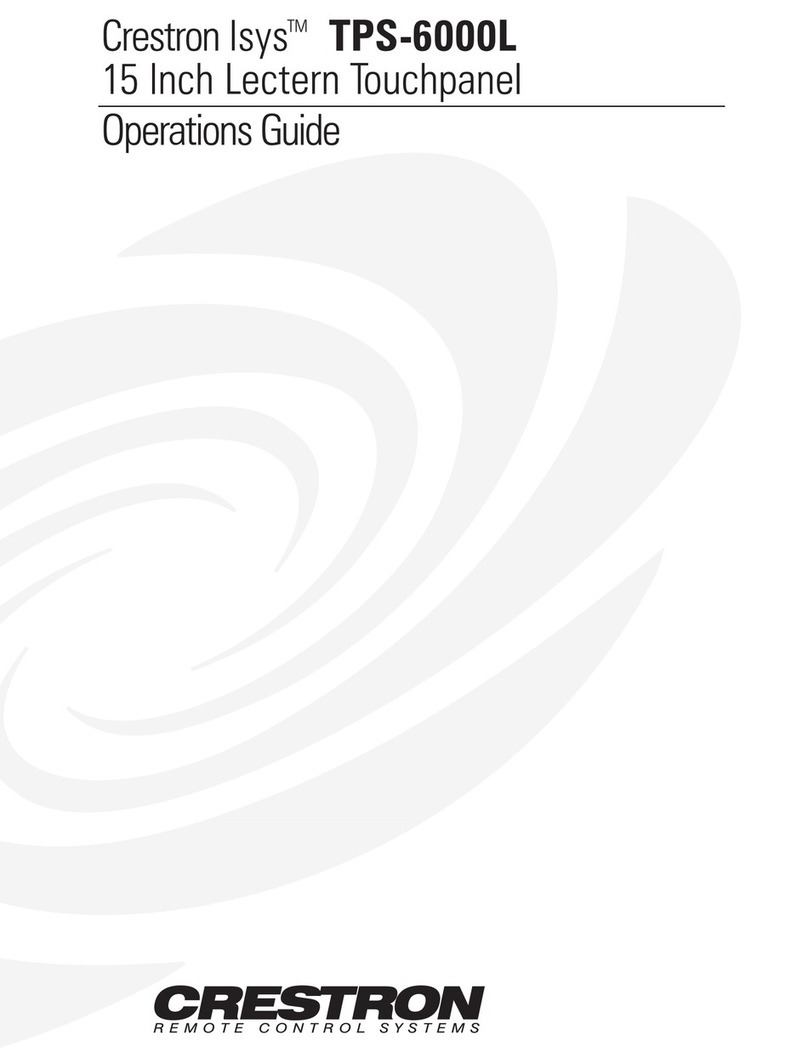quickstart guide
TPMC-3X Series
www.crestron.com
888.273.7876 201.767.3400
Specifications subject to
change without notice.
Isys®2.8” Handheld WiFi Touch Screens
TPMC-3X Series
3 Basic Wireless Setup
Use Crestron Toolbox™ for communicating with the TPMC-3X Series touch
screen; refer to the Crestron Toolbox help file for details.
For Regulatory Compliance information, refer to the latest
version of Doc. 7409.
QUICKSTART DOC. 6790C (2023713, Sheet 1 of 2) 07.12
2
From the “WiFi Setup” screen, touch CntrlSystem IP
Address to display the “Control System Information”
screen, which has controls to Enable Autodiscovery
and Use Hostname Lookup as well as enter the IP
Address, Port and IP ID.
On any of these screens, touch the appropriate hard
key for Tab>> or <<Tab to navigate editable fields.
Touch the appropriate hard key for OK to save settings
or for Cancel to exit without saving.
4 Establish Communication
From the setup menu, touch WiFi Setup to display
the “WiFi Setup” screen shown below.
In the screens opened by the WiFi Access Point, CntrlSystem IP Address and
IP Config buttons, a keyboard application is displayed at the bottom. The
keyboard uses the navigation pad (up, down, left and right) to select a character
to type. The center button on the navigation pad types the selected character.
From the “WiFi Setup” screen, touch WIFi Access Point to display the
“Wireless Information” screen, which allows setting up the parameters used
to communicate with the control system via a wireless access point (WAP).
Crestron®recommends using a CEN-WAP-ABG-1G or CEN-WAP-ABG-CM
(both sold separately) as the wireless access point for the TPMC-3X Series
touch screen.
A list of available access points is shown. Use the volume up/down buttons
to scroll through the list. Select the access point and touch Edit to configure.
With DHCP enabled, simply enter the Network key.
The TPMC-3X Series touch screen connects to PC via Wi-Fi:
1. Establish wireless communication between TPMC-3X Series touch
screen and PC via the CEN-WAP-ABG-1G or CEN-WAP-ABG-CM. The
TPMC-3X Series touch screen has DHCP enabled by default.
2. Confirm Ethernet connection between TPMC-3X Series touch screen and
PC by using the pencil tool in Crestron Toolbox (Alt + D), clicking TCP,
entering the IP address (shown on the TPMC-3X Series touch screen’s
main “Wi-Fi Setup” screen), then clicking OK.
3. Use the Address Book in Crestron Toolbox to create an entry for the
TPMC-3X Series touch screen with the touch screen’s TCP/IP
communication parameters.
4. Display the “System Info” window (click the icon) and select the
TPMC-3X Series touch screen entry.
Wi-Fi
PC Running
Crestron Toolbox TPMC-3X Series
There are different characters in each row. Move between rows using the
up/down buttons and move within a row using the left/right buttons.
There are a few “shortcut” keys: The top six hard keys are mapped according to
the legend at the bottom of the screen (BSpc, Tab>>, Delete, OK, <<Tab and
Cancel).
The volume up/down and ▲/▼ keys on either side of the navigation pad also
have some shortcuts to help navigate around text and list boxes. The volume
up/down buttons act as the up and down arrow keys (use to select items in a list
box). The ▲ and ▼ buttons can be used to move the cursor within a text string.
NOTE: It may take 5-10 seconds for the IP address to
show once the WAP Connection indicator has turned green.
NOTE: Make the control
system connection after
exiting setup.