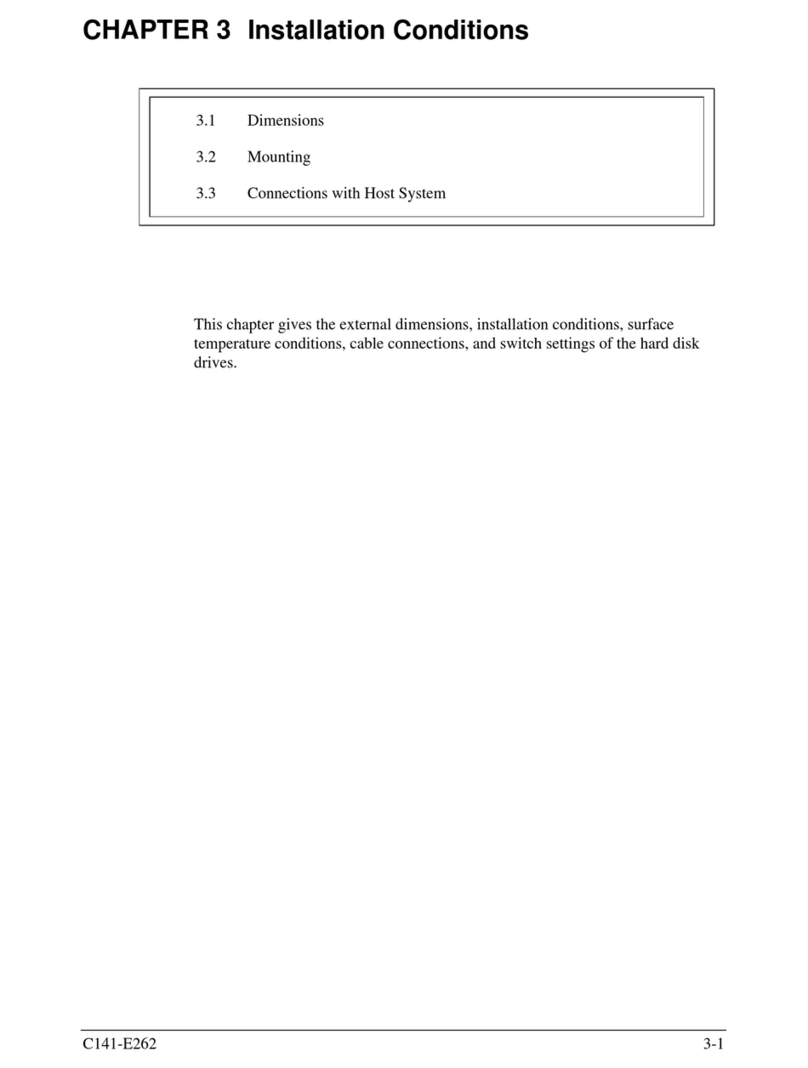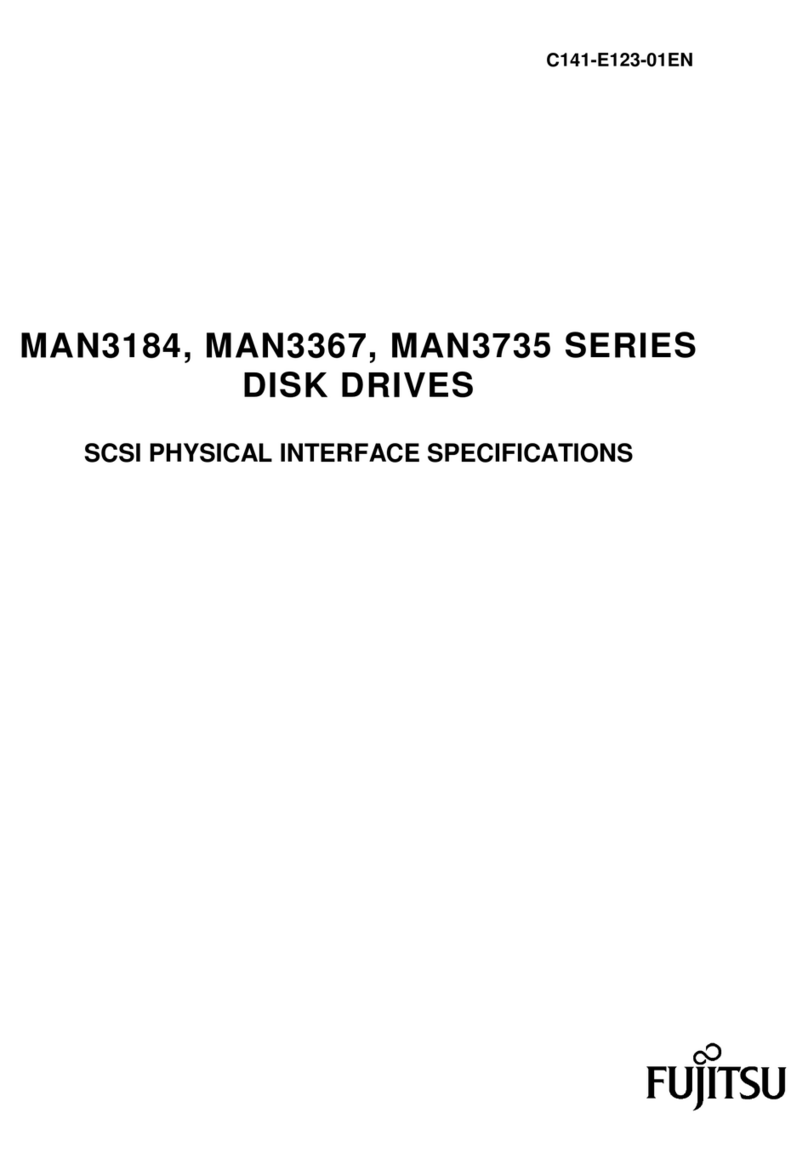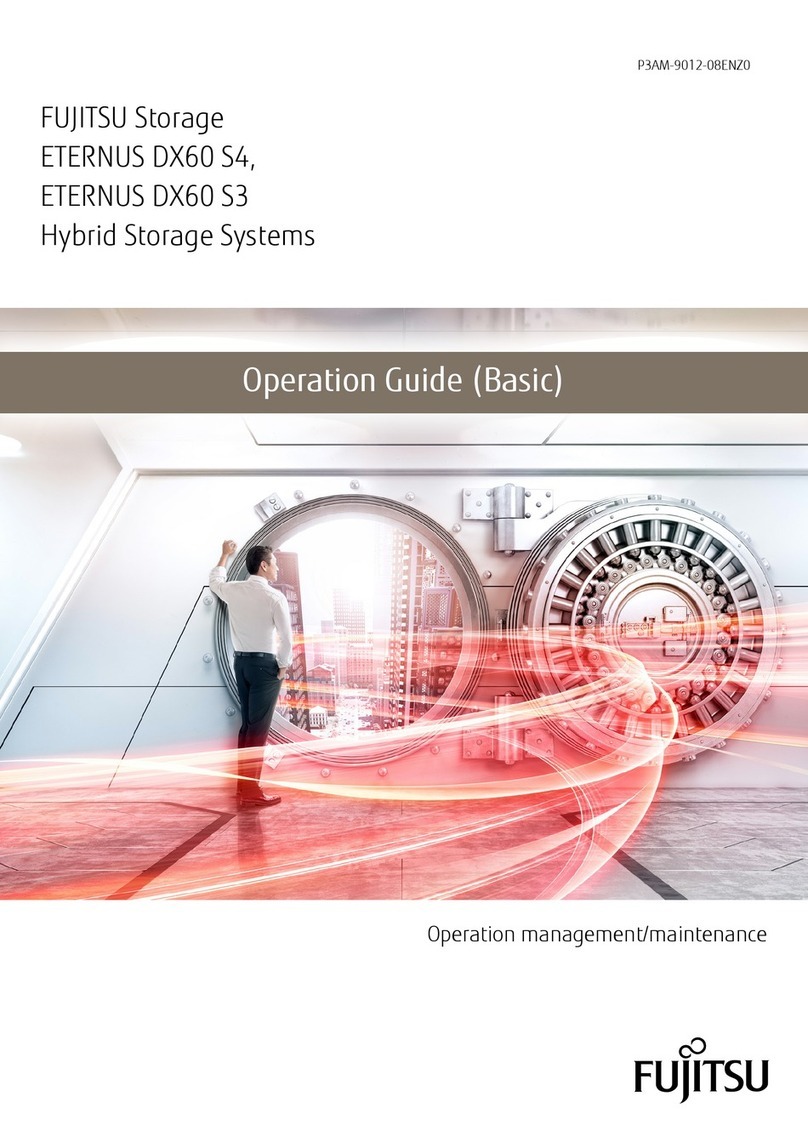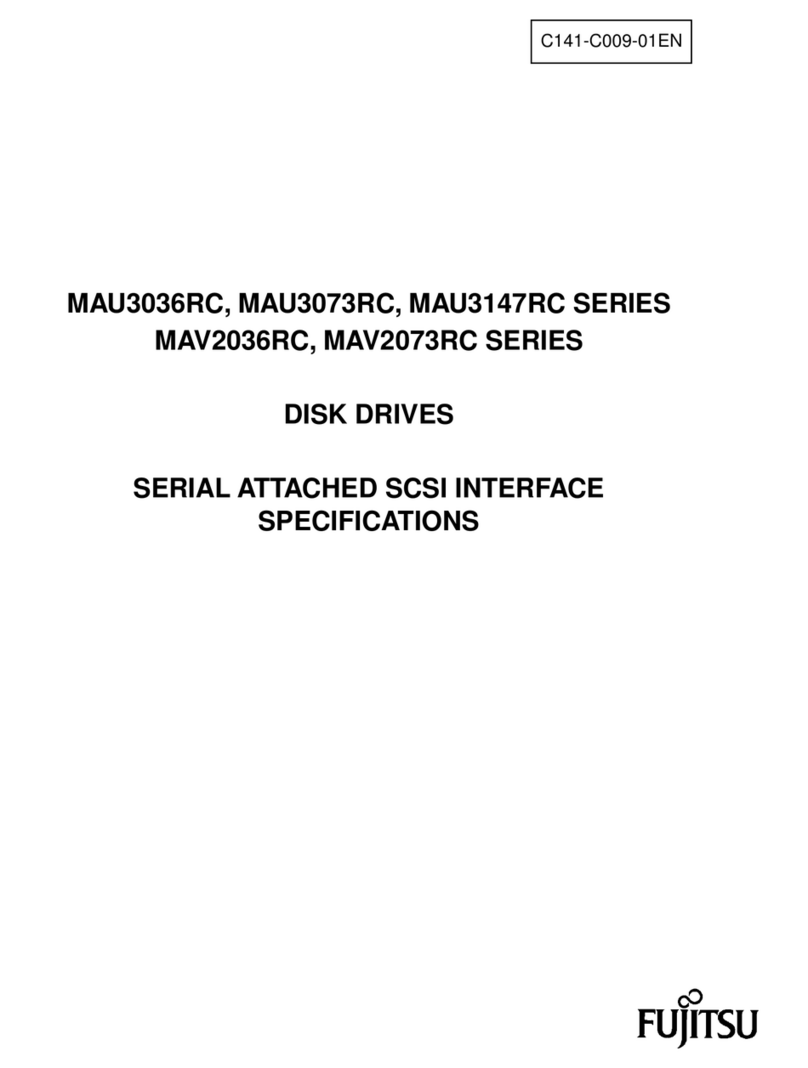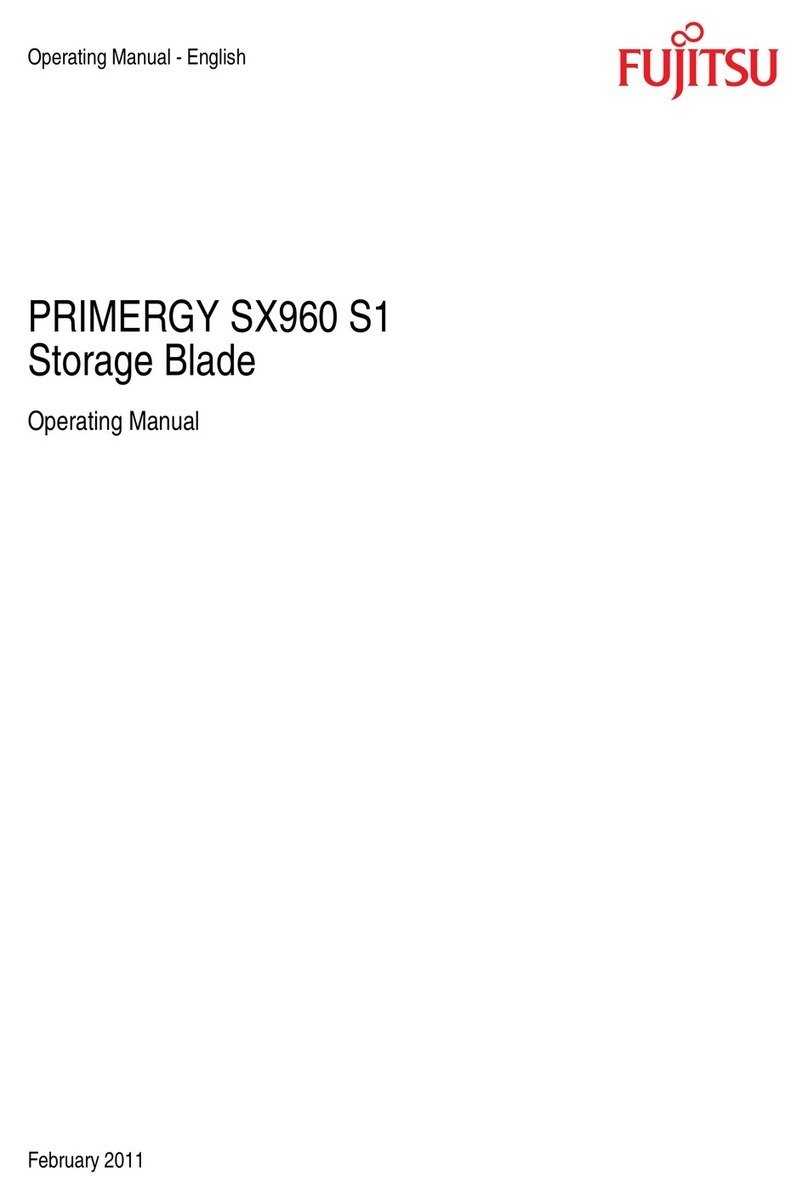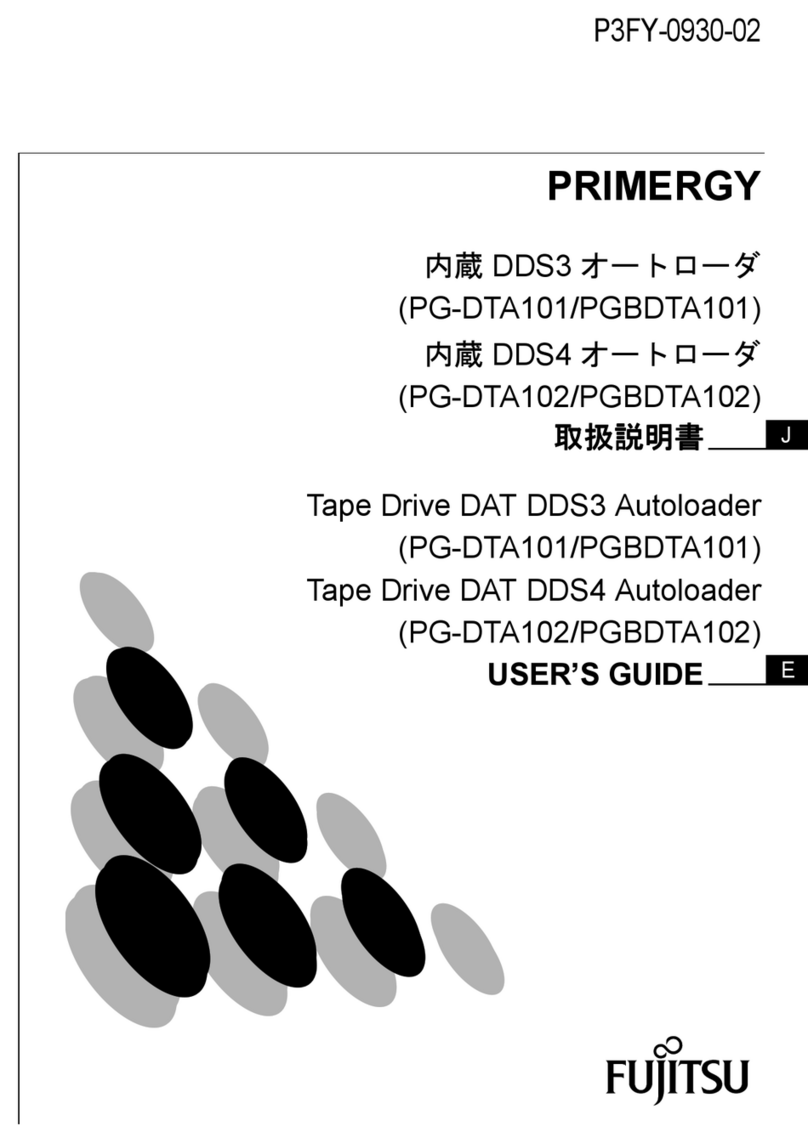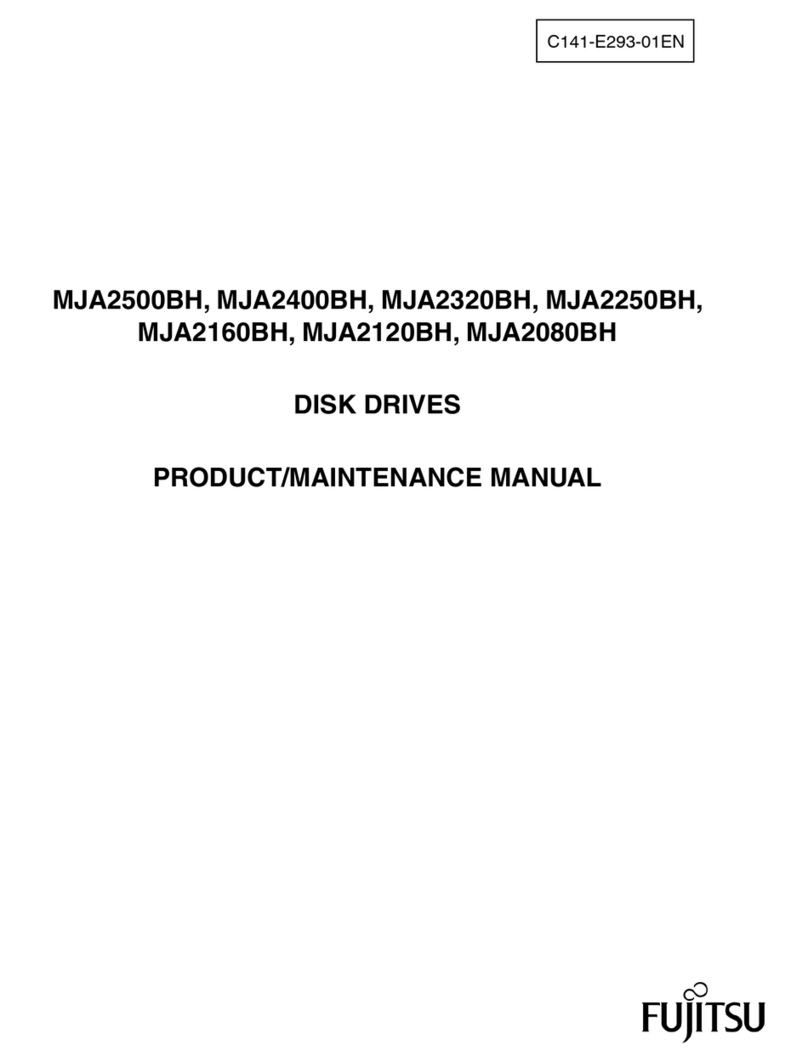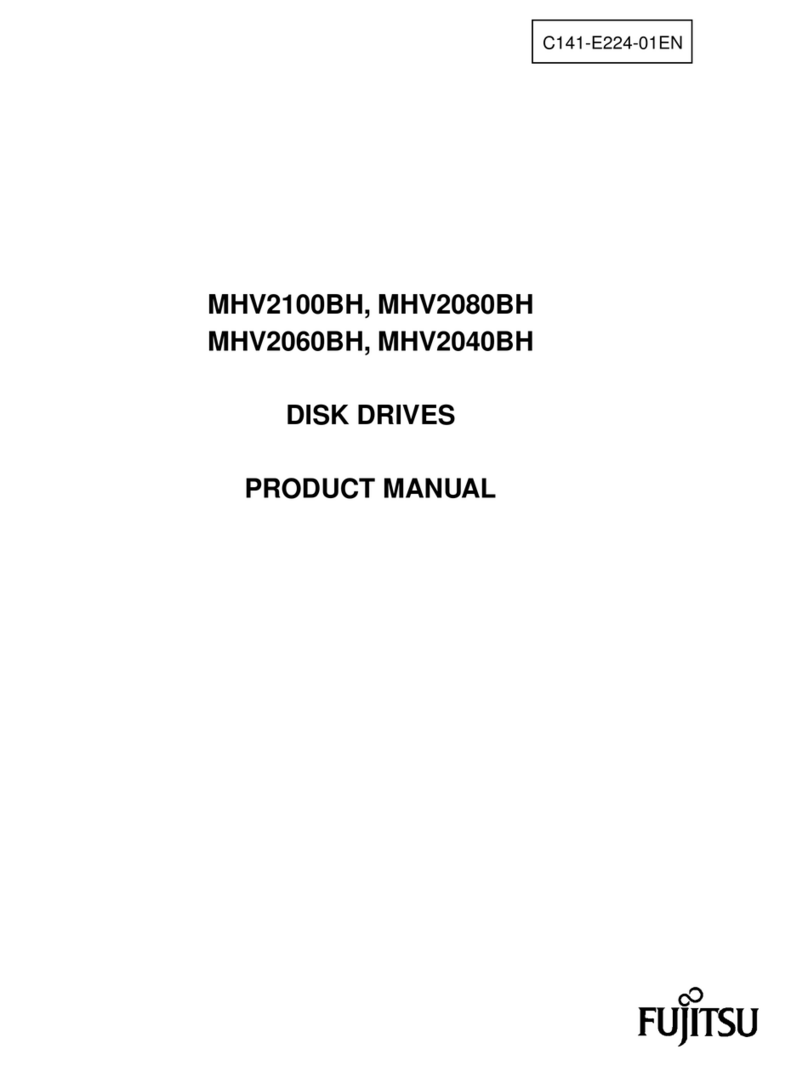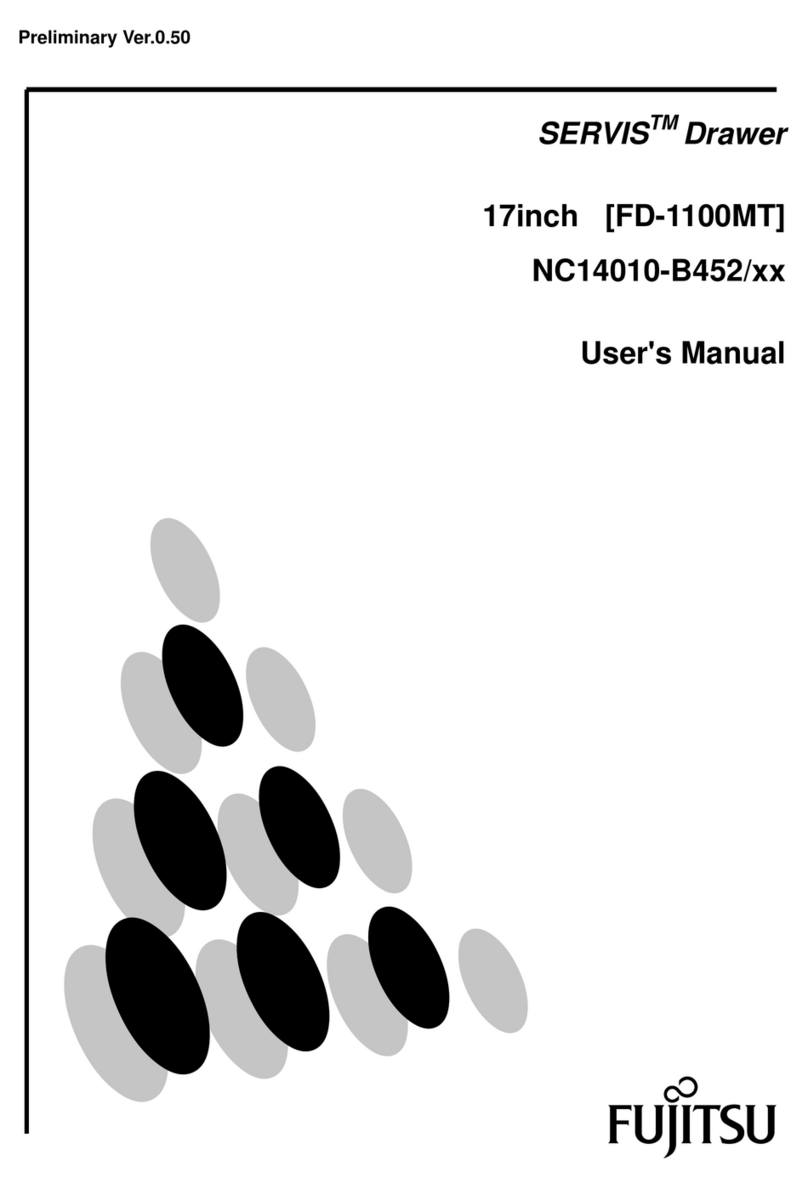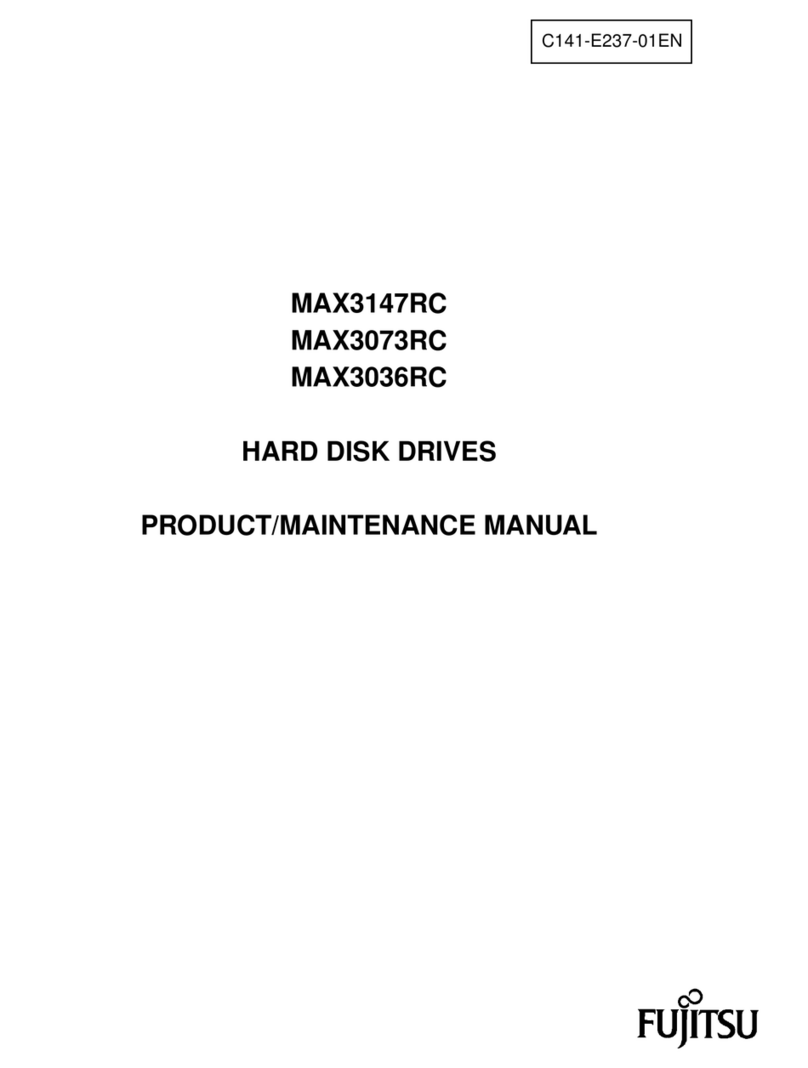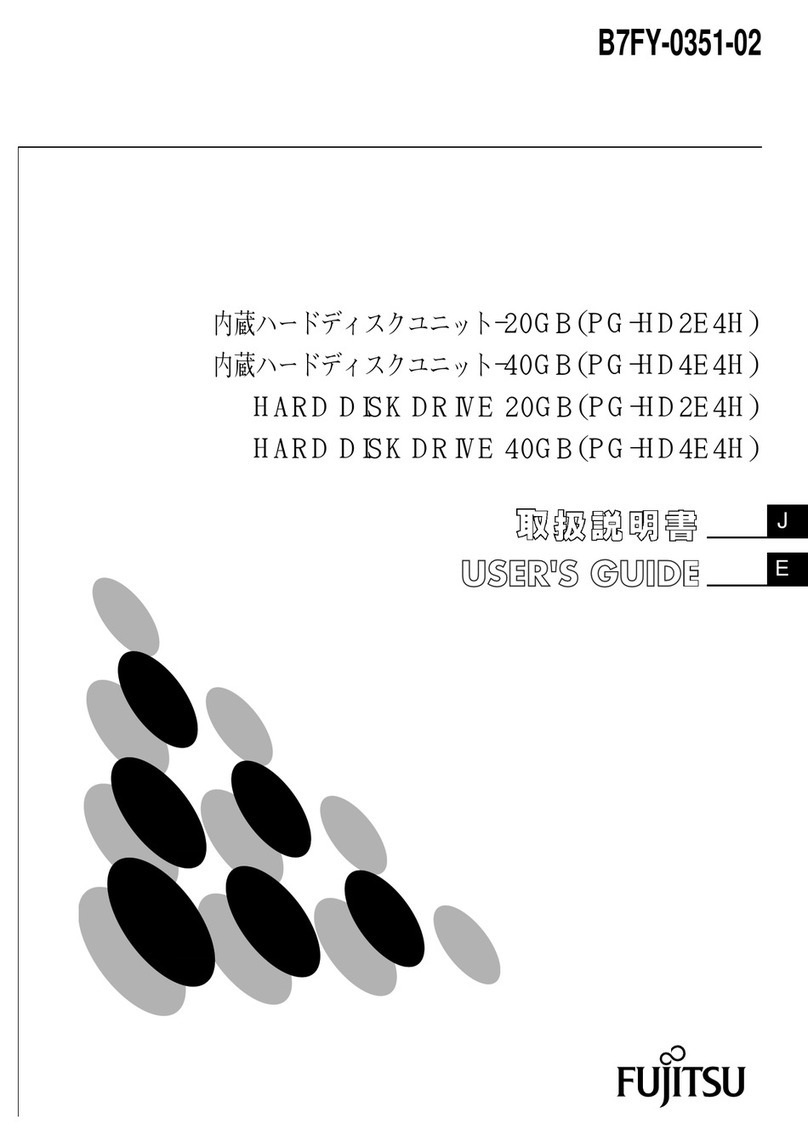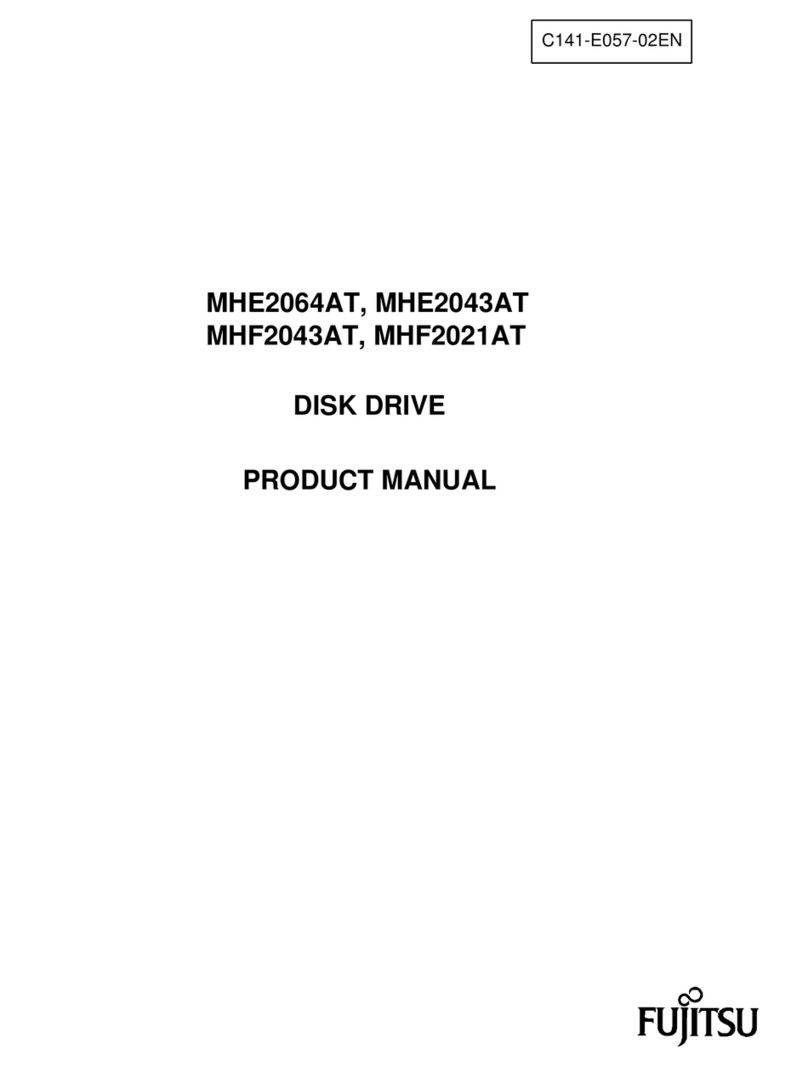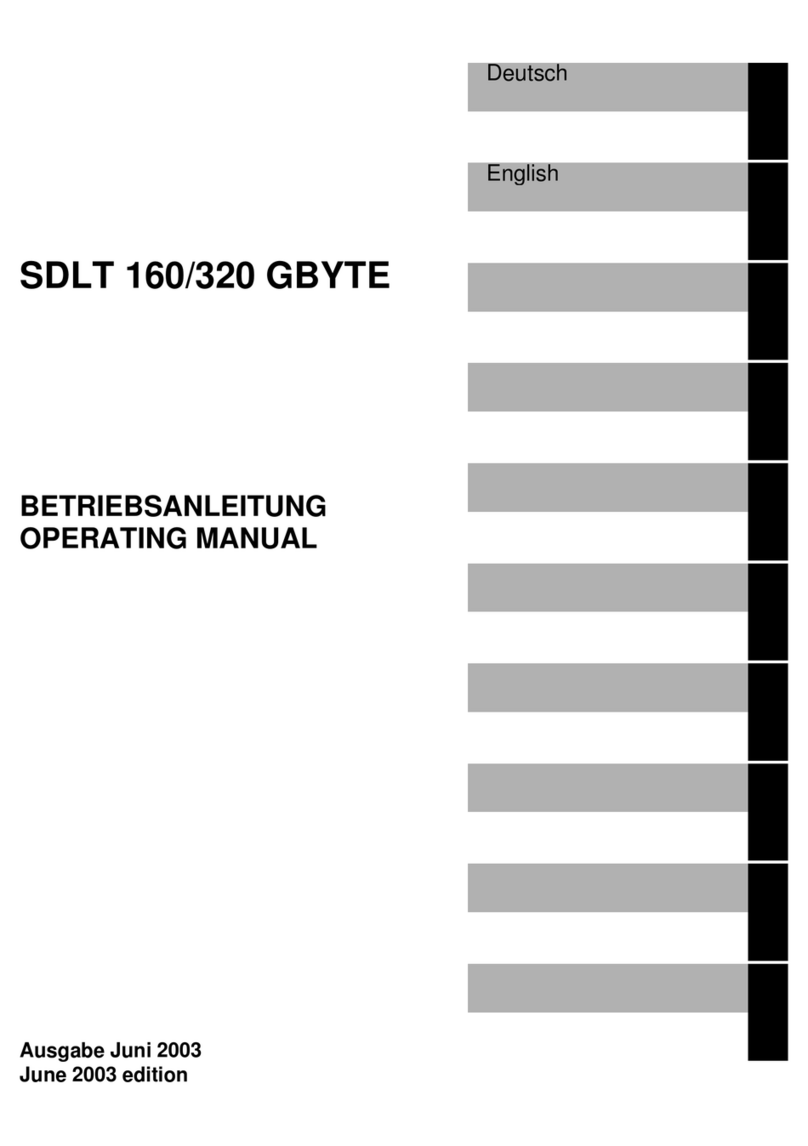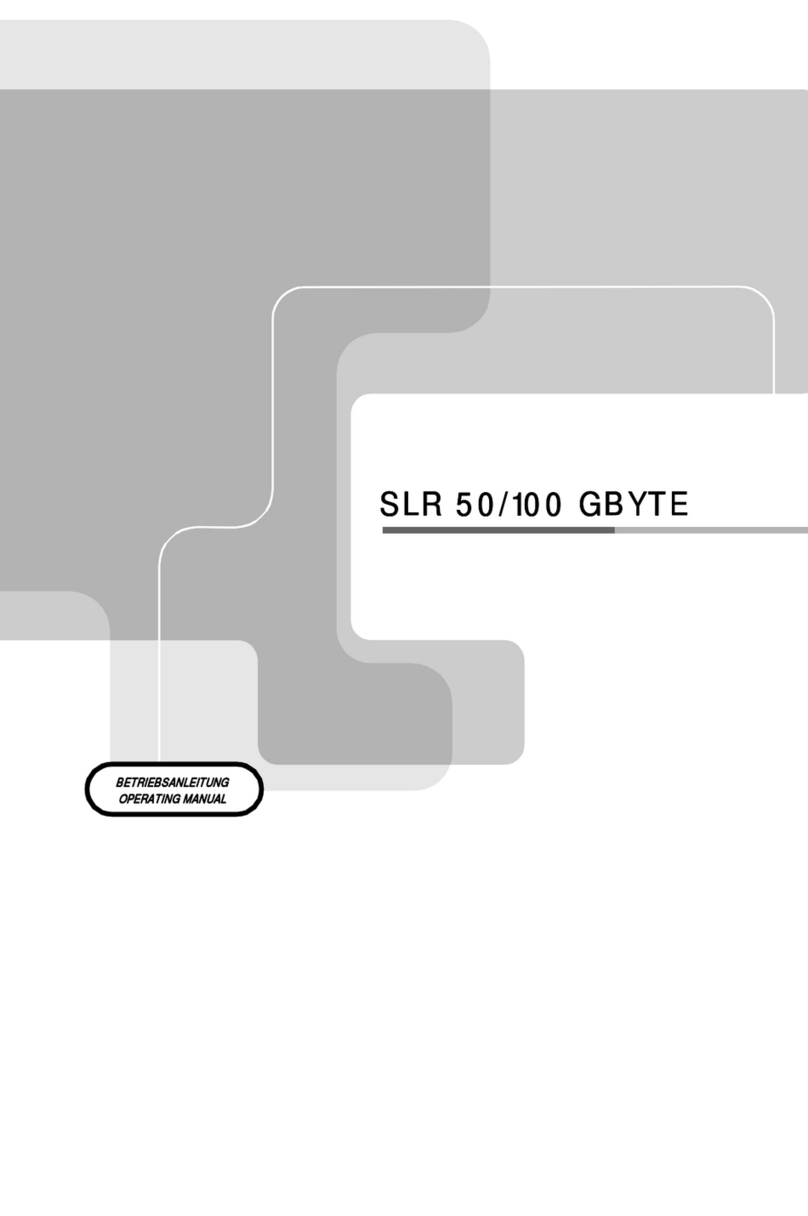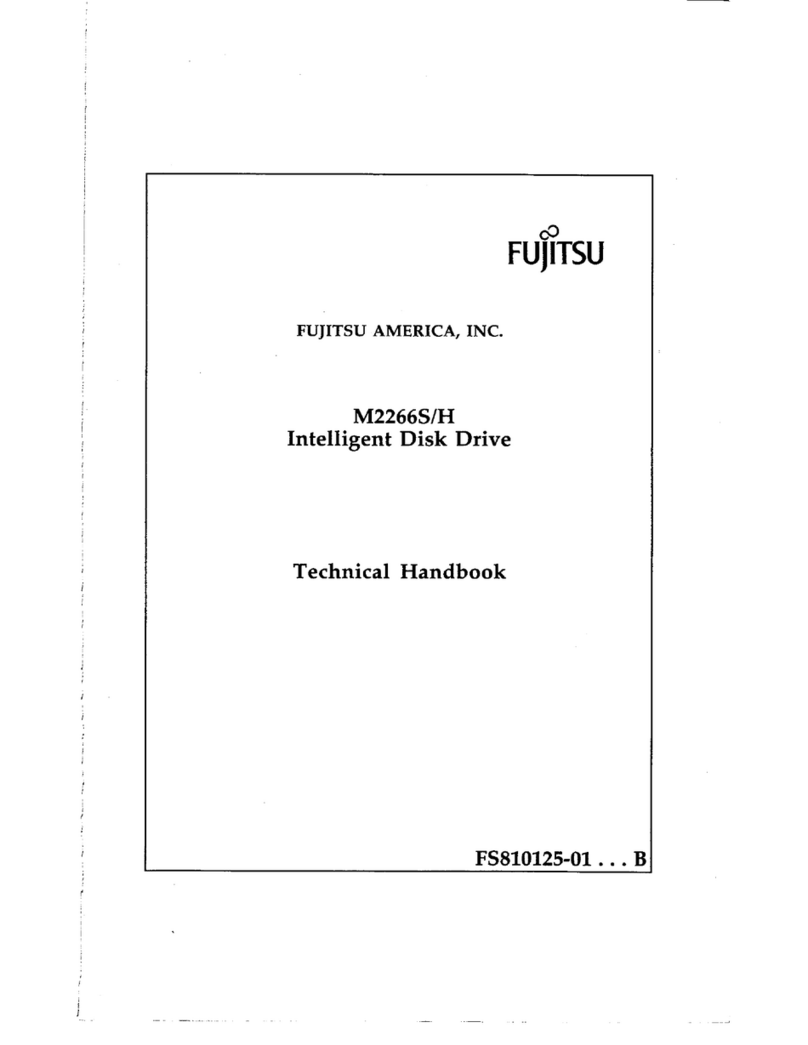The following steps need to be performed before starting the ETERNUS DX60/DX80 setup procedure:
ETERNUS DX60/DX80 Setup
STEP
Set the necessary environment for operating the ETERNUS
DX60/DX80 with its initial setup.
The [Initial Setup] screen appears by clicking the [Initial
Setup] menu on the [Easy Setup] tab.
This screen is used to set the following items:
Set Date and Time Change password
Change Storage System Name Set Network Environment
After completing these settings with the Finish step, close
the web browser to end the setup session, then detach the
direct connection LAN cable (for operation management)
from the setup PC and connect it to the normal network.
Then try logging on again via the normal network, using the
IP address that has just been set.
Initial Setup
Pre-Setup Preparation
STEP
1. Fill in the IP address and subnet mask elds on the Network Setting label.
2. Attach it to the rear upper central label plate.
3. Connect the PC and the ETERNUS DX60/DX80 using a LAN cable (for operation
management).
4. Give the PC the following network settings:
IP address: 192.168.1.2 Subnet mask: 255.255.255.0
5. Set the Web browser not to use a proxy server or web caching.
6. Check that Java Script and style sheets, and cookies are enabled as an operating
condition for the Web browser.
7. Turn on the ETERNUS DX60/DX80.
1. The connected PC may be used to setup the ETERNUS
DX60/DX80. Start the Web browser and enter either of the
following URLs in the address bar:
http://192.168.1.1/
https://192.168.1.1/
2. Enter the following user name and password, and click the
[Logon] button to logon to the ETERNUS DX60/DX80.
User name: root
Password: root (Default)
3. After logging on, the Storage System Status screen
appears.
Basic ETERNUS DX60/DX80 setup is performed by accessing
the "Initial Setup" and "Conguration Wizard" functions with a
Web browser.
"4.3 ETERNUS DX60/DX80 Setup" in the "User Guide"
The first time the power is turned on, volume
formatting may start according to the factory
default settings. This does not affect the setup
operation, which may be started immediately.
IMPORTANT
Perform the necessary settings to operate the ETERNUS
DX60/DX80 using the Conguration Wizard.
The [Configuration Wizard] screen appears by clicking the
[Conguration Wizard] button on the [Easy Setup] tab.
Register hot spares for use in case the regular disks fail.
The [Assign Hot Spare] screen appears by clicking [Assign
Hot Spare] under the [RAID Group Management] menu on the
[Volume Settings] tab.
Set the connecting information for FC port to connect to the server.
The [Set FC Port Parameters] screen appears by clicking [Set
FC Port Parameters] under the [Host I/F Management] menu
on the [Global Settings] tab.
This screen is used to set the following items:
Connection (Factory default is "FC-AL")
Set Loop ID (Required when "Connection" is "FC-AL")
Loop ID (Required when "Connection" is "FC-AL")
Transfer Rate Host Afnity
Host Response (Required when "Host Afnity" is "Disabled")
Configuration Wizard
Assigning Hot Spares
Setting FC Port parameters
Create RAID Group Congure Afnity Group
Create Volume Dene LUN Mapping
Dene Host
"4.3.3 Conguration Wizard" in the"User Guide"
"4.3.4.Hot Spare Registration" in the"User Guide"
"5.4 Host I/F Management" in the "Web GUI User Guide"
Default RAID groups, volumes and hot spares
disks are preset in the factory. Refer to "Web GUI
User Guide" if the preset values are to be changed.
Point
"4.3.2 Initial Setup" in the"User Guide"