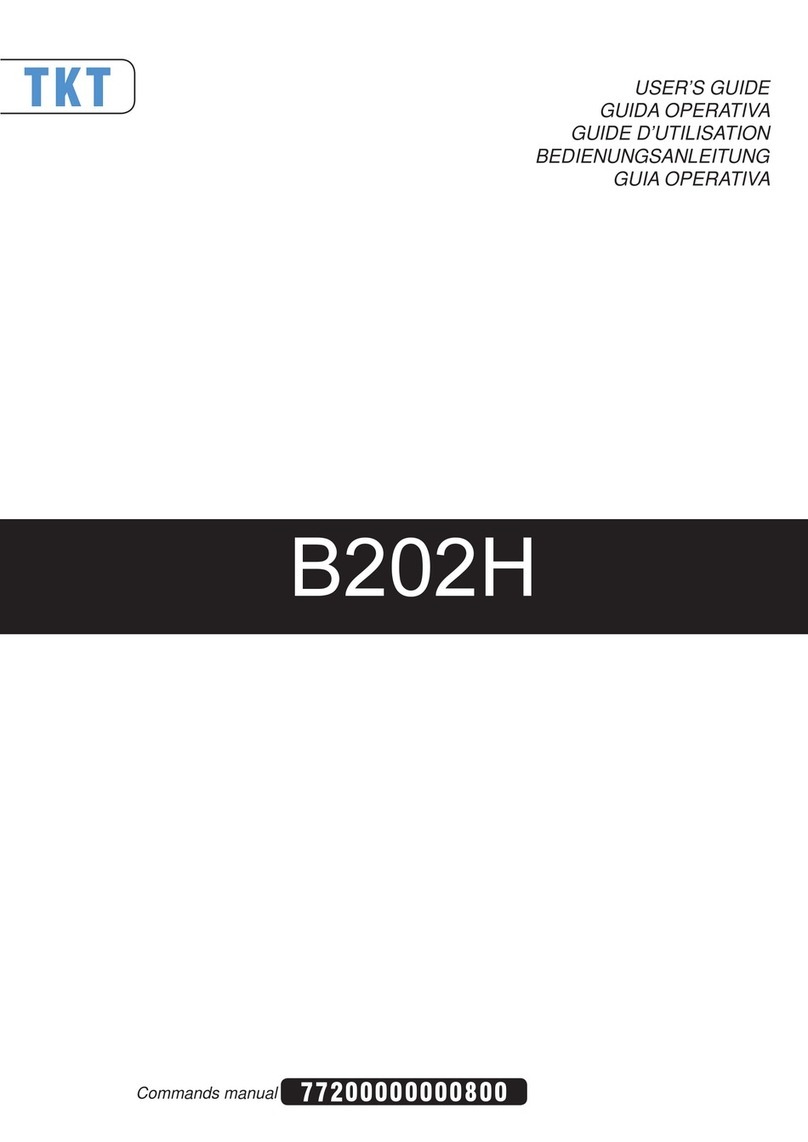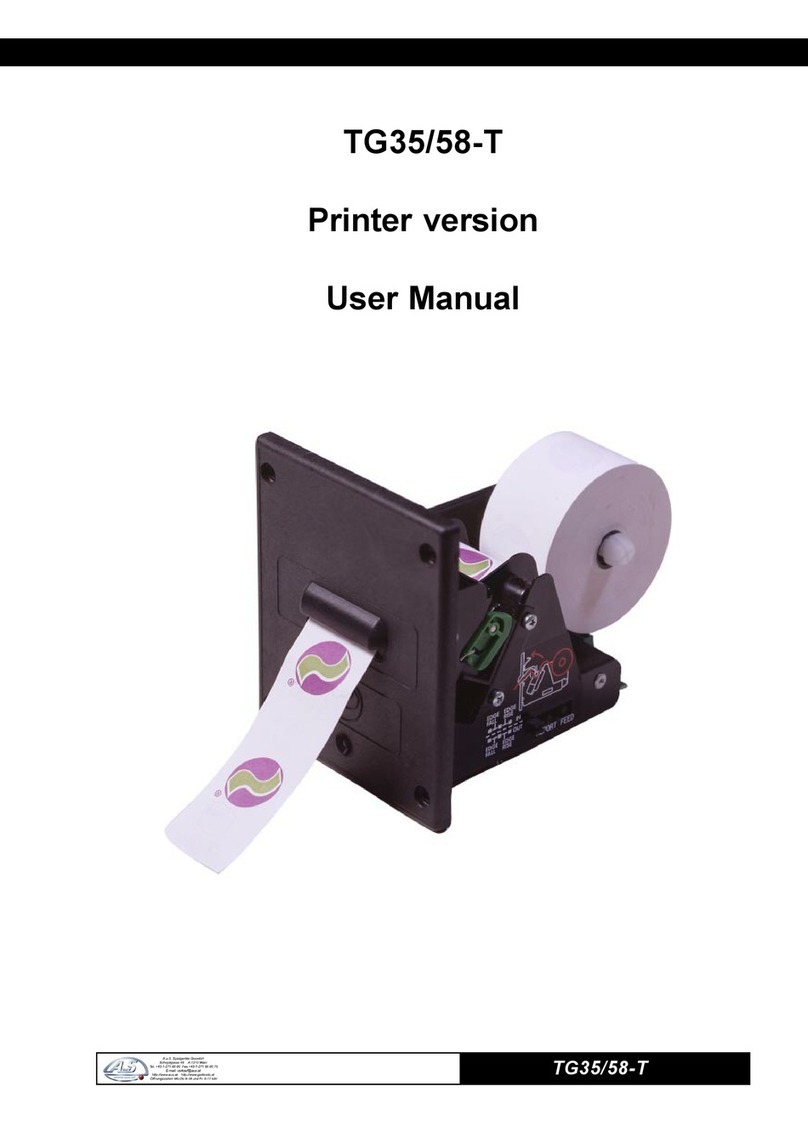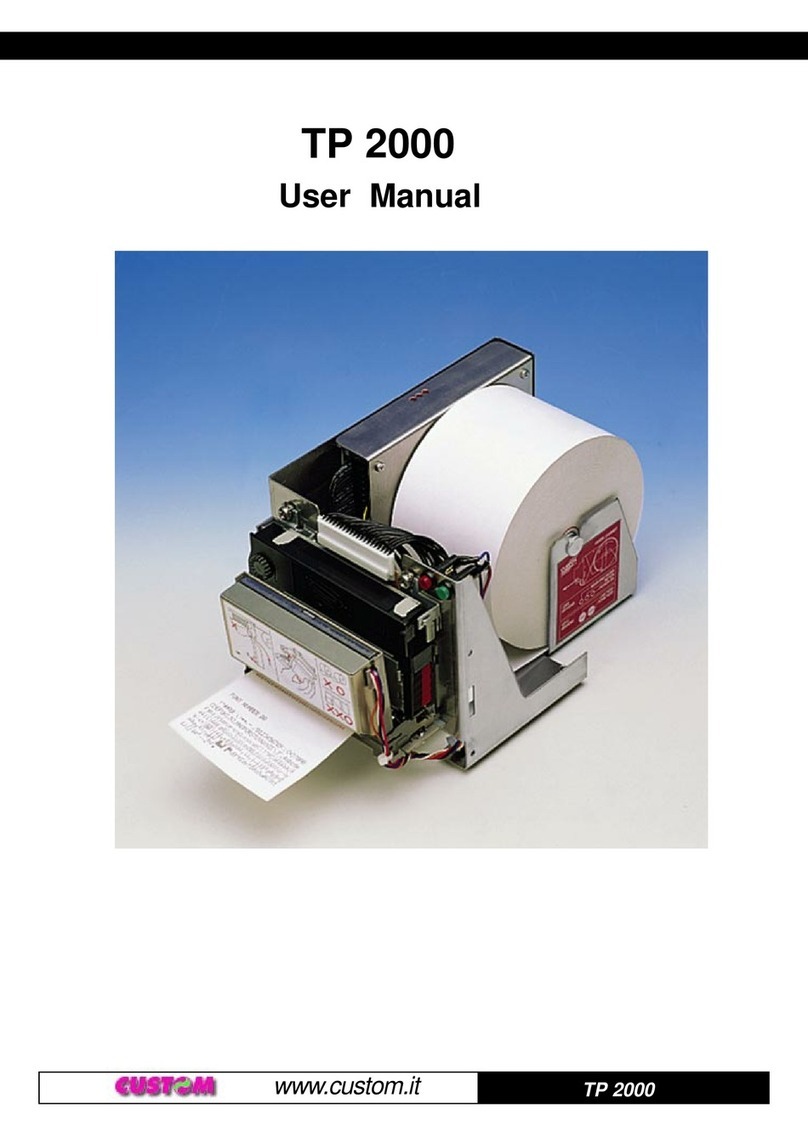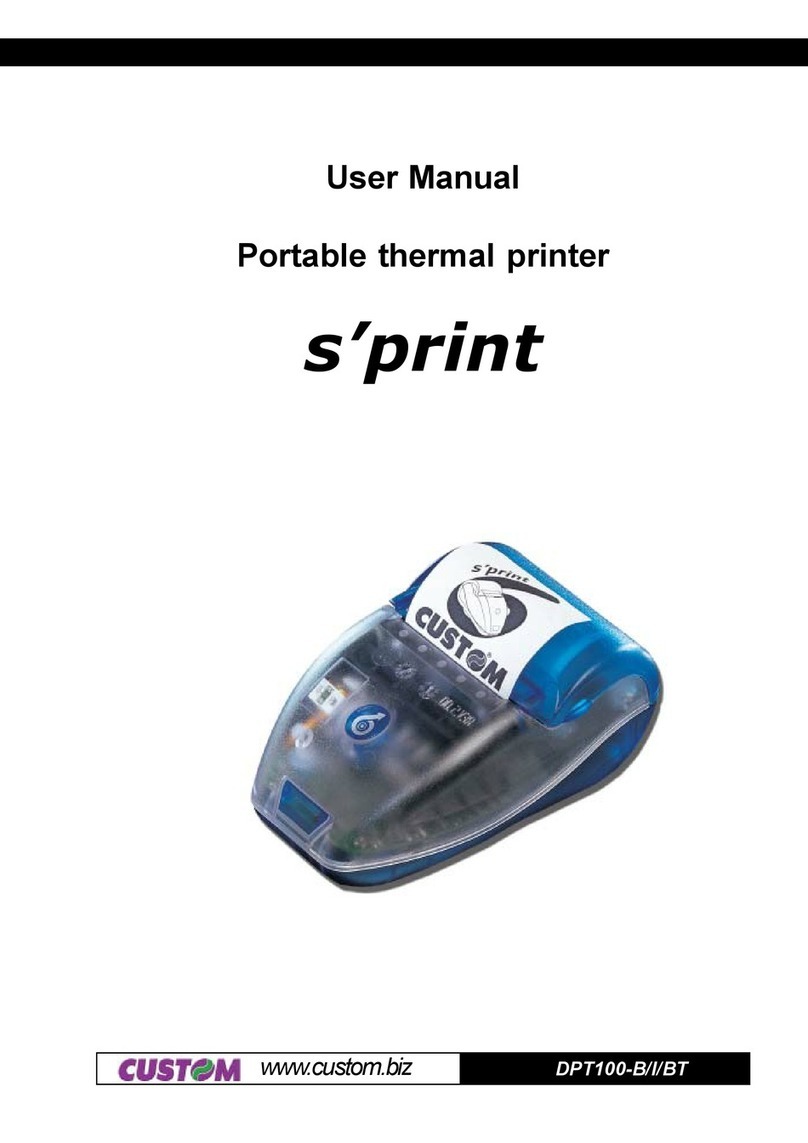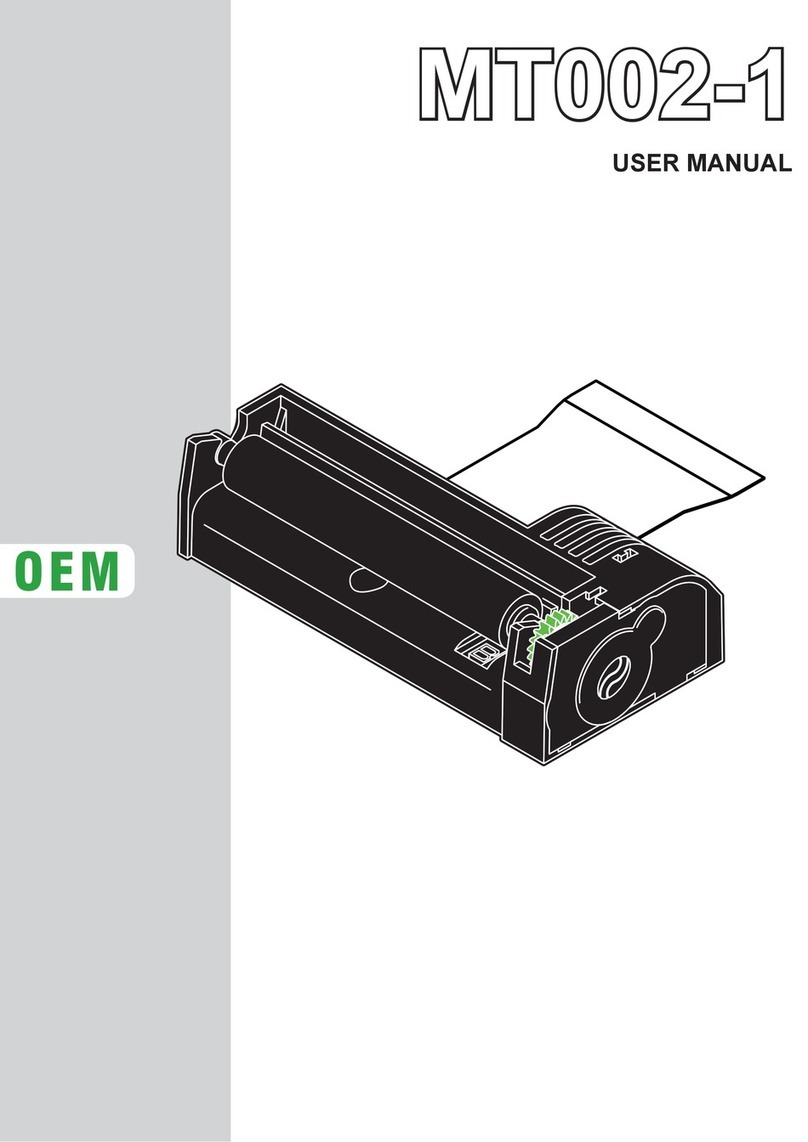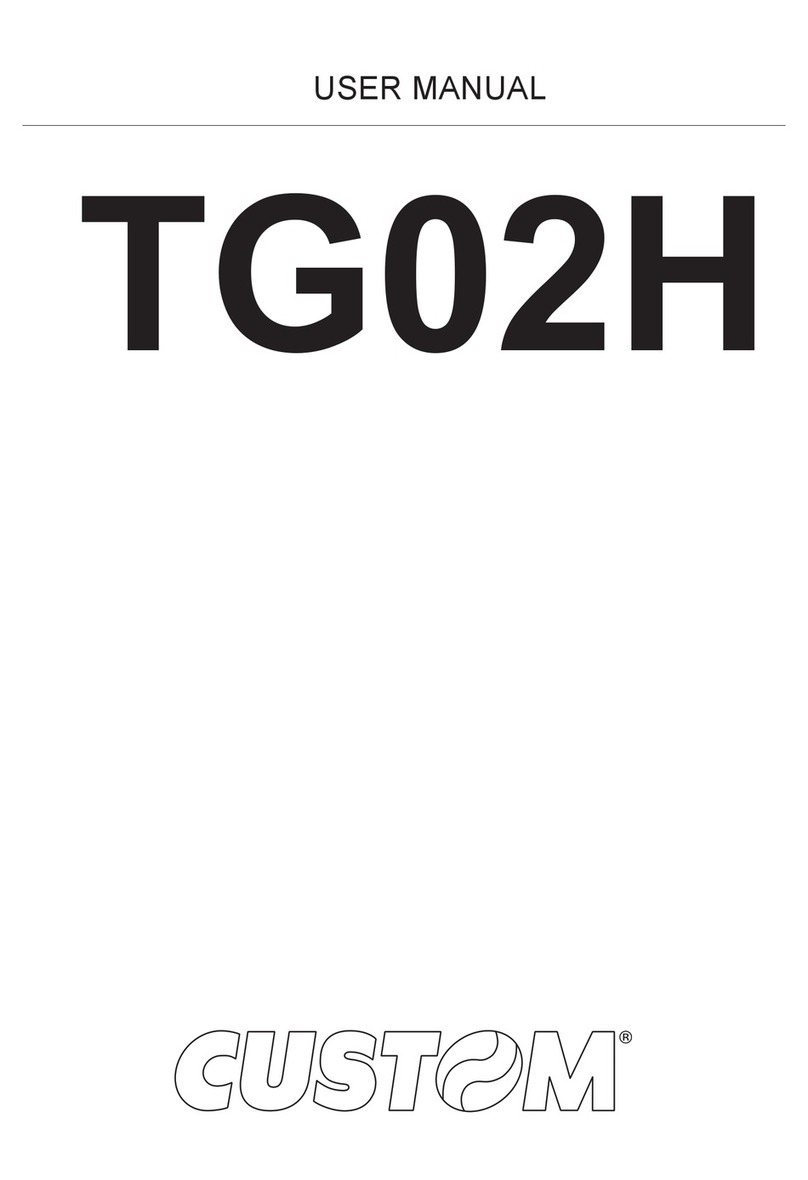TABLE OF CONTENTS
TG2460
i
INTRODUCTION
MANUALORGANIZATION ............................................................................................................................... 1
SYMBOLSUSEDIN THE MANUAL................................................................................................................. 1
GENERALSAFETYINFORMATION ................................................................................................................ 1
UNPACKINGTHEPRINTER ............................................................................................................................ 2
PRINTERDESCRIPTION ................................................................................................................................. 2
MAINAPPLICATIONS ...................................................................................................................................... 2
1.INSTALLATIONAND OPERATION
1.1CONNECTIONS ..................................................................................................................................... 1-1
1.1.1 Power supply TG1260 .................................................................................................................... 1-1
1.1.2 Power supply TG2460 .................................................................................................................... 1-1
1.1.3 USB connector ............................................................................................................................... 1-2
1.1.3 RS232 serial connector .................................................................................................................. 1-2
1.1.5 Connection printer-PC .................................................................................................................... 1-3
1.2 SETUP ................................................................................................................................................... 1-3
1.3AUTOTEST............................................................................................................................................. 1-4
1.4MAINTENANCE....................................................................................................................................... 1-5
1.4.1 Changing the paper roll ................................................................................................................... 1-5
1.4.2 Notes for installation and using the printer in the upside down position ........................................... 1-6
2. PRINTER FUNCTIONS
2.1CONTROLCHARACTERS ...................................................................................................................... 2-1
2.1.1ESC/POS Emulation ...................................................................................................................... 2-1
2.1.2CUSTOM Emulation ......................................................................................................................2-29
2.1.3 CBM iDP560RS Emulation............................................................................................................2-49
3.TECHNICALSPECIFICATIONS
3.1TECHNICALSPECIFICATIONS ............................................................................................................... 3-1
3.2DIMENSIONS.......................................................................................................................................... 3-3
3.2.1TG2460-U-A .................................................................................................................................... 3-3
3.2.2TG2460-U-N .................................................................................................................................... 3-3
3.2.3TG2460-U-M.................................................................................................................................... 3-4
4.CHARACTER SET
4.1CHARACTER SET .................................................................................................................................. 4-1
APPENDIXA -ACCESSORIES AND SPARE PARTS
A.1ACCESSORIES...................................................................................................................................... A-1
A.1.1 Power supply.................................................................................................................................. A-1
A.1.1.1 Power supply for TG2460 ............................................................................................................ A-1
A.1.1.2 Power supply for TG1260 ............................................................................................................ A-2
A.1.2Adjustablepaperholder supportkit ................................................................................................. A-3
A.1.3 Paper dispenser unit..................................................................................................................... A-12
A.2 SPARE PARTS..................................................................................................................................... A-13