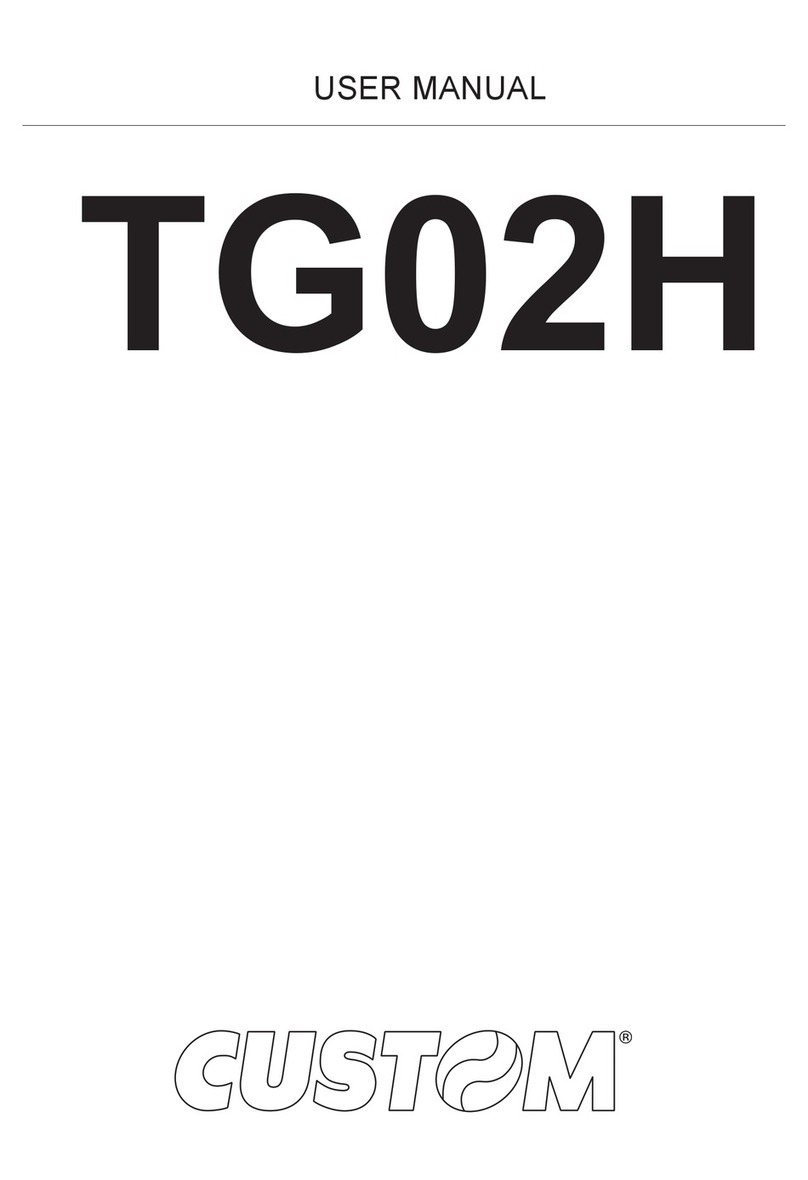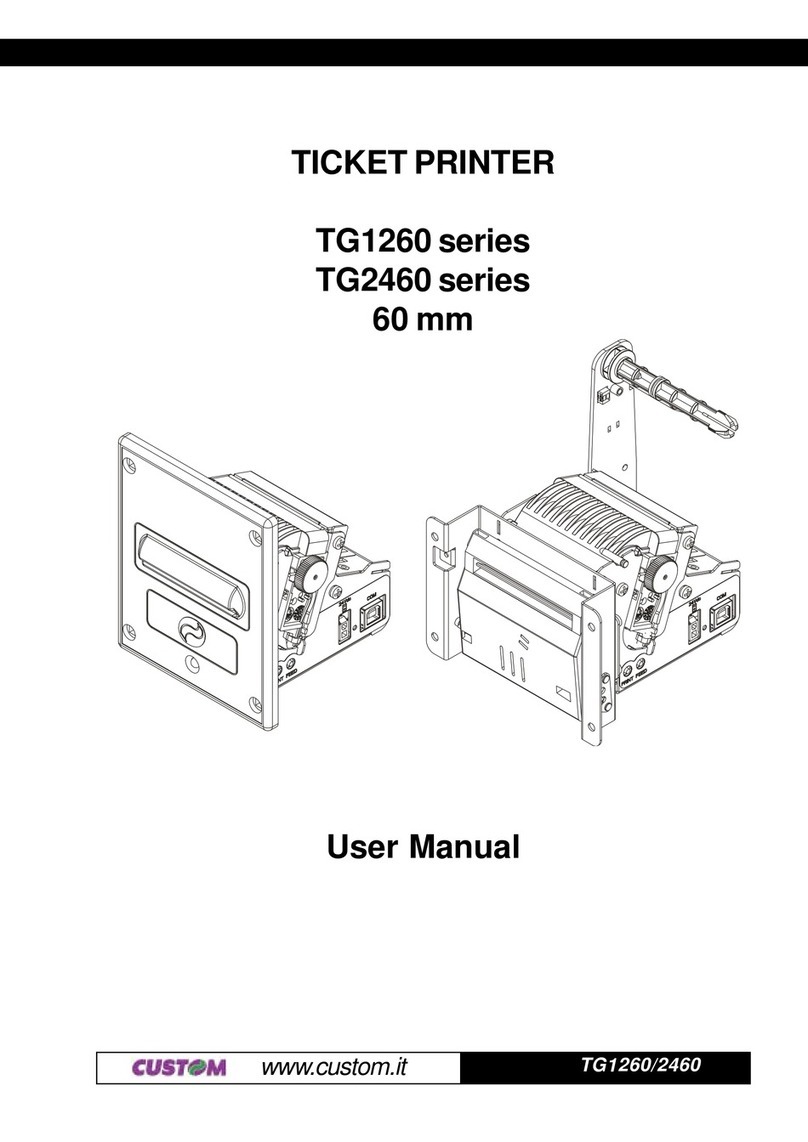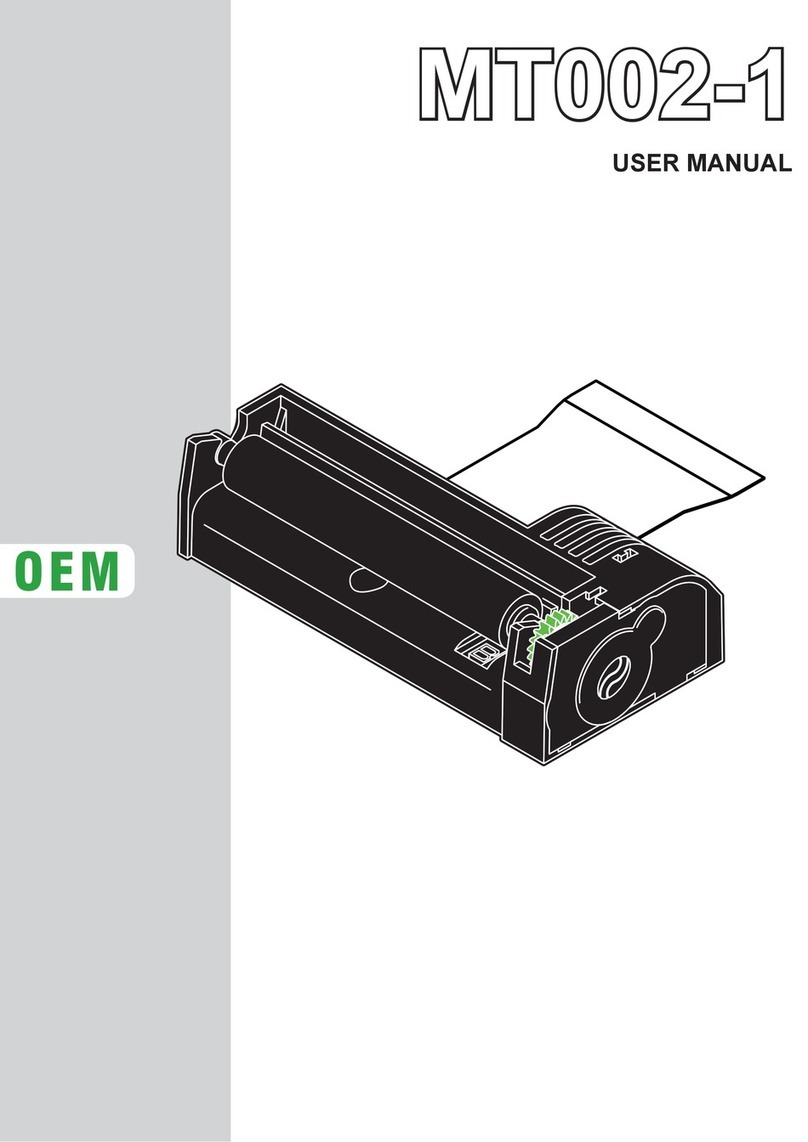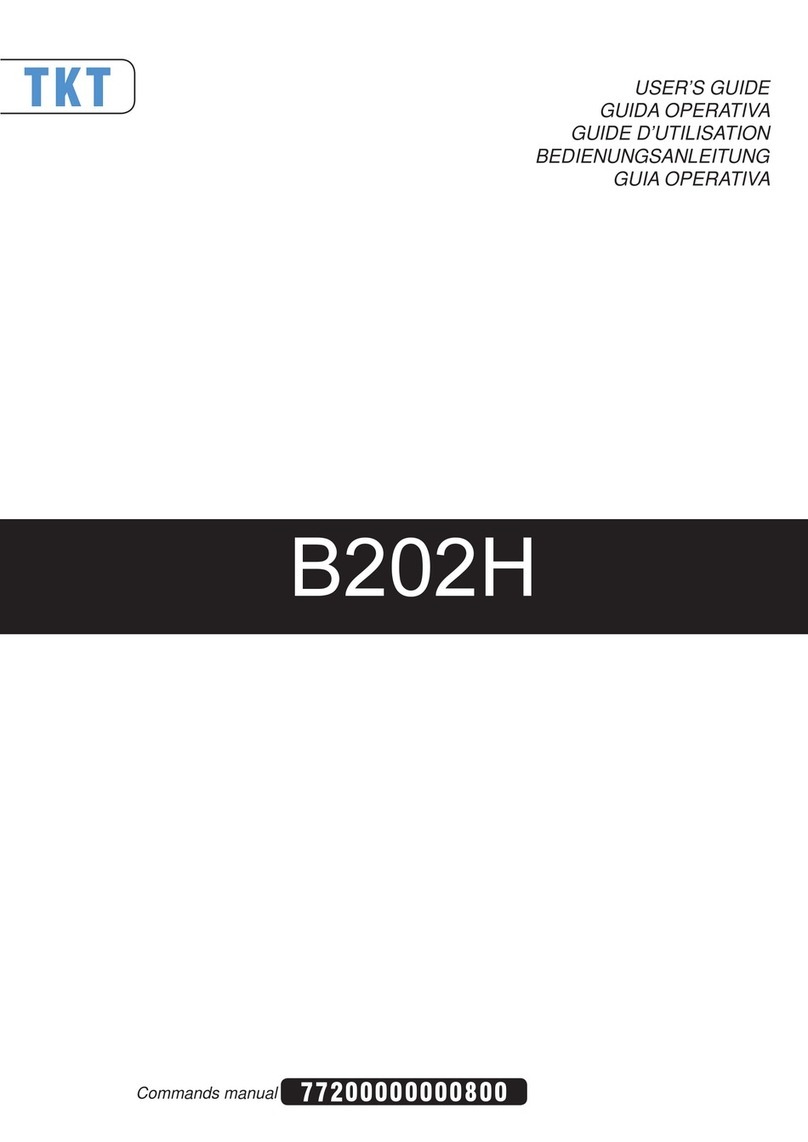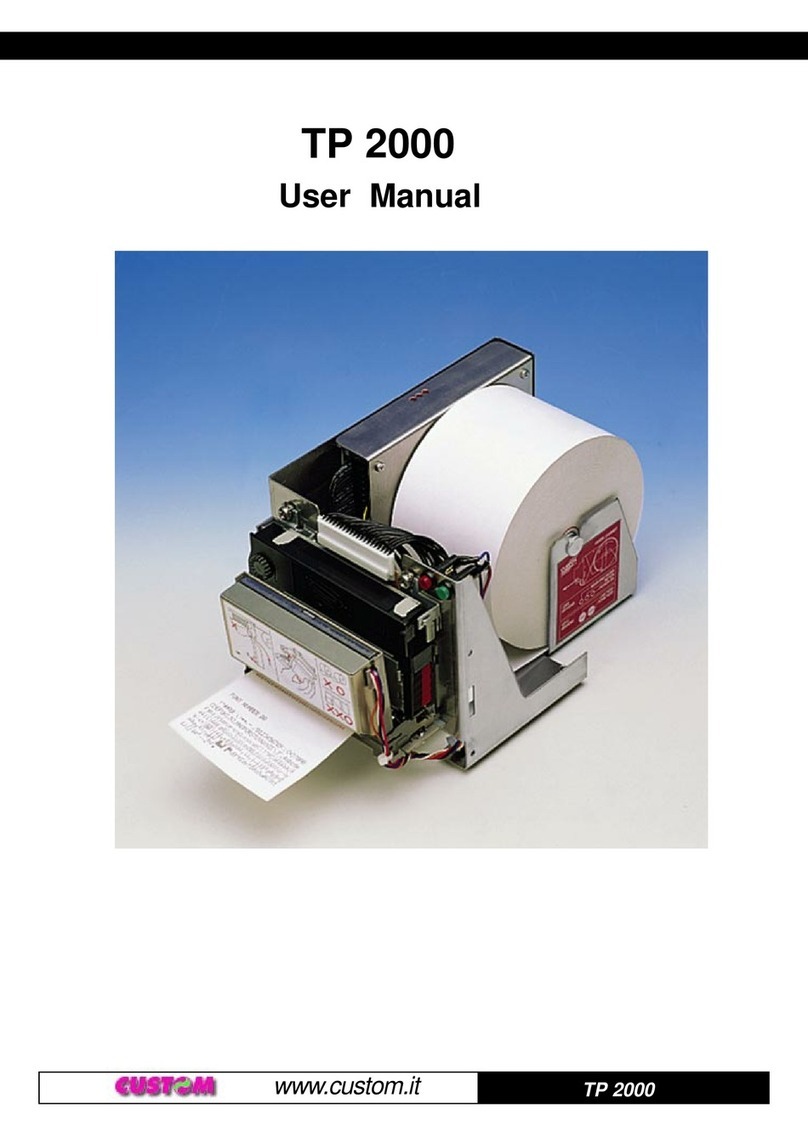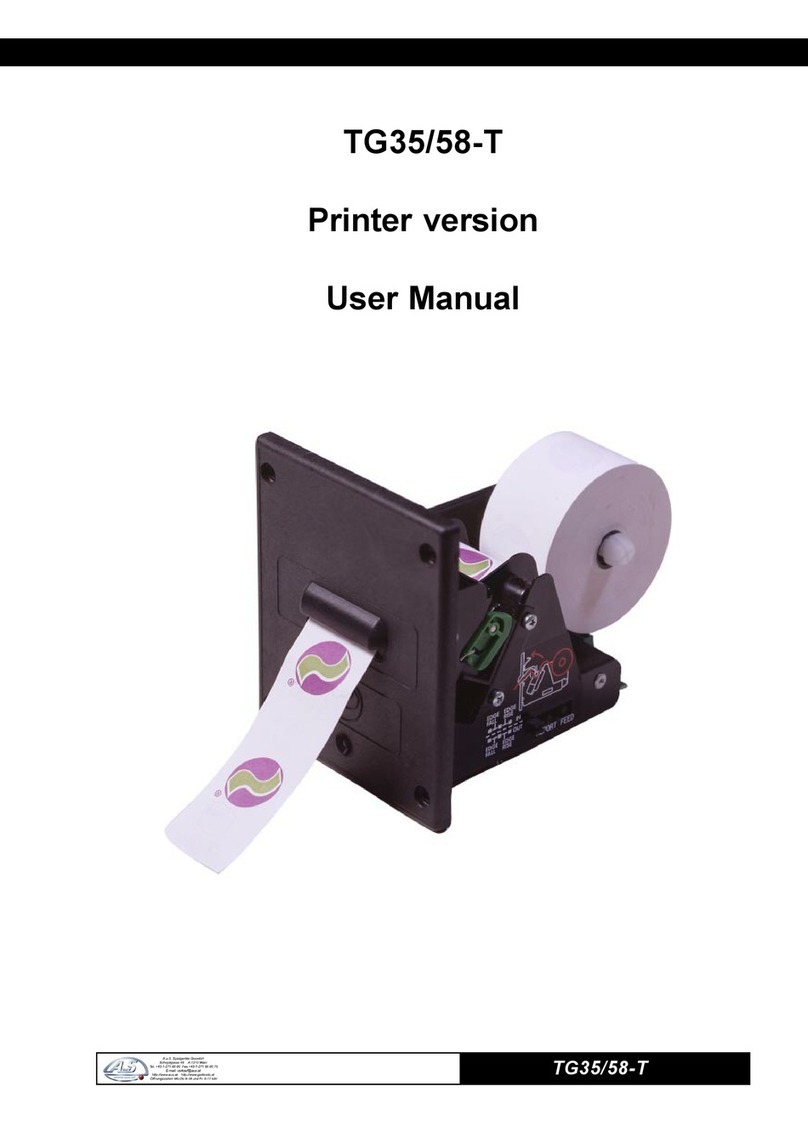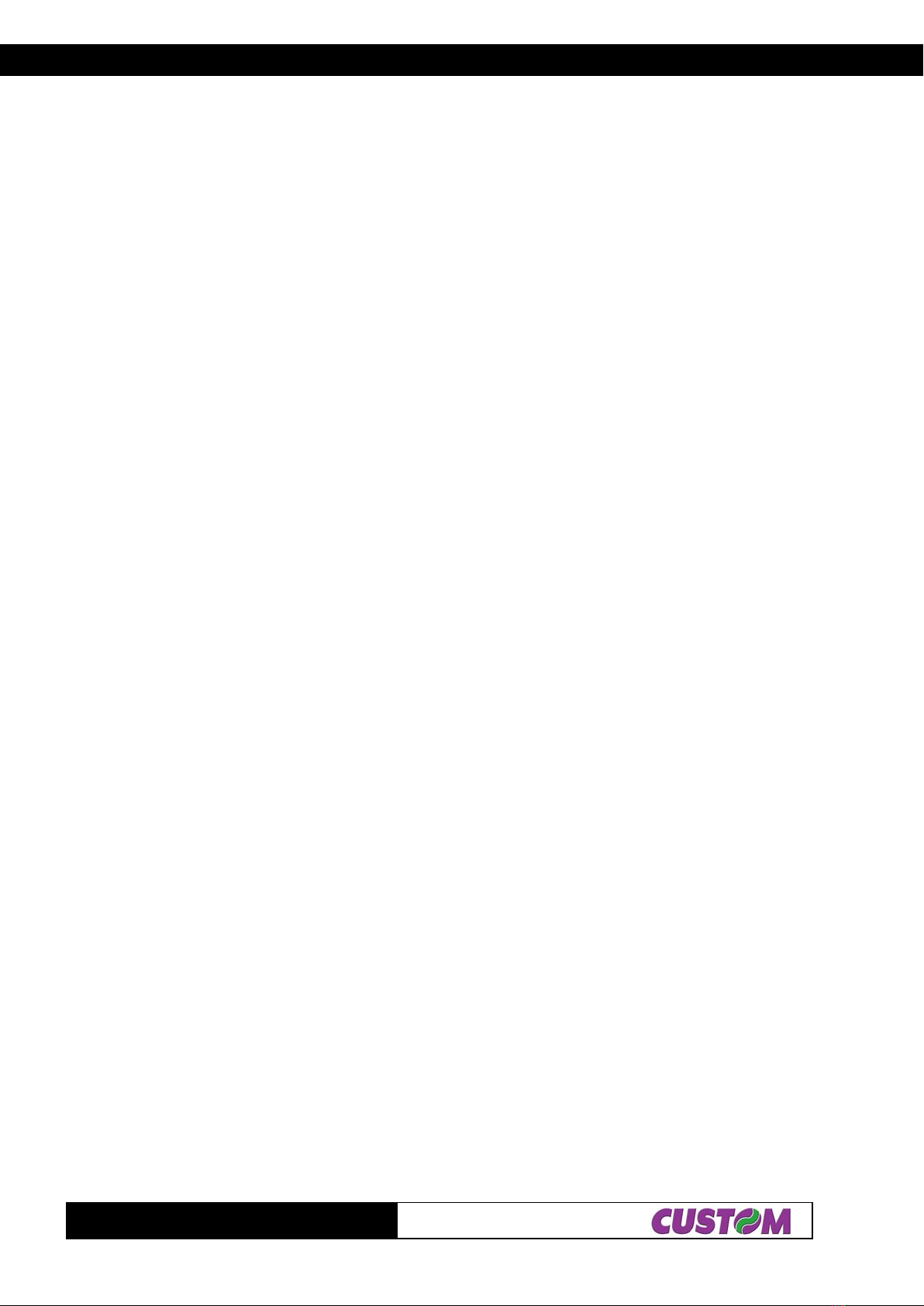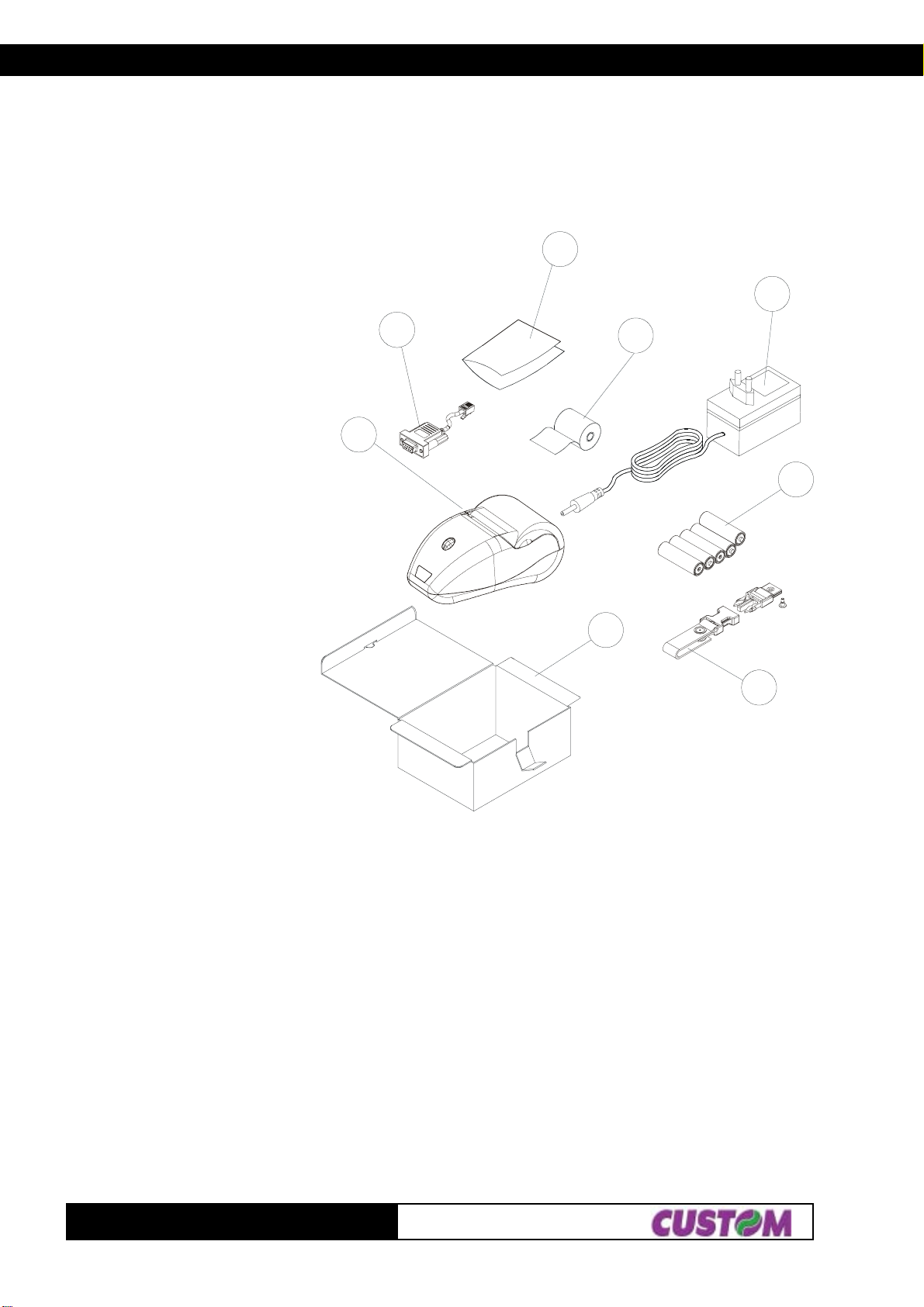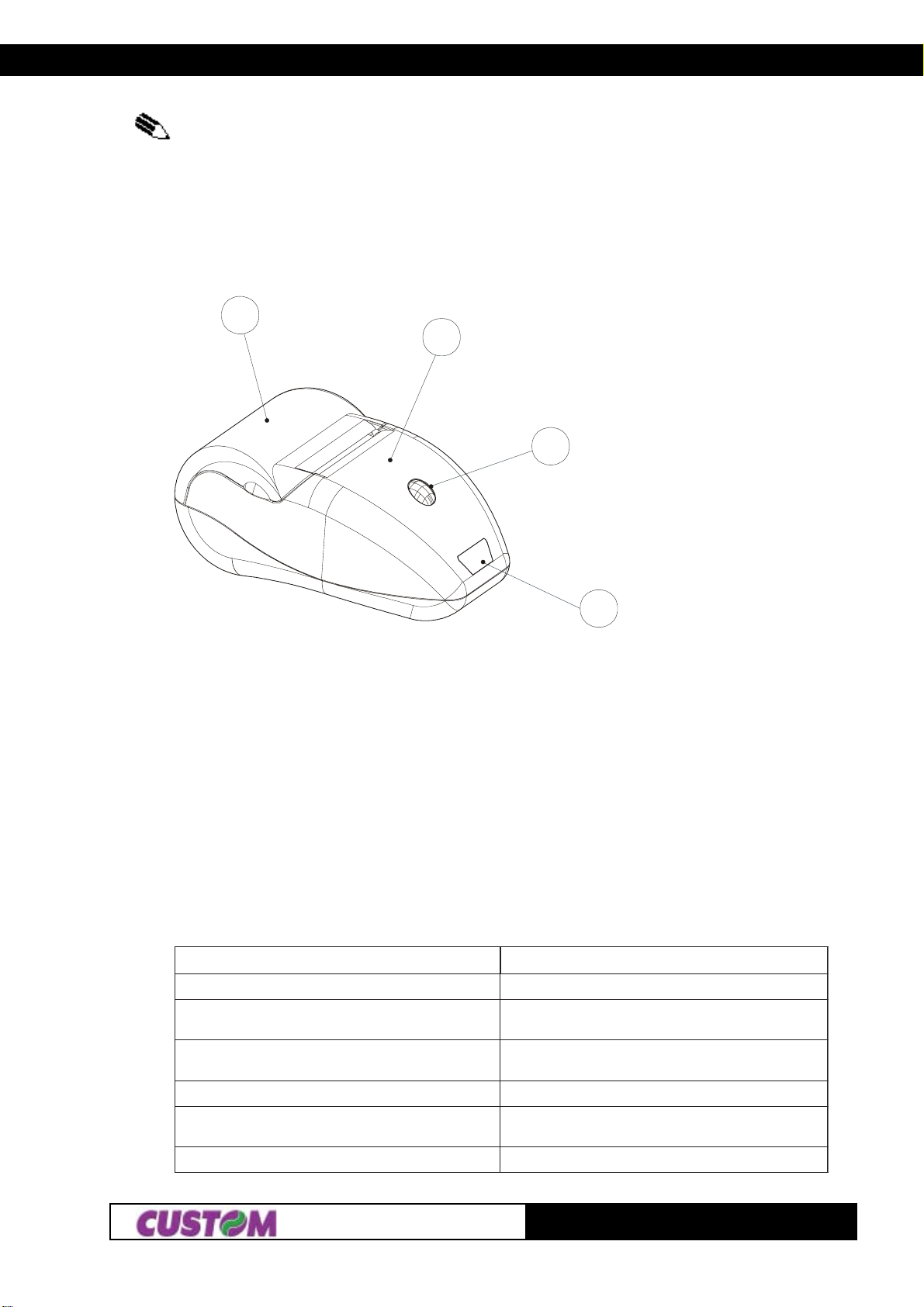TABLE OF CONTENTS
iDPT100-B/I/BT
INTRODUCTION
MANUALCONTENTS ...................................................................................................................................... 1
EXPLANATORYNOTESUSEDINTHISMANUAL........................................................................................... 1
GENERALSAFETYINFORMATION ................................................................................................................ 1
UNPACKINGTHEPRINTER ........................................................................................................................... 2
PRINTERFEATURES ...................................................................................................................................... 2
PRINTERDESCRIPTION ................................................................................................................................. 3
1. INSTALLATION AND USE
1.1CONNECTIONS ..................................................................................................................................... 1-1
1.1.1 Battery recharger ............................................................................................................................ 1-1
1.1.2Turningthe printer On andOff.......................................................................................................... 1-1
1.2BATTERIES ............................................................................................................................................ 1-2
1.2.1Rechargingbatteries ....................................................................................................................... 1-2
1.2.2Informationregardingbatteryuse..................................................................................................... 1-3
1.2.3Replacingbatteries.......................................................................................................................... 1-3
1.2.4Disposing of batteries...................................................................................................................... 1-5
1.3CONFIGURATION ................................................................................................................................... 1-5
1.3.1ConfigurationMod.DPT100-B/I........................................................................................................ 1-5
1.3.2ConfigurationMod.DPT100-BT........................................................................................................ 1-6
1.4HEXADECIMALDUMP............................................................................................................................ 1-8
1.5SIXLOAD................................................................................................................................................. 1-8
1.6MAINTENANCE ...................................................................................................................................... 1-9
1.6.1Changingthe paper roll.................................................................................................................... 1-9
1.6.2 Cleaning .........................................................................................................................................1-10
2. INTERFACES
2.1 RS232 SERIAL ....................................................................................................................................... 2-1
2.2INFRAREDBIDIRECTIONALSERIAL...................................................................................................... 2-3
2.2.1StandardMode ................................................................................................................................ 2-4
2.2.2InfraRedcommunicationprotocol..................................................................................................... 2-4
2.2.3 Printing instructions ........................................................................................................................ 2-5
2.3IrDAPROTOCOLOVERVIEW................................................................................................................. 2-5
2.3.1IrDADataprotocols supported ......................................................................................................... 2-7
2.3.1.1 Physical signal layer (PHY) ..................................................................................................... 2-7
2.3.1.2IrLAP ....................................................................................................................................... 2-8
2.3.1.3IrLMP....................................................................................................................................... 2-8
2.3.1.4LinkManagement-InformationAccessService ......................................................................... 2-9
2.3.1.5IrCOMM ................................................................................................................................... 2-9
2.3.1.5.13-Wire Raw and IrLPTin detail ............................................................................................... 2-9
2.3.1.5.2How3-WireRawandIrLPTdiffer ............................................................................................ 2-9
2.3.1.5.3 IAS entry and hint bits...........................................................................................................2-10
2.3.1.5.4 Basic link operation...............................................................................................................2-10
2.4BLUETOOTHPROTOCOLOVERVIEW(ONLYMOD.DPT100-BT) ........................................................2-10
2.4.1Protocols supported .......................................................................................................................2-10
2.4.1.1Serial Port Profile ....................................................................................................................2-11
2.4.1.2Object PushProfile .................................................................................................................2-11
3.PRINTERFUNCTIONS
3.1CONTROLCHARACTERS ...................................................................................................................... 3-1