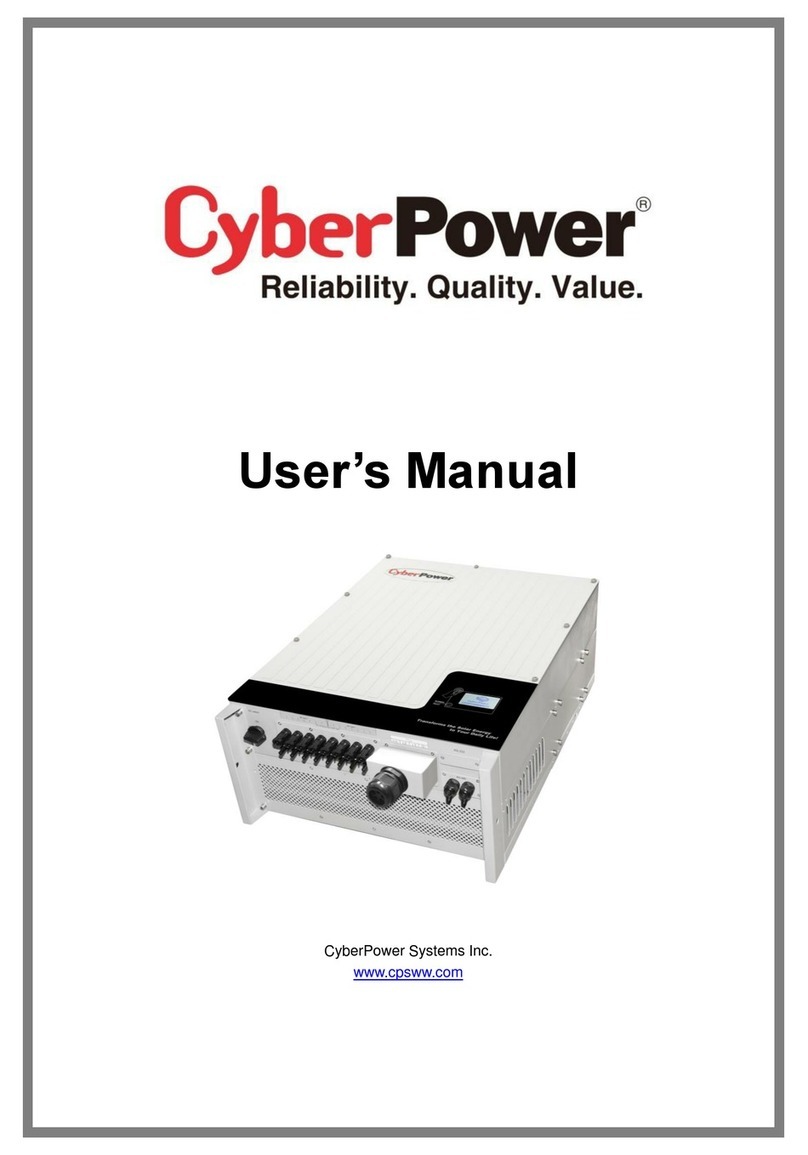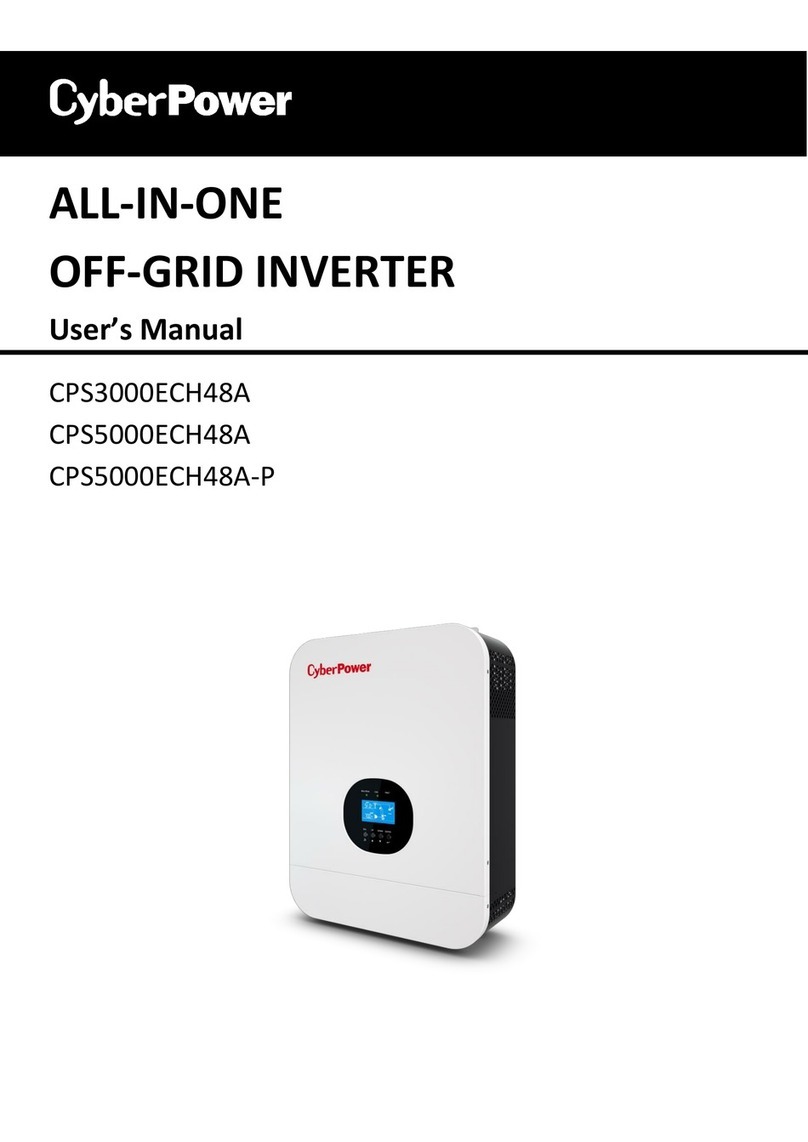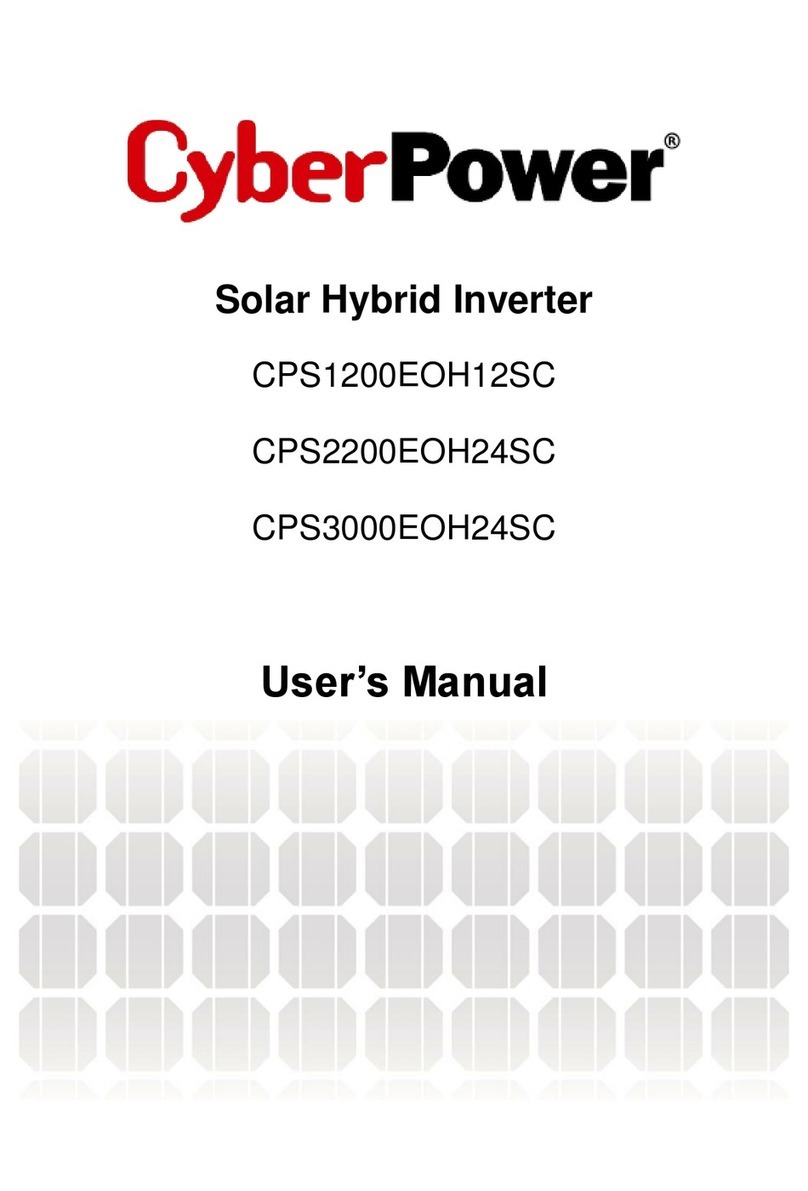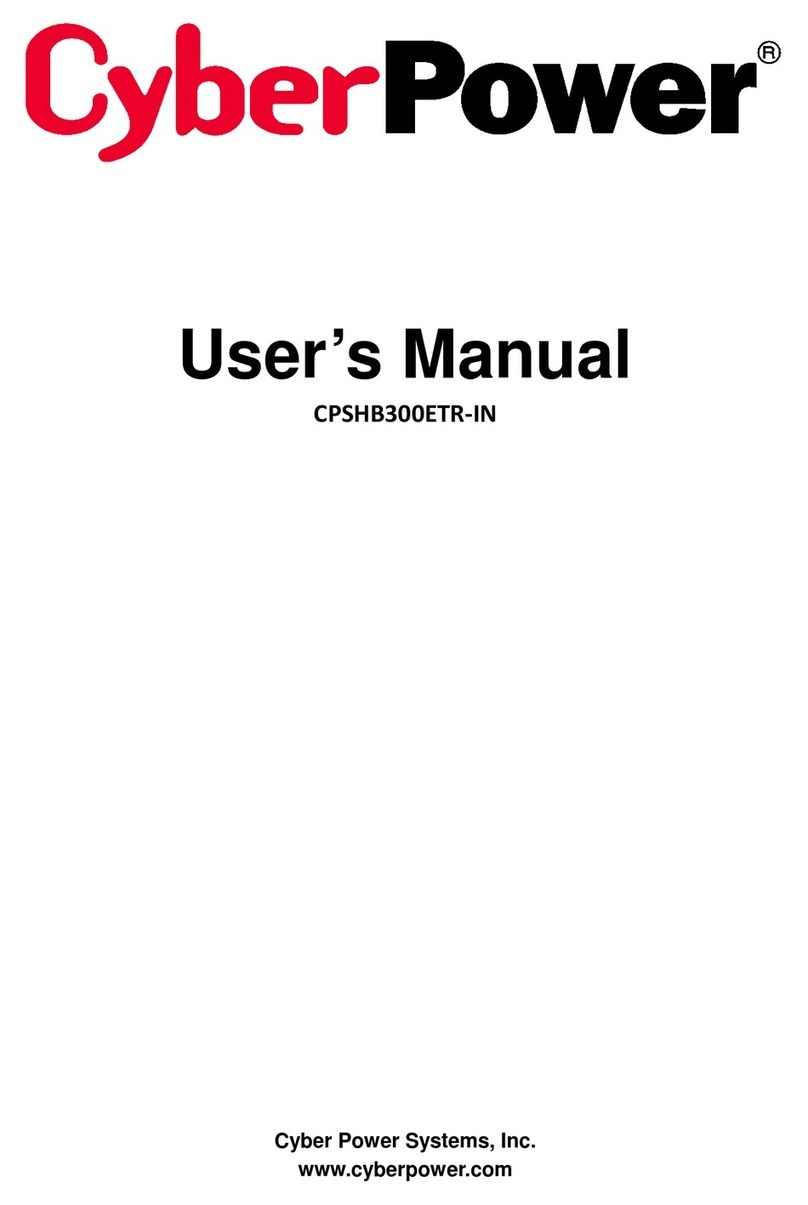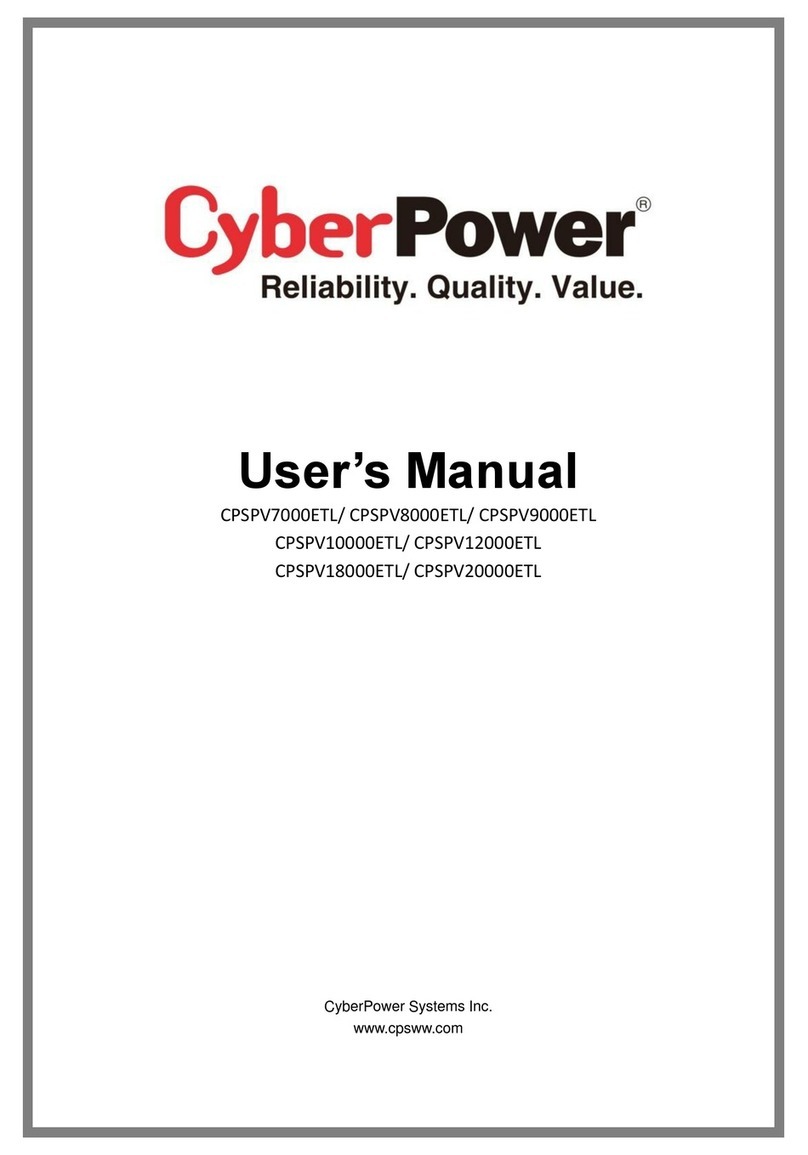4
1 IMPORTANT SAFETY INSTRUCTIONS
(SAVE THESE INSTRUCTIONS)
Before attempting to unpack, install, or operate the product, please read and follow all instructions
carefully.
CAUTION! To prevent the risk of fire or electric shock, install in a temperature and humidity controlled
indoor area free of conductive contaminants. (Please see Technical Specifications section for
acceptable temperature and humidity range.)
CAUTION! The product must be installed in a protected environment away from heat-emitting
appliances such as a radiator or heat register. The location should provide adequate air flow around the
product for proper ventilation.
CAUTION! To reduce the risk of injury, use cables come with the product. Use appropriate and certified
external battery cables.
CAUTION! To reduce risk of damage and injury, use batteries with good quality.
CAUTION! Risk of electric shock. DO NOT remove the cover. No user serviceable parts inside.
CAUTION! Provide adequate ventilation for the battery compartment. The battery enclosure should be
designed to prevent accumulation and concentration of hydrogen gas at the top of the compartment.
CAUTION! A battery can present a risk of electrical shock and high short circuit current. When working
on batteries, remove watches, rings, or other metal objects. Use tools with insulated handles.
CAUTION! Hazardous live parts inside can be energized by the battery even when theAC input power
is disconnected.
CAUTION! To avoid electrical shock, turn off the unit and unplug it from the AC power source before
installing equipment or servicing the battery. Servicing the battery can only be performed by trained
personnel.
DO NOT USE FOR MEDICAL OR LIFE SUPPORT EQUIPMENT! Do not use in any circumstance that
would affect the operation and safety of life support equipment, medical applications, or patient care.
DO NOT USE WITH OR NEAR AQUARIUMS! To reduce the risk of fire or electric shock, do not use
with or near an aquarium. Condensation from the aquarium can cause the unit to short out.
DO NOT USE THE PRODUCT ON ANY TRANSPORTATION! To reduce the risk of fire or electric
shock, do not use the unit on any transportation such as airplanes or ships. The effect of shock or
vibration caused during transit and the damp environment can cause the unit to short out.