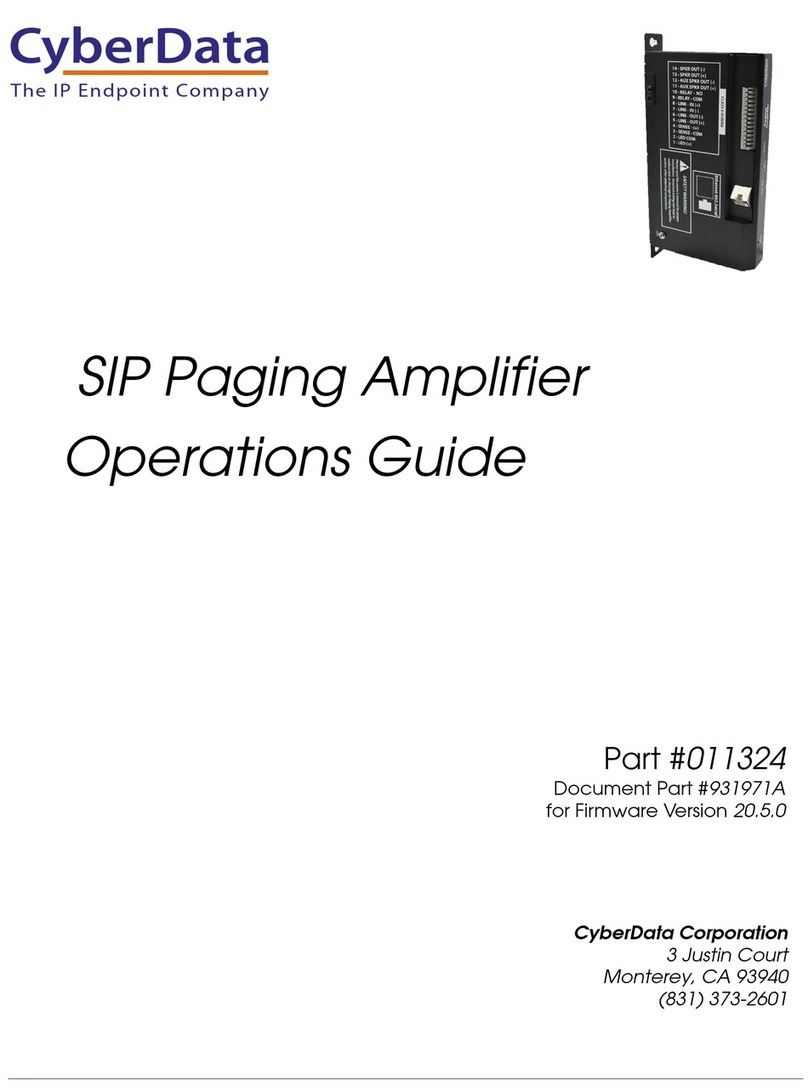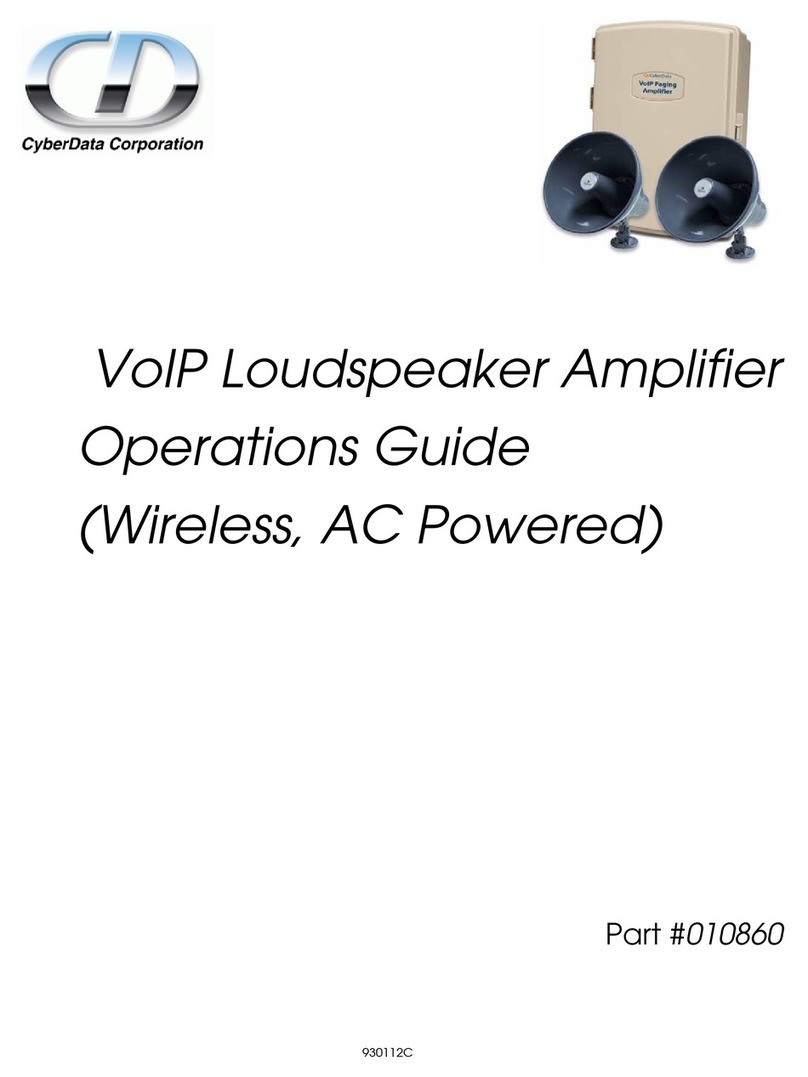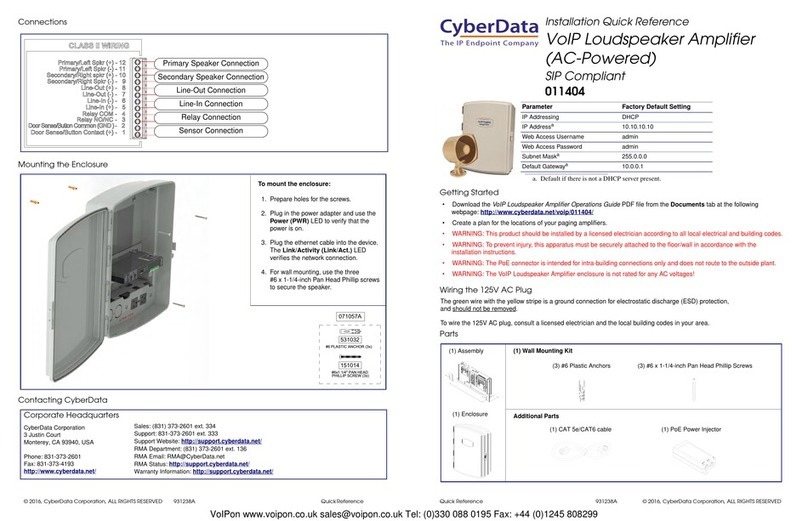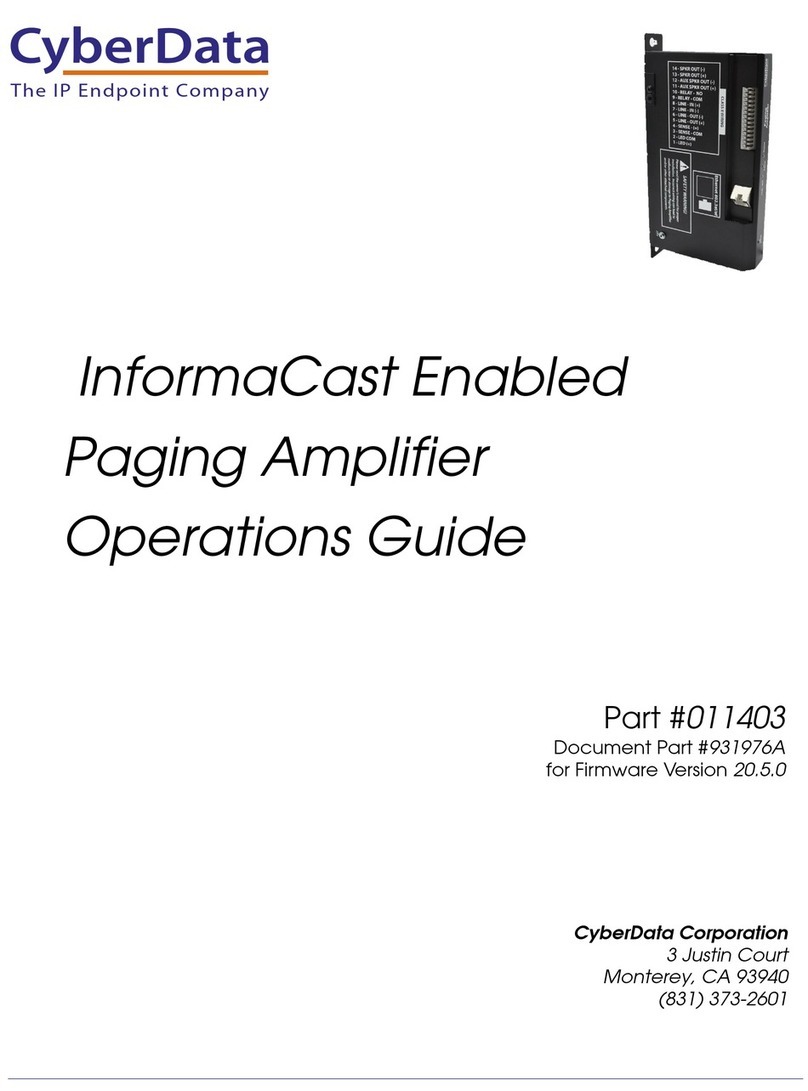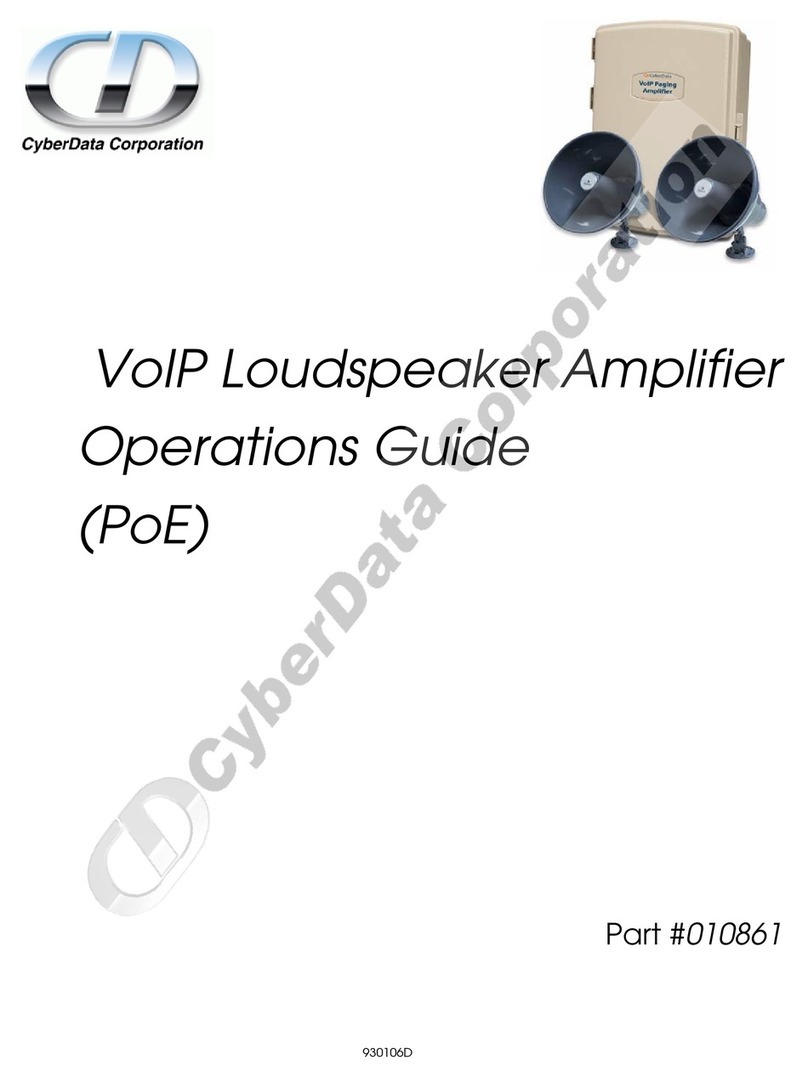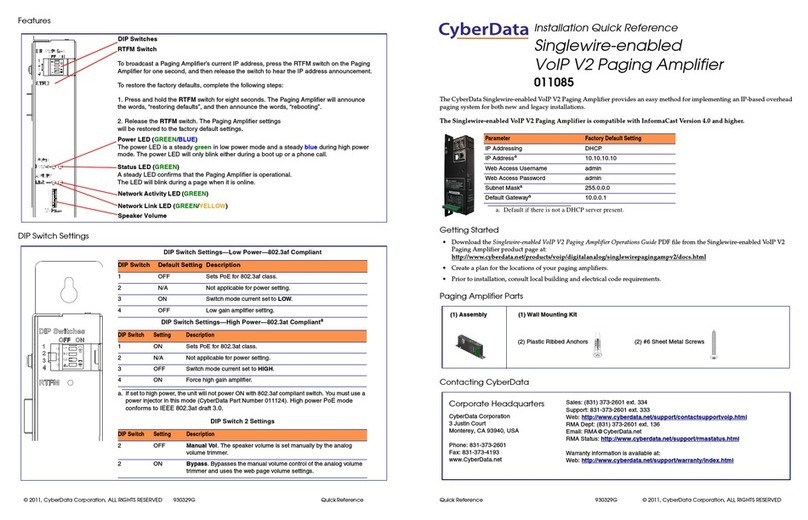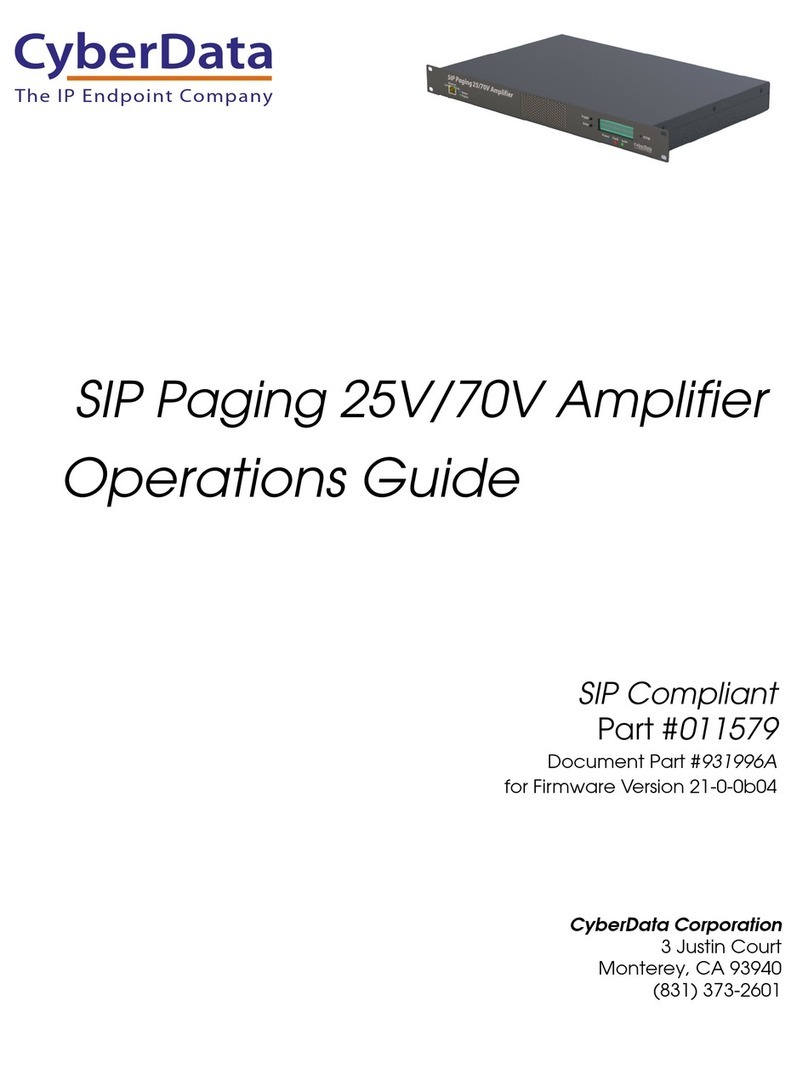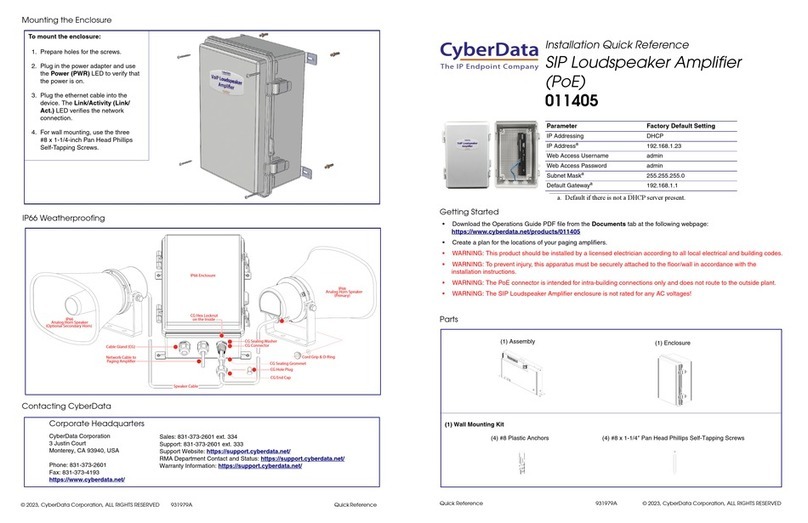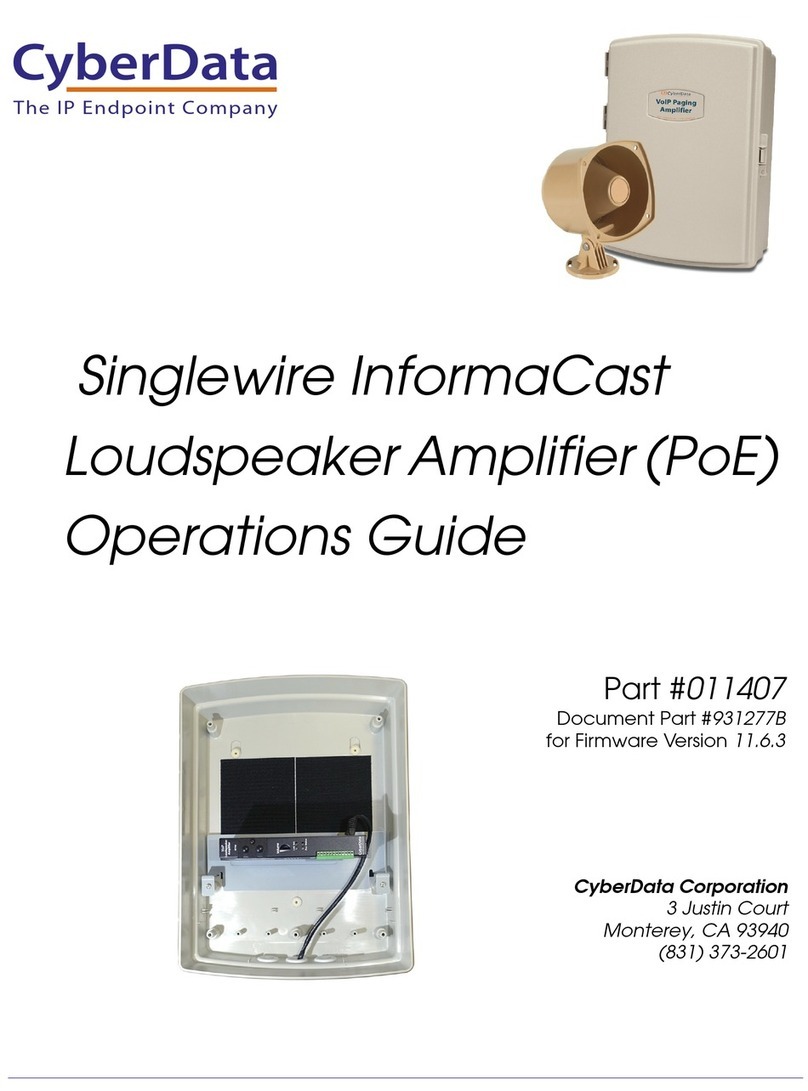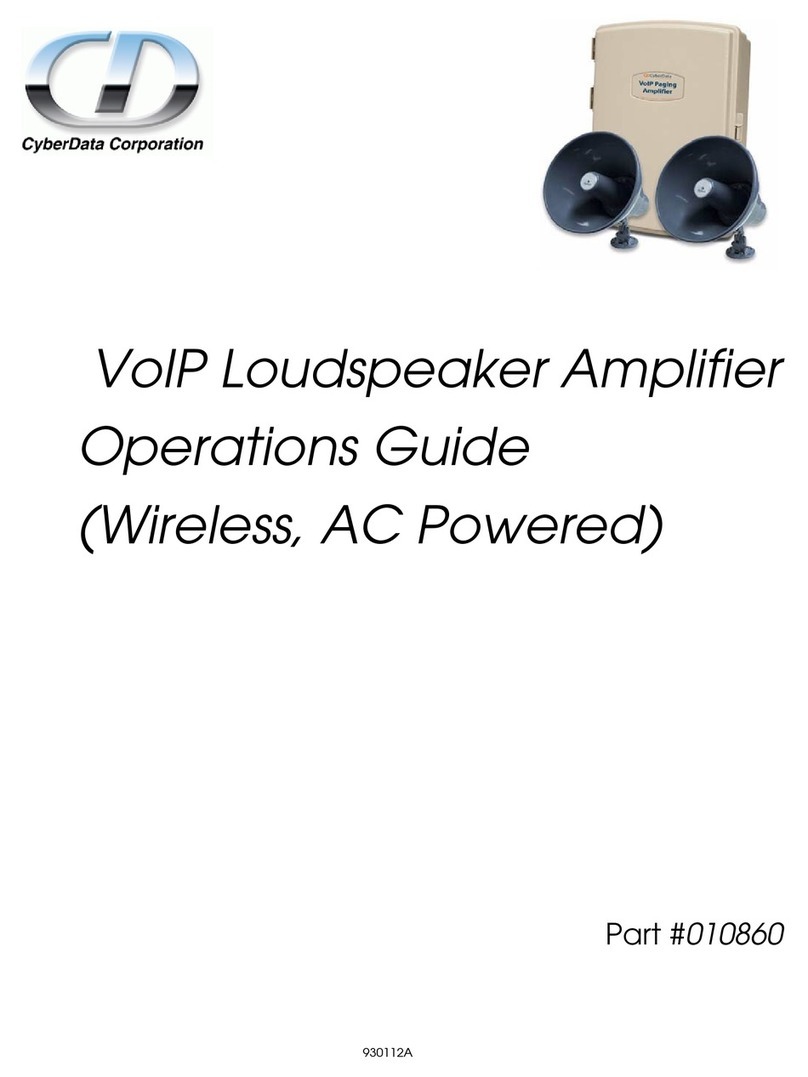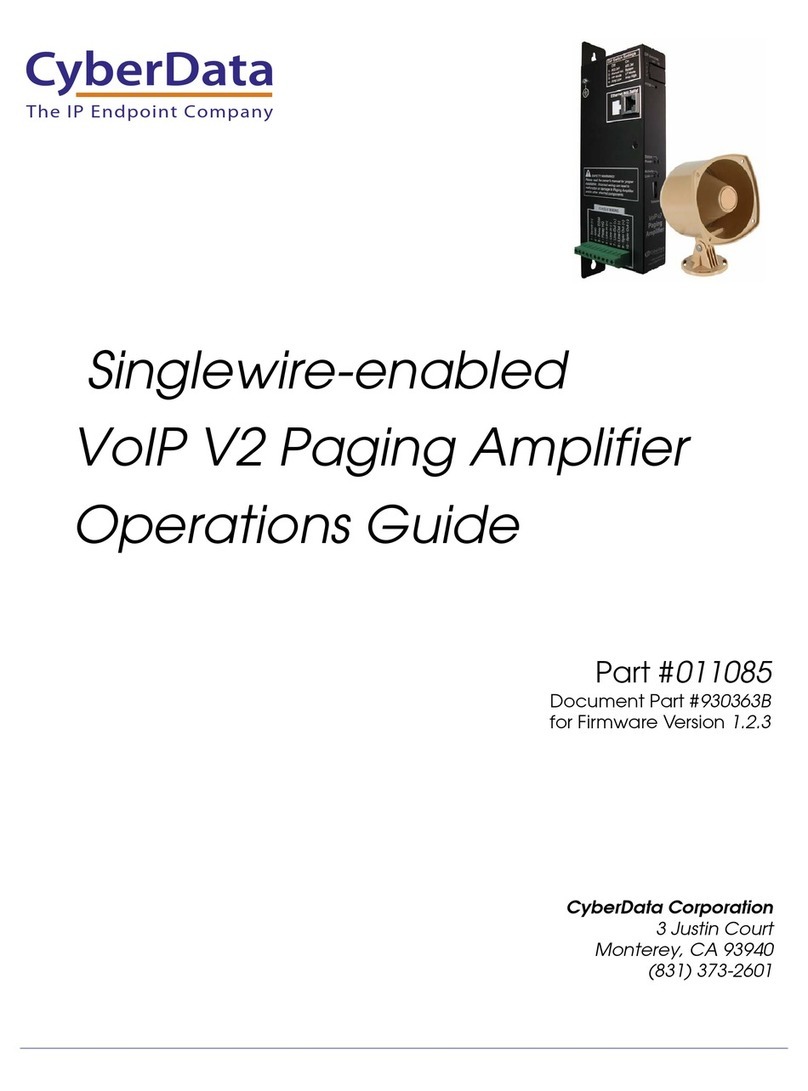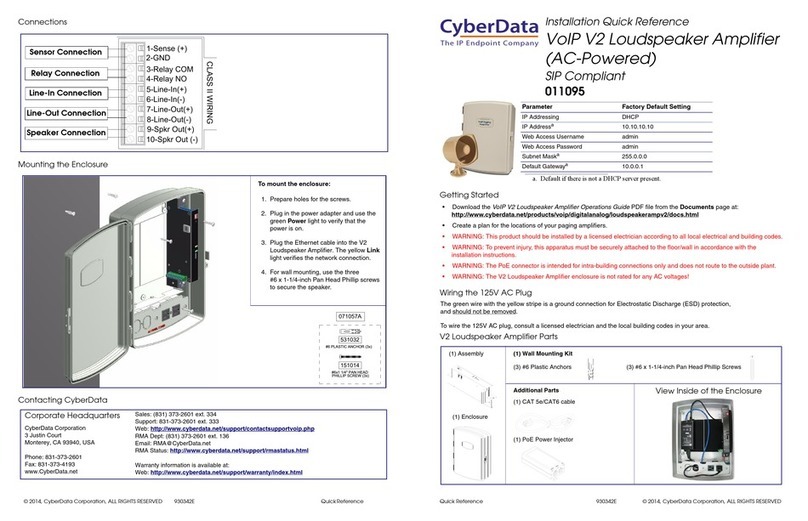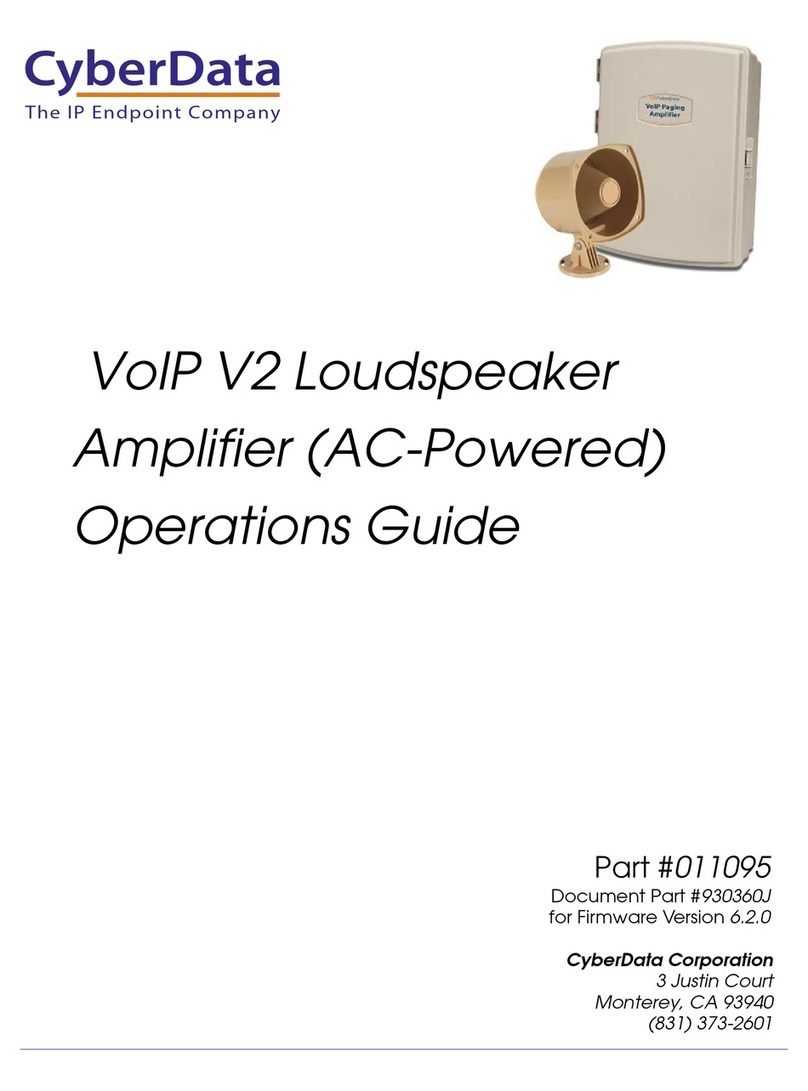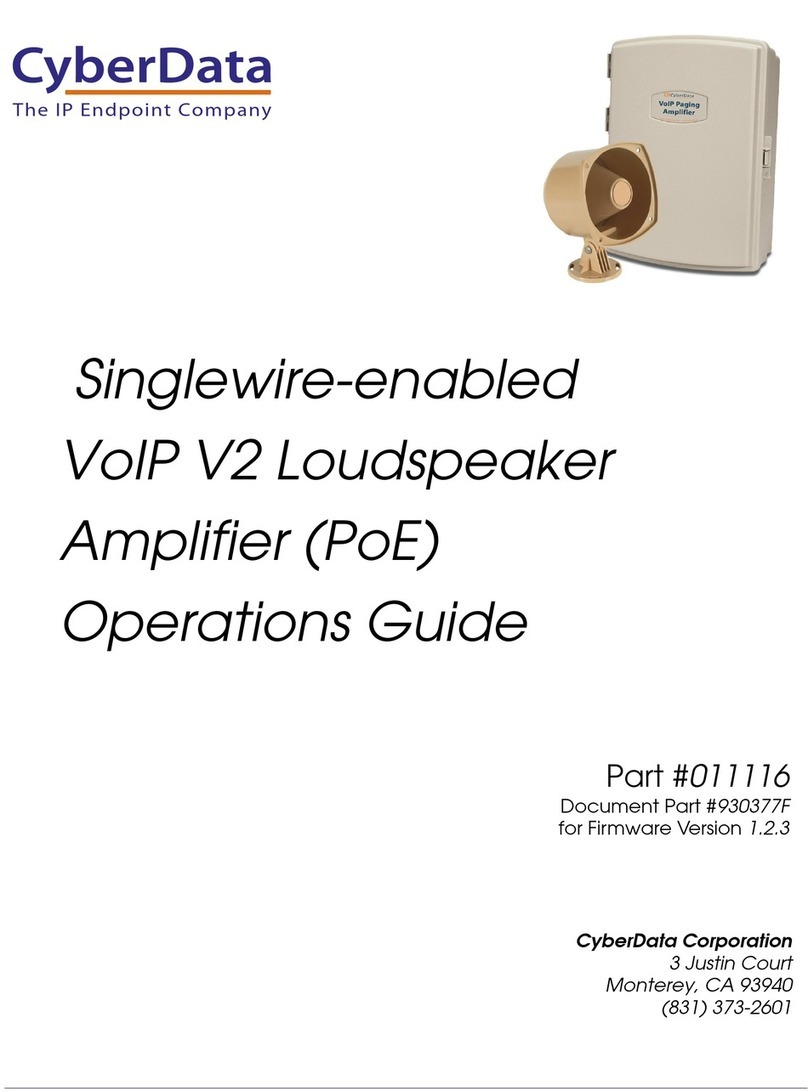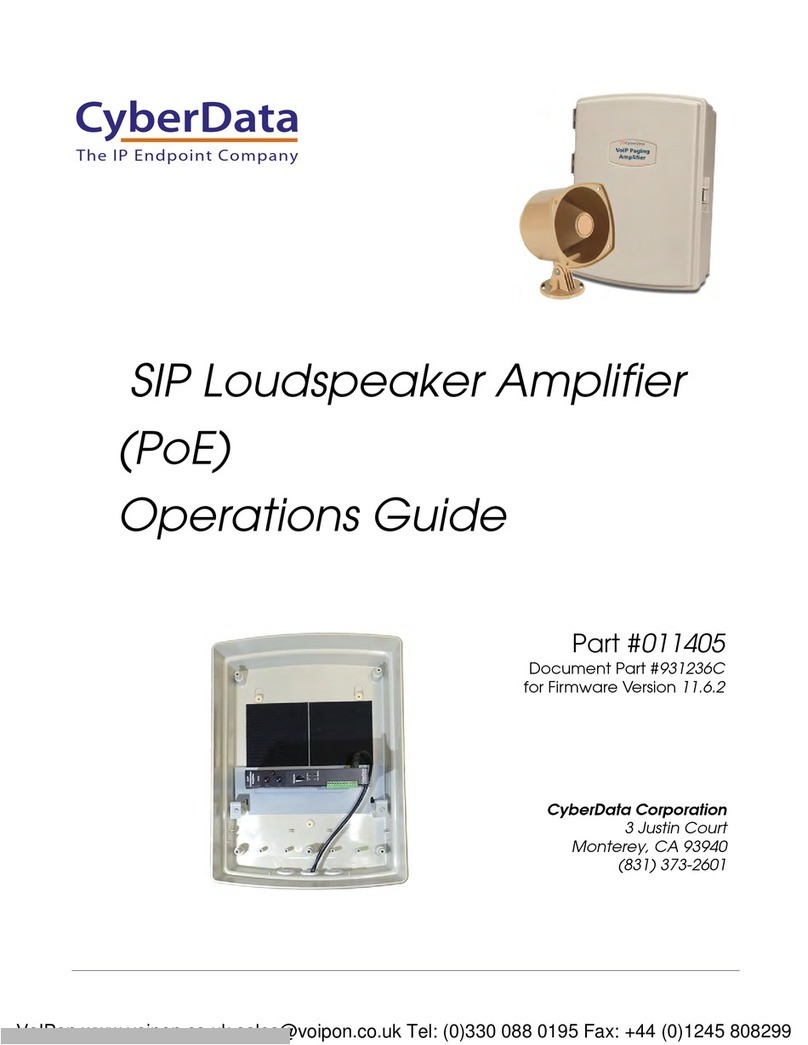Quick Reference 931994A © 2023, CyberData Corporation, ALL RIGHTS RESERVED© 2023, CyberData Corporation, ALL RIGHTS RESERVED 931994A Quick Reference
The IP Endpoint Company
Mounting
The SIP Paging 25V/70V Amplifier has two mounting options:
1. Desktop - Included with the unit are rubber mounting feet that can be placed on the bottom of the SIP Paging 25V/70V Amplifier unit.
These rubber feet are meant for use when the unit is placed on a desktop or shelf.
2. Rackmount - Included with each unit are mounting ears to mount the SIP Paging 25V/70V Amplifier unit. The mounting hardware
should be compatible with most standard rackmount systems. Please note the hardware to mount to the rackmount system is unique
to the rackmount enclosure and this hardware is not included. Each of the units also has multiple mounting holes on the side to mount
standard rail systems. For more details please visit our website or review the Operations Guide.
Desktop Version with Rubber Feet
Rack Tower Installation
Mounting Screw & Snap-Nuts
are not Provided
(Typically comes with Slides)
Mounting Screws and Snap-Nuts are not provided
(Typically comes with the Sliding)
1. Install the Sliding onto the Rack Tower. 2. Install the device onto the Sliding.
Sliding Rack and Tower are not provided
Getting Started
• Be sure that you have received all the parts described in the Parts List section.
• Download the Operations Guide for the SIP Paging 25V/70V Amplifier at the following website:
https://www.cyberdata.net/pages/011579/
• WARNING: This product should be installed by a licensed electrician according to all local electrical and building codes.
• WARNING: To prevent injury, the product should be securely attached to a rackmount system or firmly on a desk with the included
rubber feet.
Parts List
Contacting CyberData
Parameter Factory Default Setting
IP Addressing DHCP
IP Addressa
a. Default if there is not a DHCP server present.
192.168.1.23
Web Access Username admin
Web Access Password admin
Subnet Maska255.255.255.0
Default Gatewaya192.168.1.1
(1) SIP Paging 25V/70V Amplifier (6) Rubber Feet(1) Power cord (2) Accessory Kit Terminal Blocks
Sales: 831-373-2601 ext. 334
Support: 831-373-2601 ext. 333
Support Website: https://support.cyberdata.net/
RMA Department Contact and Status: https://support.cyberdata.net/
Warranty Information: https://support.cyberdata.net/
Corporate Headquarters
CyberData Corporation
3 Justin Court
Monterey, CA 93940, USA
Phone: 831-373-2601
Fax: 831-373-4193
https://www.cyberdata.net/
Installation Quick Reference
SIP Paging 25V/70V Amplifier
011579