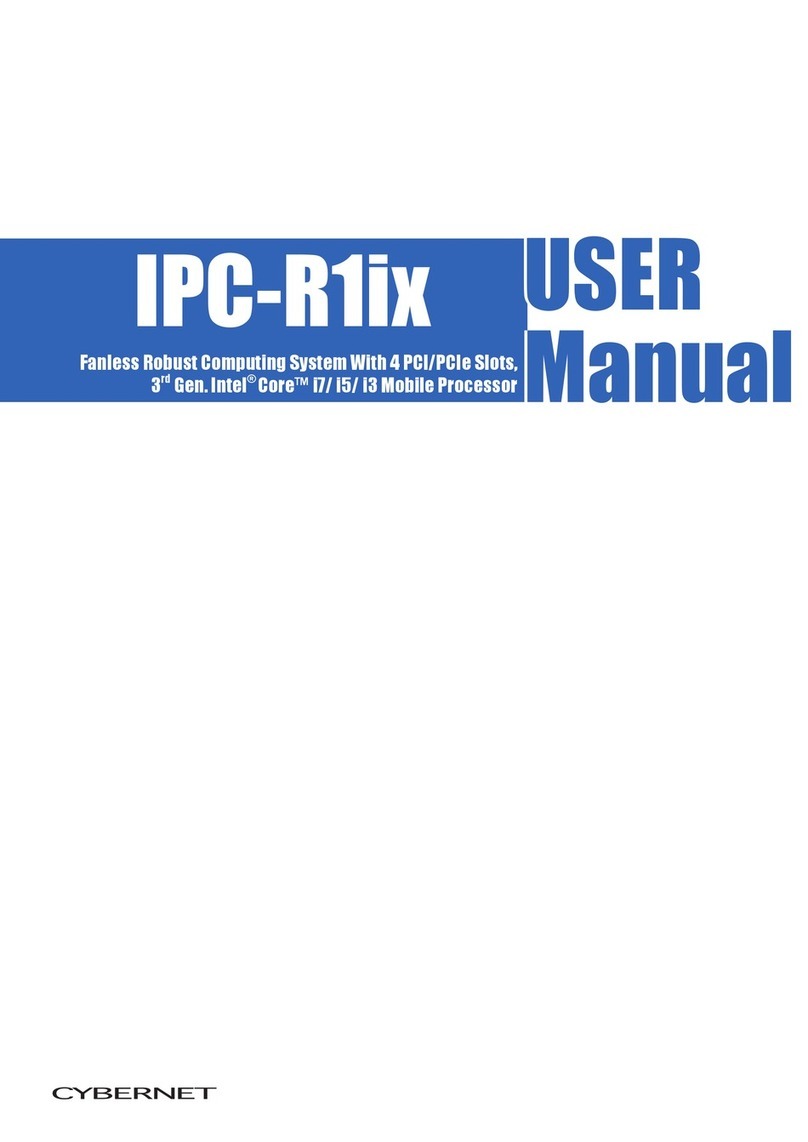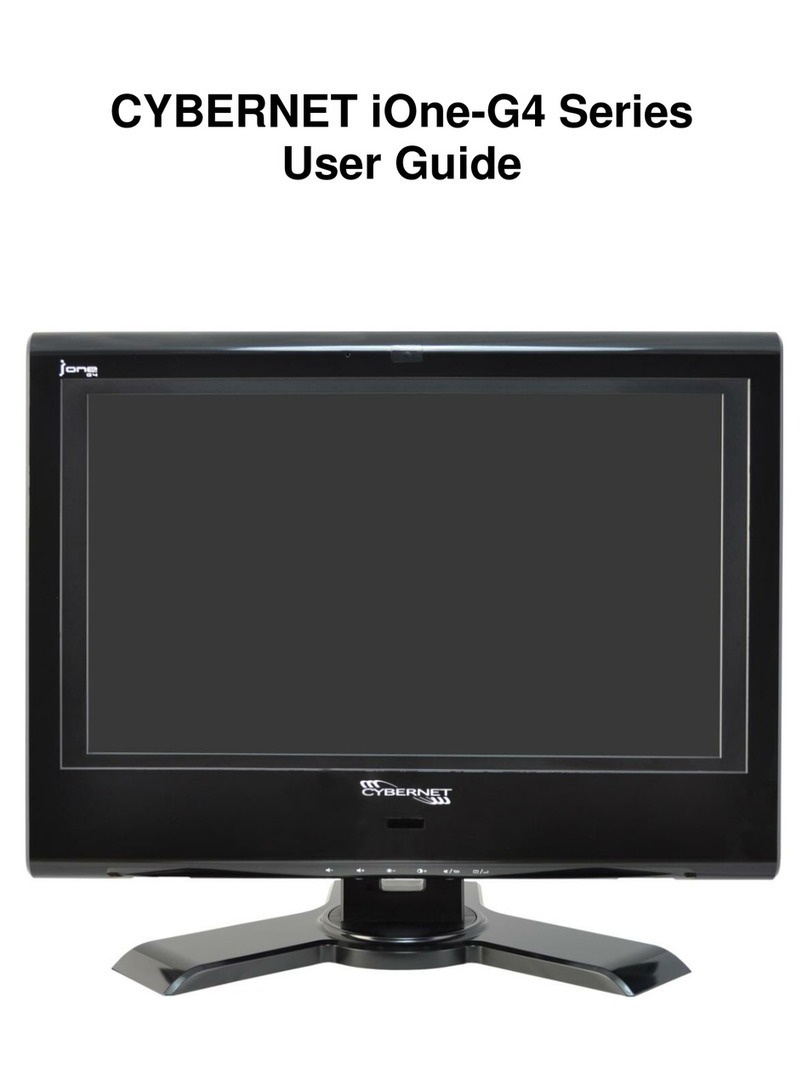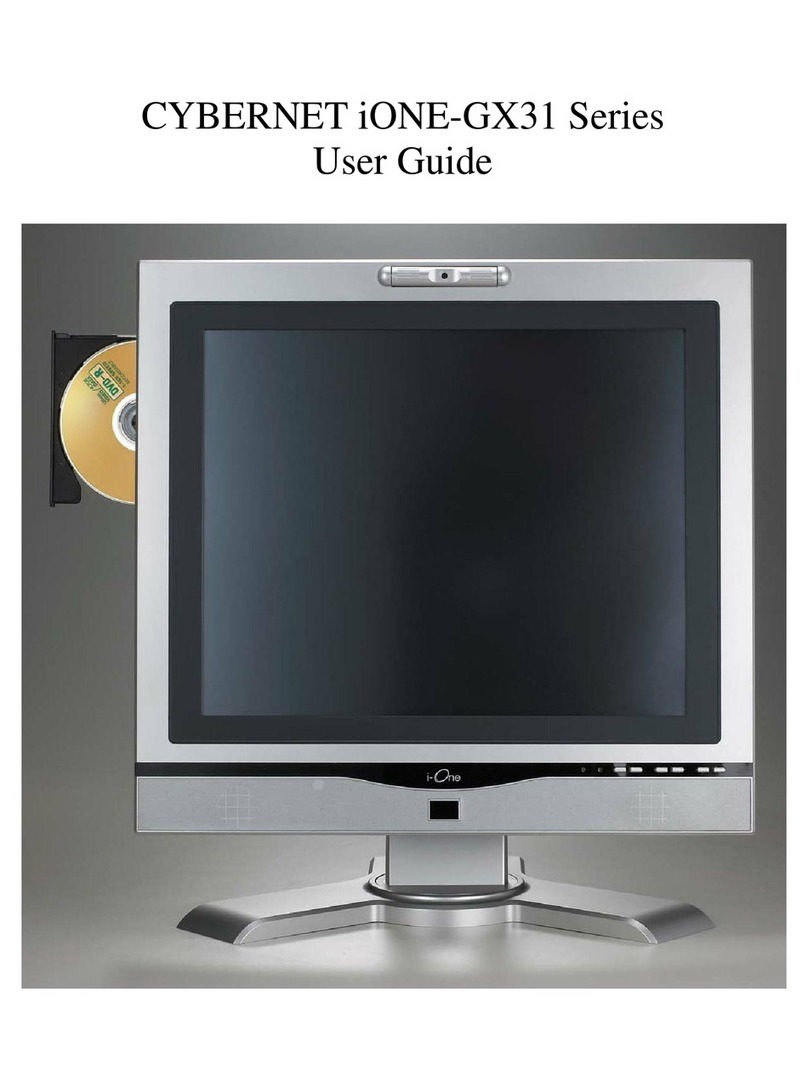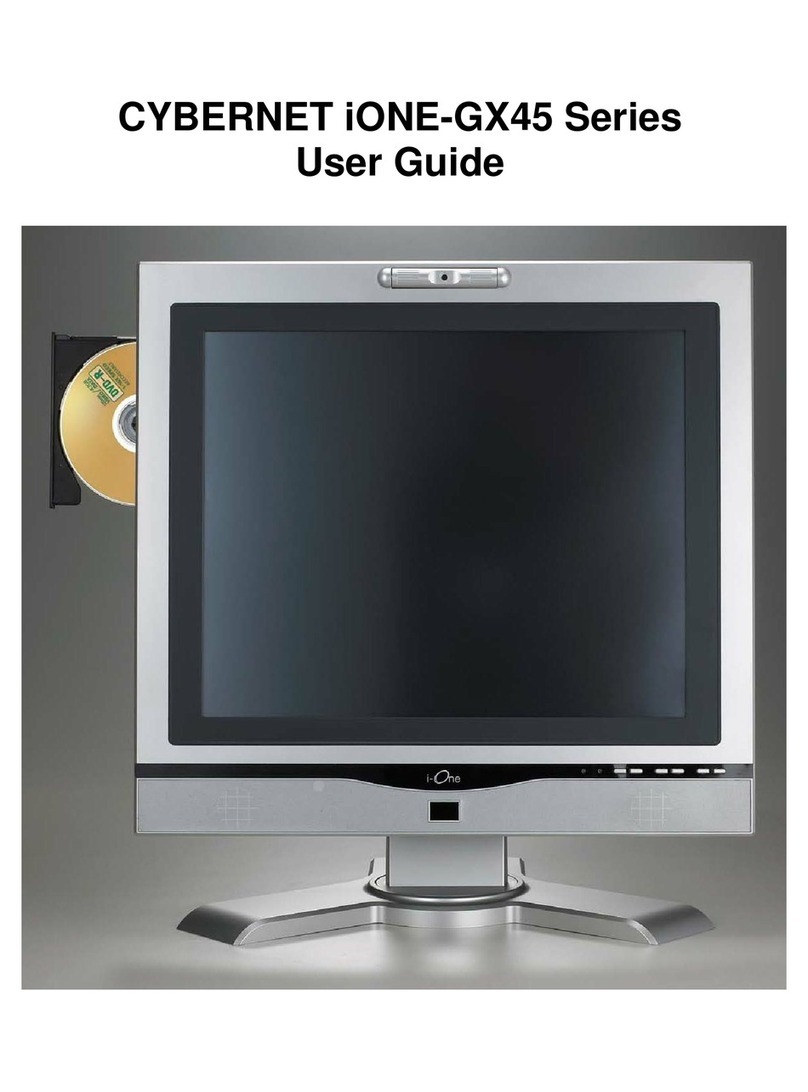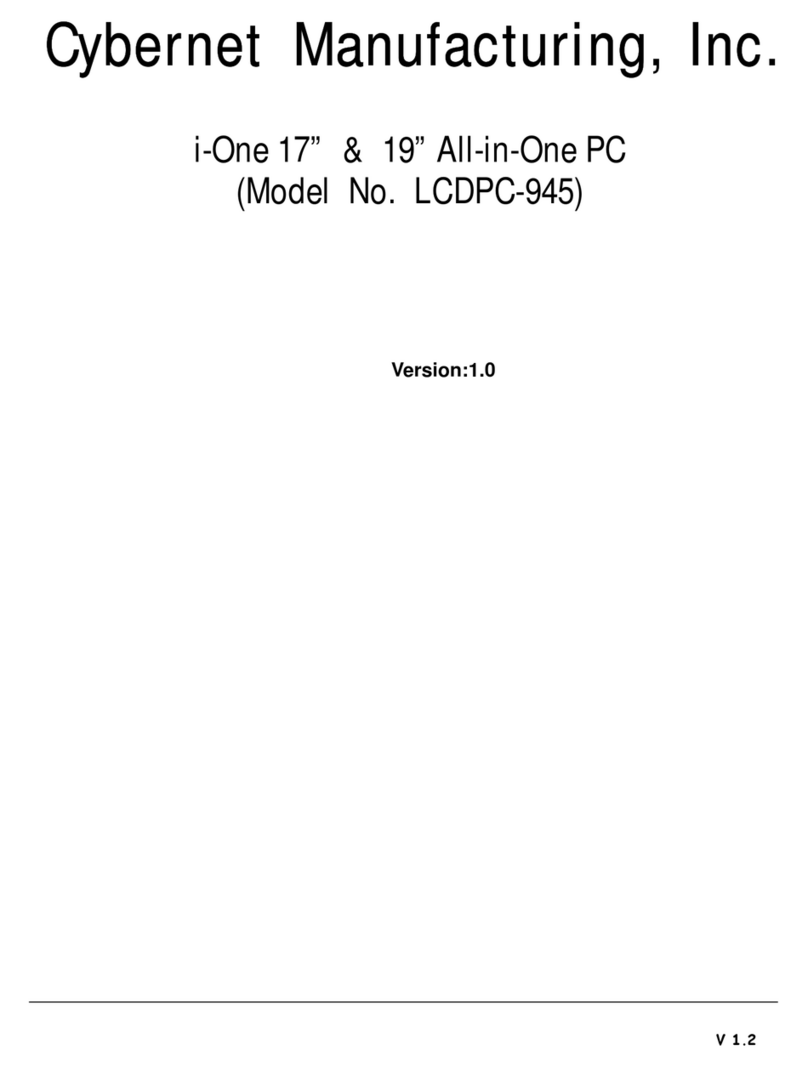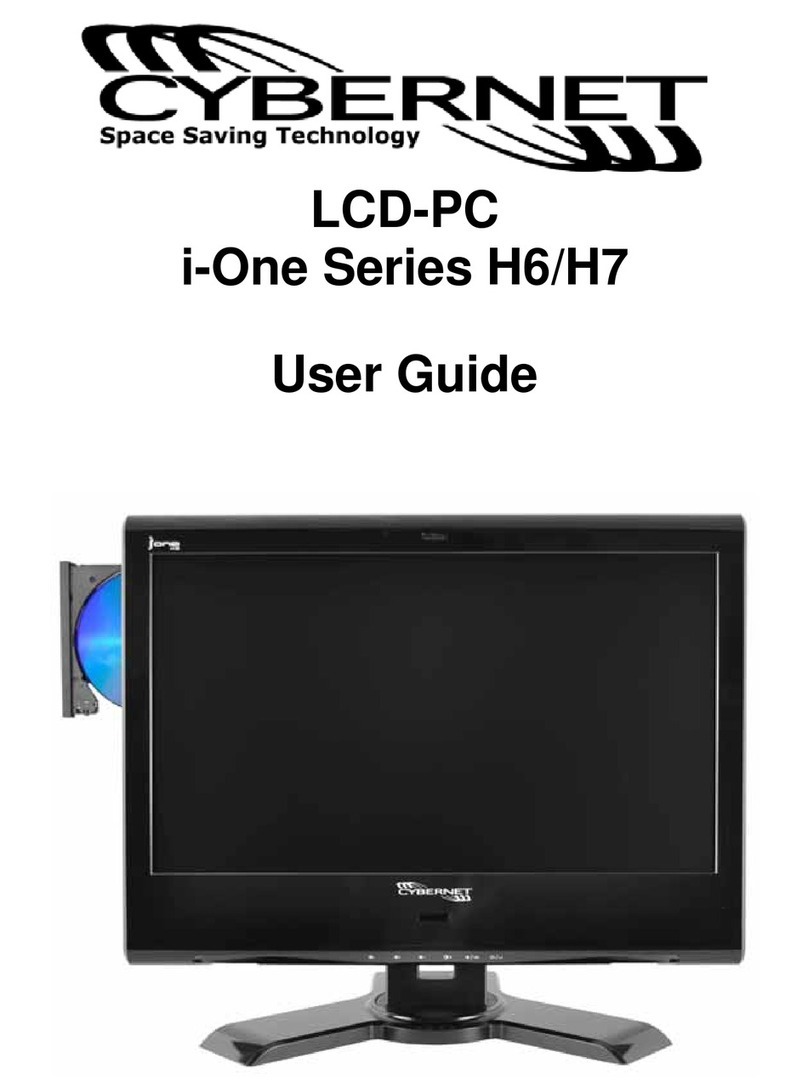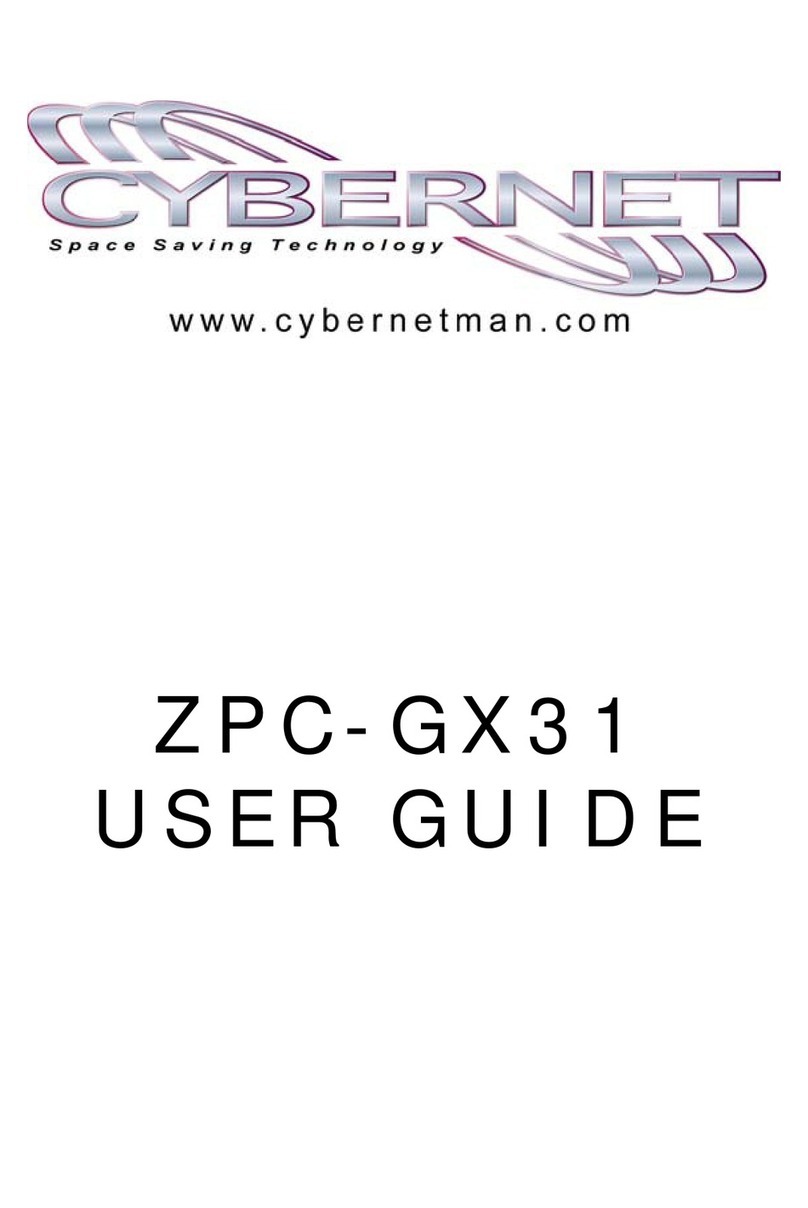3
Safety Instructions
1. Always read the safety instructions carefully.
2. Keep this equipment away from humidity.
3. Lay this equipment on a reliable flat surface before setting it up.
4. Confirm the voltage of the power source and adjust accordingly to 110/220V
before connecting the equipment to the power inlet.
5. Place the power cord in such a way that it cannot be stepped on. Do not
place anything over the power cord.
6. Always unplug the Power Cord before inserting any add-on card or module.
7. All cautions and warnings on the equipment should be noted.
8. Never pour any liquid into the opening. This will cause damage and/or electrical
shock.
9. Do not disable the protective grounding pin from the plug. The equipment must be
connected to a grounded main socket/outlet.
10. When installing the coaxial cable to the TV Tuner, it is necessary to ensure that the metal
shield is reliably connected to a protective earthing system of the building. Cable
distribution systems should be grounded (earthed) in accordance with ANSI/NF PA 70,
the National Electrical Code (NEC ), in particular, Section 820.93, Grounding of Outer
Conductive Shield of a Coaxial Cable.
11. If any of the following situations arise, have the equipment checked by authorized
service personnel:
The power cord or plug is damaged.
Liquid has penetrated into the equipment.
The equipment has been exposed to moisture.
The equipment has not worked well or you cannot get it working according to
the User's Guide.
The equipment has been dropped and damaged.
The equipment has obvious signs of breakage.
12. Do not attempt to remove or upgrade any components by yourself, any installation or
modification should be conducted by service personnel.
DO NOT LEAVE THIS EQUIPMENT IN AN UNCONDITIONED ENVIRONMENT WITH
A STORAGE TEMPERATURE ABOVE 85° C (185°F). IT MAY DAMAGE THE
EQUIPMENT.
CAUTION: Danger of explosion if battery is incorrectly replaced. Replace only with the same
or equivalent type recommended by the manufacturer.