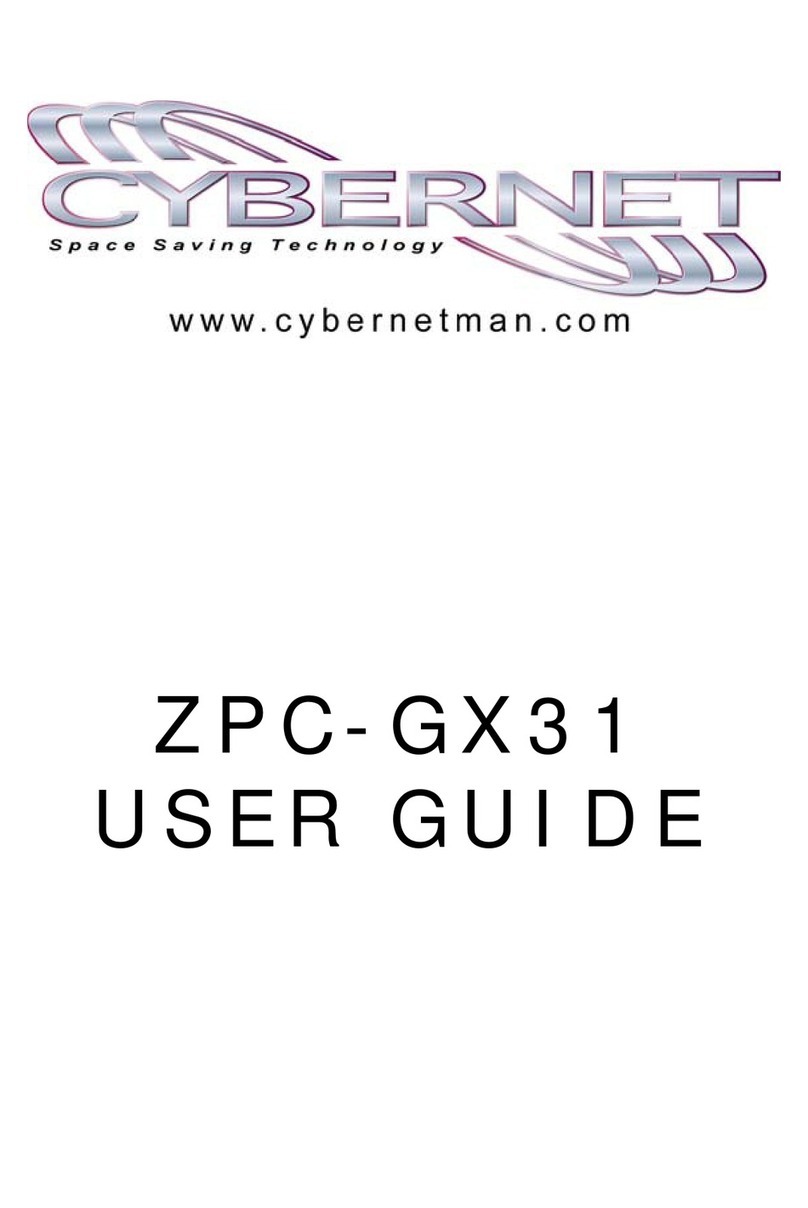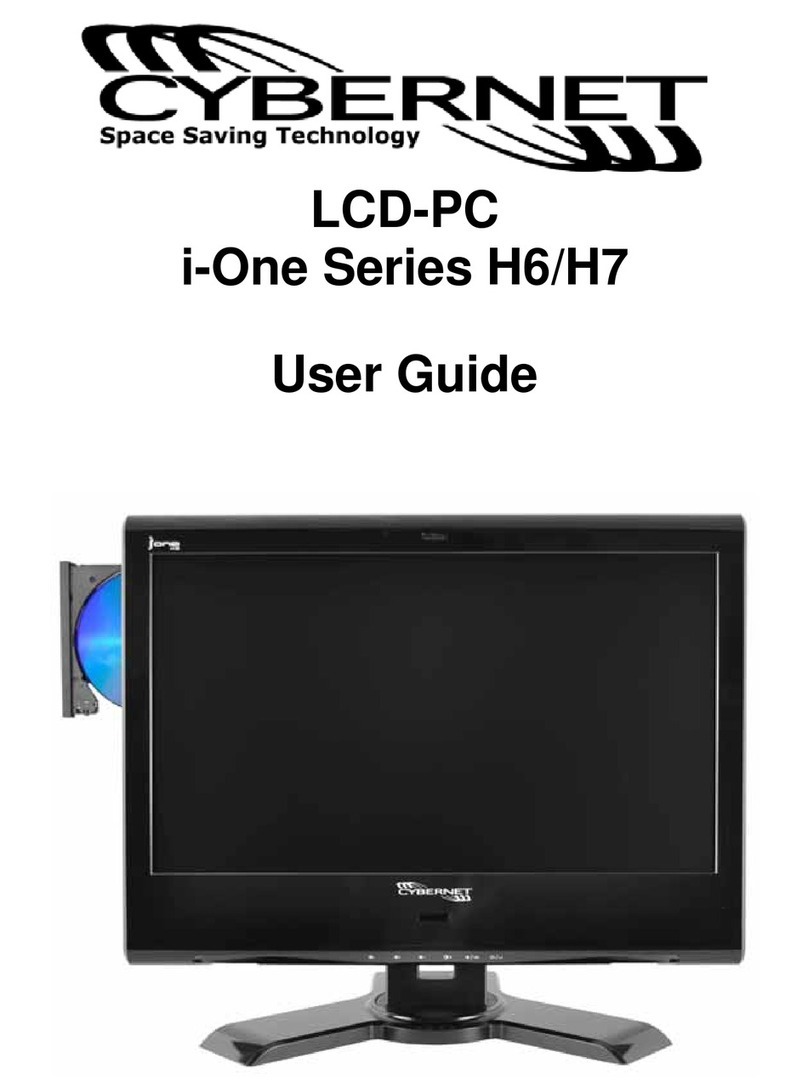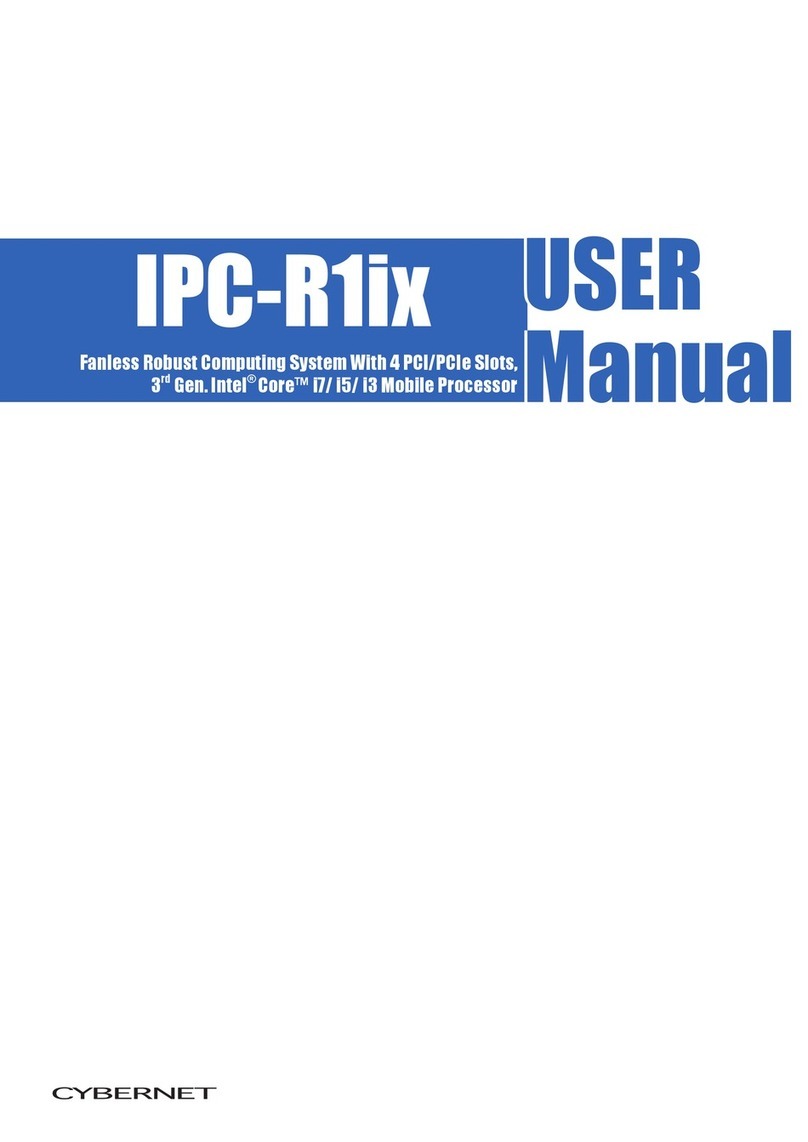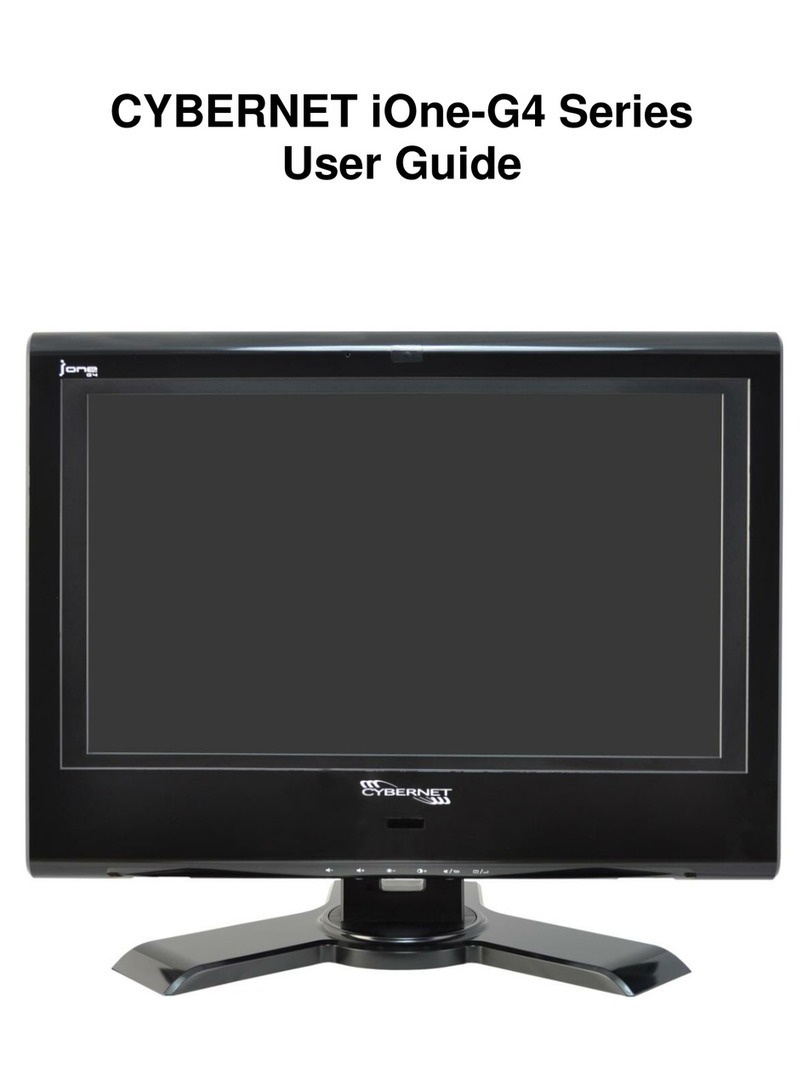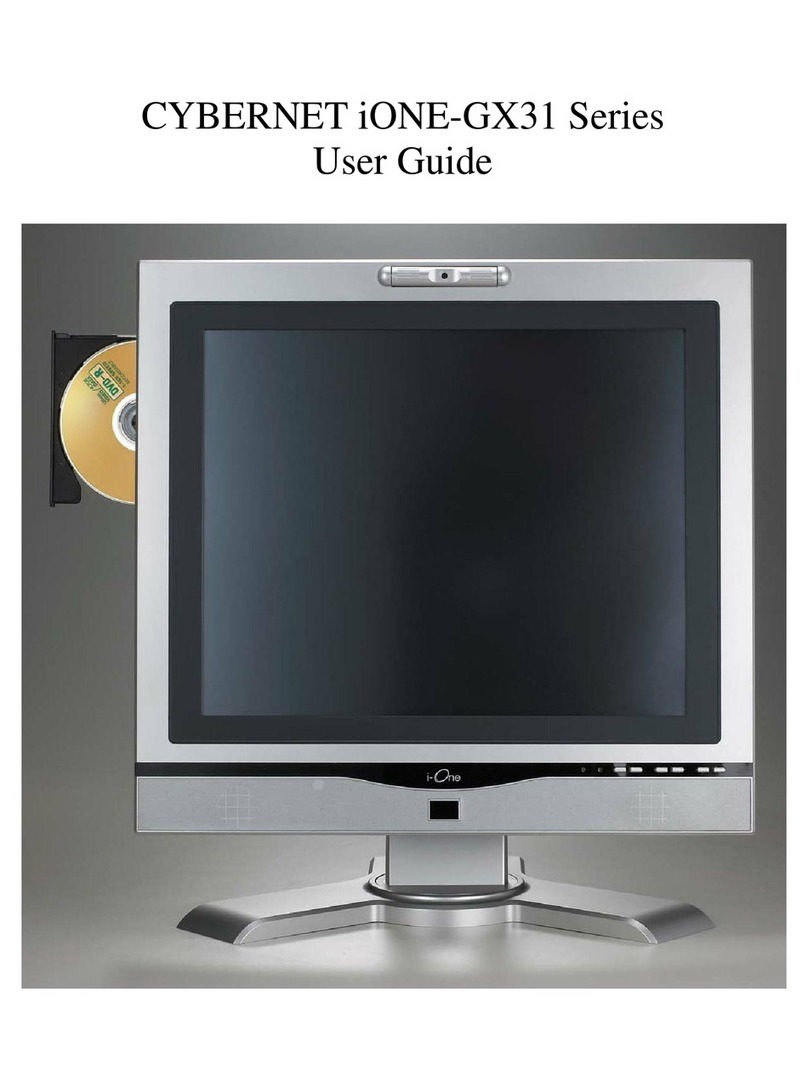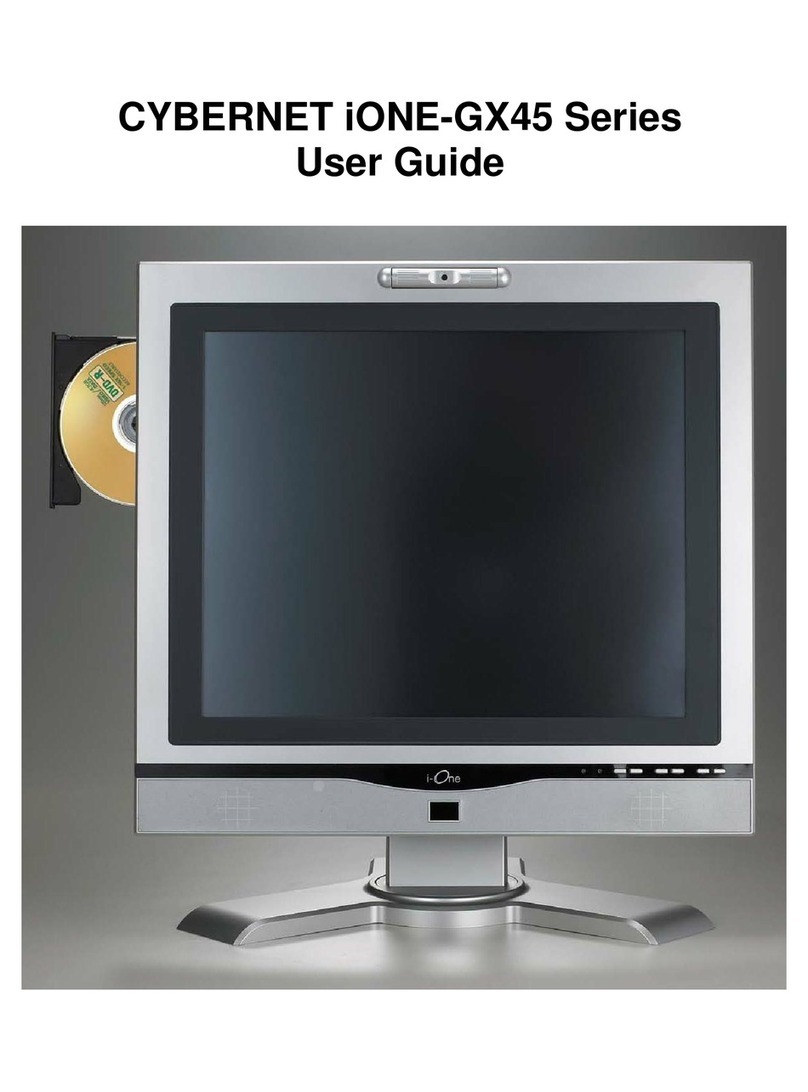v
Table of contents
Notice..........................................................................
Copyright.................................................................................................ii
Registered Trademark............................................................................ii
The Permissible level (Class B) of electromagnetic waves....................ii
Caution...................................................................................................iii
Caution during installation..................................................................iii
Caution during use.............................................................................iii
Table of contents ....................................................... v
Chapter 1. Introduction............................................... 1
Product features.....................................................................................vi
Unpacking.............................................................................................. 1
Optional devices .................................................................................... 1
Other peripherals ................................................................................... 2
Chapter 2. About the computer.................................... 3
The front of the main body (on-screen display(OSD) control panel) ..... 3
The right-side of the main body (Power Button) .................................... 4
The bottom panel (input/output connections)......................................... 6
The front-top of the main body (WebCam) ............................................ 6
The left-side of the main body (Optical Drive)........................................ 7
The back-side of the main body (Security Lock slot)............................. 7
Chapter 3. Starting up the computer for the first time.. 8
For Windows XP or Windows Vista ....................................................... 8
Step 0: Windows XP and basic driver pre-setup............................. 8
Step 1: To set up the computer....................................................... 9
Step 2: The installation of drivers for other peripherals................. 10
Step 3: The installation of software for other peripherals.............. 11
Step 4: Completion of setup.......................................................... 11
Chapter 4. Using the computer...................................12
To Use Windows XP or Windows Vista............................................... 12
Using other applications....................................................................... 13
Chapter 5. Changing the setup...................................14
BIOS CMOS setup utility...................................................................... 14
How to change BIOS CMOS setup.................................................. 14
System upgrades................................................................................. 19
Hardware upgrades.......................................................................... 19
Software upgrades........................................................................... 19
BIOS Upgrade.................................................................................. 19
Chapter 6. Reinstalling the OS ...................................22
How to reinstalling Windows XP.......................................................... 22
Appendix 1. Troubleshooting ..........................................22
Appendix 2. Product specifications.................................25