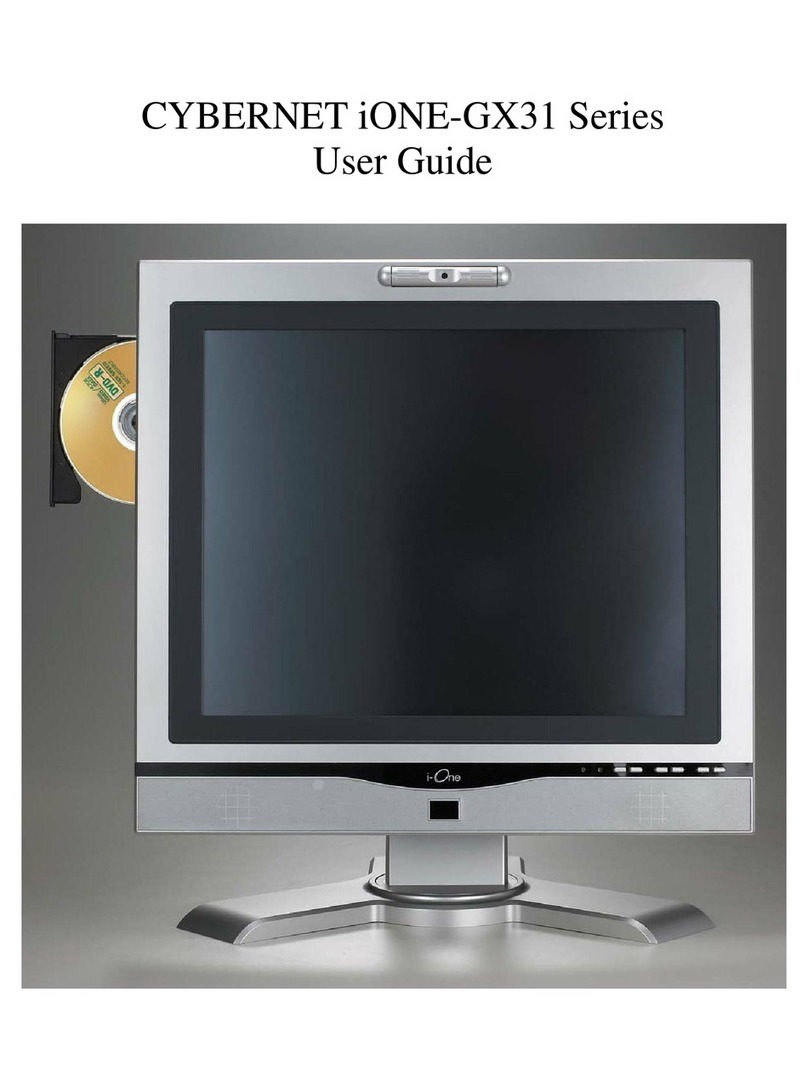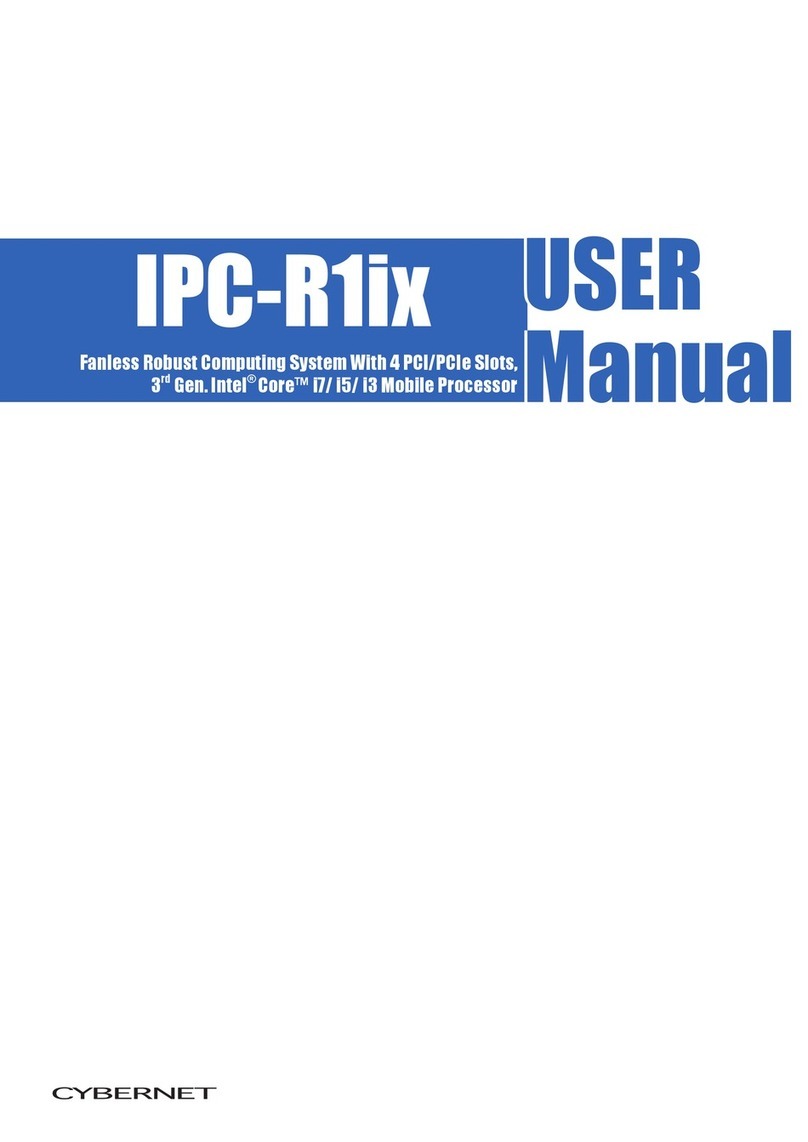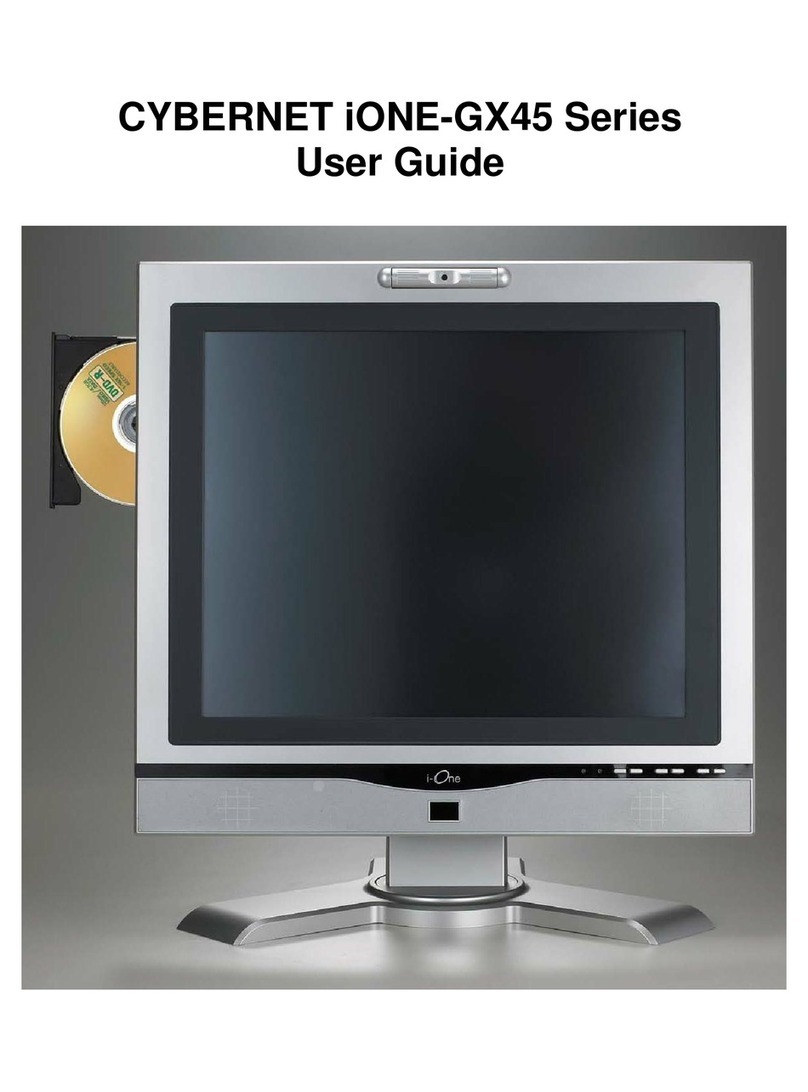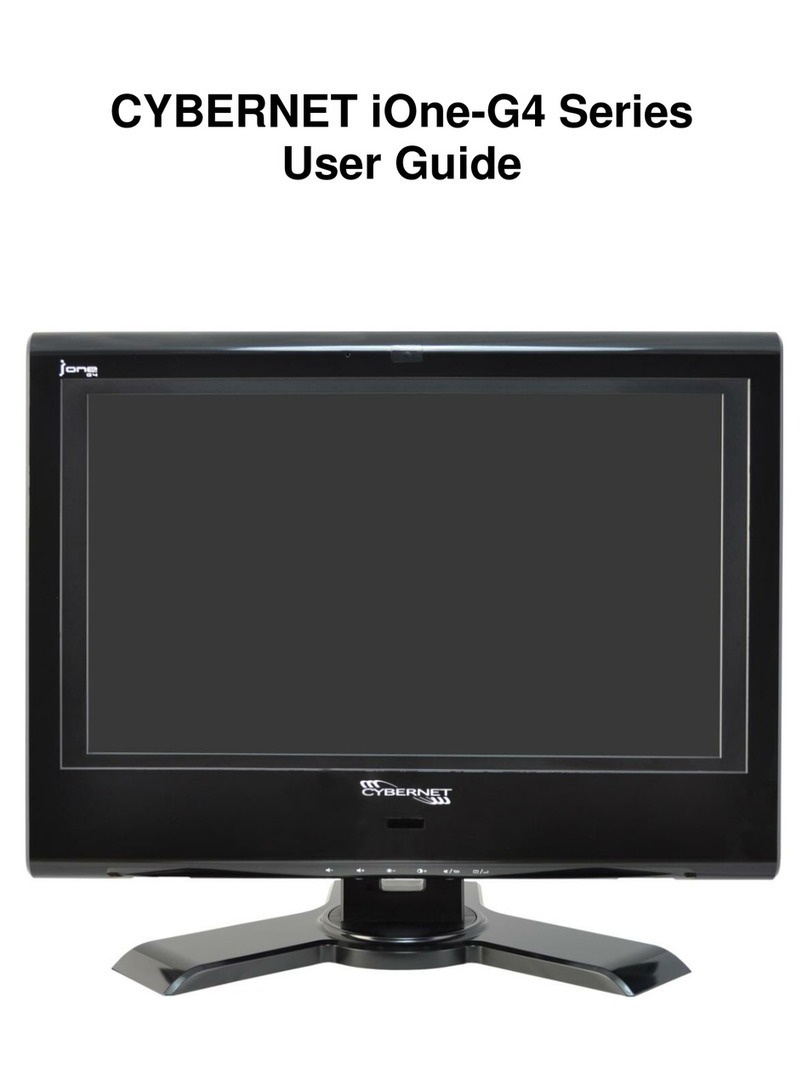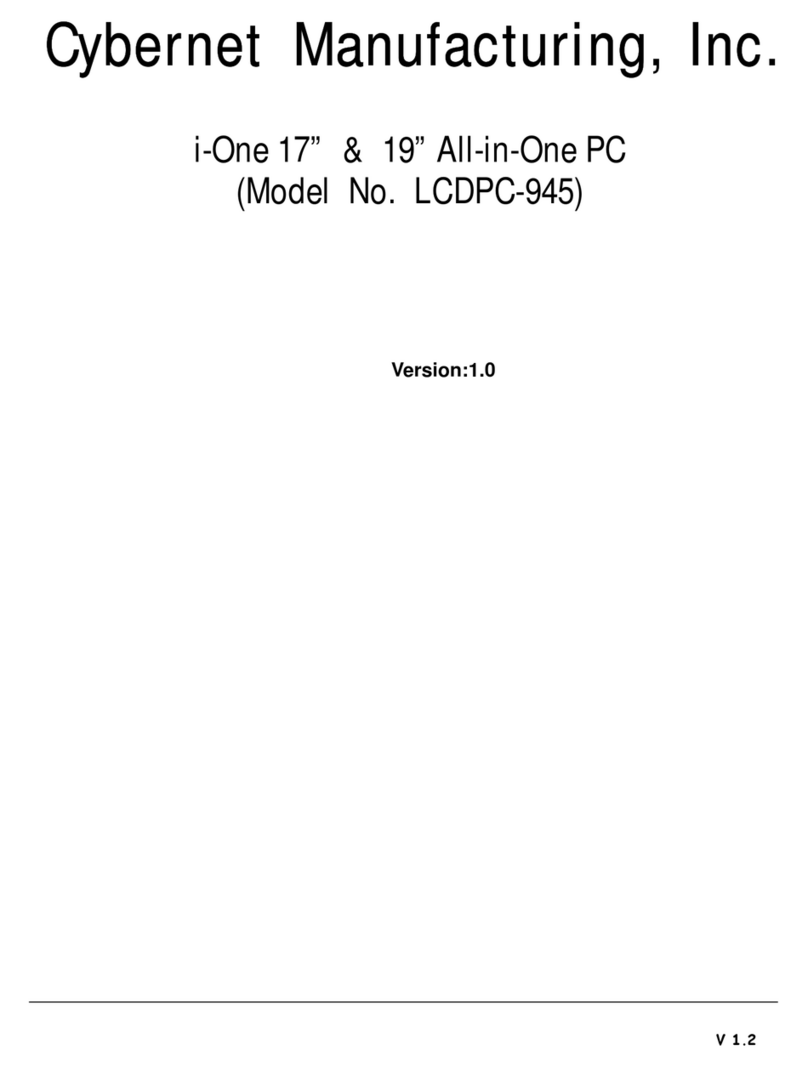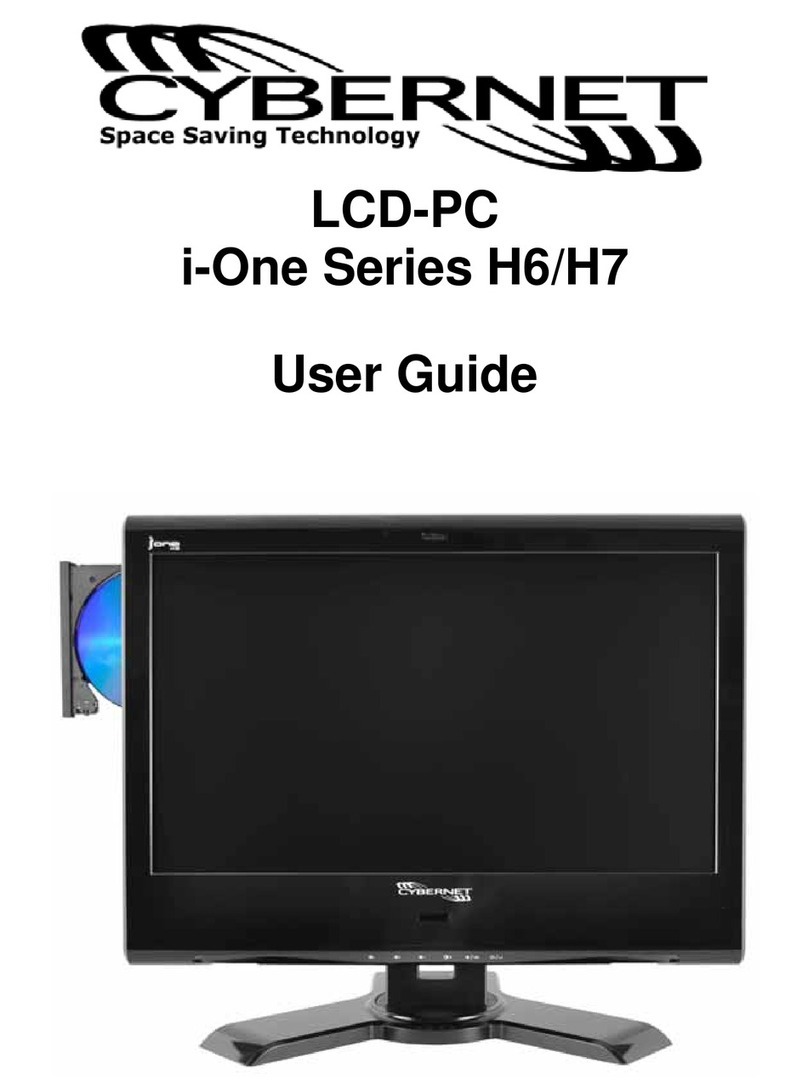ZPC-GX31 User Guide
vi
3. HARDWARE INSTALLATION & REPLACEMENT ..........................................11
3.1 BUILDING A BARE-BONE SYSTEM .......................................................................11
3.1.1 PHYSICAL ORIENTATION.....................................................................11
3.1.2 REMOVING THE KEYTOP (Opening the Computer) .............................12
3.2 MEMORY INSTALLATION.....................................................................................13
3.3 CPU AND CPU HEATSINK INSTALLATION ............................................................14
3.3.1 CPU Installation Procedure.....................................................................14
3.3.2 Removing the CPU and Heatsink ...........................................................15
3.4 INSTALLING PERIPHERAL DEVICES......................................................................16
3.4.1 Installing a SATA Hard Disk Drive ..........................................................16
3.4.2 Installing a Multimedia Device.................................................................18
3.4.3 Installing a Mini-PCI Card .......................................................................19
3.4.4 Installing a Mini PCIe Card......................................................................20
3.5 REMOVING THE KEYBOARD MATRIX &CONTROLLER PCB.....................................20
3.6 REPLACING THE SYSTEM FANS...........................................................................21
3.7 INSTALLING A REMOVABLE HARD DISK DRIVE ......................................................22
3.8 CLOSING THE SYSTEM.......................................................................................22
4. CMOS SETUP UTILITY ....................................................................................23
4.1 ENTERING SETUP .............................................................................................24
4.2 CONTROL KEY DEFINITIONS...............................................................................25
4.3 MAIN MENU HELP .............................................................................................25
4.4 CMOS SETUP UTILITY MAIN MENU....................................................................26
4.5 LOAD FAIL-SAFE DEFAULTS OPTION ...................................................................26
4.6 LOAD OPTIMIZED DEFAULTS OPTION...................................................................26
4.7 CHANGE [SET]PASSWORD ................................................................................27
4.8 CLEAR CMOS..................................................................................................27
5. DRIVERS AND UTILITIES................................................................................29
5.1 INTEL G31 CHIPSET DRIVERS ............................................................................29
5.2 EXTREME GRAPHICS 2VIDEO DRIVERS...............................................................29
5.3 LAN DRIVERS ..................................................................................................29
5.4 AUDIO DRIVERS................................................................................................29
5.5 TOUCHPAD DRIVERS .........................................................................................29
5.6 INSTALLATION INSTRUCTIONS .............................................................................30
6. SERVICE AND SUPPORT................................................................................31
6.1 TECHNICAL SUPPORT........................................................................................31
6.2 ONLINE SERVICES.............................................................................................31
7. APPENDIX A: PIN DEFINITIONS ..................................................................33
CONNECTORS ........................................................................................................33