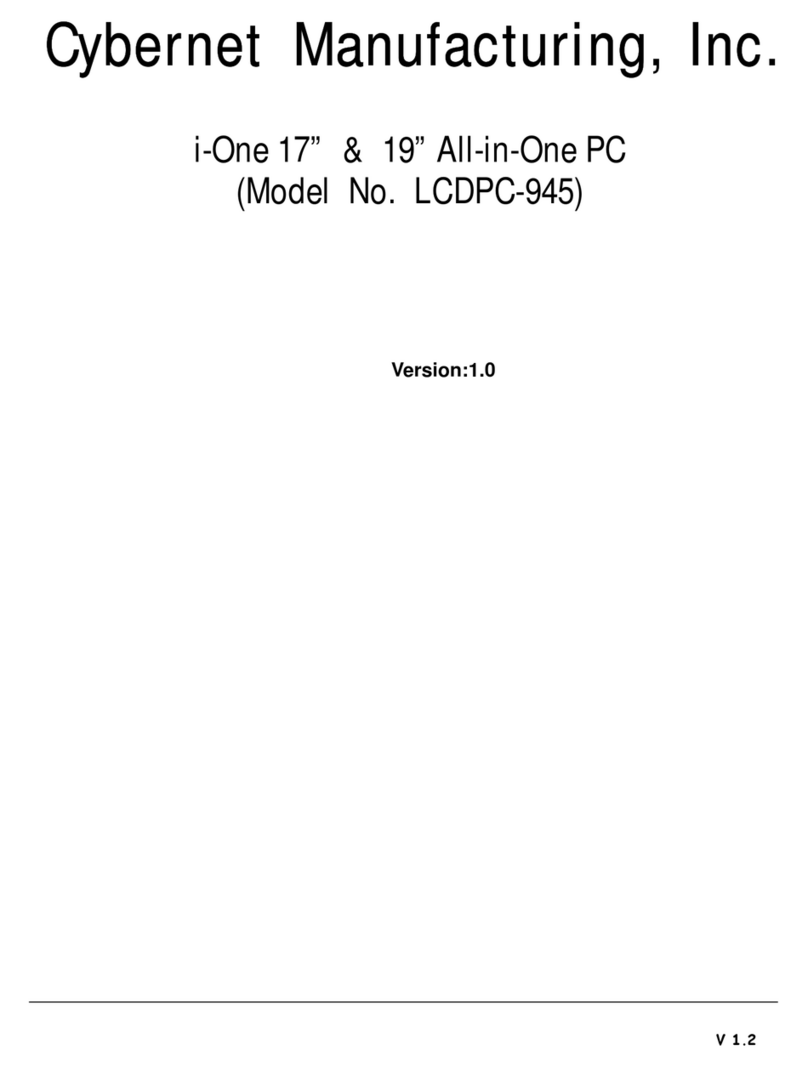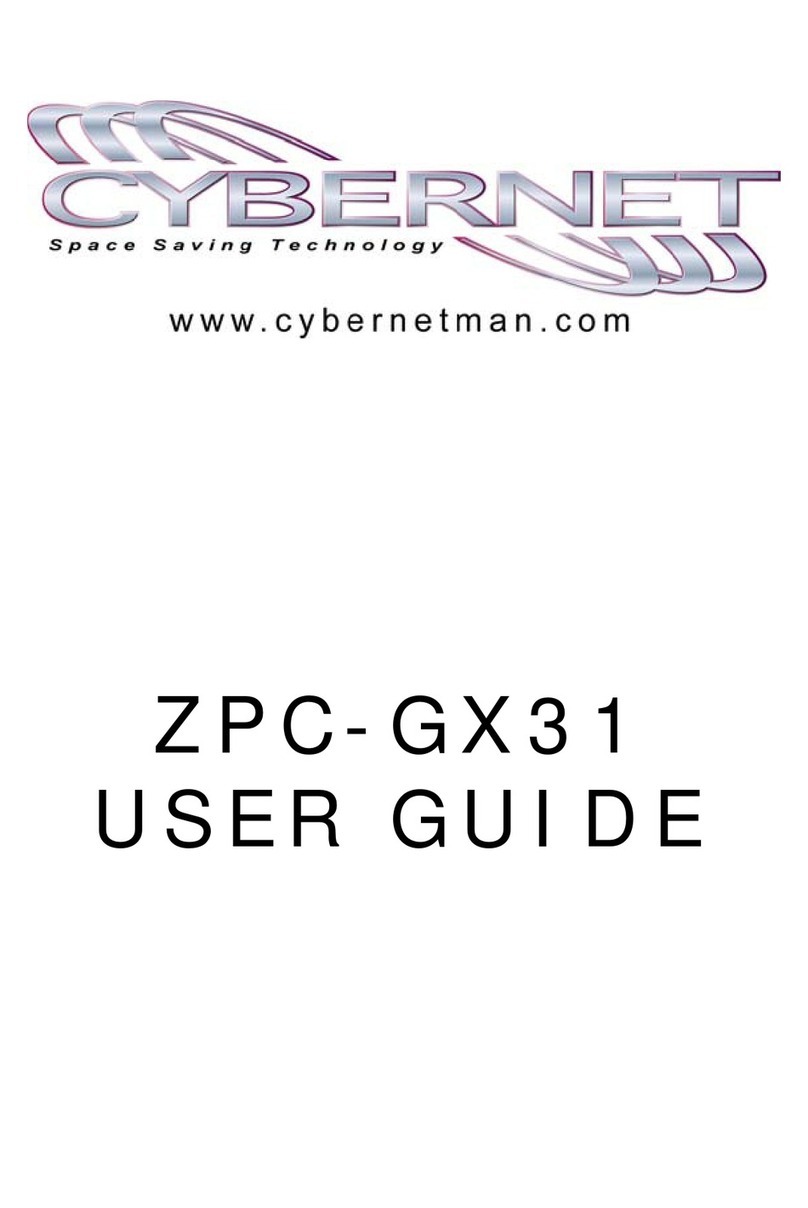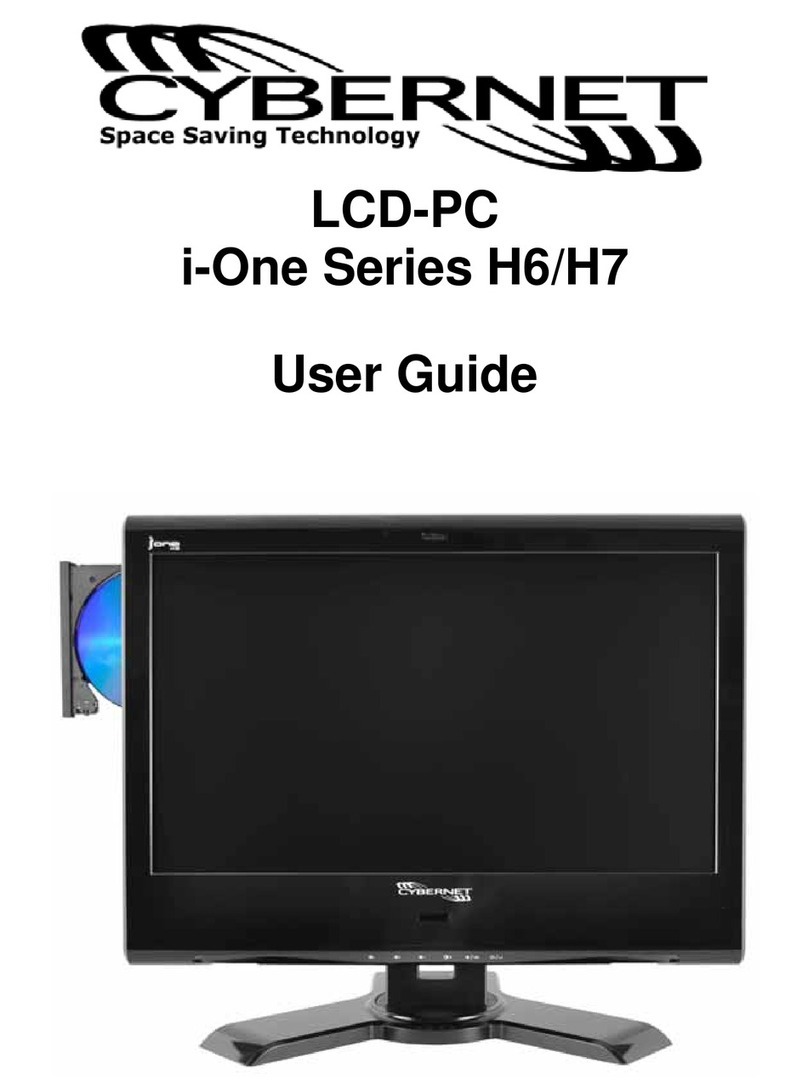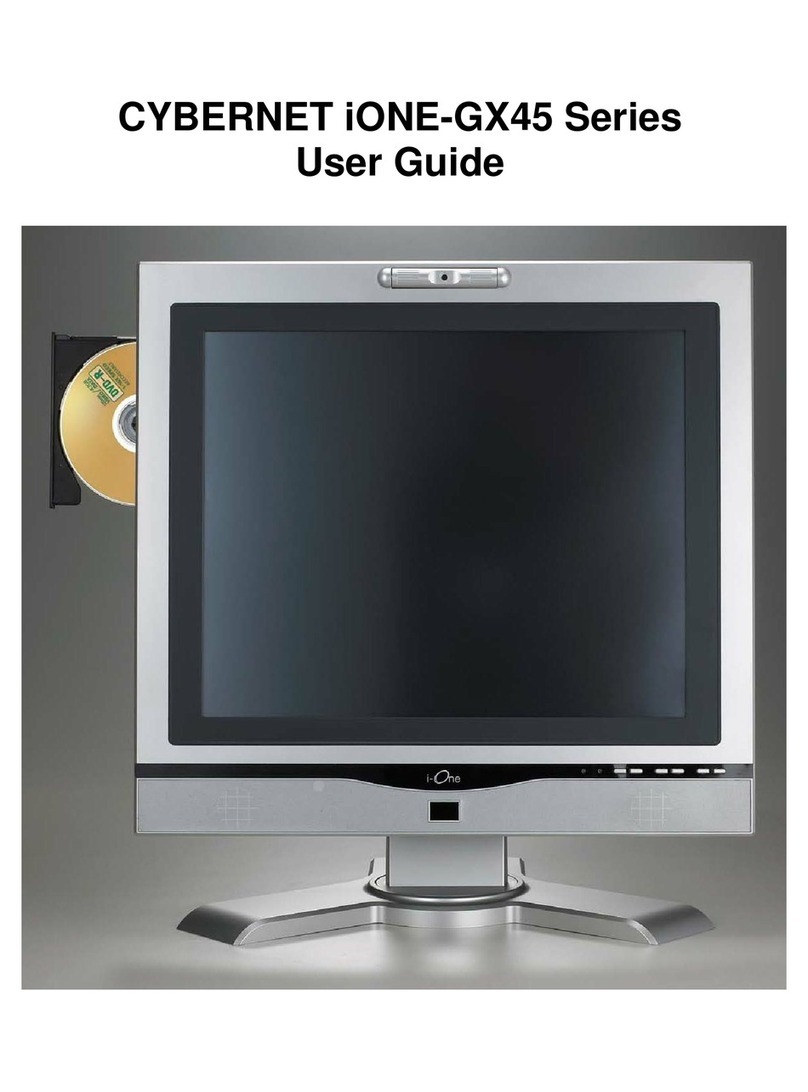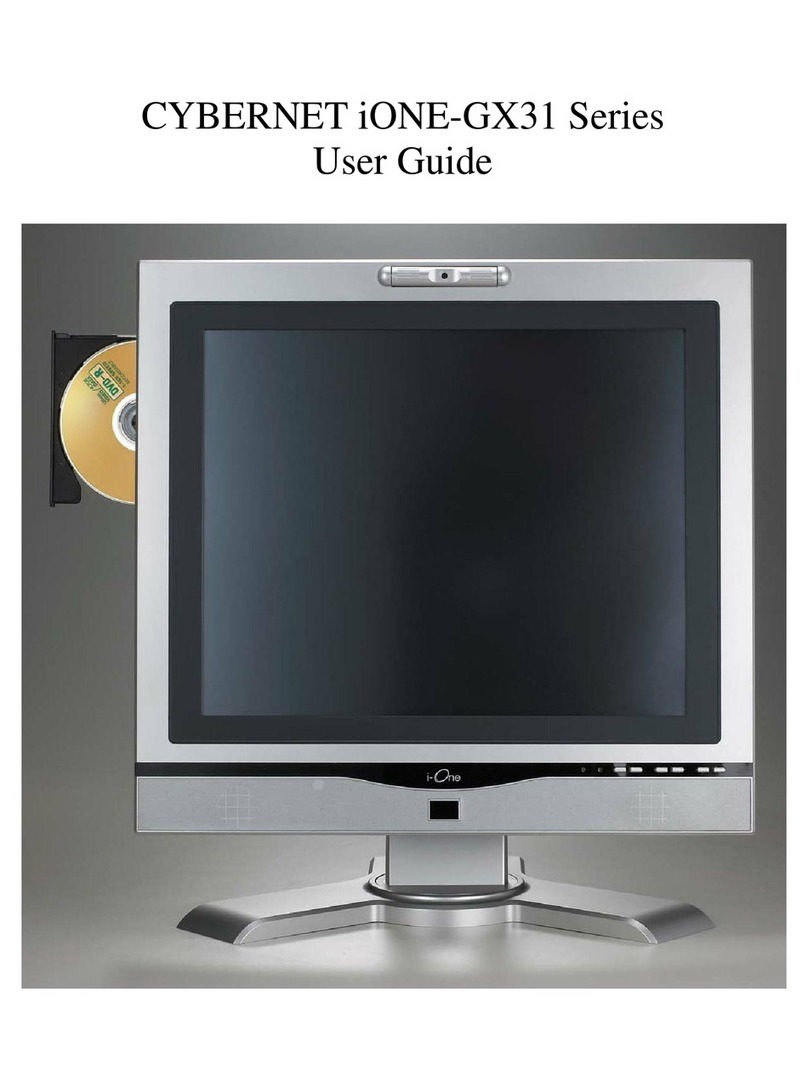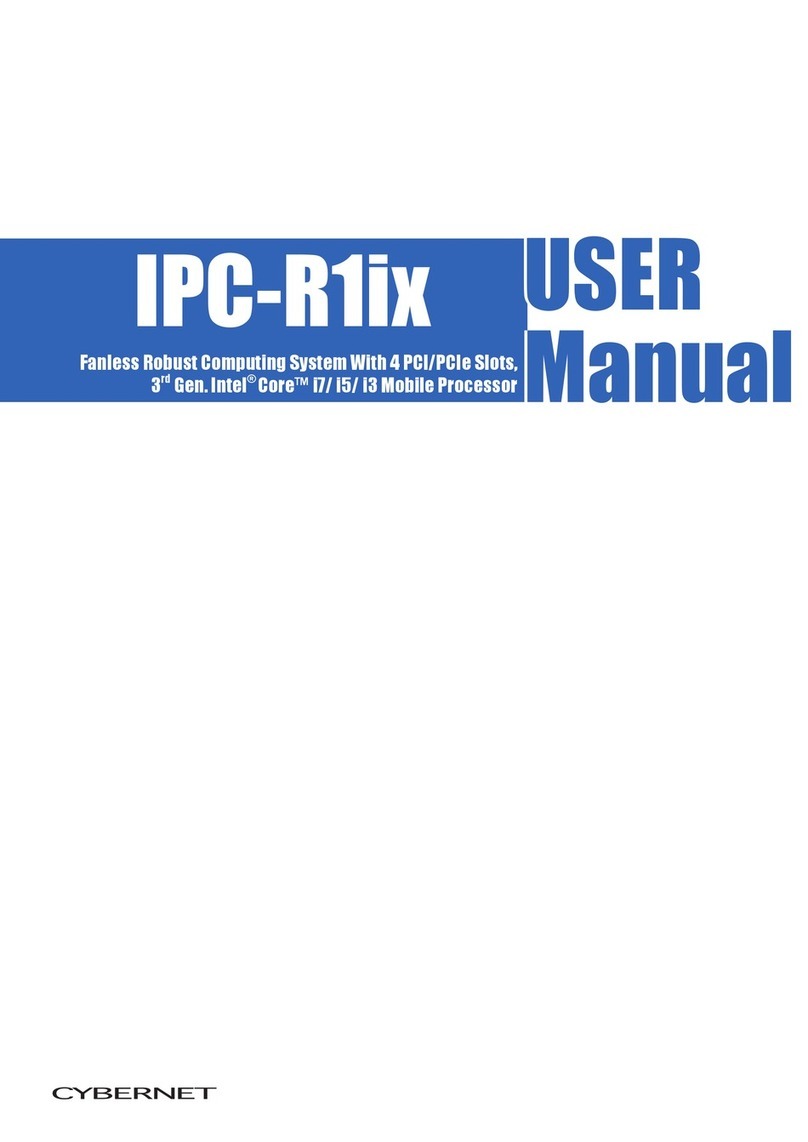iv
TABLE OF CONTENTS
FCC-B Radio Frequency Interference Statement ........................................................i
Trademarks.....................................................................................................................i
Safety Instructions........................................................................................................ii
WEEE Statement ...........................................................................................................ii
Introduction ...................................................................................................................1
iOne-G4 Series Specifications .....................................................................................1
CPU Support ............................................................................................................................ 1
Motherboard Core Logic ......................................................................................................... 1
Memory Support ...................................................................................................................... 1
HDD Support............................................................................................................................ 1
LCD Display ............................................................................................................................. 1
Video & Graphics Support ...................................................................................................... 1
Networking............................................................................................................................... 1
Audio ........................................................................................................................................ 2
Hard Disk Drive........................................................................................................................ 2
Optical Drive ............................................................................................................................ 2
Wall Mounting.......................................................................................................................... 2
Swivel Stand............................................................................................................................. 2
Expansion Slots....................................................................................................................... 2
Power Supply........................................................................................................................... 2
Dimensions.............................................................................................................................. 2
Weight ...................................................................................................................................... 2
Security Lock........................................................................................................................... 3
Operating Environment........................................................................................................... 3
Relative Humidity..................................................................................................................... 3
Operating System Compliance............................................................................................... 3
System BIOS............................................................................................................................ 3
I/O PORTS BY LOCATION....................................................................................................... 4
Front Lower Right Bezel.......................................................................................................... 4
Right Side Bezel....................................................................................................................... 4
Left Side Bezel......................................................................................................................... 4
Bottom I/O Panel...................................................................................................................... 4
iOne-G4 Series Overview..............................................................................................5