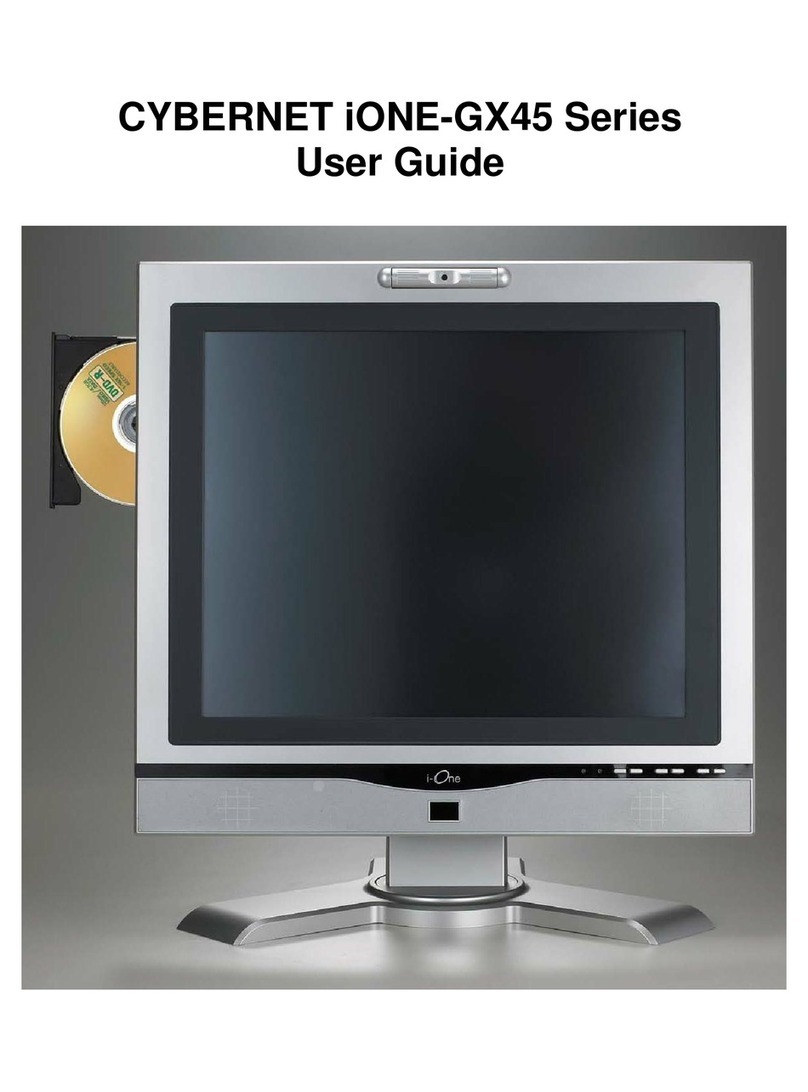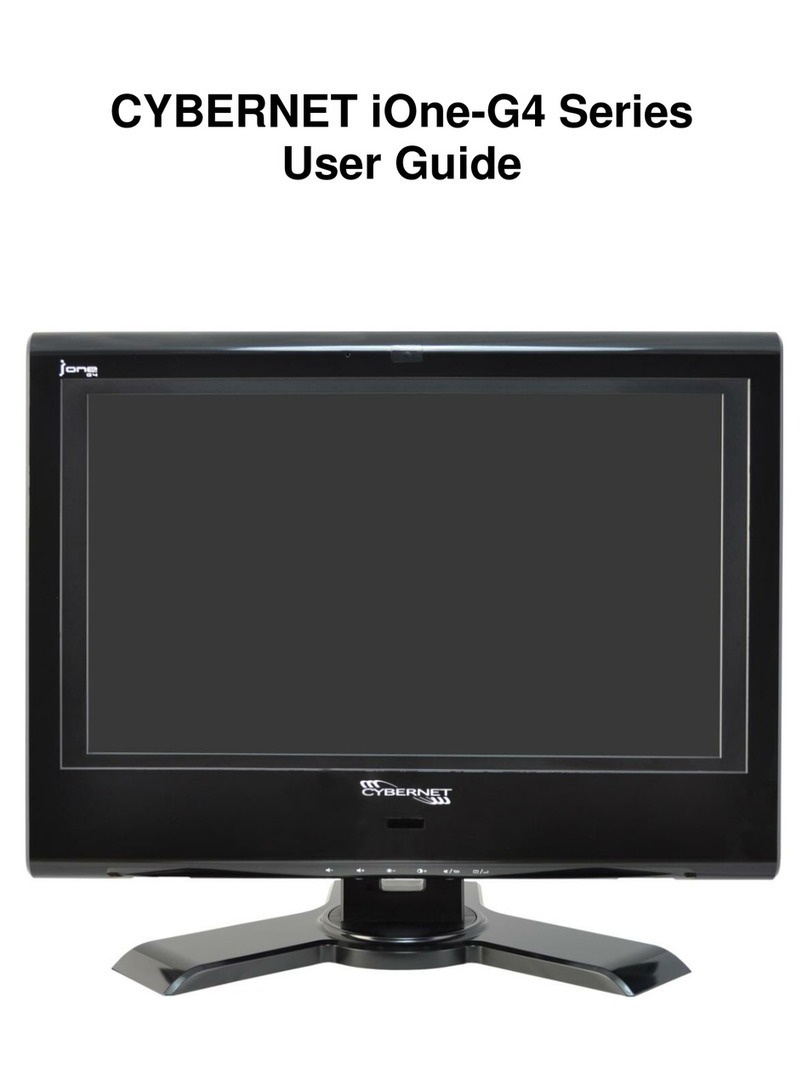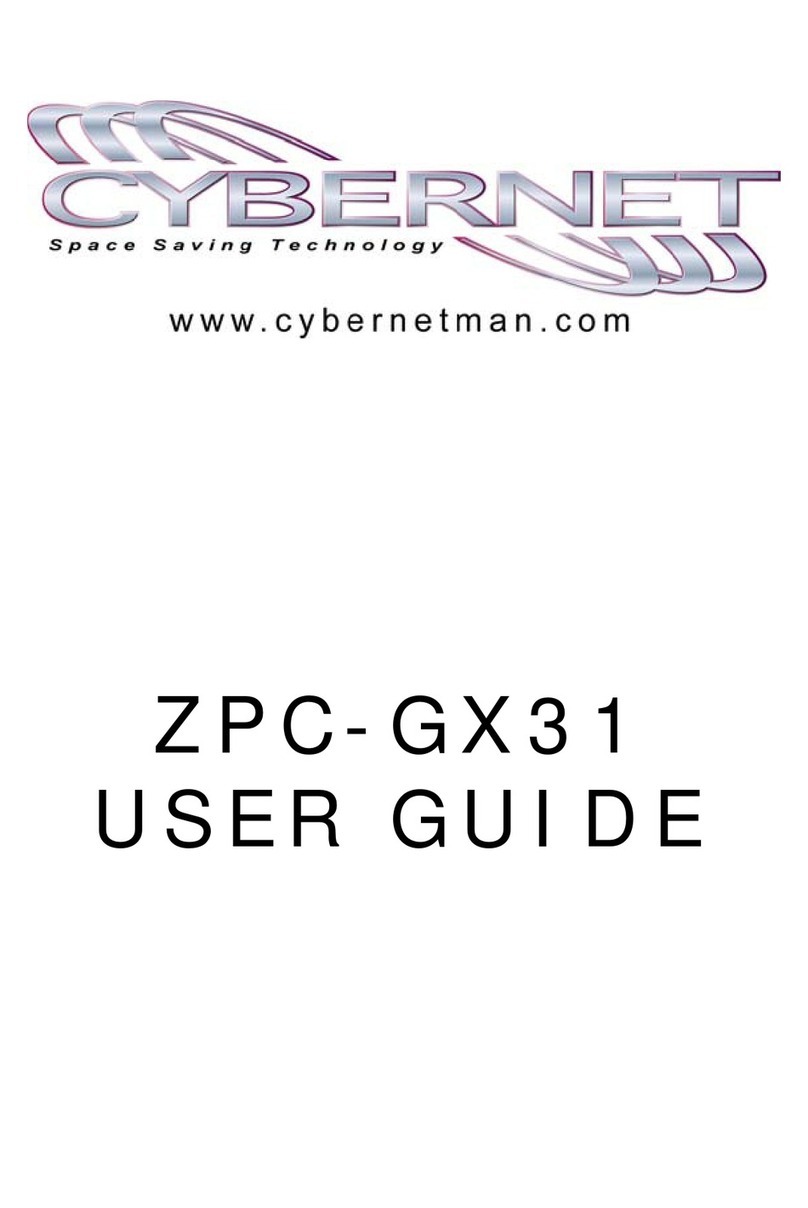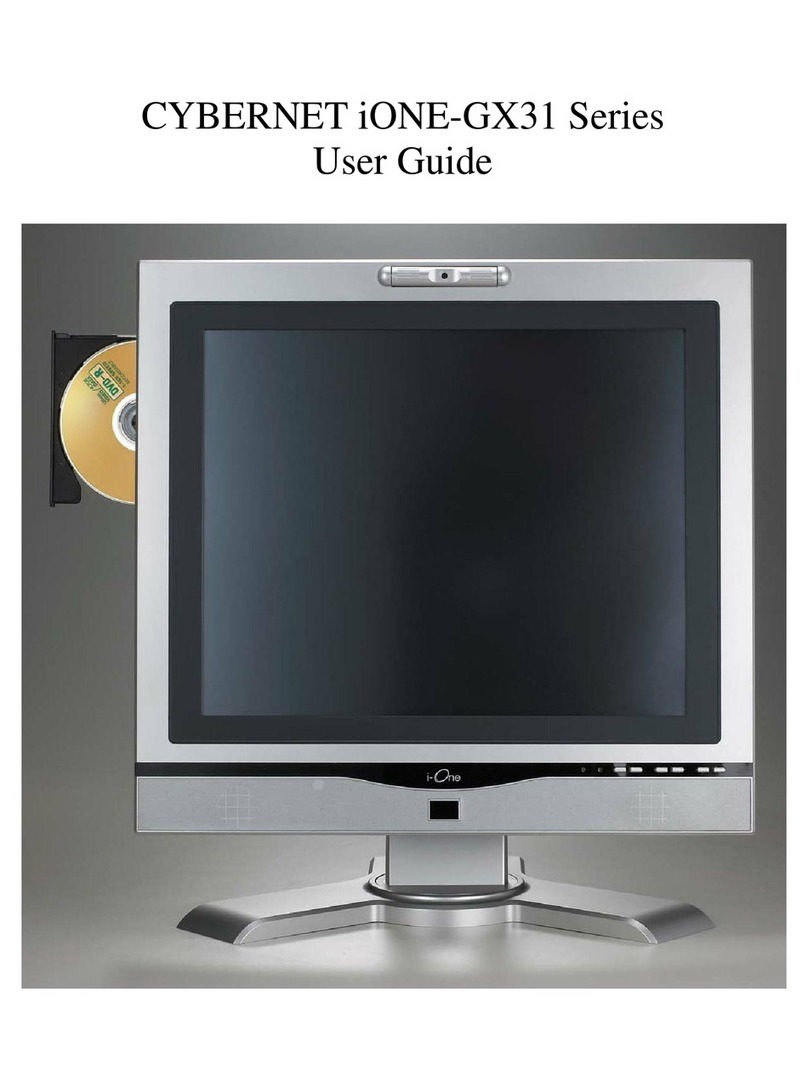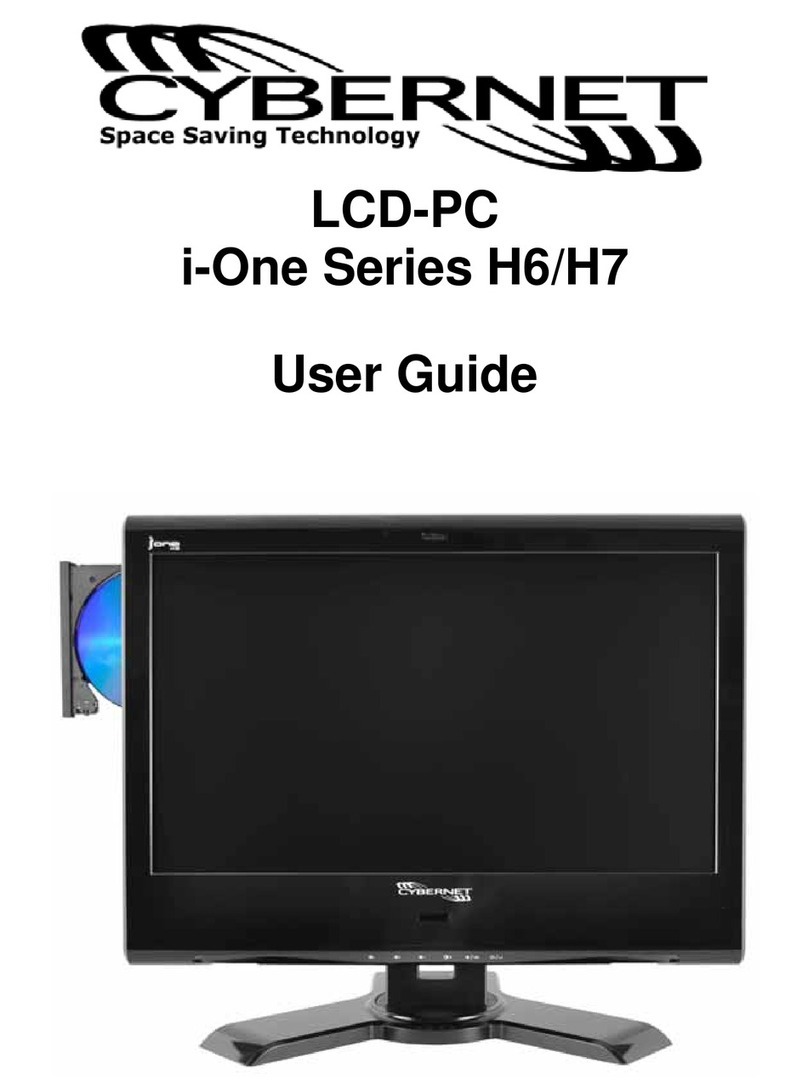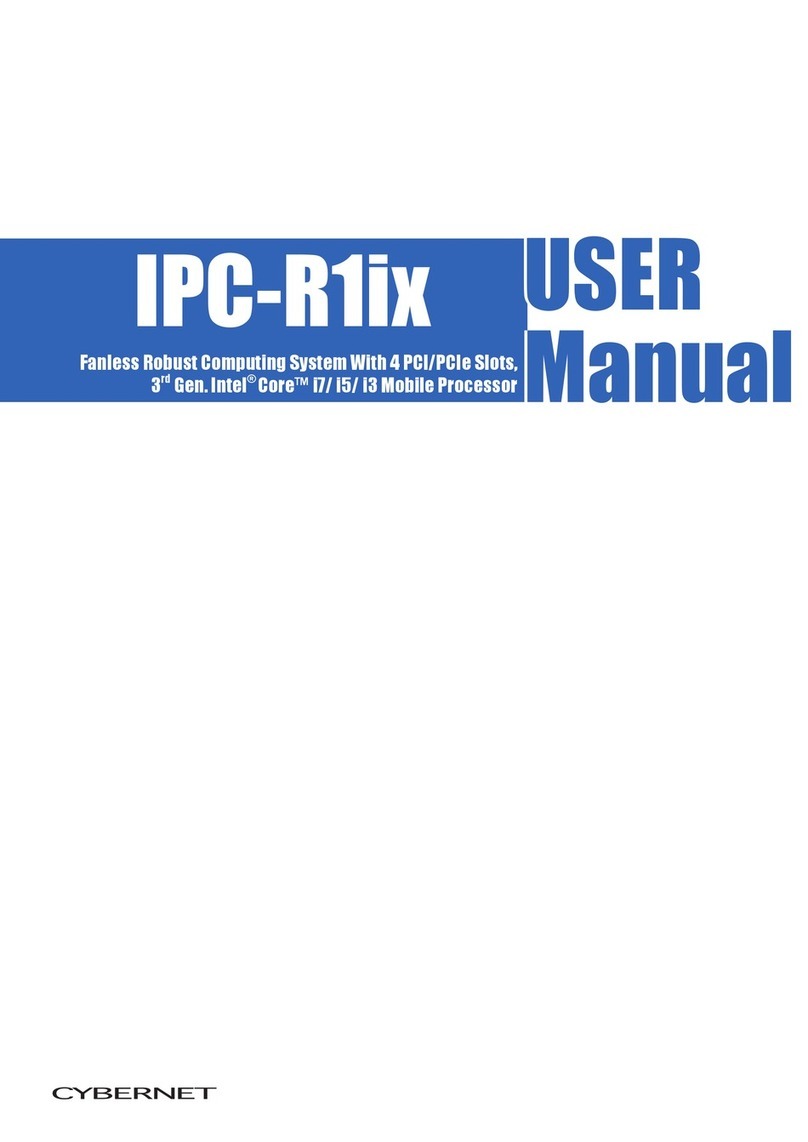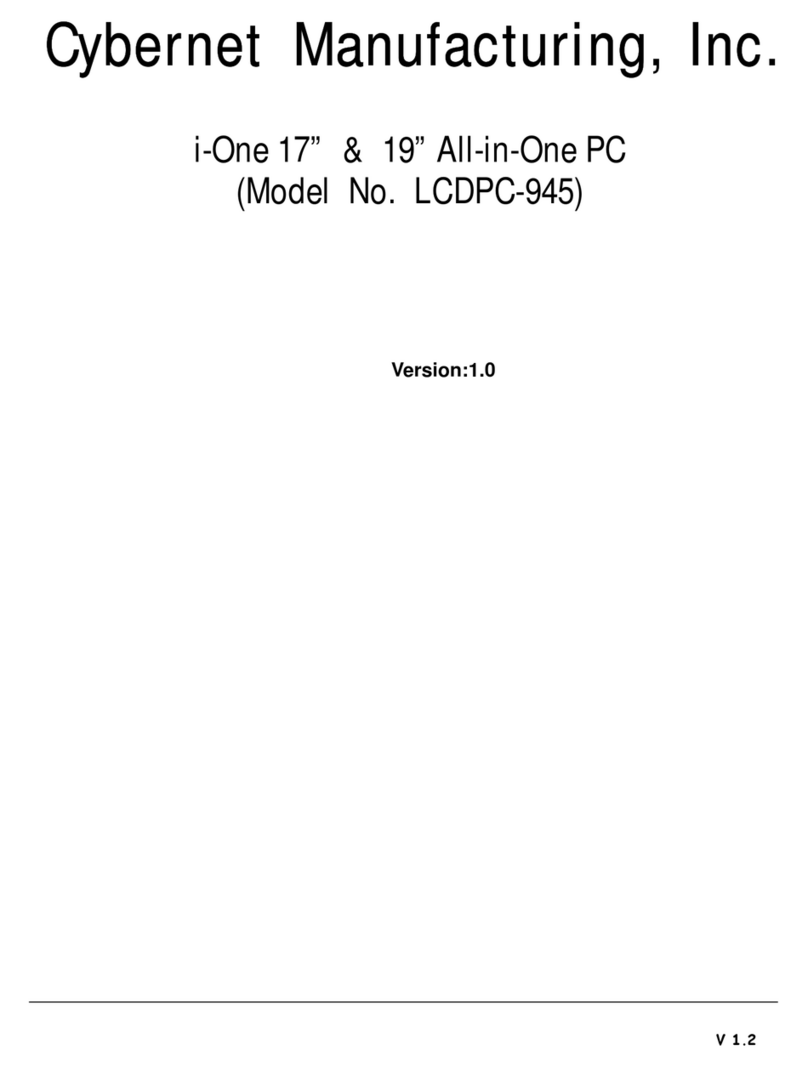Cybernet Elite-4i User Guide
vii
Table of Figures
Figure 1 Indicator Panel.......................................................................................................2
Figure 2 The Optical Drive Side..........................................................................................3
Figure 3 The Floppy Device Side........................................................................................3
Figure 4 The Flash Memory Card Slots Side......................................................................3
Figure 5 The Rear Panel.......................................................................................................4
Figure 6 The System Block Diagram..................................................................................6
Figure 7 The Motherboard Layout ......................................................................................9
Figure 8 Back Panel Connectors........................................................................................11
Figure 9 DC-IN Connector.................................................................................................11
Figure 10 Security Slot ♦USB Port ♦Mouse Port ♦POS or PS/2 Keyboard Port.......12
Figure 11 A blanking plate will occupy modem space if not ordered it ...........................13
Figure 12 VGA ♦Serial Port ♦LAN Port ♦PCI Expansion Slot.....................................13
Figure 13 Audio Port Connectors........................................................................................14
Figure 14 Serial 2 and Parallel Port Plate............................................................................15
Figure 15 Parallel Port Plate ................................................................................................15
Figure 16 DVI Plate..............................................................................................................16
Figure 17 POS Y-Cable Figure 18 JP2 Jumper Location...............16
Figure 19 Installing Memory ...............................................................................................19
Figure 20 CPU Installation...................................................................................................20
Figure 20 Applying the Compound Figure 21 Mounting the Heat Sink.....................21
Figure 23 Installing the Hard Disk Drive into Mounting Frame.......................................22
Figure 24 Installing the Hard Disk Drive into the Base Unit.............................................23
Figure 25 Installing a Optical Drive....................................................................................24
Figure 26 Snap in the Floppy Drive Cable to JN8..............................................................25
Figure 27 Inserting a PCI Expansion Card..........................................................................26
Figure 28 Inserting a Fax/Modem Cable.............................................................................26
Figure 29 Removing the Keytop Matrix .............................................................................27
Figure 30 Installing the System Fan....................................................................................28
Figure 31 Installing the Internal Power Supply..................................................................29
Figure 32 The Splash Screen................................................................................................30
Figure 33 CMOS Setup Utility –Main Menu Screen........................................................32
Figure 34 Standard CMOS Features Screen.......................................................................35
Figure 35 IDE Primary Master Screen................................................................................36
Figure 36 Advanced BIOS Features Screen........................................................................39
Figure 37 Advanced Chipset Features Screen....................................................................42
Figure 38 Integrated Peripherals Screen..............................................................................43
Figure 39 OnChip IDE Device Screen................................................................................44
Figure 40 Onboard Device Screen.......................................................................................45
Figure 41 Onboard Super I/O Device Screen .....................................................................46
Figure 42 Power Management Setup Screen......................................................................48
Figure 43 PnP/PCI Configurations Screen..........................................................................51
Figure 44 PC Health Status Screen......................................................................................52
Figure 45 Frequency/Voltage Control Screen ....................................................................53
Figure 46 JP1-Clear CMOS Jumper...................................................................................55