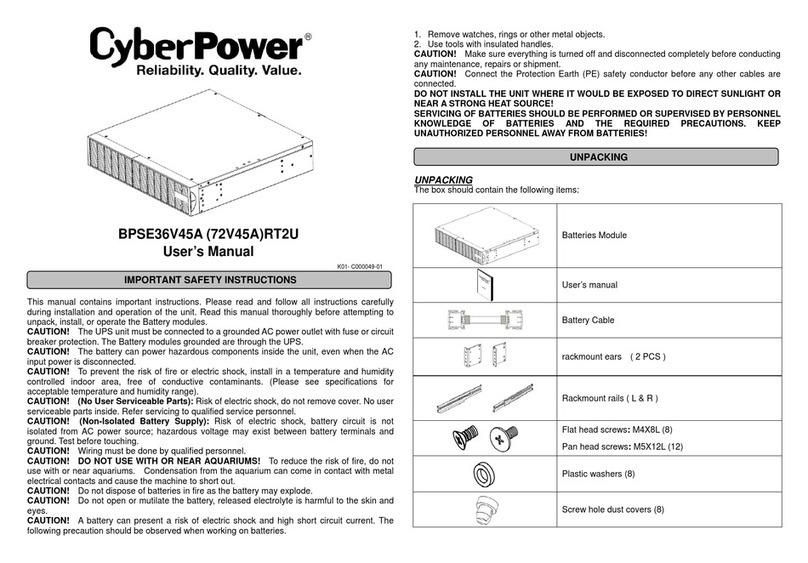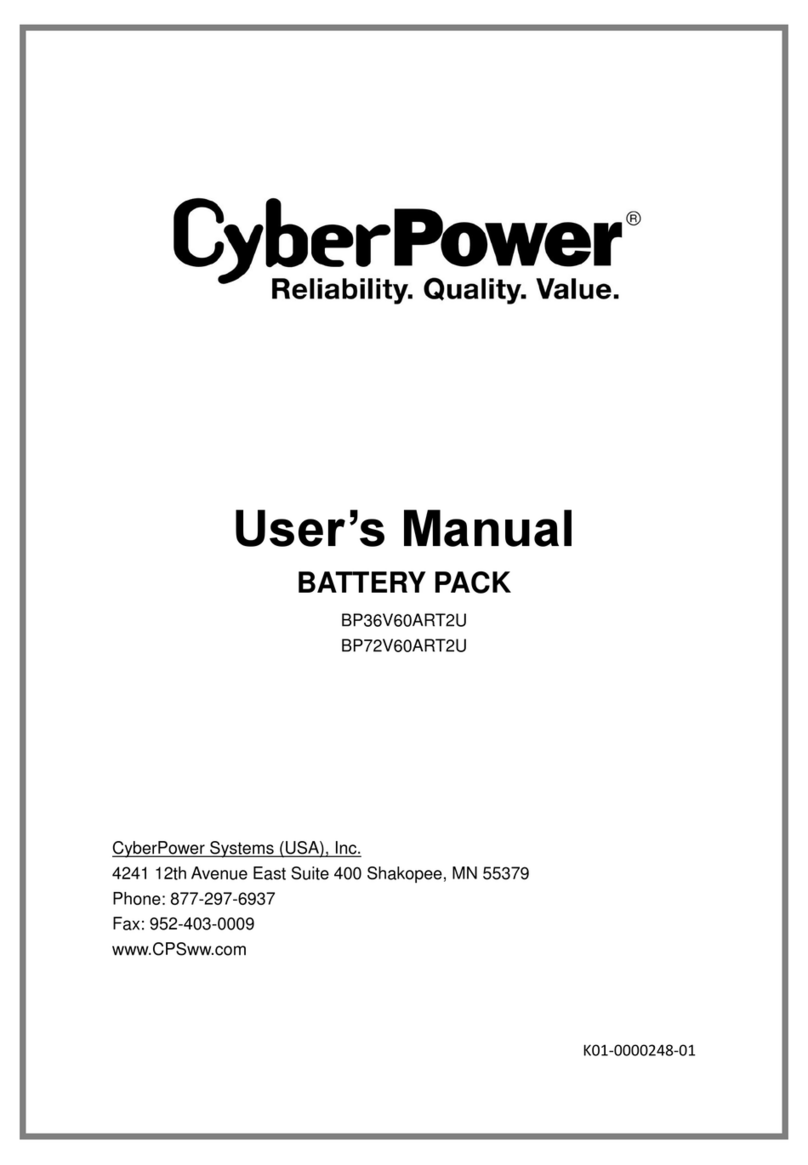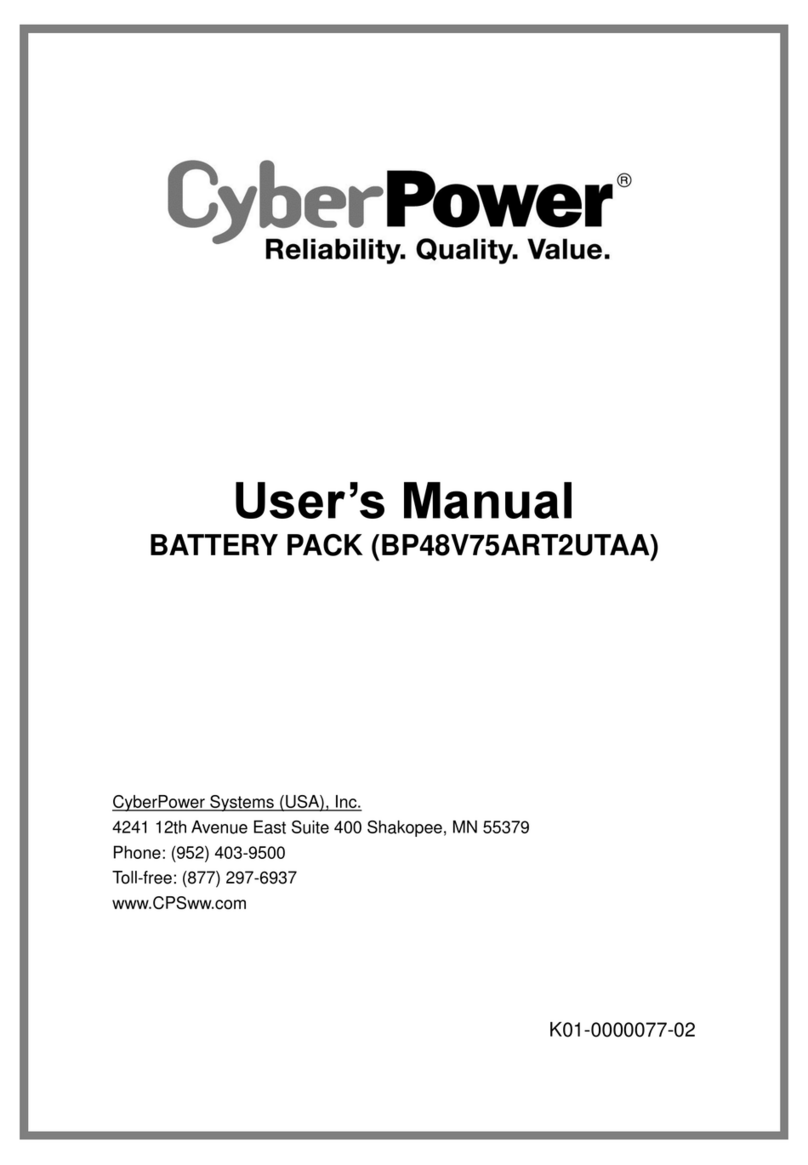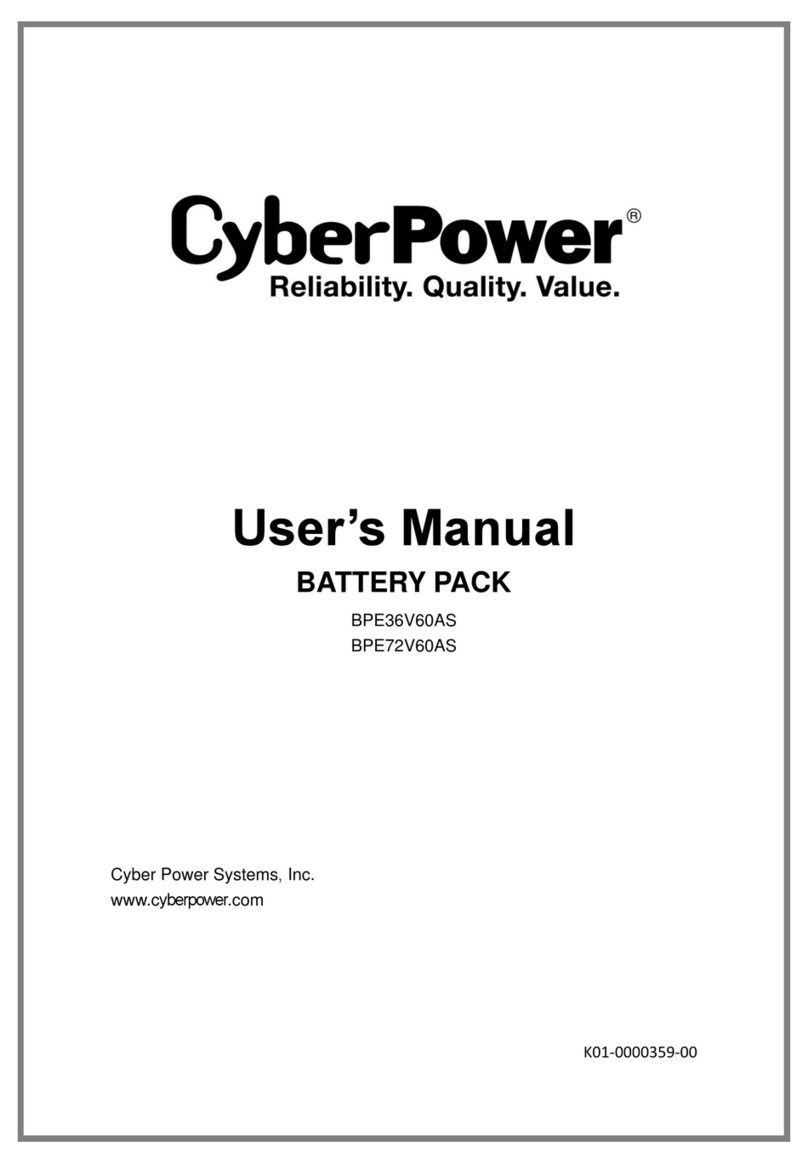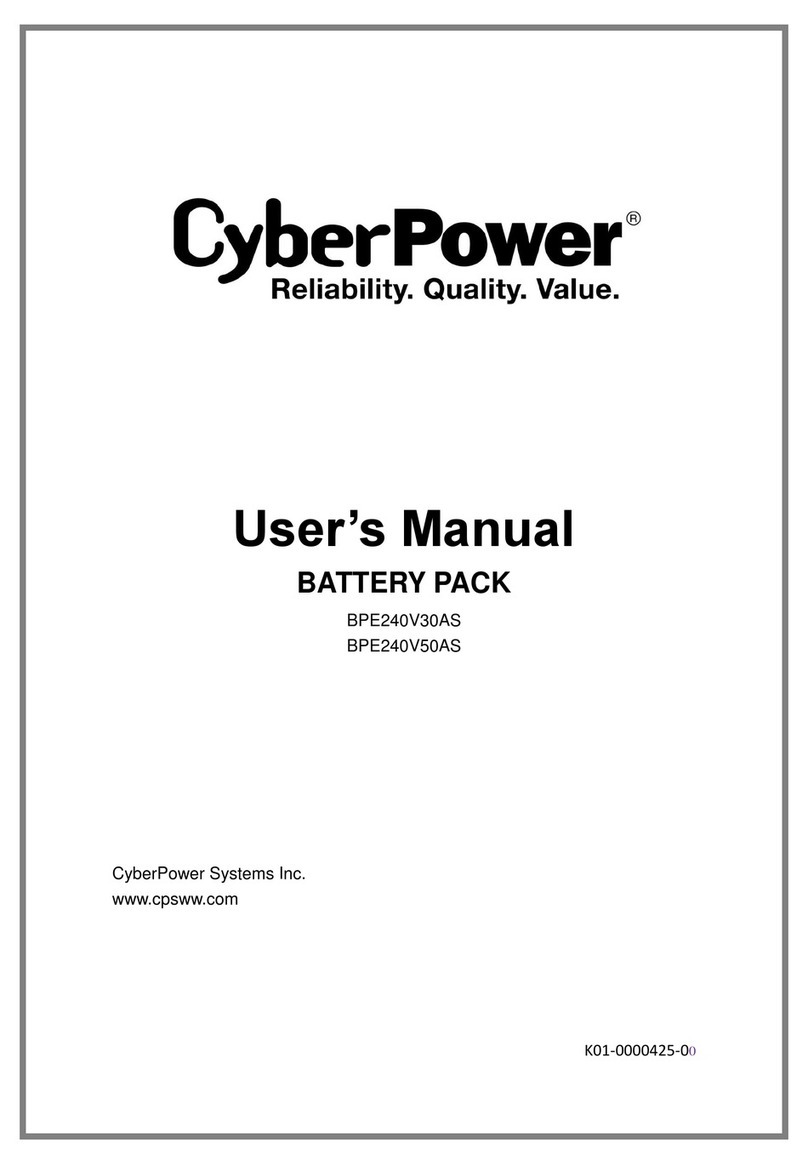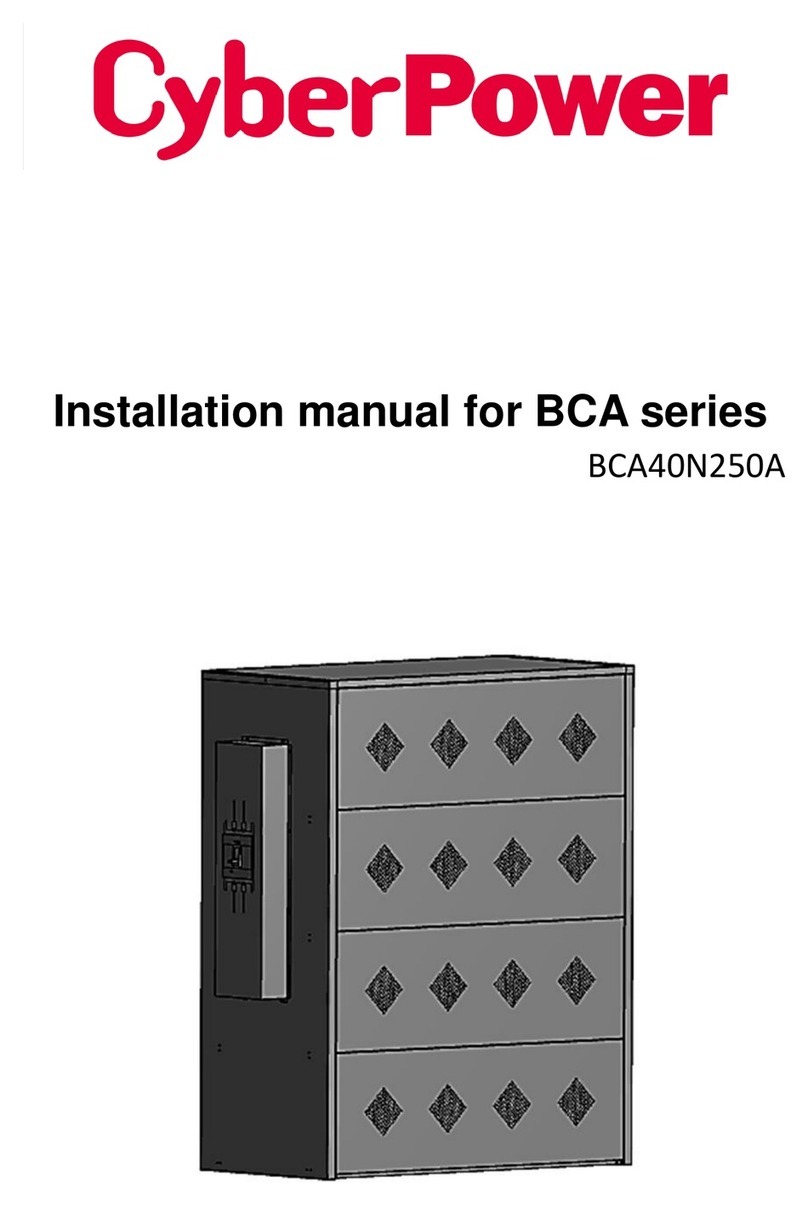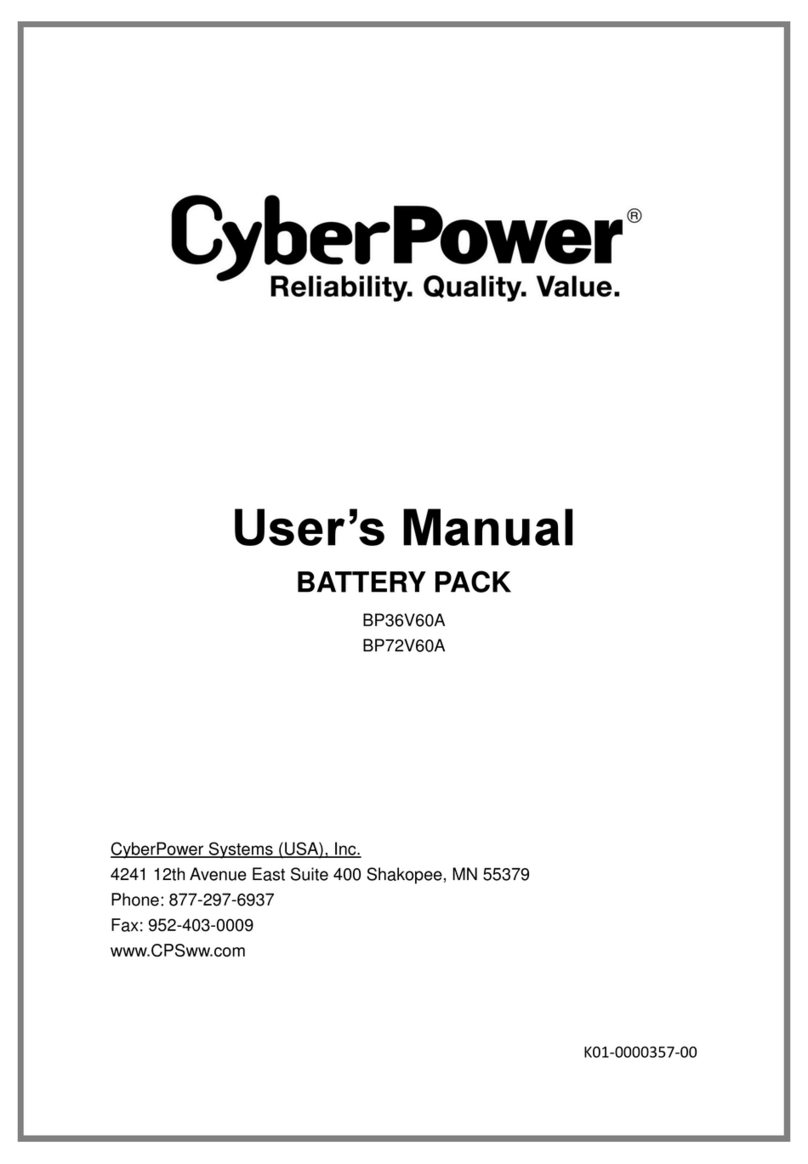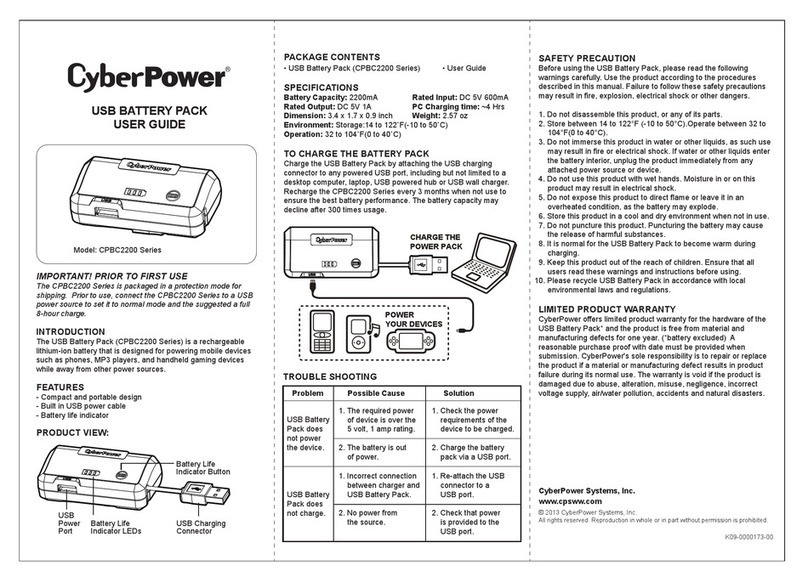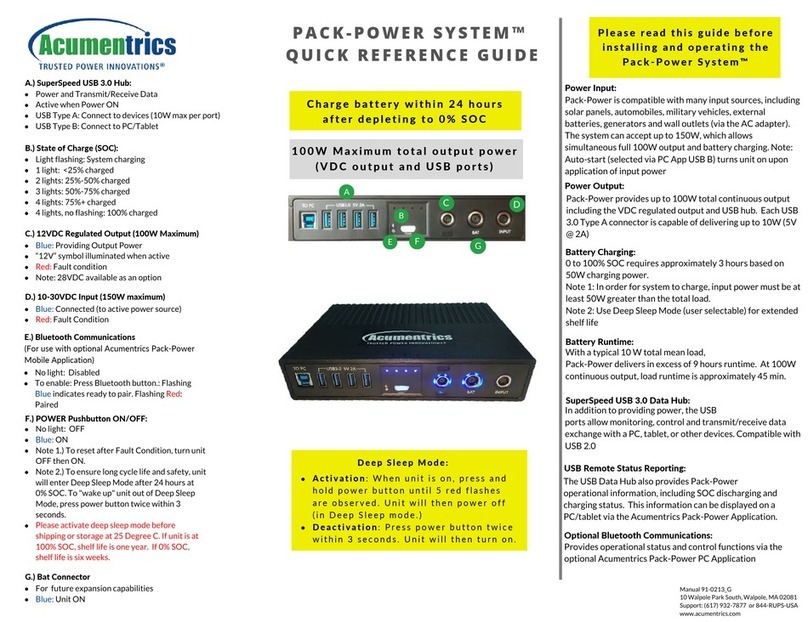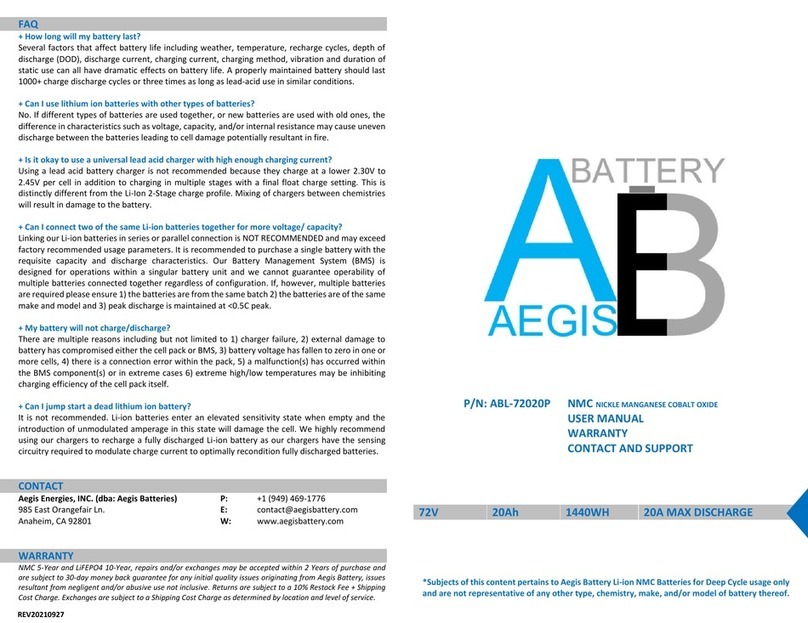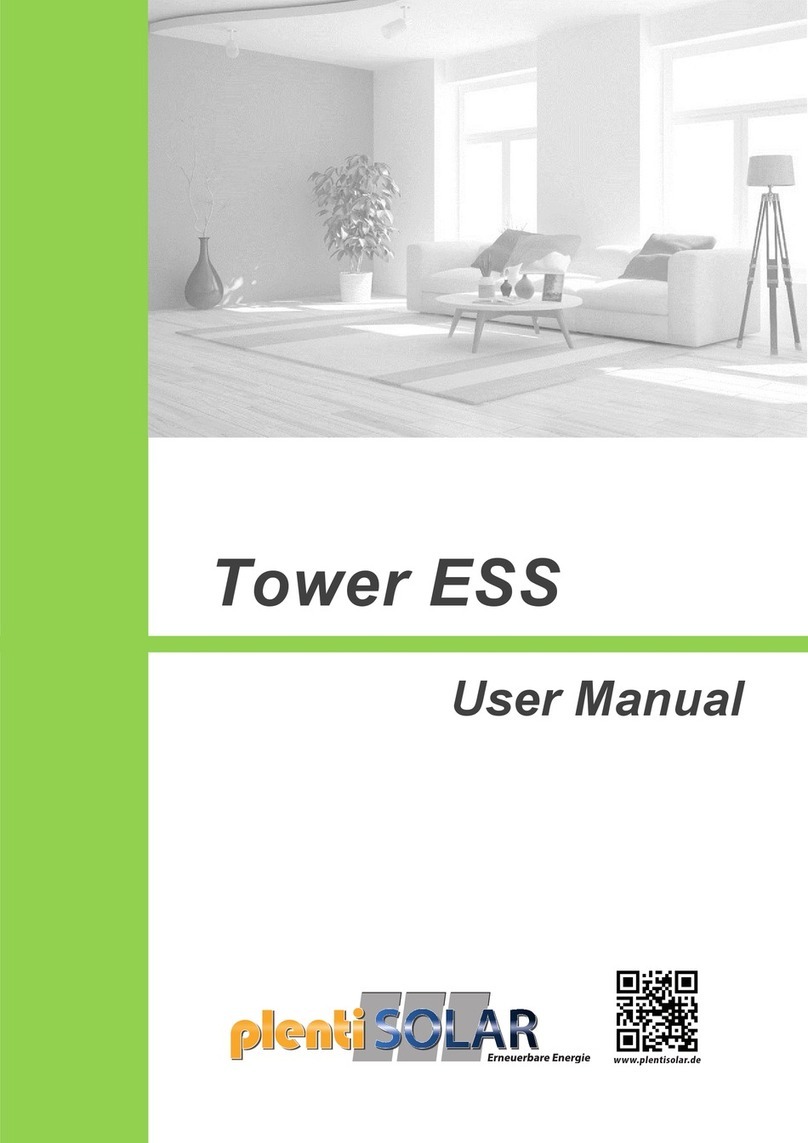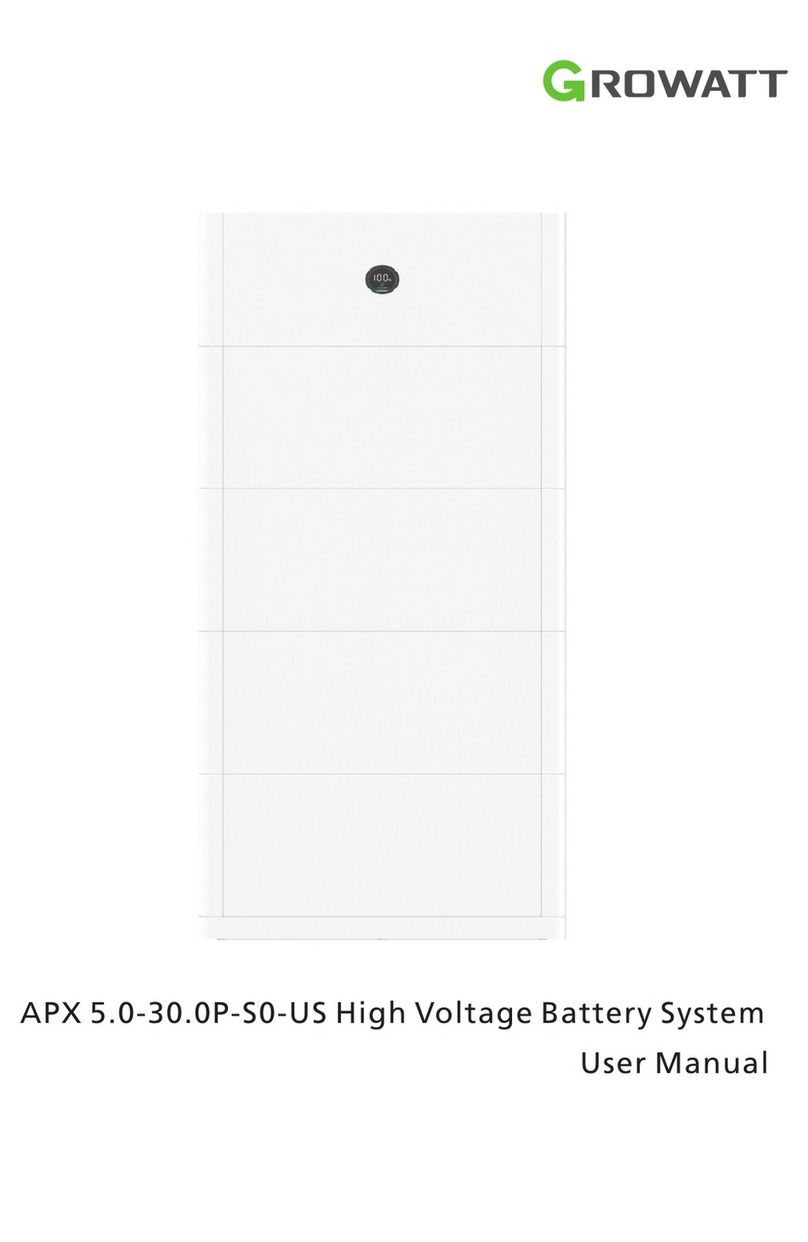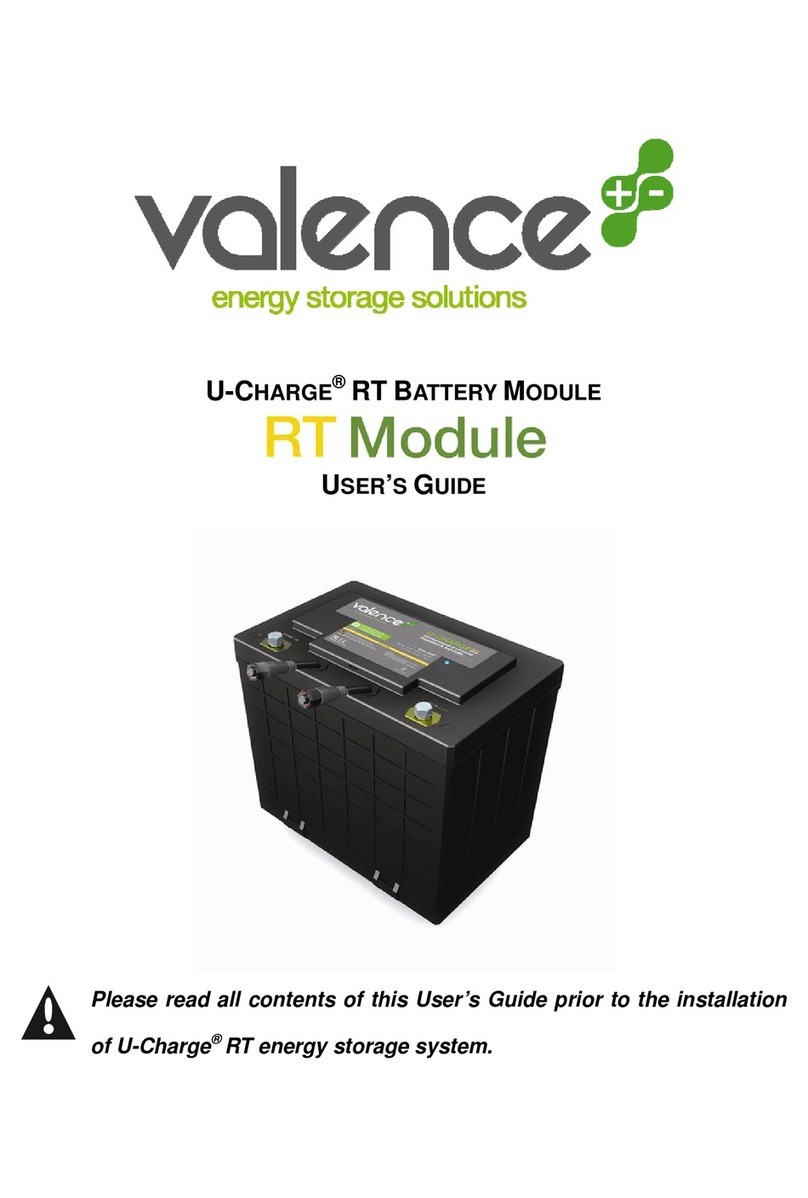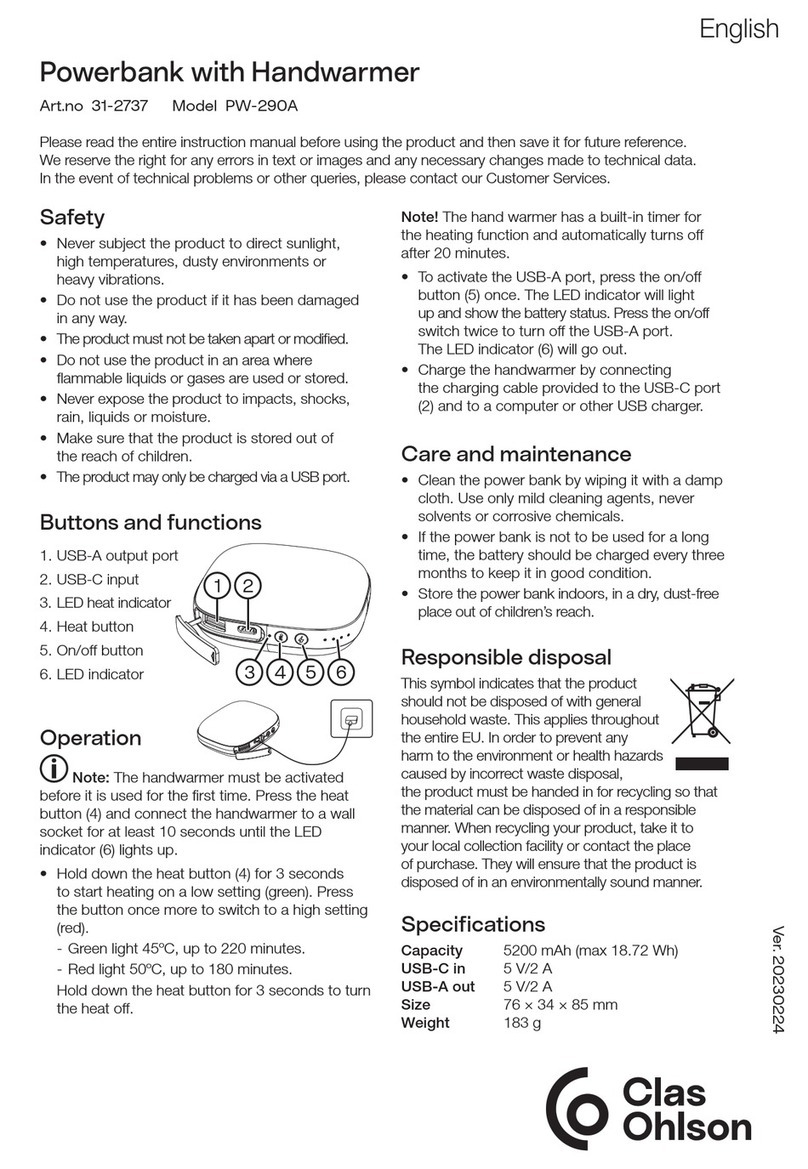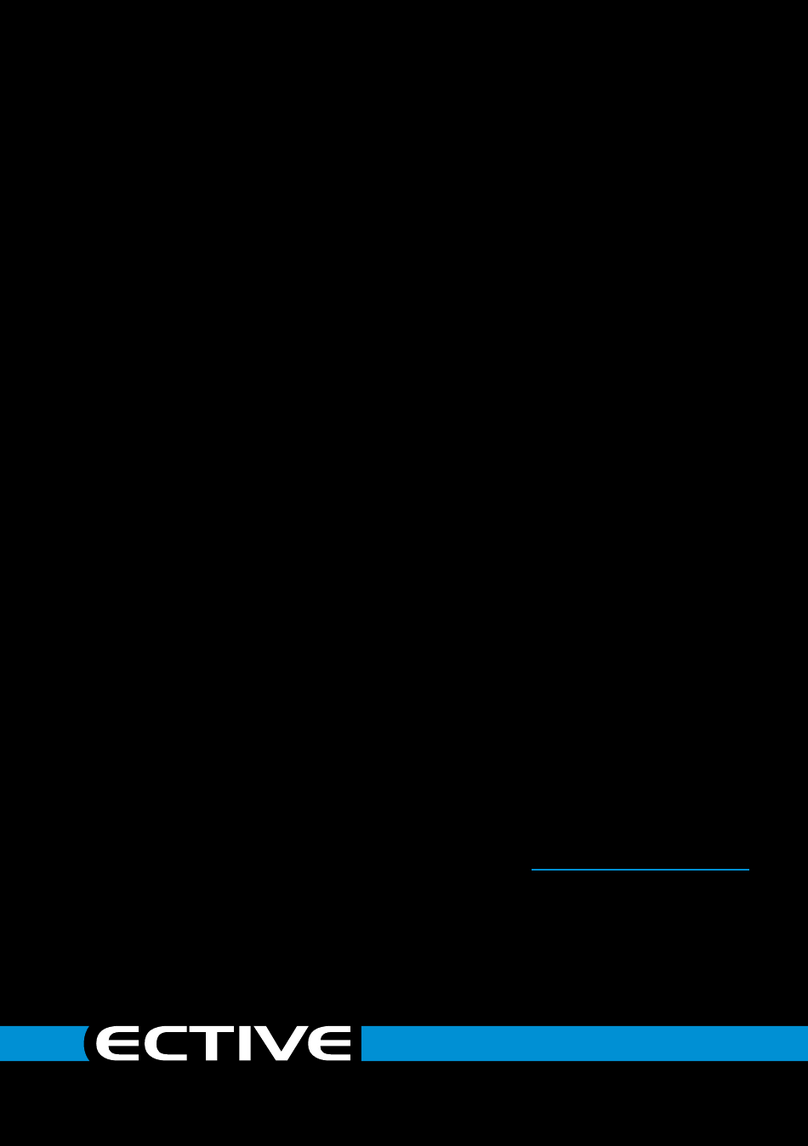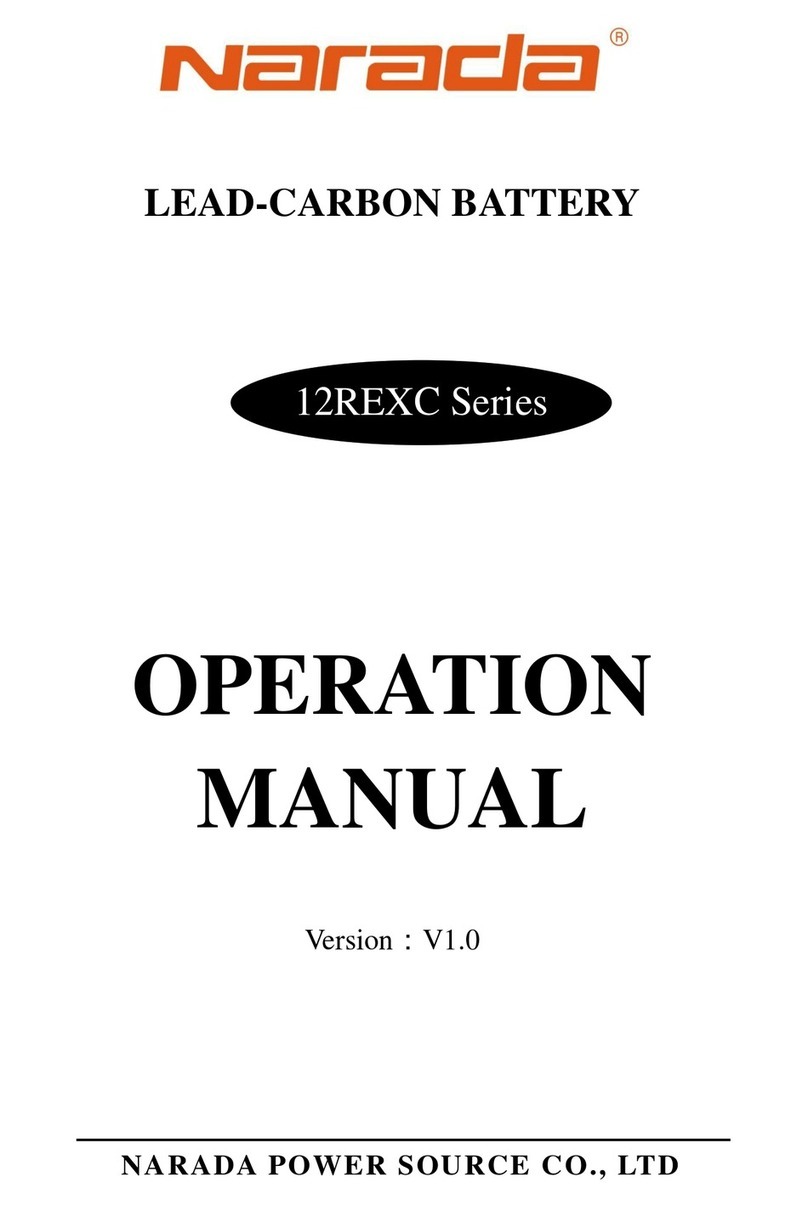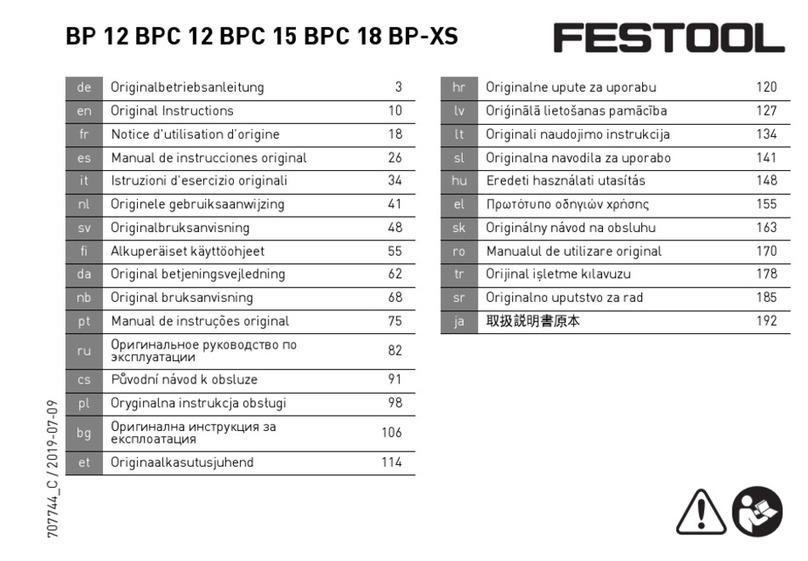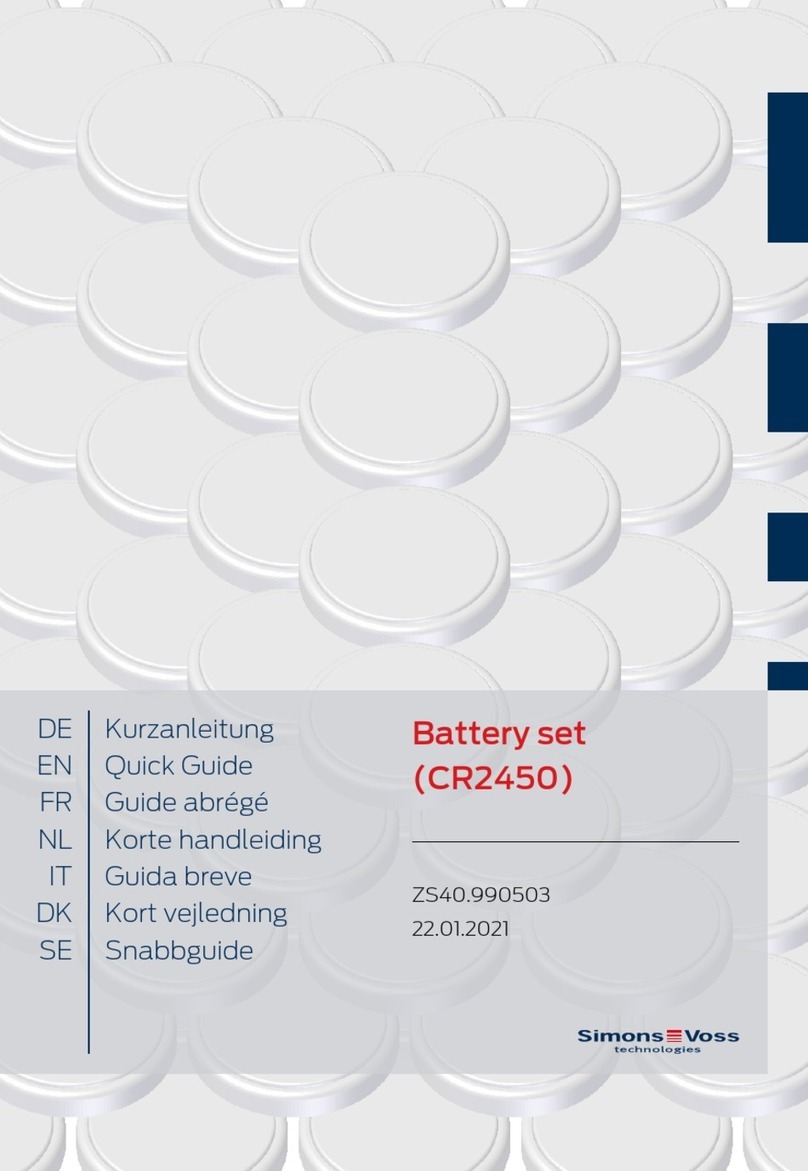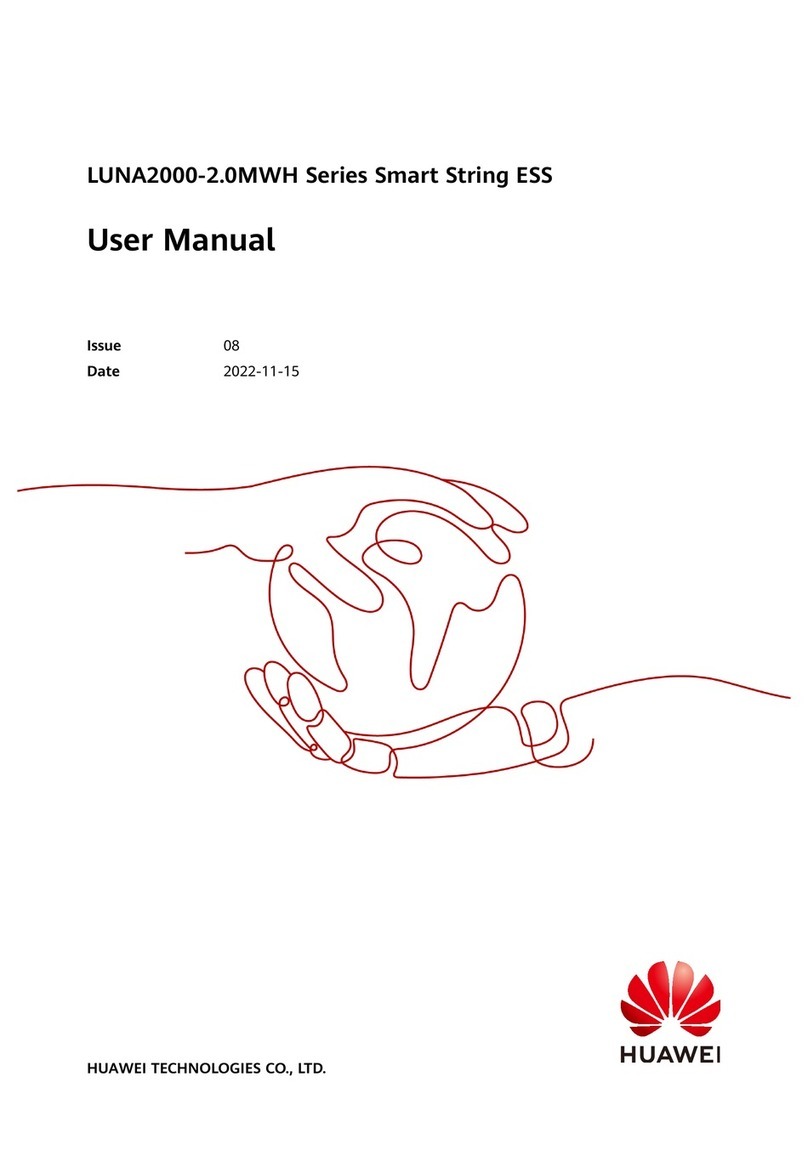Copyright © 2022 Cyber Power Systems, Inc.
Storage
To store your extended battery modules for a long period of time, turning
DC breaker off, cover it and store with the batteries fully charged.
Recharge the battery every three months to ensure battery life.
Battery Replacement
Please read and follow the Safety Instructions before servicing the
battery. Battery replacement should be performed by trained personnel
who are familiar with the procedures and safety precautions. Make a note
of the replacement EBM number.
Safety Precautions
CAUTION! Only use replacement batteries which are certified by
CyberPower Systems. Use of incorrect battery type is an electrical
hazard that could lead to explosion, fire, electric shock, or short circuit.
CAUTION! Batteries contain an electrical charge that can cause
severe burns. Before servicing batteries, please remove any conductive
materials such as jewelry, chains, wrist watches, and rings.
CAUTION! Do not open or mutilate the batteries. Electrolyte fluid is
harmful to the skin/eyes and may be toxic.
CAUTION! To avoid electric shock, turn off and unplug the EBM from
the wall receptacle before servicing the battery.
CAUTION! Only use tools with insulated handles. Do not lay tools or
metal parts on top of the UPS or battery terminals.
Replacement Batteries
Please refer to the front side of the EBM for the model number of the
correct replacement batteries. For battery procurement, log onto
www.cyberpower.com, or contact your local dealer.
Battery Disposal
Batteries are considered hazardous waste and must be disposed of
properly. Contact your local government for more information about
proper disposal and recycling of batteries. Do not dispose of batteries
in fire.
CyberPower Systems encourages environmentally sound methods for
disposal and recycling of its UPS products. Please dispose and/or
recycle your UPS and batteries in accordance with local regulations.
Battery Replacement
Step 1: Remove the front panels
Step 2: Remove the retaining screws from
the cable protection cover and then remove
the cover itself
Step 3: Pull the battery tray out slowly and
then put the new battery tray back into the
compartment
Step 4: Fasten back the connectors on the battery retaining
cover. Then insert the battery connectors and tighten the
screws of battery retaining cover
Step 5: Install the front panels, then to execute battery test via the LCD control
panel, go to the Configuration Menu, then scroll to the UPS Diagnostic then
select battery test and Activate, then scroll to Reset ReplaceBAT to reset the
battery replacement date. This operation can also be done via PowerPanel®
Business Edition Agent or RMCARD web interface if it is installed. Please see
their respective User Manuals for detailed instructions.