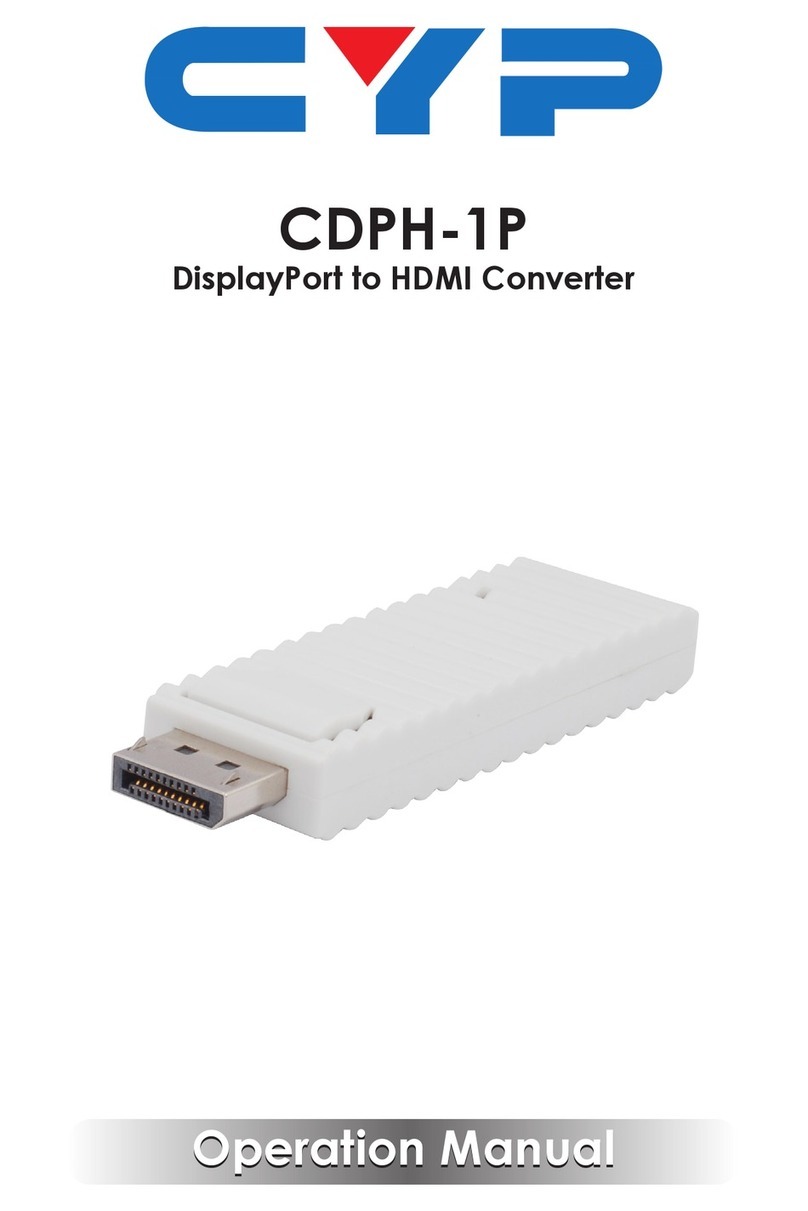4
6.2 Rear Panel
12
HDMI OUT HDMI IN IR CAT5e/6/7
IN
INOUT
AUDIO OUT
RS-232
SERVICE
DC 24V
LAN
RX
TX
-
+
-
+
LR
1 2 3 4 5 76 8 9 10
1HDMI OUT 1~2: Connect to HDMI TVs, monitors or ampliers for
digital video and audio output.
2HDMI IN: Connect to HDMI source equipment such as a media
player, game console or set-top box.
3IR OUT: Connect to the provided IR Blaster to transmit IR signals to
devices within direct line-of-sight of the IR Blaster.
4IR IN: Connect to the provided IR Extender to extend the IR control
range of remotely located devices. Ensure that the remote being
used is within direct line-of-sight of the IR Extender.
Note: Both IR IN and IR OUT are only to facilitate sending the signal
over HDBaseT to/from connected compatible Transmitters. Those
signals will not be used to control this product.
5CAT5e/6/7 IN: Connect to a compatible 24V PoC supporting
HDBaseT Transmitter with a single Cat.5e/6/7 cable for transmission
of all data signals.
Note: This system was tested with 23 AWG Cat.6 cable. Results may
vary with cable of a different specication.
6AUDIO OUT: Connect to powered speakers or an amplier for
balanced stereo analog audio output.
7RS-232: Connect directly to a PC, laptop or other serial control
device to send RS-232 commands to control the unit.
8LAN: Connect directly, or through a network switch, to your PC/
laptop to control the unit via Telnet/WebGUI and to extend the
network across the HDBaseT connection.
9SERVICE: This port is reserved for manufacturer use only.
10 DC 24V: Plug the 24V DC power adapter into this port and connect
it to an AC wall outlet for power.