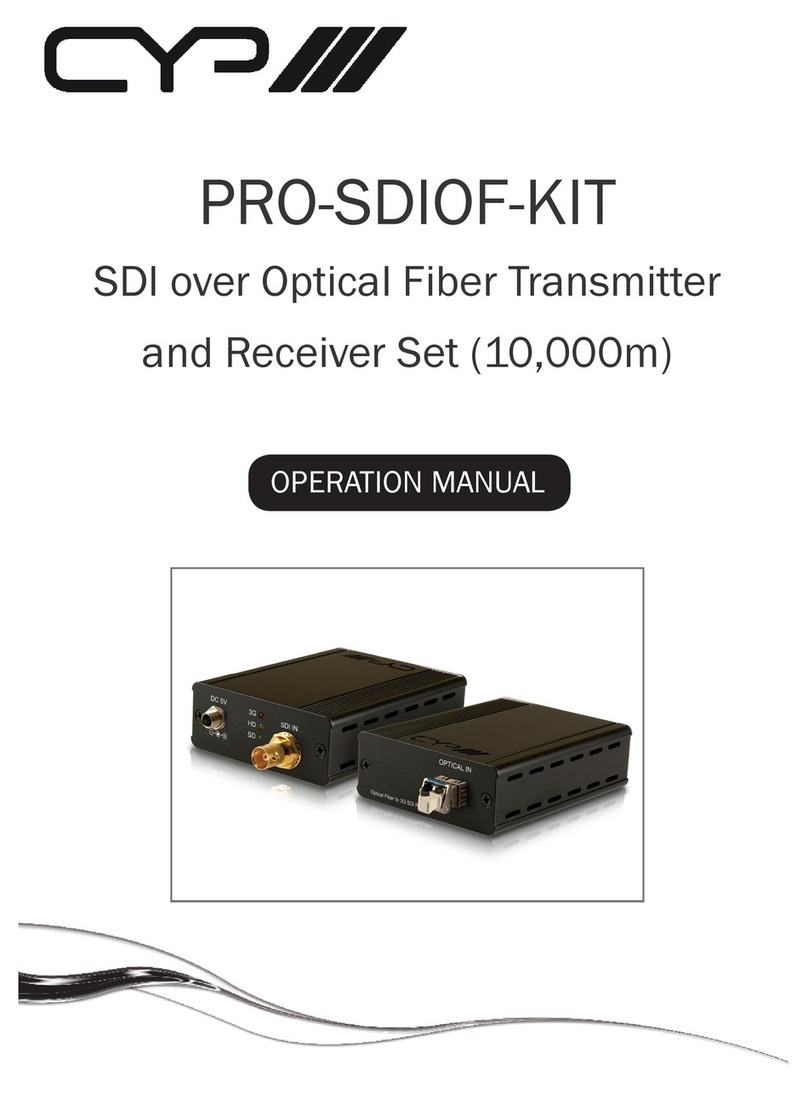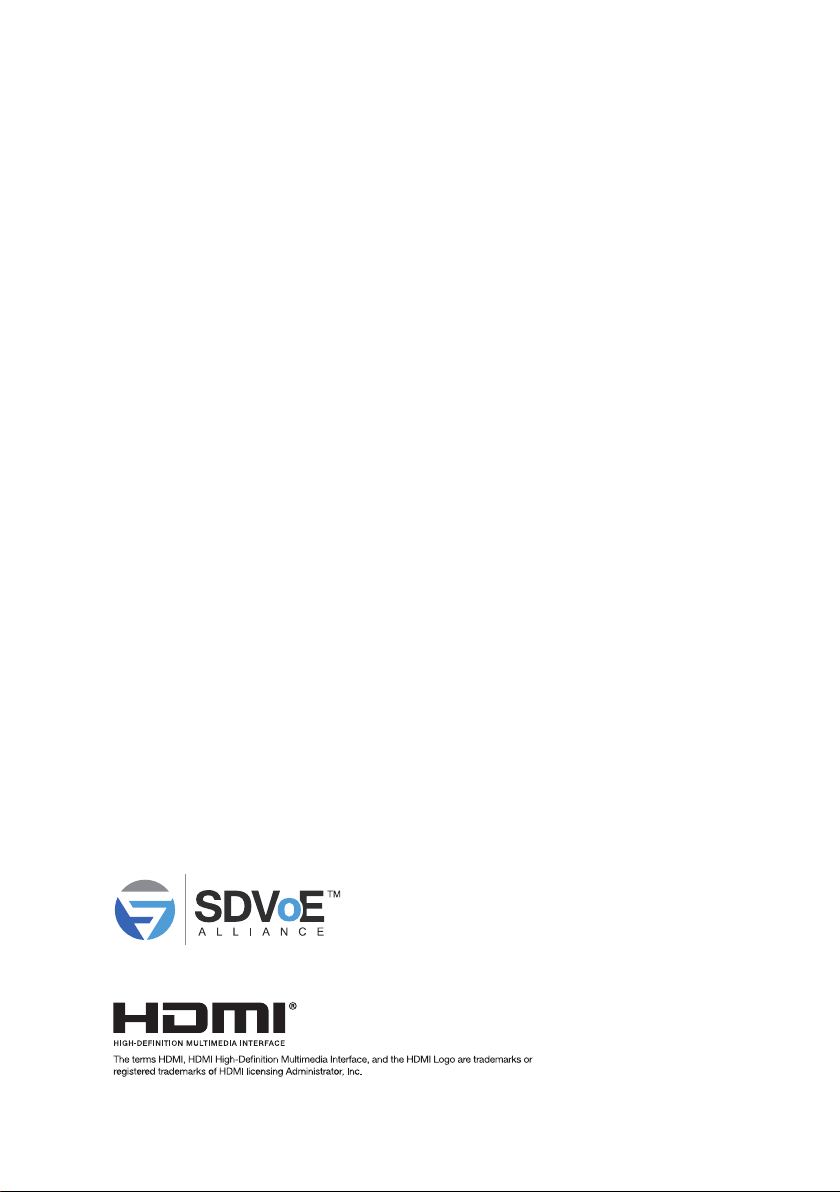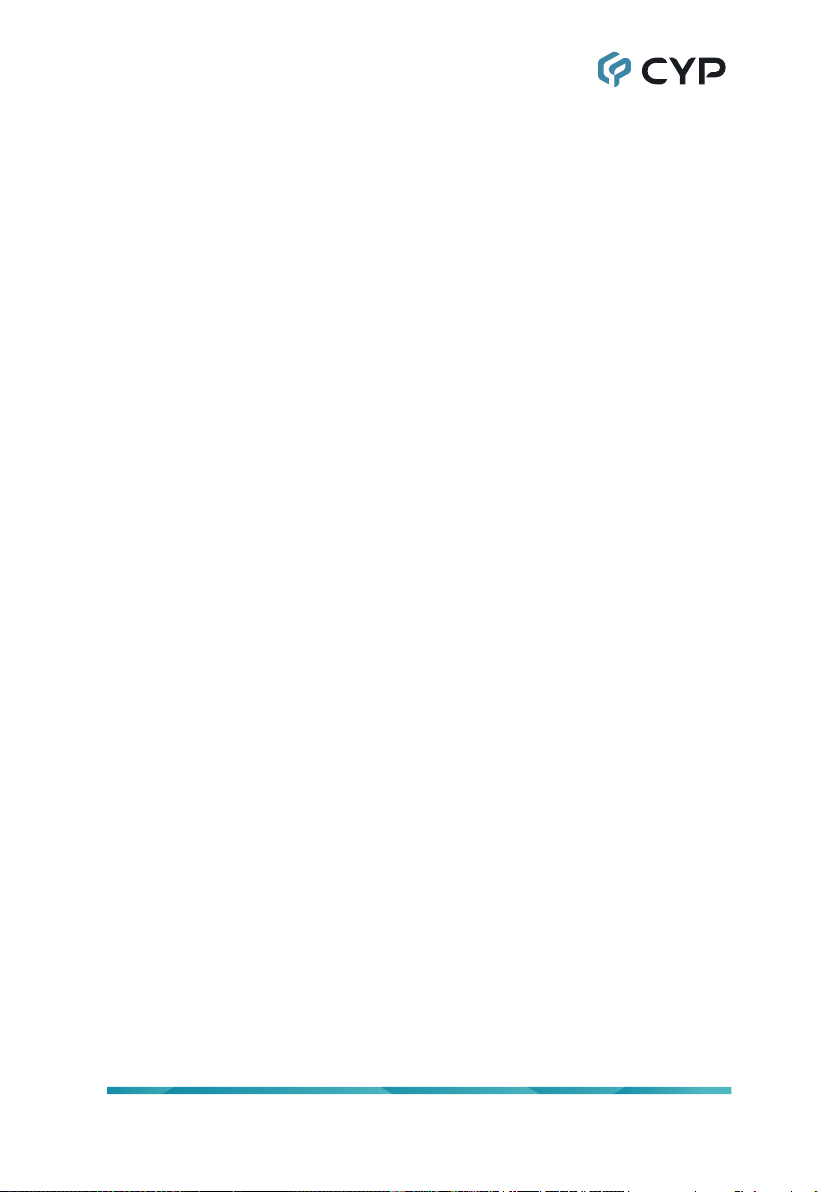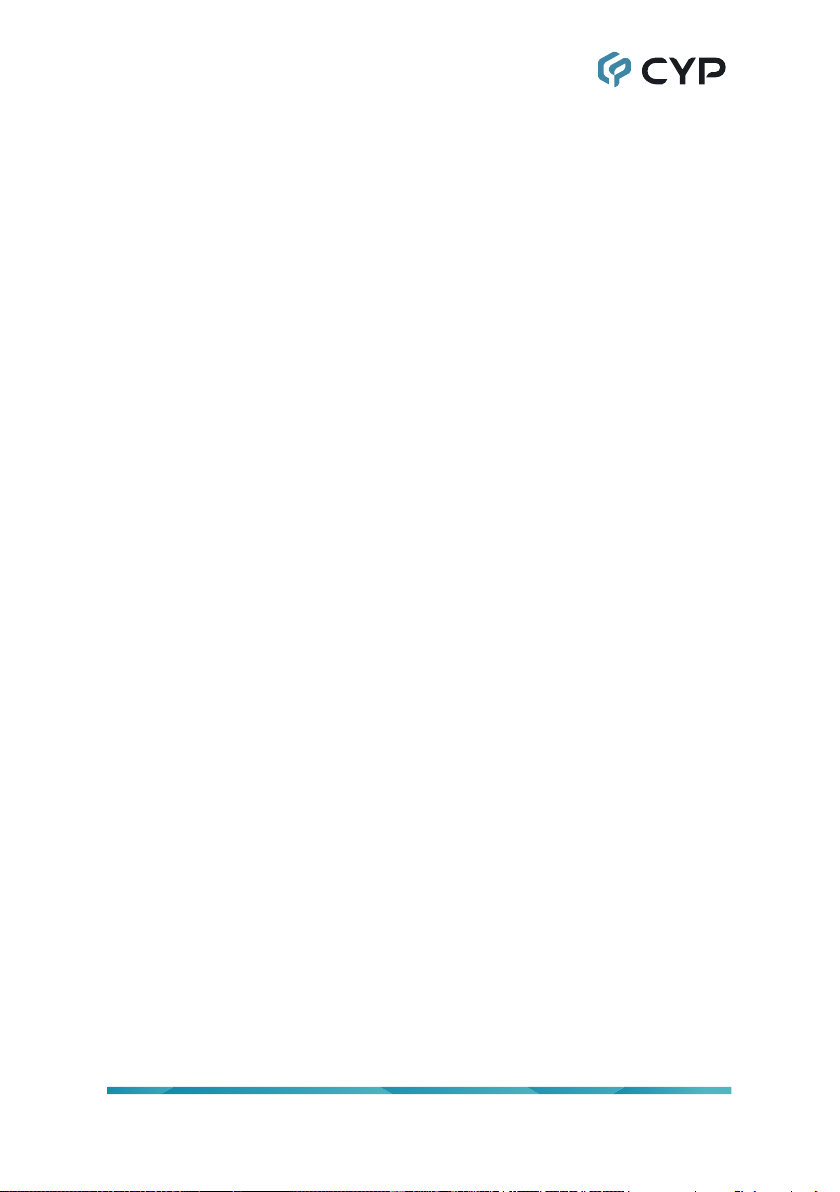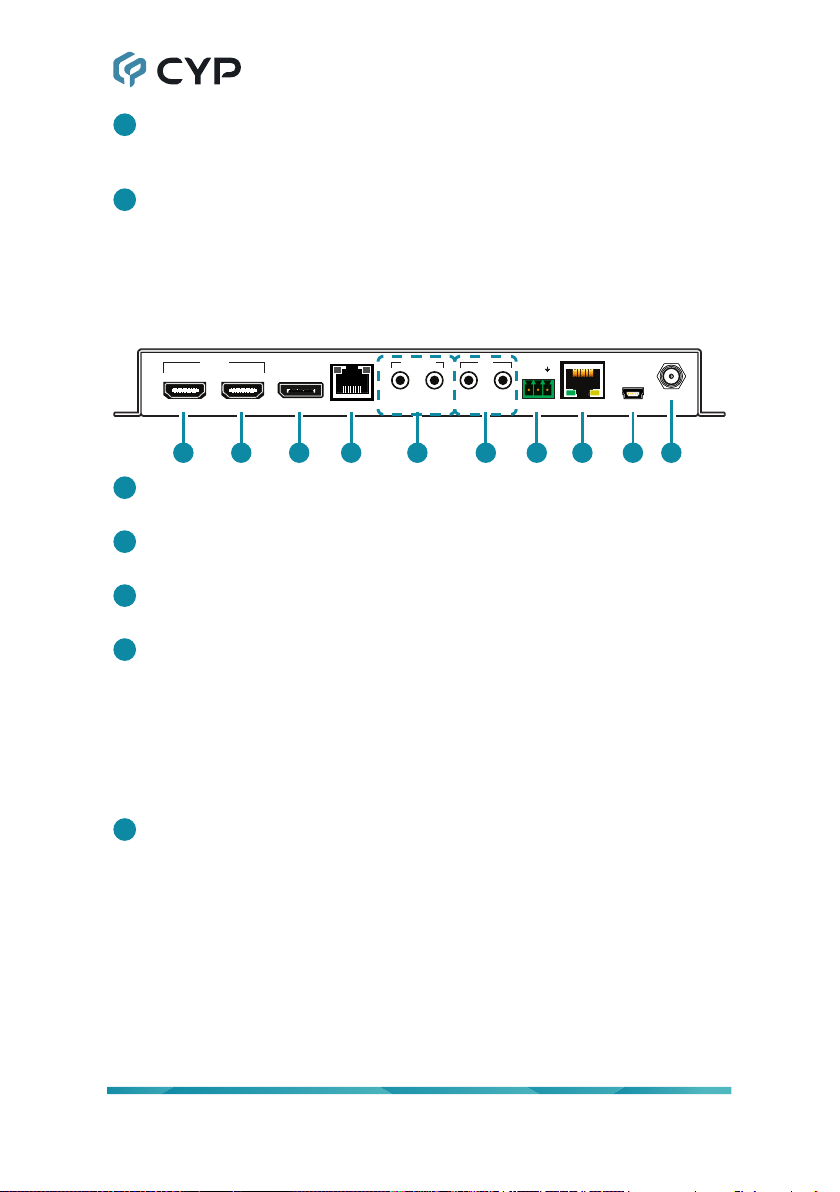CYP AVIP-P5104T-B1C User manual
Other CYP Transmitter manuals

CYP
CYP IP-7000TX Installation manual

CYP
CYP PU-USB2-KIT User manual

CYP
CYP AVX-101F-TX User manual

CYP
CYP CH-A320TX User manual

CYP
CYP CH-1529TXPLV User manual

CYP
CYP PUV-1510TX User manual

CYP
CYP PUV-1210PL-TX User manual

CYP
CYP CA-HDMIAT User manual

CYP
CYP CH-501RX User manual

CYP
CYP CDPS-P313RTX User manual

CYP
CYP COH-RX2 Installation manual
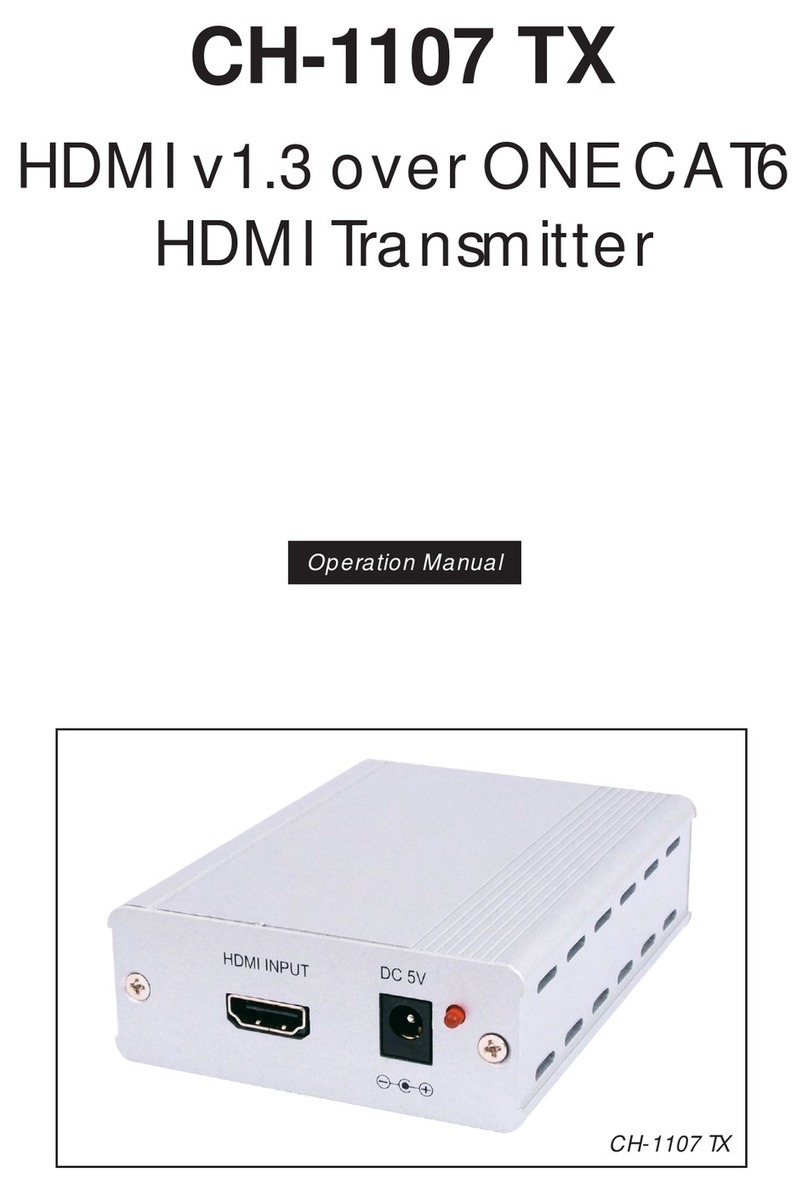
CYP
CYP CH-1107 TX User manual

CYP
CYP CH-1529TXV User manual

CYP
CYP PU-107 User manual

CYP
CYP CH-2602TXWPUS User manual

CYP
CYP PUV-1660TTX User manual

CYP
CYP PUV-2100TX-AVLC User manual

CYP
CYP CPLUS-12FTX User manual

CYP
CYP CH-1602TXR User manual

CYP
CYP PU-507TX-CVGA Installation manual
Popular Transmitter manuals by other brands

Geo
Geo Web Pack quick start guide

Inovonics
Inovonics EchoStream EN1210W installation instructions

IKONNIK
IKONNIK KA-6 quick start guide

Rohde & Schwarz
Rohde & Schwarz SR8000 Series System manual

Audio Technica
Audio Technica UniPak ATW-T93 Installation and operation

NIVELCO
NIVELCO EasyTREK SCA-300 Series Programming manual