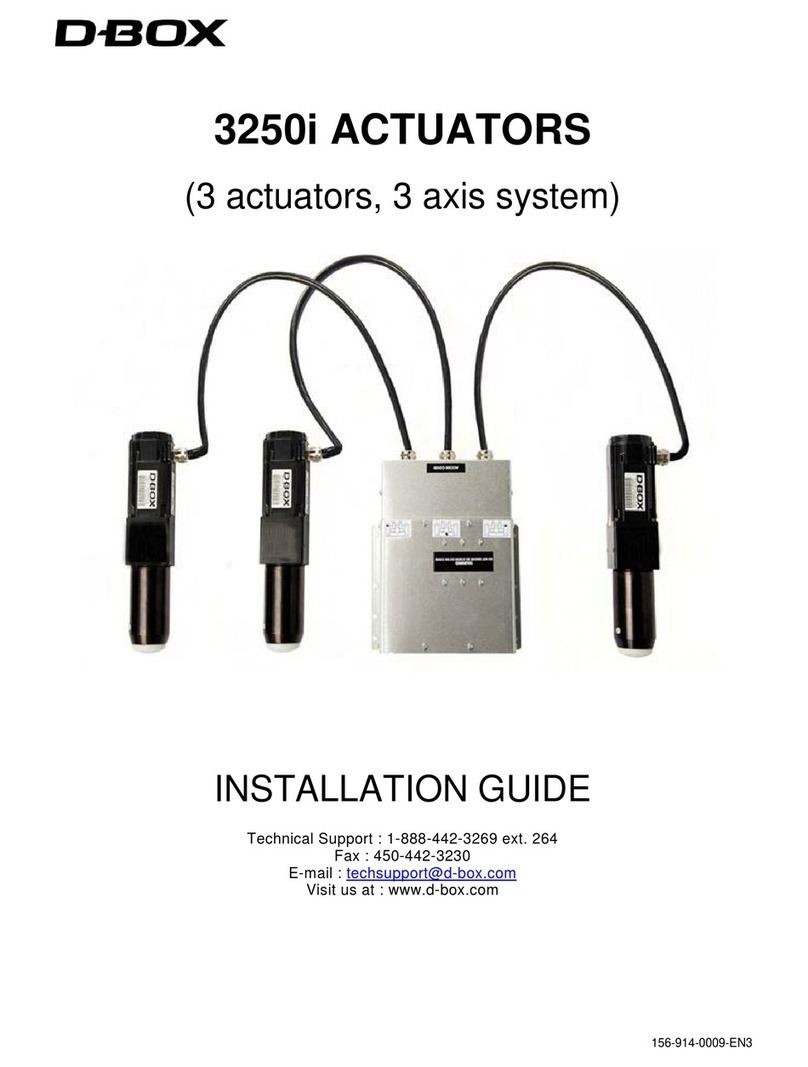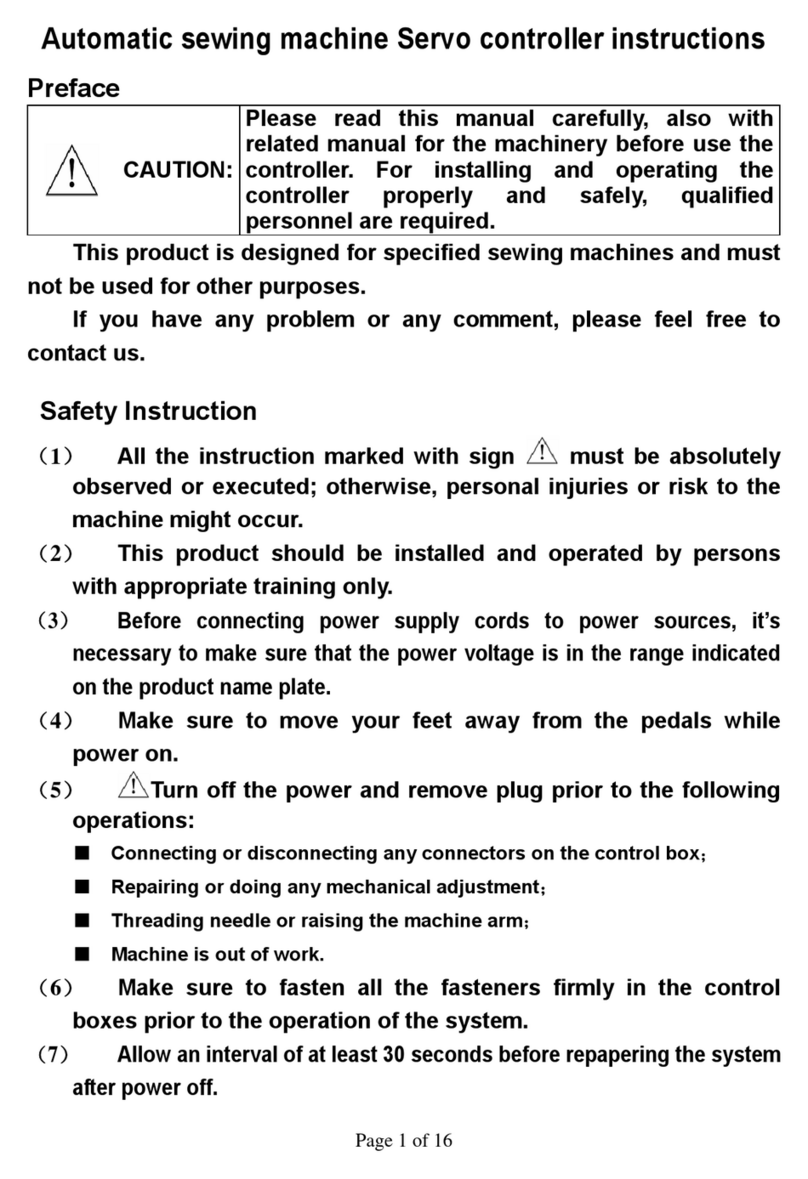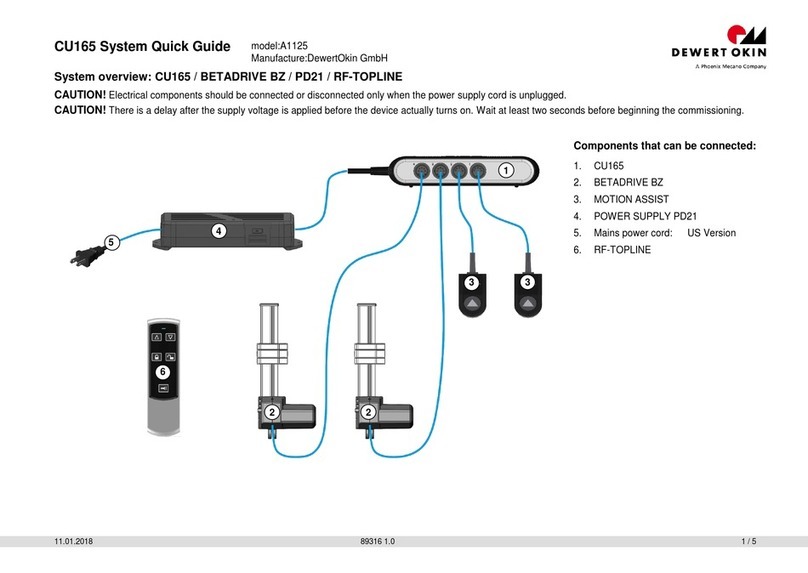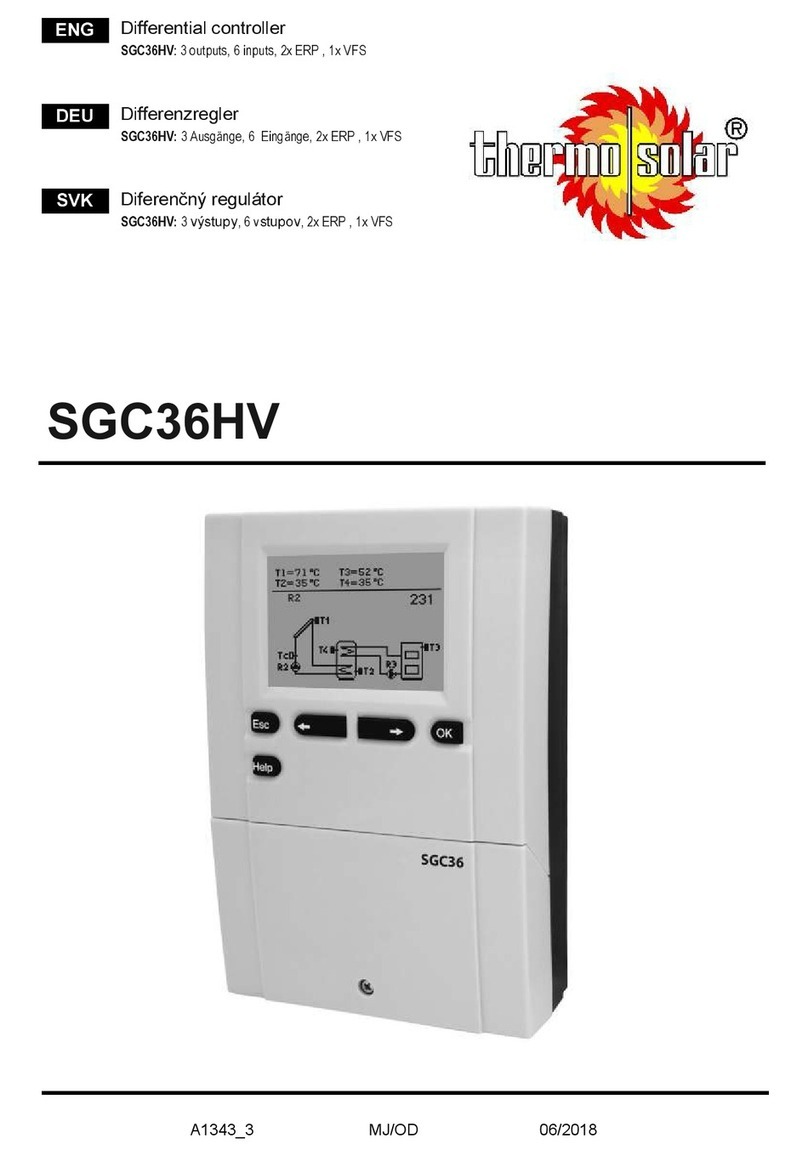D-Box IV-BD Series User manual

M
M
O
T
T
IO
N
S
E
U
Tec
h
N
C
E
RI
E
U
SE
R
h
nical Suppo
r
Fax
:
E-mail : tec
Visit us
a
ON
T
E
S I
V
R
G
U
r
t : 1-888-442
:
450-442-32
3
hsupport@d
-
a
t: www.d-bo
x
T
R
O
V
-
B
U
IDE
2
-3269 ext. 2
6
3
0
-
box.com
x
.com
O
L
L
B
D
6
4
1
L
ER
26-914-0001-E
N
N
5

2 of 19
TABLE OF CONTENTS
Important safety instructions 3
Installation 4
Use 4
Service 4
1.0 Your Motion Controller 5
1.1 Motion Controller front panel 5
1.2 Motion Controller rear view 6
2.0 System Start up 7
2.1 Initialization 7
2.2 Motion Playback 8
2.2.1 F/X Auto Mode 8
2.2.2 Audio Mode 9
2.2.3 Demo Mode 9
2.3 Error indicator 9
3.0 Main Menu 10
3.1 Movies sub-menu 10
3.1.1 Movie designations 10
3.2 Preferences sub-menu 12
3.2.1 Start Mode option 12
3.2.2 Row Levels option 12
3.2.3 Child Lock option 12
3.2.4 LCD option 13
3.2.5 Motion feedback option 13
3.2.6 Remember Volume option 13
3.2.7 Motion Delay Option 13
3.3 Configuration sub-menu 13
3.3.1 Enable Row option 14
3.3.2 Set Date/Time option 14
3.3.3 Set Network option 14
3.3.4 Live Update option 15
3.3.5 Auto-Update Setup option 15
3.3.6 Reset Defaults option 15
3.4 Status sub-menu 15
3.4.1 Actuators option 15
3.4.2 Digital In option 16
3.4.3 Error message option 16
3.5 Version sub-menu 16
3.6 Error Log sub-menu 16
3.7 Serial Number sub-menu 16
3.8 Remote Access sub-menu 16
4.0FAQ 17
Appendix 1 – Time zones 18

1.
2.
3.
4.
5.
6.
7.
8.
9.
10.
11.
12.
13.
14.
15.
16.
17.
18.
WA
R
Read these i
Keep these i
n
Heed all war
n
Follow all in
s
Do not use t
h
Clean only
w
Do not block
Do not instal
l
amplifiers) t
h
Do not defe
a
wider than t
h
prong are pr
o
replacement
Protect the p
where they
e
Only use att
a
Use only wit
h
When a cart
Unplug this
a
Refer all ser
v
way, such a
s
the apparatu
s
Do not expo
s
are placed o
n
To complete
l
receptacle.
The mains p
l
Do not expo
s
The
equi
pres
prod
con
s
The
inte
n
ope
r
liter
a
This
man
R
NING : To
r
nstructions.
n
structions.
n
ings.
s
tructions.
h
is apparatus
w
ith dry cloth.
any ventilati
o
l
near any he
at produce h
e
a
t the safety
p
e other. A g
r
o
vided for yo
u
of the obsol
e
ower cord fr
o
e
xit from the
a
a
chments/ac
c
h
the cart, st
a
is used, use
c
a
pparatus du
r
v
icing to qual
i
s
power-supp
l
s
has been e
x
s
e this appar
a
n
the appara
t
y disconnect
ug of the po
w
s
e batteries t
o
lightning flas
h
l
ateral triangl
e
ence of unin
s
uct's enclos
u
s
titute a risk
o
exclamation
p
n
ded to alert
t
r
ating and m
a
a
ture accomp
symbol indic
ufacturer for
d
educe the ris
I
M
near water.
o
n openings.
a
t sources s
u
e
at.
p
urpose of th
e
r
ounding typ
e
u
r safety. If t
h
e
te outlet.
o
m being wal
k
a
pparatus.
c
essories spe
a
nd, tripod, br
a
c
aution whe
n
r
ing lightning
s
fied service
p
l
y cord or plu
g
x
posed to rai
a
tus to drippi
n
t
us.
this apparat
u
w
er supply co
o
excessive
h
h
with arrow
h
e
is intended
s
ulated "dan
g
re that may
b
o
f electric sho
p
oint within a
t
he user to th
e
a
intenance (s
e
anying the p
r
ates that you
d
isposal of t
h
k of fire or el
e
M
PORTANT
S
Install in ac
c
u
ch as radiat
o
e
polarized or
e
plug has tw
o
h
e provided
p
k
ed on or pin
c
cified by the
m
a
cket, or tabl
e
moving the
c
s
torms or wh
e
p
ersonnel. S
e
g
is damage
d
n or moistur
e
n
g or splashi
n
u
s from the A
C
rd shall rem
a
eat such as
s
h
ead symbol
w
to alert the u
erous voltag
e
b
e of sufficie
n
ck to person
s
n equilateral
e
presence o
f
e
rvicing) inst
r
r
oduct.
must comm
u
h
e equipment
.
e
ctric shock ,
S
AFETY INS
T
c
ordance with
o
rs, heat regi
s
grounding-t
y
o
blades and
p
lug does not
c
hed particul
a
m
anufacture
r
e
specified b
y
c
art/apparatu
s
e
n unused fo
e
rvicing is re
q
d
, liquid has
b
e
, does not o
p
n
g and ensur
e
C
Mains, dis
c
a
in readily op
e
s
unshine, fire
w
ithin an
ser to the
e
" within the
t magnitude
t
s
.
triangle is
f
important
r
uctions in th
e
u
nicate with t
h
.
do not expo
s
T
RUCTIONS
the manufa
c
s
ters, stoves,
y
pe plug. A p
a third groun
d
fit into your
o
a
rly at plugs,
r
.
y
the manufa
c
s combinatio
n
o
r long period
s
q
uired when
t
b
een spilled o
p
erate normal
e
that no obj
e
c
onnect the p
e
rable.
or the like.
t
o
e
h
e
s
e this appar
a
c
turer's instru
c
or other app
a
olarized plug
ding prong.
T
o
utlet, consul
t
convenience
cturer, or sol
d
n
to avoid inj
u
s
of time.
t
he apparatu
s
r objects hav
l
ly, or has be
e
e
cts filled wit
h
ower supply
c
a
tus to rain o
r
c
tions.
a
ratus (inclu
d
has two bla
d
T
he wide bla
d
t
an electrici
a
receptacles,
d
with the ap
p
u
ry from tip-o
s
has been d
a
e fallen into t
h
e
n dropped.
h
liquids, suc
h
c
ord plug fro
m
r
moisture .
3 of
1
d
ing
d
es with one
d
e or the thir
d
a
n for
and the poin
t
p
aratus.
ver.
a
maged in a
n
he apparatu
s
h
as vases,
m
the AC
1
9
d
t
y
,

Th
a
a f
e
CO
N
INS
T
P
O
t
o
A
m
V
r
c
p
US
E
W
t
f
o
T
p
m
I
t
s
SE
R
D
p
S
e
This
The
s
gen
e
har
m
T
o
a
nk you for
p
e
w moments
N
TROLLER
S
T
ALLATION
P
ower sourc
O
verloading
-
his can resul
t
o
utlet.
A
ttachments
m
alfunction o
f
V
entilation-
T
r
eliable oper
a
c
overed. Nev
e
p
roper ventila
E
W
hen using t
h
he seat or pl
a
fo
r some plat
f
T
he D-BOX
m
p
regnant w
o
m
edical advi
t
is also str
o
s
upervision is
R
VICE
D
amage req
u
p
ersonnel un
d
-When th
e
-If liquid
h
-If the set
-If the set
-When th
e
S
ervicing- D
o
e
xpose you t
o
equipment ha
s
e limits are
d
e
rates, uses, a
m
ful interferen
c
o
ensure pr
o
p
urchasing t
h
to read an
d
S
ERIES I
V
-B
e
s- This set
s
-
Do not ove
r
t
in fire or el
e
- Do not us
e
f
the units.
T
he slots an
a
tion of the u
n
e
r cover the
s
tion must be
h
e D-BOX m
o
a
tform when
f
orm models)
m
otion syst
e
o
men, perso
c
e in case o
f
o
ngly recom
m
strongly adv
u
iring servi
c
d
er the follow
e
power cord
h
as been spill
has been ex
has been su
e
set exhibits
o
not attem
p
o
dangerous
v
s been tested
d
esigned to pr
o
nd can radiat
e
c
e to radio co
m
o
per installa
t
h
e D-BOX
m
d
follow the i
n
D QUICK S
T
s
hould only b
e
r
load wall ou
t
e
ctrical shock
e
attachment
d openings
i
n
it, and to pr
s
lots and ope
maintained.
o
tion system,
t
he system i
s
and people
m
e
m may be i
ns with he
a
f
doubt.
m
ended that
ised (see the
e- Disconne
c
ing condition
s
or plug is da
m
ed or objects
pose to rain
o
bject to exce
s
a distinct ch
a
p
t to service
t
v
oltage or ot
h
and found to
c
o
vide reasona
b
e
radio frequen
munications.
t
ion of your
M
m
otion syste
m
n
structions i
T
ART GUID
E
.
e
operated fr
o
t
lets, extensi
o
. A maximu
m
s not recom
m
i
n the casin
g
otect it from
nings with a
c
care must b
e
s
in operation
m
ay get hurt
w
nappropriat
e
a
rt conditio
n
young childr
« Child lock
f
c
t the defecti
v
s
;
m
aged or fra
y
have fallen i
n
o
r water.
s
sive shock
b
a
nge in perfo
r
t
he controlle
r
h
er hazards.
R
c
omply with th
e
b
le protection
a
c
y energy and
,
M
otion Con
t
y
o
m
. To ensu
ncluded in t
o
m the type
o
o
n cords or c
m
of two sets
m
ended by t
g
of the con
t
overheating,
c
loth or othe
r
e
taken not t
o
as the actu
a
w
hen the loa
d
e
for individ
n
s, elderl
y
p
e
n not use
t
f
unction »).
v
e unit from
t
y
ed.
n
to the unit.
b
y being drop
p
r
mance – thi
s
r
or the actu
a
R
efer all servi
NOTE
e
limits for a cl
a
a
gainst harmf
u
,
if not installe
d
t
roller, Plea
s
o
ur system.
re proper in
s
he present
u
o
f power sou
r
onvenience
r
of actuators
s
t
he manufact
t
roller provid
e
these slots
a
r
materials. If
o
put any fin
g
a
tors are abl
e
d
will be goin
g
uals having
p
eople ...et
c
t
he D-BOX
m
t
he wall outl
e
ped, or the c
a
s
indicates a
n
ators yourse
cing to qualif
a
ss B digital d
e
u
l interference
d
and used in
a
s
e refer to t
h
s
tallation a
n
u
ser guide
a
r
ce indicated
o
r
eceptacles
b
s
hould be pl
u
t
urer, as the
y
e
the neces
s
a
nd opening
s
the actuator
s
g
ers or any p
a
e
to lift heavy
g
down.
certain phy
s
c
. It is ther
e
m
otion syste
m
e
t and refer s
e
a
binet has b
e
n
eed for serv
lf, as openin
g
f
ied service p
e
e
vice, pursua
n
in a residenti
a
accordance w
i
h
e Quick St
a
n
d operation
,
a
nd
the MOT
I
o
n the marki
n
b
eyond their
c
u
gged into o
n
y
may cause
s
ary ventilati
o
s
must never
s
are installe
d
a
rt of your bo
weight (up t
o
s
ical condit
i
e
fore advisa
b
m
. In that re
e
rvicing to q
u
e
en damaged
ice.
g
or removi
n
e
rsonnel.
n
t to Part 15 of
a
l installation.
i
th the instruct
i
a
rt Guide in
4 of
1
,
please tak
e
I
ON
n
g label.
c
apacity, sin
c
n
e 15 amp A/
hazards or
o
n. To ensu
r
be blocked
o
d
under a ris
e
dy undernea
t
o
1600 poun
d
i
ons, such
a
ble to obtai
gard, parent
a
u
alified servi
c
.
n
g covers m
a
f
the FCC Rule
s
This equipme
n
i
ons, may ca
u
s
cluded with
1
9
e
c
e
C
a
r
e
o
r
r,
t
h
d
s
a
s
n
a
l
c
e
a
y
s
.
n
t
s
e

1.
0
1.
1
0
Your
M
1
Motio
n
1) Power s
t
2) Power b
u
3) BD-RO
M
4) BD-RO
M
5) BD-RO
M
6) Green a
u
7) Green /
A
8) Red err
o
9) Change
10) Scroll L
e
11) Increas
e
12) Scroll R
i
13) Main M
e
14) Decreas
M
otion
C
n
Contro
t
atus indicato
r
u
tton.
M
Drive.
M
Status indic
a
M
Eject button
u
dio input ind
A
mber / Red
s
r indicator.
Mode / Men
u
e
ft.
e
volume / N
a
i
ght.
e
nu / ACCEP
T
e volume /
N
C
ontroll
e
ller front
r
.
a
tor.
.
icator.
s
ynchronizati
u
BACK/C
A
N
a
vigate men
u
T
.
N
avigate men
u
e
r
panel
on indicator.
CEL.
u
UP.
u
DOWN.
5 of
1
1
9

1.
2
2
Motio
n
1) Power
Ad
2) Ethernet
3) RS-232
P
4) Digital a
u
5) Subwoo
f
6) Kinelink
7) Connect
i
n
Control
l
d
aptor 12V/5
A
Port (for UD
P
P
ort (for Cre
s
u
dio connecti
o
f
er/LFE input
P
orts (4) deli
v
i
on from PC3
l
er Rear
v
A
.
P
/TCP use, p
s
tron use, ple
a
o
ns to DVD/
B
for audio mo
d
v
er motion c
o
to port 1.
v
iew
lease refer t
o
a
se refer to t
h
B
D player (C
o
d
e, with loop
-
o
des to the a
c
o
the RS-232
/
h
e RS-232/U
D
o
axial or Opti
c
-
through.
c
tivated seats
/
UDP/TCP pr
o
D
P/TCP prot
o
c
al/TOSLINK
,
s
and/or platf
o
o
tocol).
o
col).
, both will loo
o
rms.
p-through).
6 of
1
1
9

7 of 19
2.0 System Start Up
When you plug the Motion Controller into an external power source, no message is displayed on the LCD screen and the
power status indicator remains turned off.
To initialize your Motion Controller, just press the Power Button below the Power Status Indicator on the front panel.
As soon as you press the Power Button, the power status indicator will turn red and the following message will appear on
the LCD screen: “- System startup – Startup may take a few minutes -”.
2.1 Initialization
Initializing your Motion Controller can take 30 to 60 seconds, during which, the following messages will be displayed
consecutively on the LCD screen:
“- Welcome to D-Box Motion System – Initializing -” Simultaneously with the preceding screen you will also notice the
Power Status Indicator changing from RED to GREEN.
“- Loading Film Database…-” This step in the process is to bring the movie database motion codes in the Motion
Controller’s main application. The bigger the movie database is, the longer this step will take.
“- Detecting Boards…-” this step in the process is to verify the proper functioning of the actuators in the Motion Seat (or
platform).
Actuators are robotic devices located in your Motion Seat (or platform) that create the required motion. It is possible to
connect up to 4 seating places, or rows in your Motion Controller. Each Motion Seat (or platform) is connected to a
KineLink port located at the rear of your Motion Controller (Rows A, B, C and D).
During this verification phase, while checking the proper functioning of each row, the following message is displayed:
“ Board 0: Row A – OK
: Row B – N/A
: Row C – N/A
: Row D – N/A”
“OK”: indicates that everything is functional and that every actuator on the Motion Seat of this row is active and
ready to go.
“DIS”: indicates that the row is disabled due to an error or can be set manually by the user through the “Enable
Row” option in the “Configuration” sub-menu.
“N/A”: appears when nothing is connected to this “Row” even if the “Row” is disabled through the “Enable Row”
option in the “Configuration” sub-menu.
However, if the following information is displayed: “-Error- No Motion Controller Board Detected-”, check the
connection of the USB cable at the back of your controller.
If such is the case, you must make sure that the USB cable is connected properly at the back of the Motion Controller
from the PC3 connection to Port 1 and then by restarting the Motion Controller.
This error can be cleared by pressing the Power button to shutdown the controller. Shutdown takes at least 10 to 15
seconds to completely power OFF. Once the connections have been checked, press the Power button to restart the
Motion Controller.
If such is not the case and the error is not cleared, please refer to the FAQ section at the end of this guide for additional
help.
For the cable connections, please refer to the Motion Controller Quick Start Guide.

8 of 19
2.2 Motion Playback
You can choose between three distinct motion modes. By pressing the “Cancel” button you can cycle through these
modes which allows you to move directly to the selected mode:
“F/X Auto” mode. In this mode, your Motion Controller will attempt to automatically identify the current playing
track from the complete list of movies installed on your Motion Controller. When a positive match is made, the
motion codes are loaded and the FX mode begins. In the FX mode, you will experience image-by-image
programmed motion that matches the scenes being watched.
“Audio” mode. This mode simply transforms the audio input into vibrations.
“Demo” mode. This mode tests the system for proper functioning.
The default start mode can be modified by selecting “Start Mode”, in the “Preferences” sub menu section 3.2.1.
2.2.1 F/X Auto Mode
In the “F/X Auto” mode, the Motion Controller will automatically try to detect the movie playing by comparing the incoming
audio information from your DVD/BD player with its own movie database. If there is a match, the motion codes are
loaded and the motion playback begins.
If no digital audio signal is received, the “Input” indicator is not lightened. This will most likely happen if your DVD/BD
player is not turned on or if your digital audio input cable is not connected properly to your Motion Controller. Please refer
to the Motion Controller Quick Start Guide for cable connection details.
When there is a signal, the “Input” indicator will turn GREEN and the “Sync Lock” Indicator will turn AMBER. At this point,
“Searching…” will appear on the second line, indicating that the Motion Controller is receiving an audio signal from the
DVD/BD player.
When the Motion Controller recognizes the audio format, the format description is displayed on the third line of your
Message Screen: “- FX Auto
[ ]
– Searching… – AC3 5.1 – Vol
[]
-”
If no movie title has been positively identified within one minute, the “Sync Lock” indicator will turn RED and the following
message will be displayed: “-FX Auto
[ ]
– No Film Found! – AC3 5.1 - Vol
[]-
”
The Motion Controller will resume its search autonomously when there is a detectable change in the digital audio input
signal, typically indicating that there is new information to analyze. As an option, you can resume the auto-detection
process manually by pressing the “CANCEL” button.
IMPORTANT NOTE
THE MOTION CONTROLLER REQUIRES FOR YOUR DVD/BD PLAYER TO SEND A DOLBY DIGITAL OR DTS SIGNAL TO THE
CONTROLLER. MAKE SURE THAT YOUR DVD/BD PLAYER IS NOT SET TO PCM (PULSE CODE MODULATION) BECAUSE IT WILL NOT
WORK. IF YOU HAVE THE PCM DOWN CONVERSION OPTION AND/OR BD-VIDEO SECONDARY AUDIO OPTION, MAKE SURE THEY ARE
SET TO OFF. SET YOUR DVD/BD PLAYER’S AUDIO OUTPUT FORMAT TO DOLBY DIGITAL OR DTS. PLEASE REFER TO YOUR DVD/BD
PLAYER’S MANUAL FOR SETUP INFORMATION.
When the Motion Controller identifies an installed movie, the following message is displayed:
“- FX Auto
[]
– Movie Title – AC3 5.1 ENG - Vol
[]-
”
The “Sync Lock” Indicator will turn AMBER for a few seconds while the motion codes are being loaded into the memory in
preparation for playback.
Once the loading is completed the “Sync Lock” Indicator will turn GREEN. The Motion Controller will immediately begin
motion playback in sequence with the images displayed for the movie you are watching!
On your Message Screen, the first line of the display shows the current mode, the “FX Auto” mode in this case. At the
right of this line, a horizontal bar will appear to confirm that the effects are being played-back.
The second line provides the title of the movie being watched.
The third line identifies the audio format provided by the DVD/BD player, “AC3 5.1” in this case. It also indicates the
language of the audio track using an abbreviation of three letters, “ENG” for English in our example.

9 of 19
In the bottom line, the intensity level of the effects is displayed. This level indicates the global level of all the effects on
the actuators connected to the controller in “F/X auto” mode. The level varies between 0 (OFF) and 30 (maximum) and is
represented by a horizontal bar.
If ever the synchronization is lost, (by pausing or stopping the movie for example) the horizontal bar will stop moving, will
reduce to 0 and will no longer be visible, also the “Sync Lock” Indicator will turn AMBER. Once the movie is resumed, the
motion playback and the images will be synchronized.
2.2.2 Audio Mode
To switch to the “AUDIO” mode, press the “Change Mode” button repeatedly to cycle through the three modes like
described in the previous section.
In the “Audio” mode the vibrations are determined by the analog audio input level of the Sub channel connected to your
Motion Controller. This is not a programmed mode. The main advantage of this mode is that it works with all types of
audio signal: music, TV or any movies!
Once in the “Audio” mode, the following message is displayed:
“- Audio Music
▶▶▶-
Gain
[ ] -
Lvl
[ ] –
Vol
[]-
”
In this mode, the first line on the Message Screen tells you that you are in “AUDIO” mode and the “Preset” choice;
“Music” in this example. In fact, you have four predefined choices: “Music = A”, “Movie = B”, “Game = C” and “Sport = D”.
Each preset modifies the way the Motion Controller Software translates the analog audio information into vibrations. Go
ahead! Experiment with different “Presets” and determine your favorite!
The second and third lines displays the “Gain” and audio input level “Lvl” received at the “Subwoofer” input on the back of
your Motion Controller. This allows the user to modify the amount of audio gain used to simulate motion effects. By
default, the audio gain is set at “50%”. The gain level varies in increments of 5% from 0 to 100%. By adjusting the “Gain”
the audio level “Lvl” will also change accordingly. A lower gain will reduce the input volume and thus reduce the intensity
of the corresponding Audio mode vibrations. In the “AUDIO” mode, the vibrations are in direct relation with the audio
signal received at the input.
On the fourth and last line, you will find the overall effects level “Vol”. The level can vary between 0 (OFF) and 30
(maximum).
The “Left” and “Right” navigation keys allow you to change the “Gain” of the “Subwoofer” input signal.
2.2.3 Demo Mode
After your installation has been completed, you can test the system to see if the actuators have been properly connected
and set-up by using the Demo Mode. The following message will be displayed:
“- Demo
[ ] - -
Vol
[]-
”
2.3 Error Indicator
The Error Indicator on the front panel of the Motion Controller turns red when an error has occurred.
To access the error message refer to the “Error Message” option in the “Status” sub-menu section 3.4.3.

10 of 19
3.0 Main Menu
The Main Menu allows access to all of the Motion Controller’s settings and operational information. You can access the
Main Menu by pressing the “Accept” button while in any playback mode.
There are five sub-menus.
“Movies” allows you to view the movies available and the latest movie releases that have been updated on your
Motion Controller.
“Preferences” gives you access to a variety of options to modify your movie viewing experience.
“Configuration” gives you access to the operational features of the Motion Controller.
“Status” allows you to view the different features that affect the operation of the Motion Controller.
“Version” displays the model information of the Motion Controller as well as the different components connected
to the D-BOX motion system.
“Error Log” displays the error messages recorded on your Motion Controller.
“Serial Number” displays the Motion Controller’s serial number.
“Remote Access” allows you to view the identification number and modify the remote access to the motion
controller.
3.1 Movies sub-menu
This sub-menu gives you a complete list of movies available and the latest updates installed on your Motion Controller:
The “Movies” sub-menu includes the following options:
“All Movies” (complete list of movies);
“New Movies” (list of new movies);
The top line displays the alphabetical index of movies. This allows you to narrow your search by alphabetical order. You
can navigate through the index by using the “Left” and “Right” navigation keys. Please note the “*” symbol located at the
far left of the index. It is the wildcard symbol, which allows displaying all the movies installed on your Controller.
The lines below display the movies in the order they were loaded, from the most to the least recent. The title selected by
default is the latest title to have been added.
You can also add motion codes on your Motion Controller by inserting a Blu-Ray disc with the D-BOX Motion Code™
logo on it.
3.1.1 Movie designations
It is important to understand that every movie title and release contains many language / audio format combinations that
are present on the purchased DVD/BDs. Not all of the combinations of motion codes have been programmed. In
order for the “F/X Auto” and Motion Code playback to take place, you must make sure that your DVD/BD’s language and
audio format settings match one of the combinations supported by the D-BOX Motion Code™ installed on your Controller.
Let’s illustrate this with an example. The movie title “The Mummy” is available in four different releases that you can
purchase. Every release has been made available by D-BOX with its own specific set of D-BOX Motion Code™, as
presented below:
For the DVD/US/ST/R1 release (first on the left), there are two “Language – Audio Format” combinations supported by
D-BOX Motion Code™: “fra – ac3 2.0” and “eng - ac3 5.1”. This means that you must make sure that your DVD/BD
settings match any one of the supported formats for “Auto Detection” and D-BOX Motion Code™ playback to occur.
Format Country Cut Release
DVD US ST R2
Language AudioFormat
eng ac3_5_1
eng dts_5_1
Format Country Cut Release
DVD US ST R1
Language AudioFormat
fra ac3_2_0
eng ac3_5_1
Format Country Cut Release
DVHS US ST R1
Language AudioFormat
eng ac3_5_1
The Mummy
Format Country Cut Release
DVD FR ST R1
Language AudioFormat
eng ac3_5_1
fra ac3_5_1
ita ac3_5_1
spa ac3_5_1

11 of 19
If you choose to view the movie using the “English - Dolby 2.0” setting, which is available on the DVD/BD of the movie,
the Motion Controller will not be able to detect and playback the D-BOX Motion Code™ for this setting since it is not
supported by D-BOX. Make sure that you always choose either the Dolby 5.1 (ac3 5.1) or DTS 5.1 audio track.
Below, you will find the possible values for each of these parameters. This will help you understand the information
provided in the “All Movies” as well as the “New Movies” Index menu items.
Disc “Format” may take one of the following values:
Format Codes Description
BD Blu-Ray Disc Format
DVD Standard DVD Format
DVHS D-VHS (Digital-VHS) Format
Note: Additional “Format Codes” may be added as they become available. This is done automatically during the Live Update process.
The “Country” of release for a specific movie may take one of the following values:
Country Codes Description Country Codes Description
AE United Arab Emirates MY Malaysia
AU Australia PH Philippines
CA Canada RU Russia
CN China SG Singapore
DE Germany TH Thailand
ES Spain TW Taiwan
FR France UK United Kingdom
ID Indonesia US USA
JP Japan XX D-BOX reserved
KR Korea
Note: Additional “Country Codes” may be added as they become available. This is done automatically during the Live Update process.
The “Cut” of a specific release may take one of the following values:
Cut Codes Description Cut Codes Description
3D 3 Dimensions RX Redux
AB Alternate Beginning SB Super-Bit
AE Alternate Ending SE Special Edition
CE Collector’s Edition ST Standard Cut (original film)
DC Director’s cut TC Theatrical cut
DD Double DigiPak UE Ultimate Edition
EX Extreme Version WS Wide screen
LB Letter Box XT Extended Edition
Note: Additional “Cut Codes” may be added as they become available. This is done automatically during the Live Update process.
The “Release” of a movie may take one of the following values:
Release Codes Description Release Codes Description
R1 Initial Release R3 Third Release
R2 Second Release R4 Fourth Release
Most DVD/BD’s contain many audio track formats. The Motion Controller Software supports the following audio formats:

12 of 19
Audio Format Codes Description
ac3_2_0 Dolby Digital 2.0
ac3_5_1 Dolby Digital 5.1
dts_5_1 DTS 5.1
Note: Additional “Audio Formats Codes” may be added as they become available. This is done automatically during the Live Update process.
Most DVD/BD’s also contain many languages. The Motion Controller Software supports the following languages:
Code Description Code Description Code Description
Ara Arabe Bul Bulgare Ces Czech
Deu Allemand Eng Anglais Est Estonien
Fra Français Heb Hebreux Hin Hindi
Ind Indonésien Ita Italien Jpm Japonais
Kor Coréen Lat Letton Msa Malais
Nor Norvégien Pol Polonais Por Portugais
Rus Russe Spa Espanol Tur Turque
Yid Yiddish Zho Chinois Tha Thailandais
Note: Additional languages may be added as they become available. This is done automatically during the Live Update process.
3.2 Preferences sub-menu
The “Preferences” sub-menu gives you direct access to the operating settings that can be adjusted to your liking.
The “Preferences” sub-menu includes the following options:
Start Mode;
Row Levels;
Child Lock;
LCD;
Motion Feedback;
Remember Volume;
Motion Delay.
3.2.1 Start Mode option
This option designates the default playback mode of the Motion Controller when it is turned On. There are two choices at
this point: “Audio” and “F/X”.
3.2.2 Row Levels option
This option can minimize the level of effects independently in each row corresponding to the Motion Seat (or platform). It
allows you to modify the intensity level of motion and vibration effects independently for each row. The row identification
on the first line (Board 0 – Row A) corresponds to the actual KineLink port designation on the rear of your Motion
Controller to which the Motion Seat (or platform) is connected.
On the second line, the intensity level of the effects is displayed “Vol”. This level indicates the global level of all the effects
on the actuators connected to that row. The level varies between 0 (Off) and 30 (maximum) and is represented by a
horizontal bar. By default, the volume is set at -8db.
On the third and last line the motion “Mot” and the vibration “Vib” levels are displayed. You can only reduce the intensity
of either the Motion or the Vibration level.
3.2.3 Child Lock option
From this option, you can switch the child lock function “On” or “Off”.
The default setting is “Off”. Once the child lock is activated, every time you turn on your Motion Controller, the following
message will be displayed “- Child Lock Activated! -”

13 of 19
In this state, the Motion Controller is in operation except that the keypad is completely unresponsive and locked. In order
to unlock it, you must press the “Accept” and “Cancel” buttons located on the front panel of your Motion Controller
simultaneously and maintain them pressed for five seconds. This will unlock the keypad and resume its normal
operation.
3.2.4 LCD option
This option allows you to modify the intensity of the backlight and the contrast level of the Message Screen.
You will notice after adjusting the LCD Backlight to a lower intensity that the backlighting will become dim after 5 seconds
of inactivity.
Be careful when setting these levels since a low level will make the Message Screen extremely faint, which may make it
very difficult to operate your Motion Controller.
3.2.5 Motion Feedback option
This option enables a short vibration cue anytime motion is started in “F/X Auto” mode and the “Sync Lock” Indicator turns
GREEN.
The Motion Controller will immediately begin motion playback in sequence with the images displayed for the movie you
are watching. The Motion Feedback is useful when the controller’s front panel is out of sight and the “Sync Lock” Indicator
cannot be seen. By default the Motion Feedback option is set at “Off”.
3.2.6 Remember Volume option
This option allows you to configure your Motion Controller so that it will start up with the last settings you used. Otherwise,
the default value will be use.
By default, the Remember Volume option is set at “Off”.
3.2.7 Motion Delay option
This option allows you to customize the timing in millisecond between the audio input and the motion playback. This can
be useful in order to obtain perfect synchronization with perceived sound in big home theatre rooms where the speed of
sound would have a considerable impact.
A positive value will delay by the specified number of milliseconds the motion playback relative to the audio signal
received in the controller. On the other hand, a negative value will put motion playback ahead of the audio signal input.
Sound travels at a speed of about 1 foot per millisecond. Every D-BOX Motion Code is factory delayed by 10 ms for an
average viewing distance of 10 feet. So if the actual viewing distance is 18 feet, the Motion Delay option could be
increased to an additional 8 ms for an optimal experience.
3.3 Configuration sub-menu
The “Configuration” sub-menu gives you access to settings that influence the inner working of your Motion Controller.
The “Configuration” sub-menu includes the following options:
“Enable Row”;
“Set Date/Time”;
“Set Network”;
“Live Update”;
“Auto–Update Setup”;
“Reset Defaults”;
3.3.1 Enable Row option
This option allows you to manually enable or disable each row connected to your Motion Controller. The row designation
(Board 0 - Row A) corresponds to the KineLink port on the back of the Motion Controller to where your Motion Seat (or
platform) is connected. By default all the rows are set to “Enable”.
3.3.2 Set Date/Time option
The “Set Date/Time” option allows you to set the time, date and time zone of your Motion Controller.
The time zone should be adjusted first and then your time and date.

14 of 19
”Set Time Zone”: your time zone can be selected in the list. See Appendix 1 for a complete list of Time Zones.
”Set Date/Time”: the Month can be modified from 1 for January to 12 for December, the day from 1 to 31
(depending on the month) and the year from present to 2999. The Hours can be modified from 0h (12AM) to 24h
(12PM). Minutes and seconds from 0 to 59. The “Left” and “Right” buttons allow you to move the underscore
character “_” to select the number to be modified. The “Up” and “Down” buttons allow you to increase or
decrease the number selected and the “Accept” button allows you to accept the modifications and return to the
previous screen.
“Web Sync”: is an automatic Web time update (must be connected to the Internet). The time and date can be
set on “Manual Setting” or by default “Web Sync”.
Note
The Automatic Web update will automatically adjust your system clock by synchronizing it with a dedicated Web server once a week provided that an
Internet connection is available. However, the update will take place only if the time difference between your system and the Web server is less than 15
hours. This protection is implemented to prevent certain malicious software active on the Internet from interfering with your controller. If the time
difference is greater then 15 hours, you must first set the time manually to the approximate current time.
3.3.3 Set Network option
The “Set Network” option allows you to set all of the required parameters in order for the Motion Controller to establish an
active Internet connection on your local network (LAN).
If you are not familiar with your LAN settings, please verify with your network administrator.
The “Network” screen includes the following options:
“Mode”;
“IP Address”;
“Gateway Enable”;
“Gateway Address”;
“DNS Address”;
“Subnet Mask”;
“MAC Address”.
From the “IP Mode” screen, you can set your Motion Controller’s IP Mode.
In the “DHCP” mode, your network’s DHCP controller will provide a valid IP Address to your Motion Controller. No user
intervention is required. If you set the “IP Mode” to “Manual”, you will need to enter values manually for each of the 4
bytes required for a normal IP Address.
The default “IP Mode” value is set at “DHCP”.
From the “IP Address” screen, you can enter your Motion Controller’s IP Address only if you selected “Manual” in IP
Mode.
From the “Gateway Enable” screen, you can enable or disable the gateway that your Motion Controller will use to
access the Internet.The default value is set at “Gateway Enabled”.
From the “Gateway Address” screen, if required, you can set the gateway address that your Motion Controller will use
to access the Internet. If you are not in “DHCP” mode, you will have to enter values manually for each of the 4 bytes that
form the IP address of the default Gateway on your network.
From the “DNS Address” screen, if required, you can set the DNS address that your Motion Controller will use to access
the Internet. If you are not in “DHCP” mode, you will need to enter values manually for each of the 4 bytes that form the IP
address of the DNS on your network.
From the “Subnet Mask” screen, if required, you can set the Subnet Mask address that your Motion Controller will use to
access the Internet. If you are not in “DHCP” mode, you will need to enter values manually for each of the 4 bytes that
form the IP address of the Subnet Mask on your network.
From the “MAC Address” screen, if required, you can set up your virtual remote control software to turn your Motion
Controller On and Off “Wake-on-Lan”.
Note
You may require assistance from your network administrator to determine the proper value for each of the parameters in the previous options.

15 of 19
3.3.4 Live Update option
This option allows you to force an immediate update of your motion codes in your Motion Controller. You can also view
your D-BOX Motion Code™ subscription end date in the “Subscription End?” option.
Select “Web-Update” to Update to the latest D-BOX Motion Code™ via your Internet connection.
If you received a CD with the latest D-BOX Motion Code™, insert the CD in your Motion Controller’s BD-ROM drive and
the updates will be done automatically.
Select “Subscription end?” to view your D-BOX Motion Code™ subscription end date.
3.3.5 Auto-Update Setup option
This option allows you to enable or disable the automatic update feature. In order to perform the automatic updates,
your Motion Controller must be turned “On” and connected to an active Internet connection.
When the Auto-Update is enabled, the updates will take place automatically every day at a random time. If a movie is
playing, the Motion Controller will wait for a pause of 30 minutes without motion to start the update. The default value is
set at “Auto”.
3.3.6 Reset Defaults options
This screen allows you to reset all of the settings presented in the “Preferences” and “Configuration” sub-menus to their
factory default values.
Press the “Accept” key to confirm and restore all of the Motion Controller’s settings to their factory defaults or press the
“Cancel” button to exit this option without resetting all settings to the factory defaults.
3.4 Status sub-menu
The “Status” sub-menu allows you to view certain operating status of the different systems that make the Motion
Controller operational:
From this sub-menu, you have the following options:
“Actuators”;
“Digital In”;
“Error Message”.
3.4.1 Actuators option
This screen allows you to select a specific row (A to D) in order to view its status information.
Each row has 3 options that are typically used for troubleshooting purposes only;
“Com” (Communication);
“Actuator Type”;
“Error”.
In the “Com” option, if the message “Com OK” appears at the right of the corresponding Actuator, it means that a Motion
Seat (or platform) is properly connected to the Motion Controller and there is communication with the actuator. However,
if no actuator is connected,no message will appear.
“Actuator Type” option: this screen provides you with the model number for each of the actuators appearing on the
Motion Seat (or platform) for the selected row.
The “Error” option will list any errors the actuators encountered during their operation. The “Up” and “Down” navigation
keys allow you to navigate among the list of actuators (0,1,2,3).
3.4.2 Digital In option
This screen displays the status of the audio digital link used by the Motion Controller to auto-detect movies and the
synchronization of the motion effects.
The “Lock” field will indicate “OK" when the Motion Controller begins motion playback in sequence with the movie
playing and “No Lock” when there is no synchronization between the Motion Codes and the movie playing.
The “Source” field indicates which input is currently used to receive the digital audio input signal on your Motion
Controller. There are two possible values for this field: “Toslink” when the optical connection is used; “RCA”, when the
coaxial connection is used.

16 of 19
The “Error” field gives an approximation of the error rate detected on the digital audio input signal. Typically, this value
should always be 0 ppm. This information is generally used for troubleshooting purposes.
3.4.3 Error Message option
This screen displays the error messages of the Motion Controller Interface (MCI) that is an internal part of your system.
This option is generally used for troubleshooting purposes.
Refer to the FAQ section for more details.
3.5 Version sub-menu
The “Version” sub-menu displays the version information for the different components of the Motion Controller.
The “Soft” field provides the version of the Motion Controller’s application software.
The “Firm” field provides the version of the firmware of the USB controller on the MCI board.
The “DSP” field provides the firmware version information of the Digital Signal Processor that is used on the MCI board.
The “FPGA” field provides date stamp information on file loaded into the Field Programmable Gate Array used on the
MCI circuit board.
3.6 Error Log sub-menu
The “Error Log” sub-menu displays the error messages recorded on your Motion Controller. It can store up to 99 error
messages. This information is generally used for troubleshooting purposes.
3.7 Serial Number sub-menu
The “Serial Number” sub-menu displays your Motion Controller’s serial number.
3.8 Remote Access sub menu
The “Remote Access” sub-menu displays the different options for the remote access.
The “Remote Access ID” field provides the identification number for the remote access of the Motion Controller.
The “Enable Access” field allows you to activate or deactivate the remote access.

17 of 19
4.0 FAQ
The movie picture and sound seem to work fine on my Audio/Video system, but the Message Screen says
“Searching…” and then nothing happens!
Make sure that your DVD/BD player settings for the Language and Audio Format match the supported format for the
corresponding Motion Code. (Refer to section 3.1 for more information on Movie Designation). Usually, all D-BOX Motion
Code™ support Dolby 5.1 or DTS 5.1 (when available). Set your DVD/BD player in Dolby 5.1.
Make sure that your DVD/BD player is not set to output PCM on its digital audio output. The Motion Controller only works
with Dolby or DTS signals. Please refer to your DVD/BD player manual for more information.
Make sure that the DVD/BD movie you’re playing has been coded and is loaded in your controller database. You can
search for the movie title in the Movie Index of the controller menu.
The Motion Seat (or platform) is properly connected in the KineLink port of the Controller, but there is no
detection on initialization of the controller and the chair does not move!
Make sure your Motion Seat is properly connected, as presented in the MOTION CONTROLLER SERIES IV-BD QUICK START
GUIDE provided with your installation kit. The Motion Seat must be powered by plugging the power cord into an electrical
outlet. If you have an electric recliner (optional), there are two power cords! One for the recliner motor, one for the Motion
actuators.
Everything is plugged as per the MOTION CONTROLLER SERIES IV-BD QUICK START GUIDE and I keep getting the
“Error … No Motion Controller Board Detected” on the Message Screen when I turn it on!
Make sure that the USB cable is properly connected in the back of the Motion Controller (PC3 to Port 1) (Refer to section
2.0 for System Start-Up procedures).
Try unplugging the Motion Controller from its electrical outlet in order to completely remove any power from it. Wait a few
seconds and plug it in again.
My Motion Controller is hooked-up properly but there is no movement in my seats, only vibrations when the
movie is playing.
The Motion Controller is probably set on Audio mode. By pressing the “Cancel” button it will automatically look for the
appropriate codes in the database (See to section 2.2).
My Motion Controller is hook-up properly, I can see that it has established synchronization, but nothing is
happening?
The Motion Controller intensity level is probably set to 0. Pressing the “UP” or “DOWN” buttons will allow you to adjust the
intensity level.
My Motion Controller is not updating automatically.
The Live Update will start automatically only when your Controller is turned On (Power Led is green). If the system is not
running all the time, you can force an update in order for the controller to update it’s current database. (See section 3.3.5).
My Motion Controller is not downloading the motion codes.
The Motion Controller’s IP settings are factory set to DHCP, if a static IP address is needed, please contact your system
administrator to obtain the information. (See section 3.3.3).
Make sure that your firewall is not blocking the Motion Controller’s Live Update access to our FTP server. The Motion
Controller will show you the movie title, but won’t be able to download it and will eventually give an error message (Update
failed – 0 Films Added – Please review logs).
My Motion Controller is showing error : Problem with DSP B Error No: BFFC0830 and the Error indicator is RED.
The Motion Controller USB jumper has been unplugged or damaged. (Look at the back of the motion controller to the PC3
connection to Port 1). Press the Power button to shutdown the controller and reconnect the jumper at the back (Please
refer to the MOTION CONTROLLER SERIES IV-BD QUICK START GUIDE). Press the Power button to restart the
Motion Controller.
Is the Motion Controller rack mountable?
Middle Atlantic has built a personalised shelf for the Motion Controller. Part Number is RSH4A3M and it can be purchased
directly through them.
TECHNICAL SUPPORT
If you still experience problems, please visit us at www.d-box.com or call us at 1-450-442-3003 ext. 264 or toll free
(Canada & USA only) at 1-888-442-3269.

18 of 19
Appendix 1 – Time zones
GMT Description GMT Description
(GMT-12:00) International Date Line West (GMT-11:00) Midway Island, Samoa
(GMT-10:00) Hawaii (GMT-09:00) Alaska
(GMT-08:00) Pacific Time (US & Canada); Tijuana (GMT-07:00) Mountain Time (US & Canada)
(GMT-07:00) Chihuahua, La Paz, Mazatlan (GMT-07:00) Arizona
(GMT-06:00) Central Time (US & Canada) (GMT-06:00) Saskatchewan
(GMT-06:00) Guadalajara, Mexico City, Monterrey (GMT-06:00) Central America
(GMT-05:00) Eastern Time (US & Canada) (GMT-05:00) Indiana (East)
(GMT-05:00) Bogota, Lima, Quito (GMT-04:00) Atlantic Time (Canada)
(GMT-04:00) Caracas, La Paz (GMT-04:00) Santiago
(GMT-03:30) Newfoundland (GMT-03:00) Brasilia
(GMT-03:00) Buenos Aires, Georgetown (GMT-03:00) Greenland
(GMT-02:00) Mid-Atlantic (GMT-01:00) Azores
(GMT-01:00) Cape Verde Is. (GMT) Greenwich Mean Time : Dublin, Edinburgh, Lisbon, London
(GMT) Casablanca, Monrovia (GMT+01:00) Belgrade, Bratislava, Budapest, Ljubljana, Prague
(GMT+01:00) Sarajevo, Skopje, Warsaw, Zagreb (GMT+01:00) Brussels, Copenhagen, Madrid, Paris
(GMT+01:00) Amsterdam, Berlin, Bern, Rome, Stockholm, Vienna (GMT+01:00) West Central Africa
(GMT+02:00) Bucharest (GMT+02:00) Cairo
(GMT+02:00) Helsinki, Kyiv, Riga, Sofia, Tallinn, Vilnius (GMT+02:00) Athens, Istanbul, Minsk
(GMT+02:00) Jerusalem (GMT+02:00) Harare, Pretoria
(GMT+03:00) Moscow, St. Petersburg, Volgograd (GMT+03:00) Kuwait, Riyadh
(GMT+03:00) Nairobi (GMT+03:00) Baghdad
(GMT+03:30) Tehran (GMT+04:00) Abu Dhabi, Muscat
(GMT+04:00) Baku, Tbilisi, Yerevan (GMT+04:30) Kabul
(GMT+05:00) Ekaterinburg (GMT+05:00) Islamabad, Karachi, Tashkent
(GMT+05:30) Chennai, Kolkata, Mumbai, New Delhi (GMT+05:45) Kathmandu
(GMT+06:00) Astana, Dhaka (GMT+06:00) Sri Jayawardenepura
(GMT+06:00) Almaty, Novosibirsk (GMT+06:30) Rangoon
(GMT+07:00) Bangkok, Hanoi, Jakarta (GMT+07:00) Krasnoyarsk
(GMT+08:00) Beijing, Chongqing, Hong Kong, Urumqi (GMT+08:00) Kuala Lumpur, Singapore
(GMT+08:00) Taipei (GMT+08:00) Perth
(GMT+08:00) Irkutsk, Ulaan Bataar (GMT+09:00) Seoul
(GMT+09:00) Osaka, Sapporo, Tokyo (GMT+09:00) Yakutsk
(GMT+09:30) Darwin (GMT+09:30) Adelaide

19 of 19
GMT Description GMT Description
(GMT+10:00) Canberra, Melbourne, Sydney (GMT+10:00) Brisbane
(GMT+10:00) Hobart (GMT+10:00) Vladivostok
(GMT+10:00) Guam, Port Moresby (GMT+11:00) Magadan, Solomon Is., New Caledonia
(GMT+12:00) Fiji, Kamchatka, Marshall Is. (GMT+12:00) Auckland, Wellington
(GMT+13:00) Nuku'alofa
Table of contents
Other D-Box Controllers manuals
Popular Controllers manuals by other brands

Hobby-Wing
Hobby-Wing XERUN XR10 STOCK SPEC 1S user manual
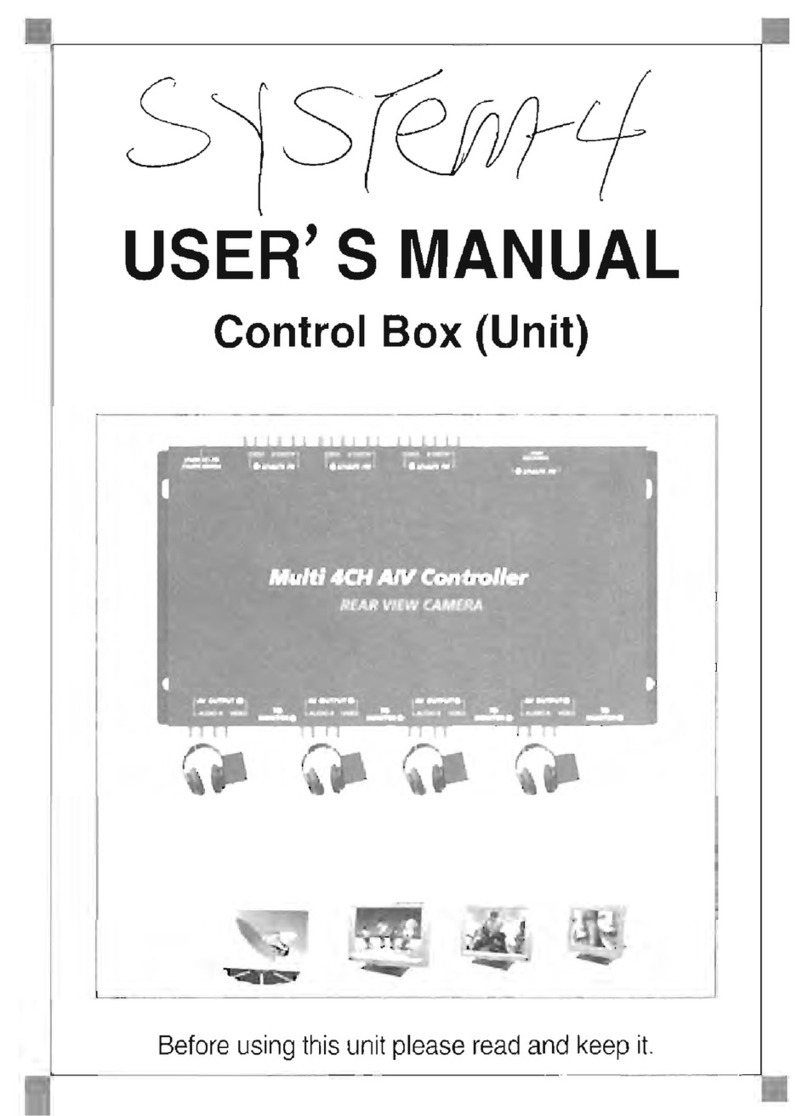
PowerAcoustik
PowerAcoustik SYSTEM-4 user manual

M Climate
M Climate Bobbie B-05 installation manual

DekoLight
DekoLight 843022 manual
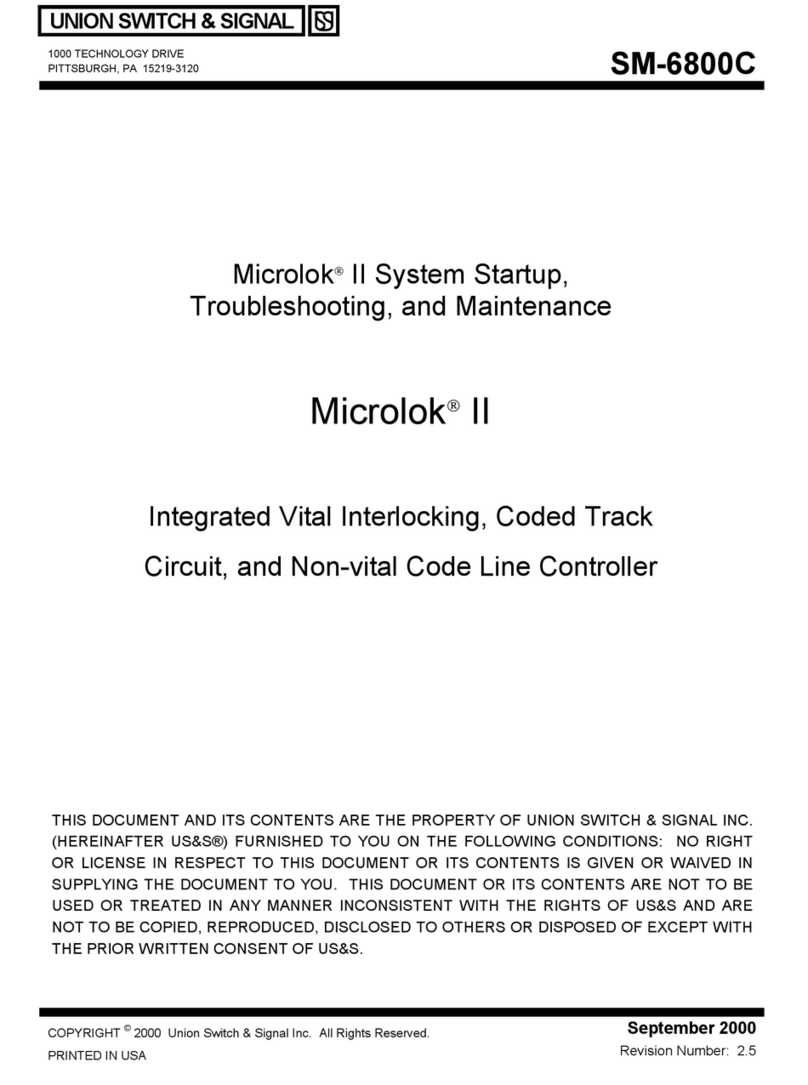
AnsaldoSTS
AnsaldoSTS Microlok II Startup, Troubleshooting, and Maintenance

Wyrestorm
Wyrestorm NHD-000-CTL quick start guide