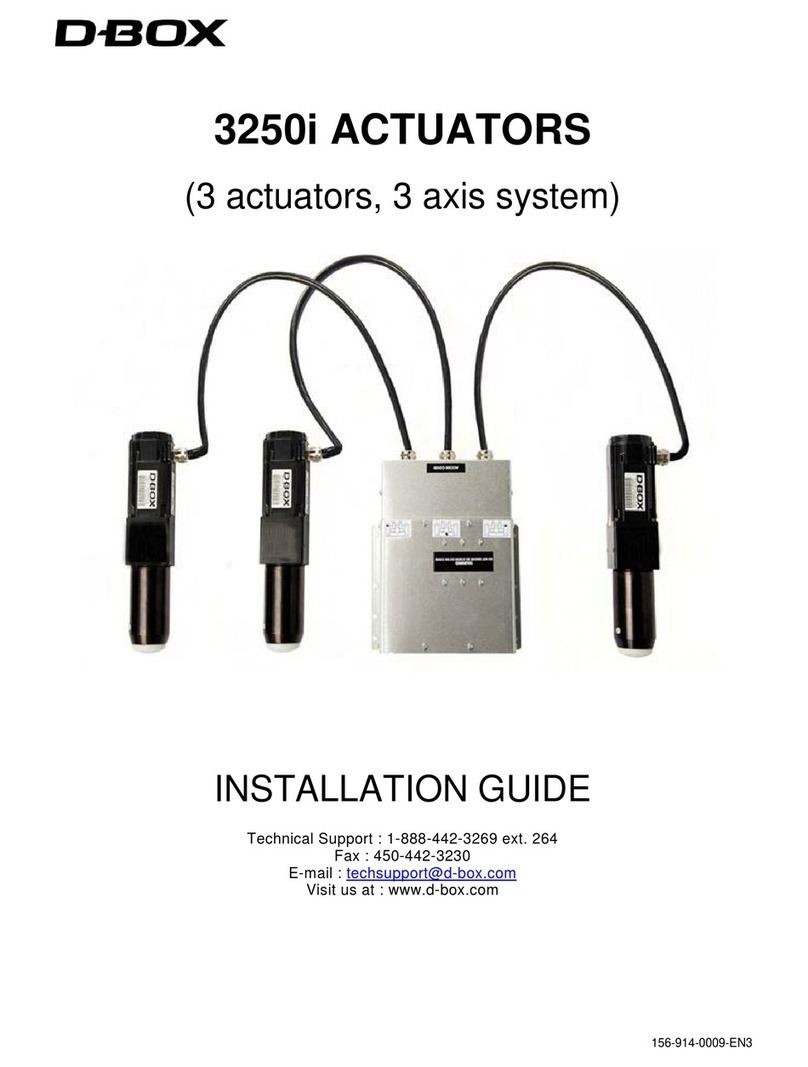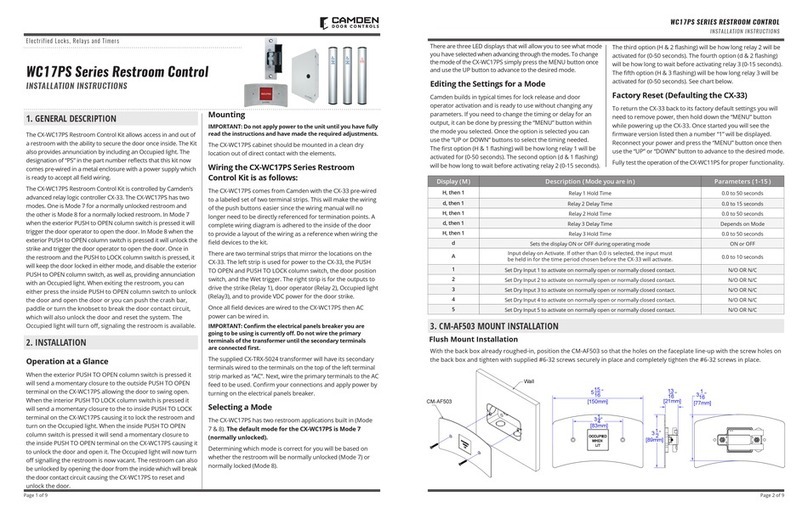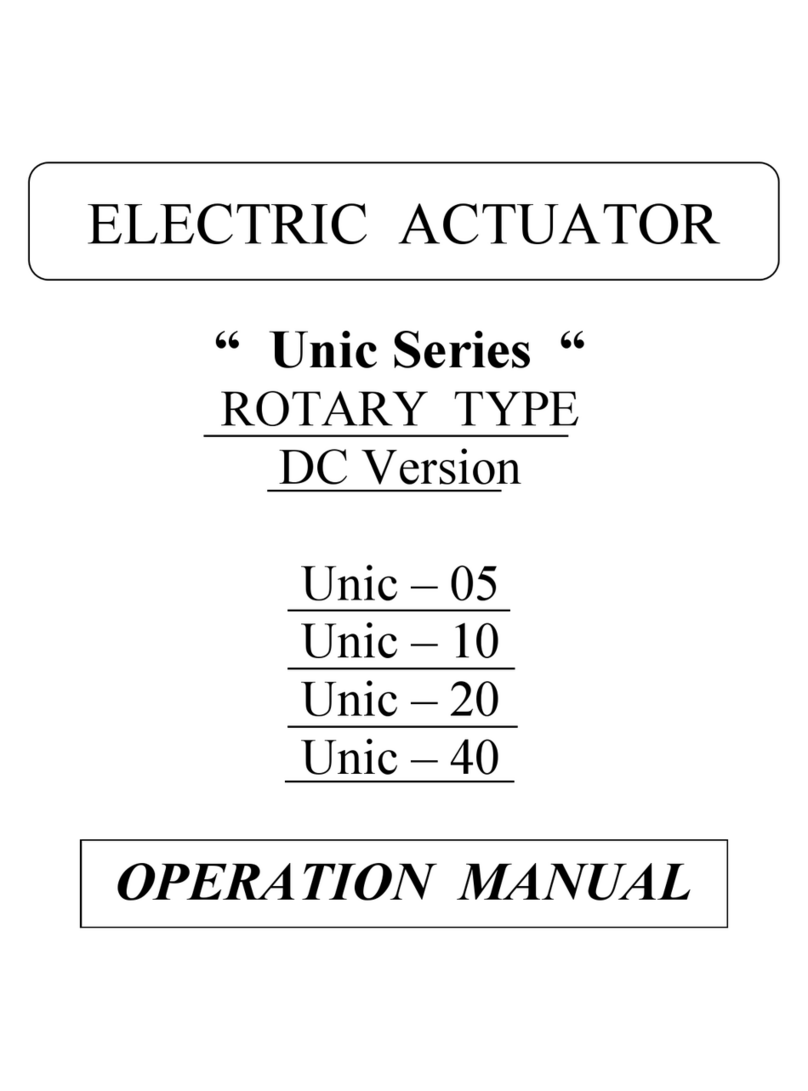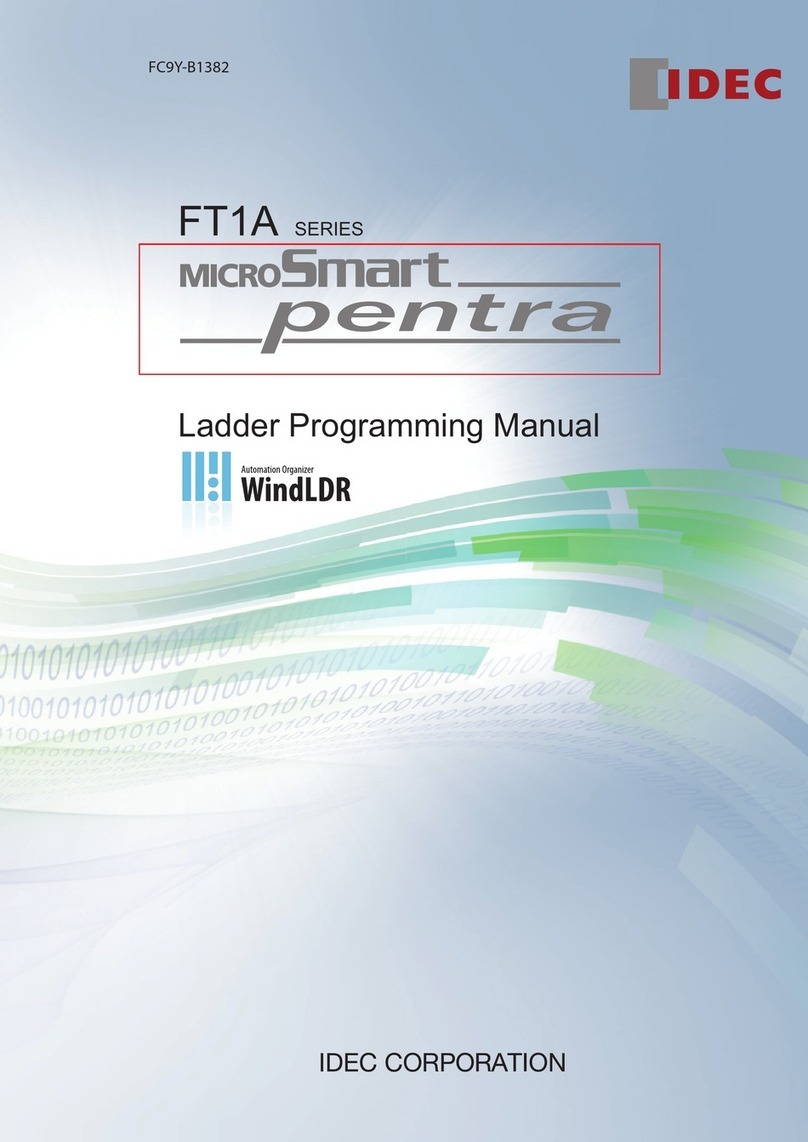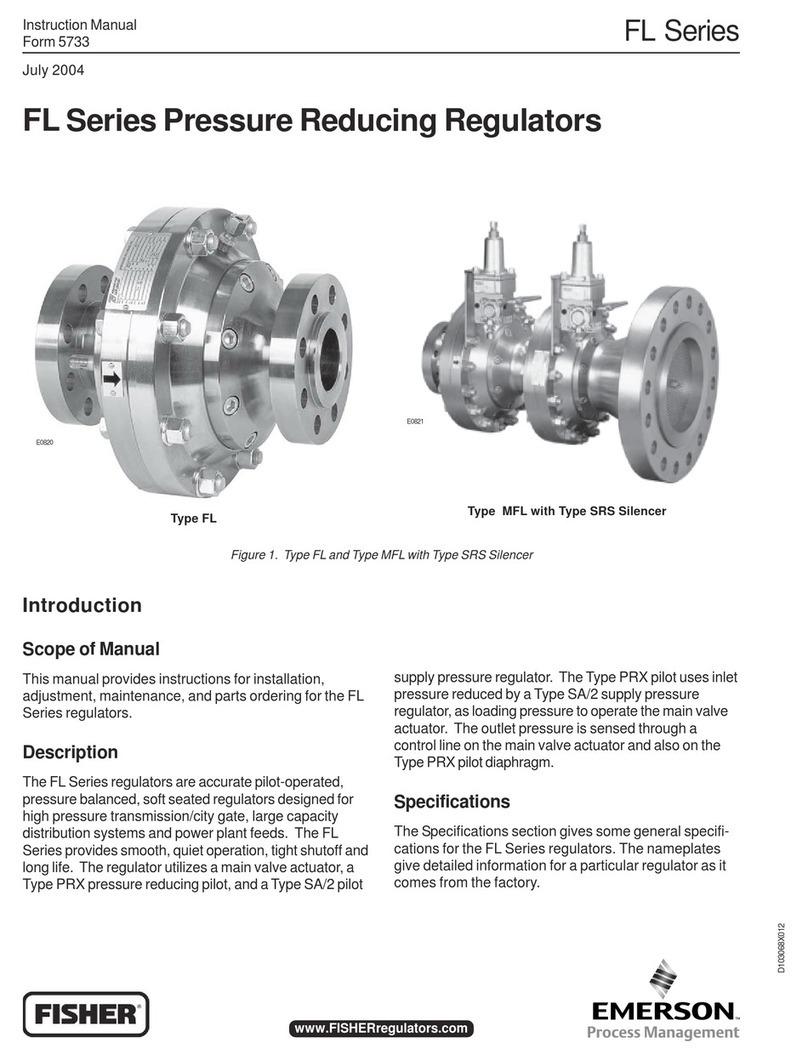D-Box G5 User manual

> 1x Haptic Bridge
> 1x USB A to USB B Cable
> 1x Power Supply
> Mounting Screws (4 per actuator)
> 1 to 4 Haptic Actuator(s)
> 1 to 5 IEC Plug-Lock Insert(s)
> Power Cables & ‘’Y’’ Splitters
OPTIONAL COMPONENTS
(SELECTED AT ORDER)
> Endings (captive or non captive)
> Brackets (‘’L’’ or ‘’U’’ shape)
> Pivot Delrin
OVERVIEW
Thank you for purchasing your G5 haptic
system! Please make sure to follow each
step one by one to make your system
operational.
Unboxing
Inventory
Voltage Selection
Haptic Actuator Endings
Brackets Installation
System Connection
D-BOX Connect Account Creation
D-BOX Motion Core Installation
System Configuration
Test & Play
1 UNBOXING
1Unpack the product from the box.
2Visually inspect the product for damage.
3If any part appears to be broken, contact
the D-BOX Support Team*.
2 INVENTORY
Ensure that you have all the components
necessary to assemble your system.
Refer to the ‘’Package Contents’’ section
if needed.
3 VOLTAGE SELECTION
Set all haptic actuators to meet your
region power voltage by using the
switch selector located underneath the
casing:
4 HAPTIC ACTUATOR ENDINGS
G5 haptic actuators come native with
non-captive endings. Once the actuators
are installed on your platform, simply
drop the actuators into the provided
metal cups:
NON-CAPTIVE ENDINGS
Complete G5 User Guide is available here
PACKAGE CONTENTS
Address: 2172 de la Province, Longueuil, QC Canada J4G 1R7
Email: [email protected]
Phone: US: 1 888 442-3269 ext.931
Other regions: +1 450 442-3003 ext.931
Monday to Friday:
8:00AM to 8:30PM (GMT-5)
Saturday & Sunday:
8:30AM to 5:00PM (GMT-5)
231-914-0004-EN7
January 2023

4 HAPTIC ACTUATOR ENDINGS (CONTINUED)
Address: 2172 de la Province, Longueuil, QC Canada J4G 1R7
Email: [email protected]
Phone: US: 1 888 442-3269 ext.931
Other regions: +1 450 442-3003 ext.931
Monday to Friday:
8:00AM to 8:30PM (GMT-5)
Saturday & Sunday:
8:30AM to 5:00PM (GMT-5)
231-914-0004-EN7
January 2023
Please refer to the G5 User Guide for detailed instructions.
Never operate the haptic actuator(s) without the ending
installed. This may lead to irreparable damages to the
actuator:
CAPTIVE ENDINGS (optional)
5 BRACKETS INSTALLATION
Attach your haptic actuators to your platform using either
the brackets provided by D-BOX or your reseller. ‘’U’’
brackets should be mounted first on your platform:
Reseller brackets could be attached in a different way
depending on the model. Please refer to the reseller
instructions.
6 SYSTEM CONNECTION
1Connect each actuator RJ45 cable to the Haptic Bridge port lettered as
per the plan below. See G5 User Guide for detailed wiring diagrams.
4
Actuators
Config:
10774
BA
C D
Front
HAPTIC BRIDGE
3
Actuators
Config:
10733
BA
C
Front
3
Actuators
Config:
10731
BA
C
Front
P
Motion Platform
Actuator
Pivot
2
Actuators
Config:
10721
BA
P
Front
2
Actuators
Config:
10719
AB
P
Front
Configuration number to be entered in the D-BOX System Configurator
at Step 9

Address: 2172 de la Province, Longueuil, QC Canada J4G 1R7
Email: [email protected]
Phone: US: 1 888 442-3269 ext.931
Other regions: +1 450 442-3003 ext.931
Monday to Friday:
8:00AM to 8:30PM (GMT-5)
Saturday & Sunday:
8:30AM to 5:00PM (GMT-5)
231-914-0004-EN7
January 2023
7 D-BOX CONNECT ACCOUNT CREATION
Create your D-BOX account here.
This is mandatory to to install haptic codes for games (D-BOX
Coded Gaming mode) and to have access to D-BOX Coded Video
mode.
You will be prompted later to log in when opening the D-BOX
Game Center or the HaptiSync app.
3Connect all actuator power cables to a power outlet. Use the ‘’Y’’
splitter(s) to simplify the connection.
Install an IEC Plug-Lock insert to each IEC female connector and
make sure that all power cables are firmly inserted:
6 SYSTEM CONNECTION (CONTINUED)
2Connect the Haptic Bridge to your PC using the USB cable
provided with your haptic system. Connect the power supply to
the Haptic Bridge as well as to a power outlet:
USB
PC
Power Supply
8 D-BOX MOTION CORE INSTALLATION
1Download D-BOX Motion Core here.
2Extract & install Motion Core on the computer (PC) that will be
connected to your haptic system.
D-BOX Motion Core includes system drivers in addition to a
complete software suite including the following software and
utilities:
•D-BOX Control Panel
• D-BOX Game Center
•D-BOX Adaptive Gaming Configurator
• D-BOX HaptiSync App
• D-BOX System Monitor
• D-BOX Stimuli Presenter
Take note that this software cannot be used until you complete
your system configuration at step 9.
120/230VAC
IEC
’’Y’’ Splitter
IEC
Plug-Lock
Do not connect your Haptic Bridge to a USB hub.

Address: 2172 de la Province, Longueuil, QC Canada J4G 1R7
Email: [email protected]
Phone: US: 1 888 442-3269 ext.931
Other regions: +1 450 442-3003 ext.931
Monday to Friday:
8:00AM to 8:30PM (GMT-5)
Saturday & Sunday:
8:30AM to 5:00PM (GMT-5)
231-914-0004-EN7
January 2023
9 SYSTEM CONFIGURATION
Your Haptic Bridge comes with a blank configuration. You need to
configure your Haptic Bridge to match your haptic system configuration
using the D-BOX System Configurator.
1Download D-BOX System Configurator here
2Extract the compressed file and run the installer. Take note that the
User Guide is located into the Windows Start menu/D-BOX folder.
3Firmware update:
a) Make sure your haptic system is powered on.
b) Open the D-BOX System Configurator from the Windows Start
menu/D-BOX folder. From the Firmware Update tab, click Refresh
Firmware Status.
c) If the system shows ‘’
Outdated (Update firmware)
’’, click Update
Firmware and follow the on-screen instructions:
4Configuration update:
a) Select the Configuration Update tab. Click Refresh Information.
Make sure the Actuator Count matches with your system. If not,
make sure that all power cables and RJ45 are firmly connected.
b) Enter the configuration number matching your system (see
section 6) or select the axes you want for your system. Click
Apply Configuration:
Close the System Configurator when completed.

10 TEST & PLAY
Address: 2172 de la Province, Longueuil, QC Canada J4G 1R7
Email: [email protected]
Phone: US: 1 888 442-3269 ext.931
Other regions: +1 450 442-3003 ext.931
Monday to Friday:
8:00AM to 8:30PM (GMT-5)
Saturday & Sunday:
8:30AM to 5:00PM (GMT-5)
231-914-0004-EN7
January 2023
1Testing your system: From the Windows Start menu, open the
D-BOX Game Center application and enter your D-BOX
Connect account credentials. Make sure your HaptiSync Mode
is set to D-BOX Coded Gaming. Click on the Global Settings
tab then click on the Control Panel button:
From the Device Priority List, select your Haptic Bridge then
click the Test button. Your haptic system should start moving
and vibrate following a factory haptic pattern:
Click the Test button again to stop the test.
2D-BOX Game Center: It’s now the time to enjoy your new
haptic system with your favorite game or movie! Make sure to
select the appropriate HaptiSync Mode from the Game Center
drop down menu:
•D-BOX Coded Gaming: Premium haptic experiences for D-BOX
coded apps, simulators & games. Use the Adaptive Gaming
mode if your title is not in the list. Click here for more details.
•D-BOX Coded Video: Premium haptic experiences for D-BOX
coded movies, TV shows, using audio synchronization. Click here
for more details.
•Adaptive Gaming: Haptic experiences using real-time events
from game controller or keyboard. Click here for detailed
instructions on how to use this feature.
•Adaptive Audio: Automated haptic experiences for any movie,
music, TV show and games using audio processing. Click here for
more details.
Other manuals for G5
2
Table of contents
Other D-Box Controllers manuals
Popular Controllers manuals by other brands

Napoleon
Napoleon eFIRE operating instructions

Linde
Linde REDLINE C 300 instruction manual
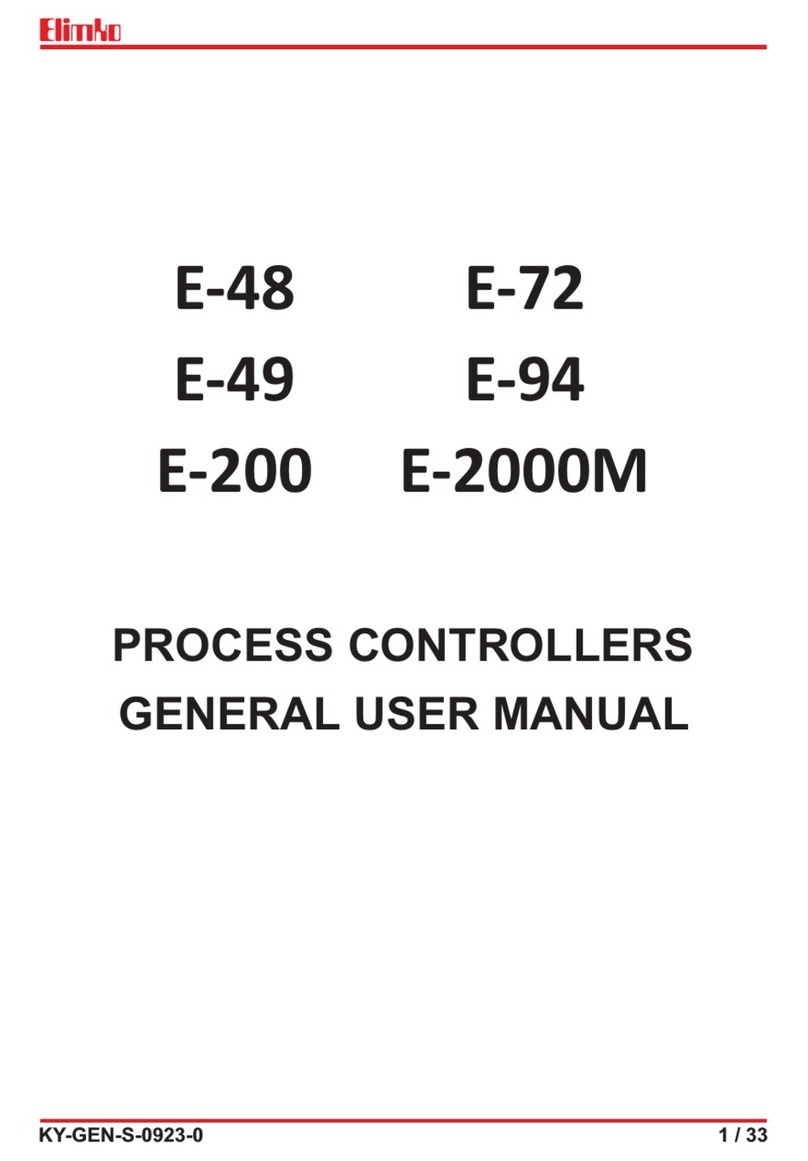
Elimko
Elimko E-48 user manual

Full Gauge Controls
Full Gauge Controls PCT-410Ri plus quick start guide

Nordson
Nordson ValveMate 7197PCP-2K quick start guide
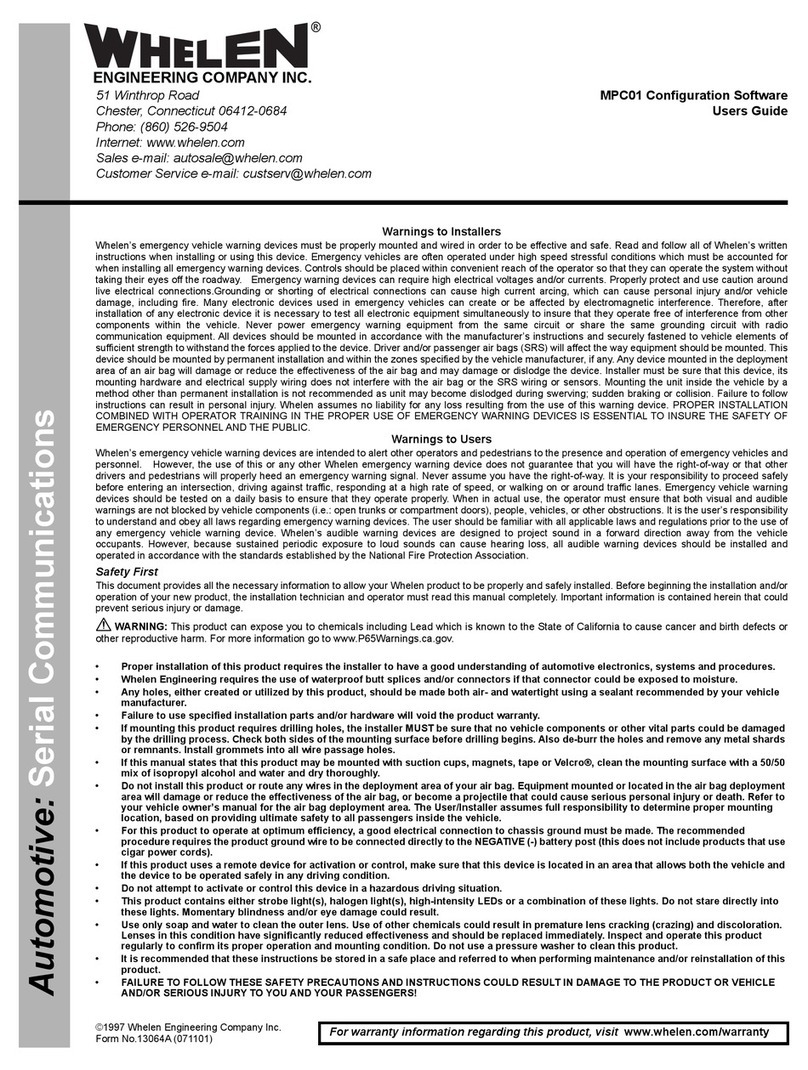
Whelen Engineering Company
Whelen Engineering Company MPC01 user guide