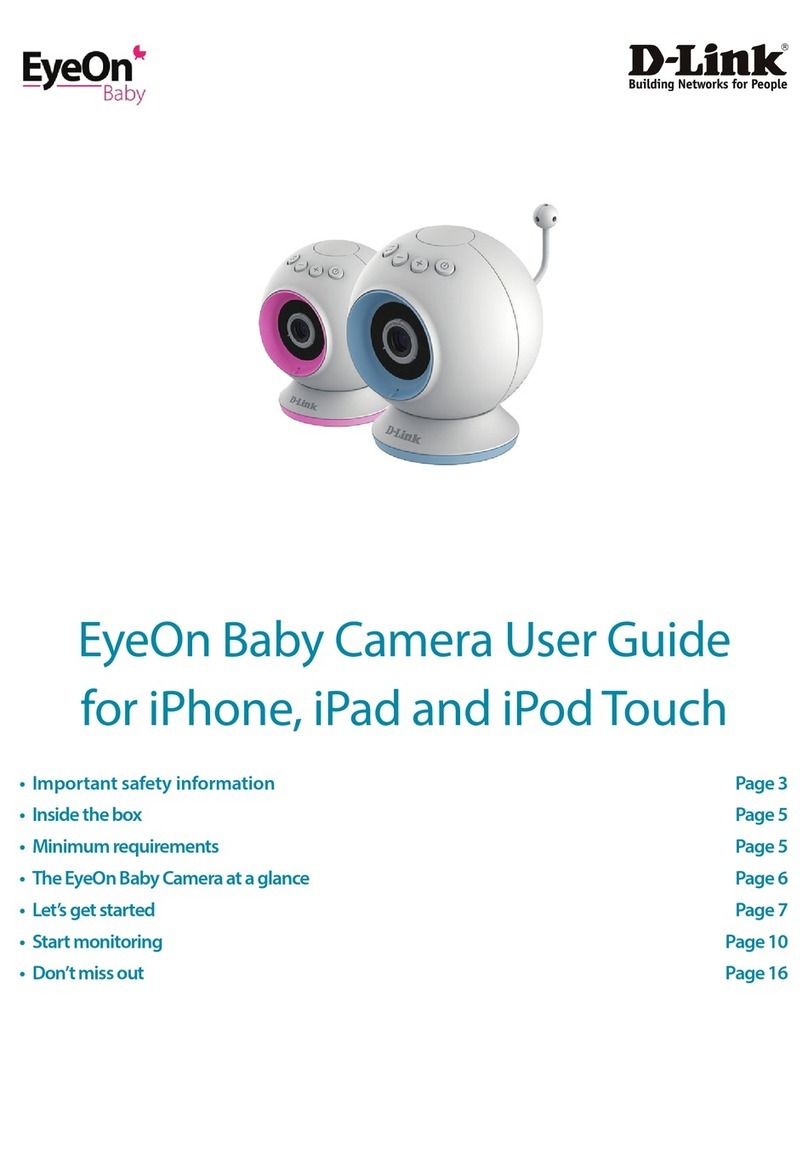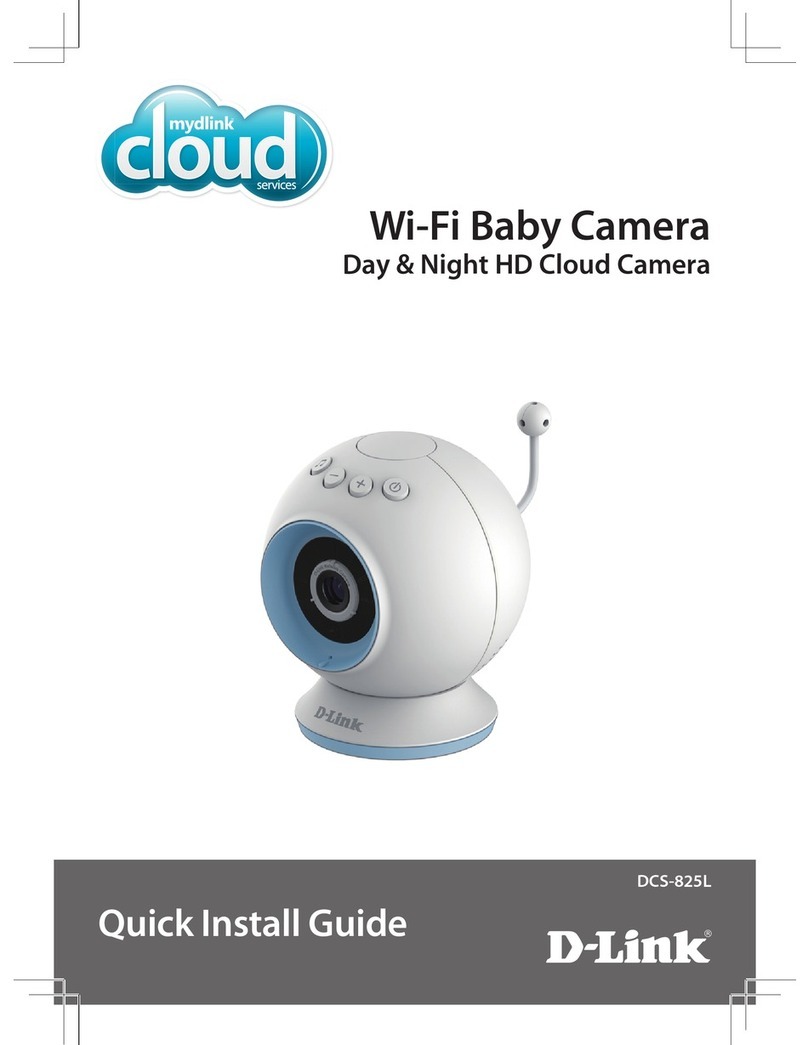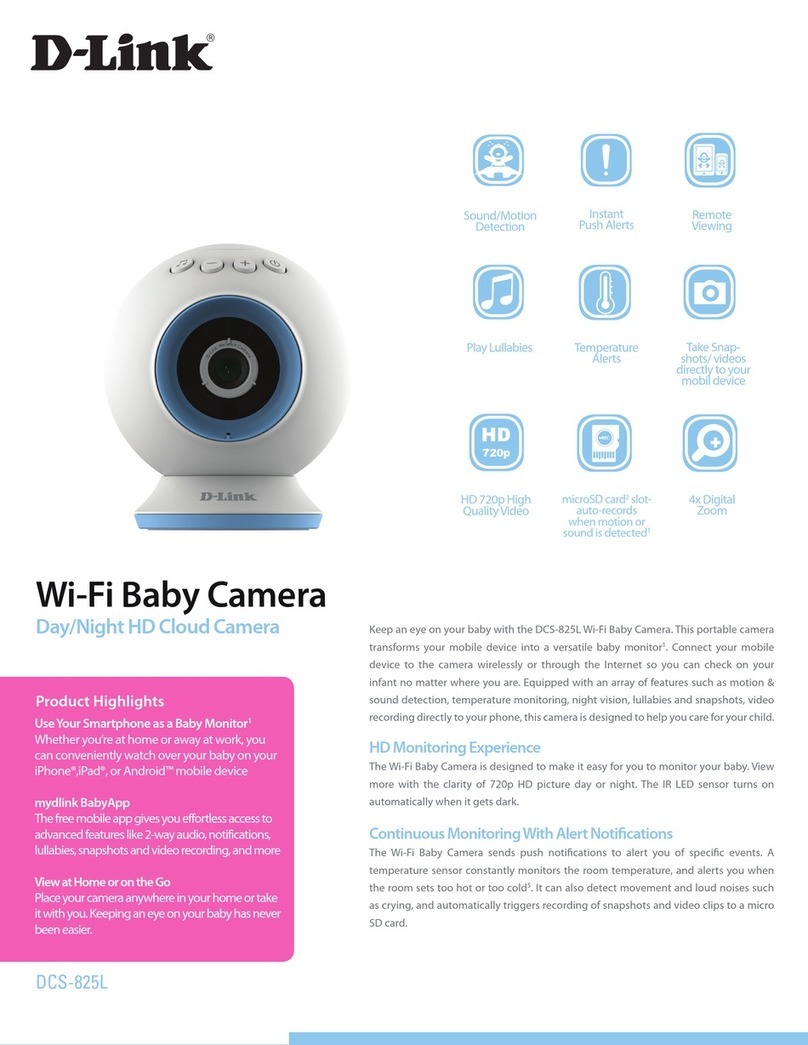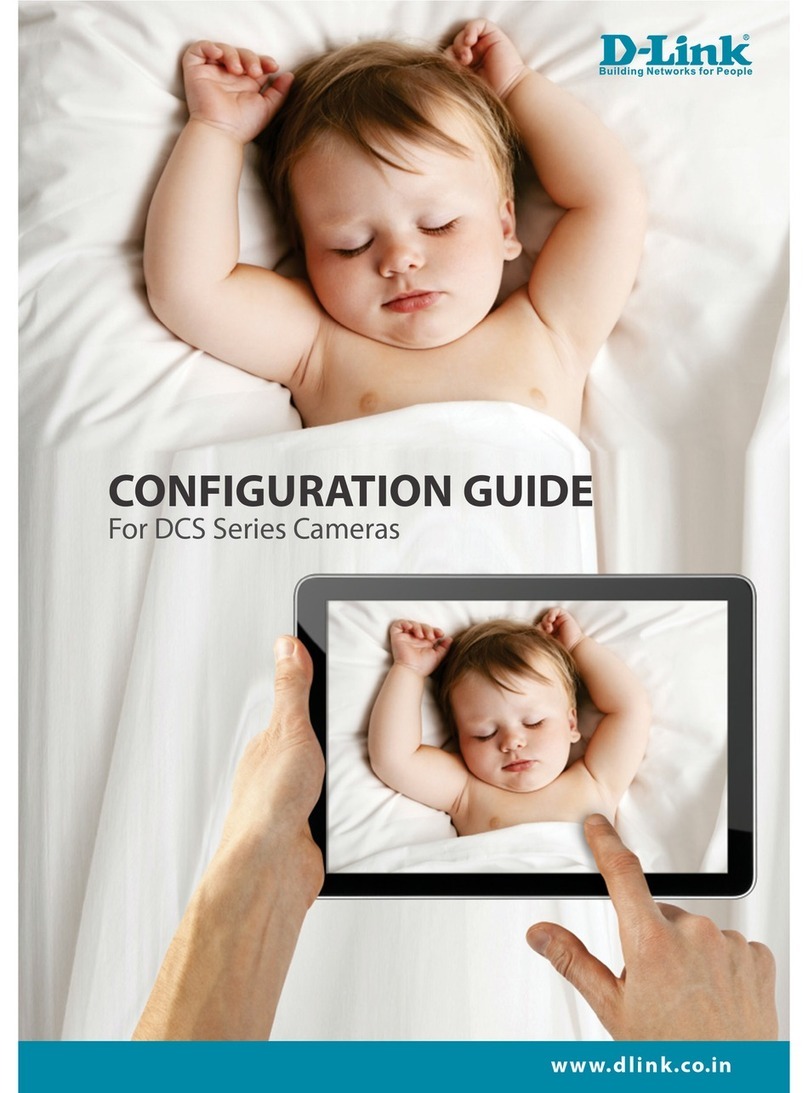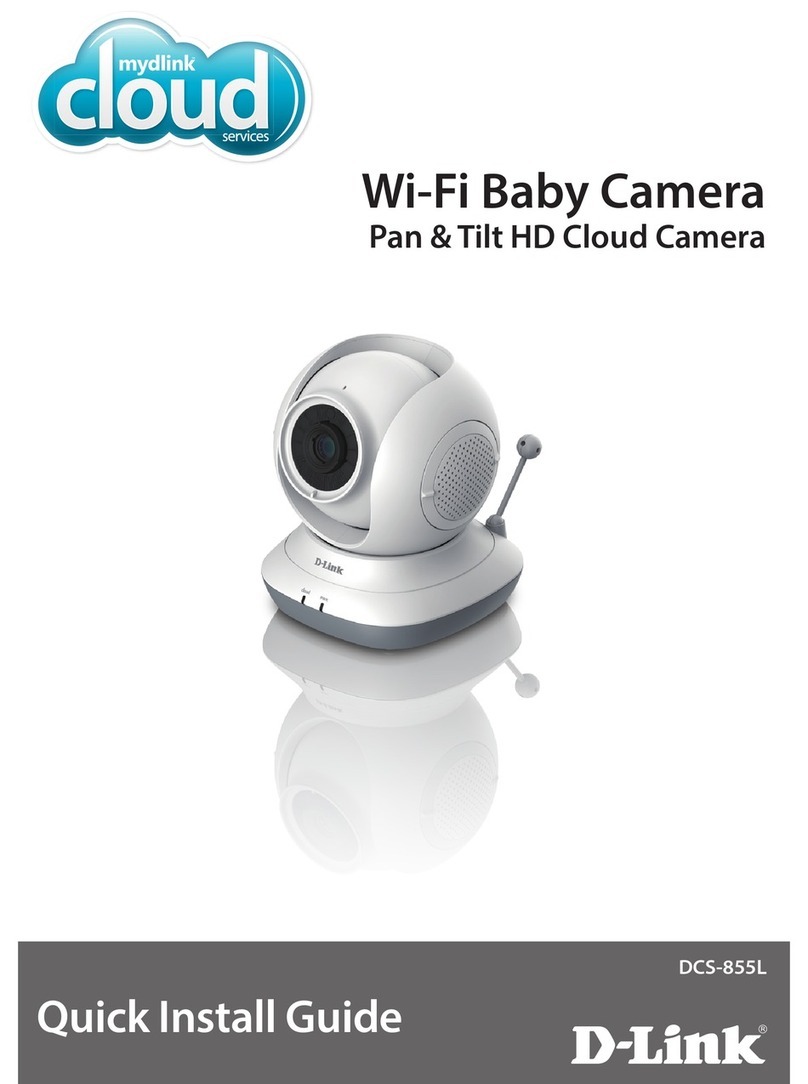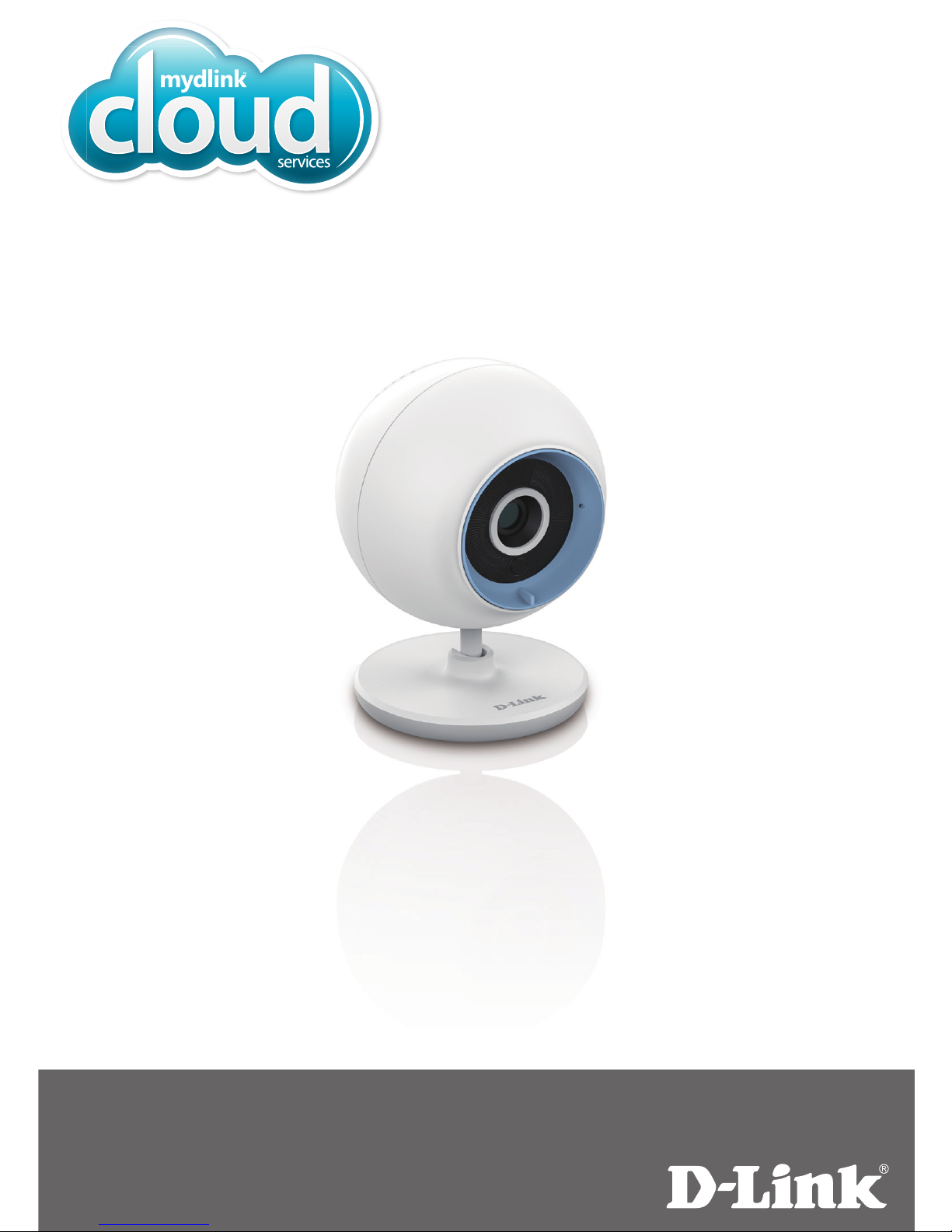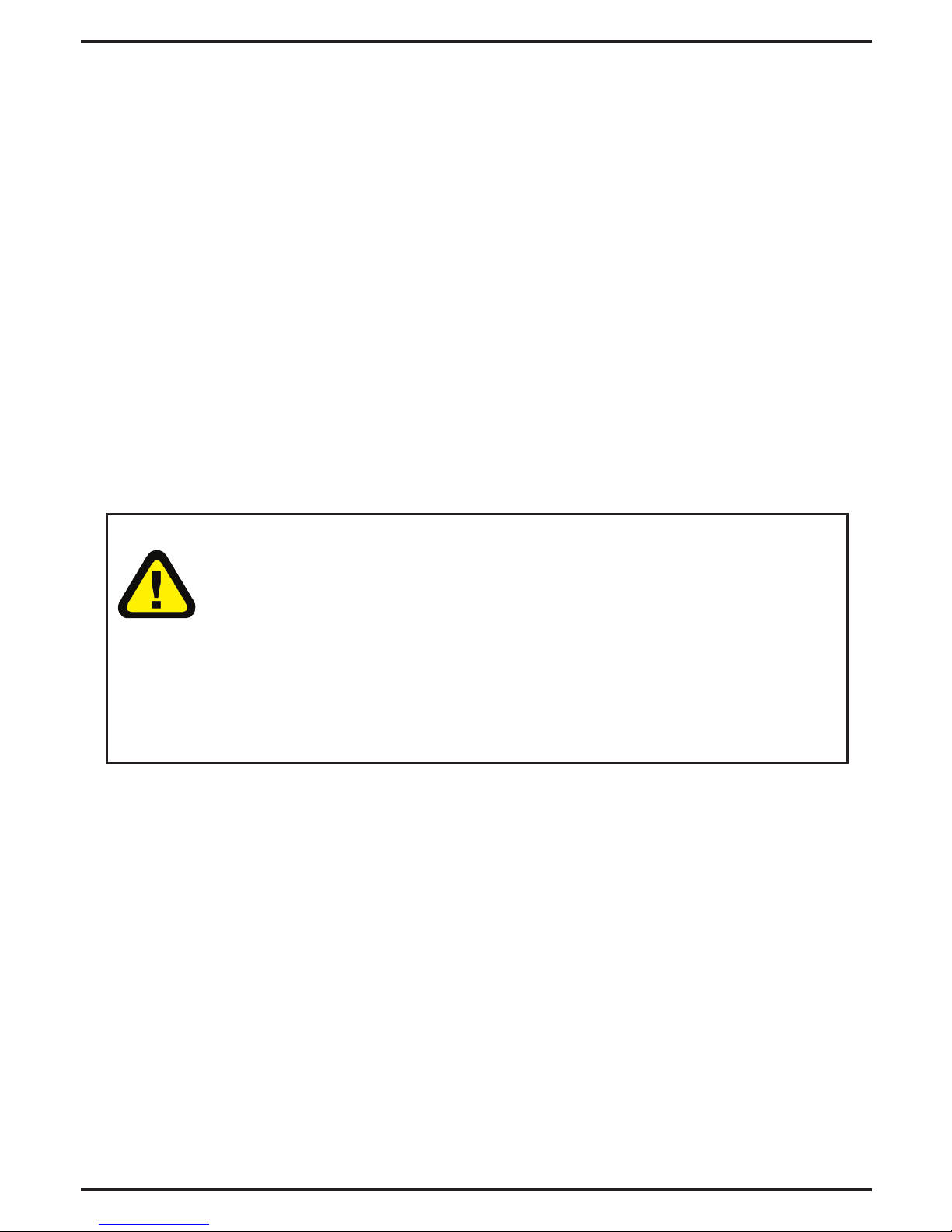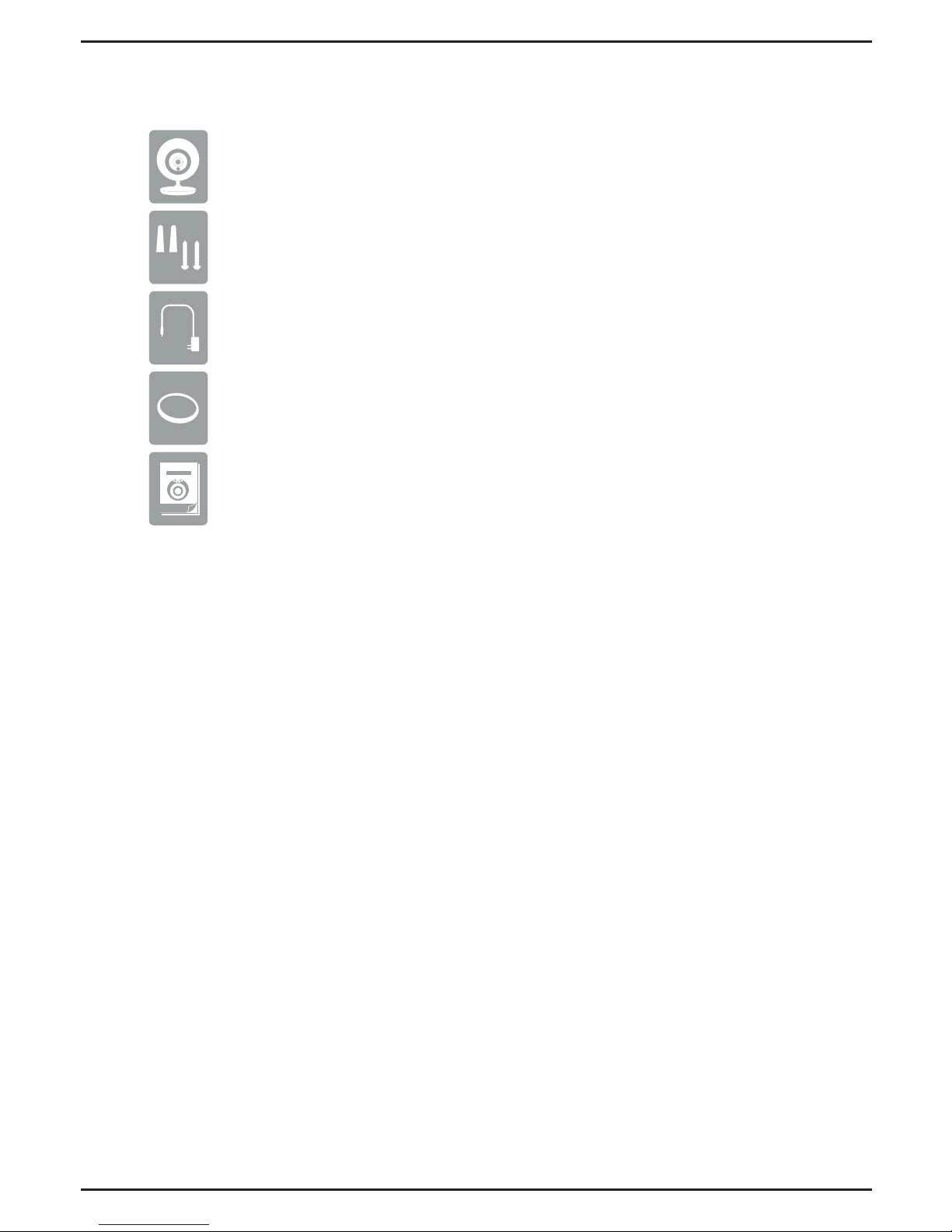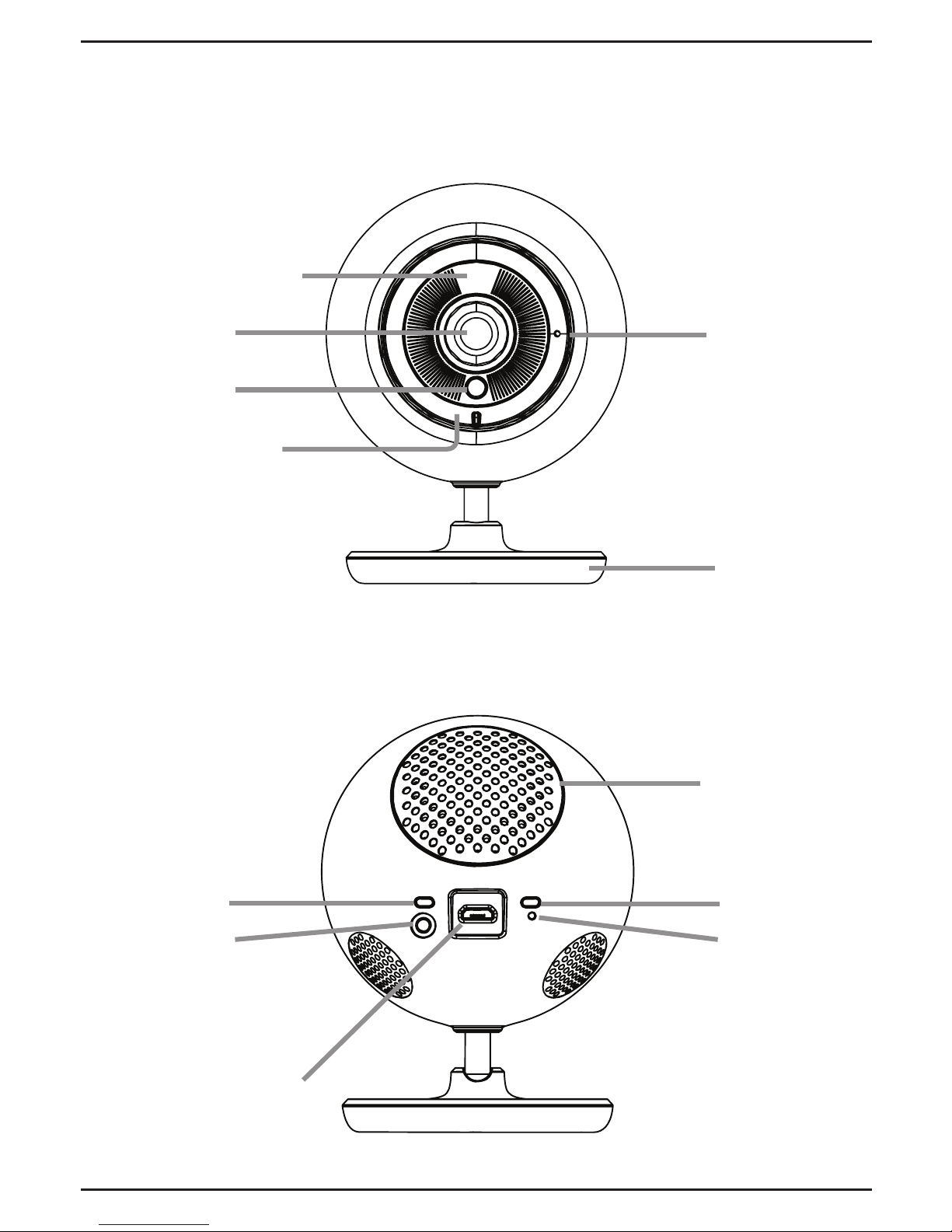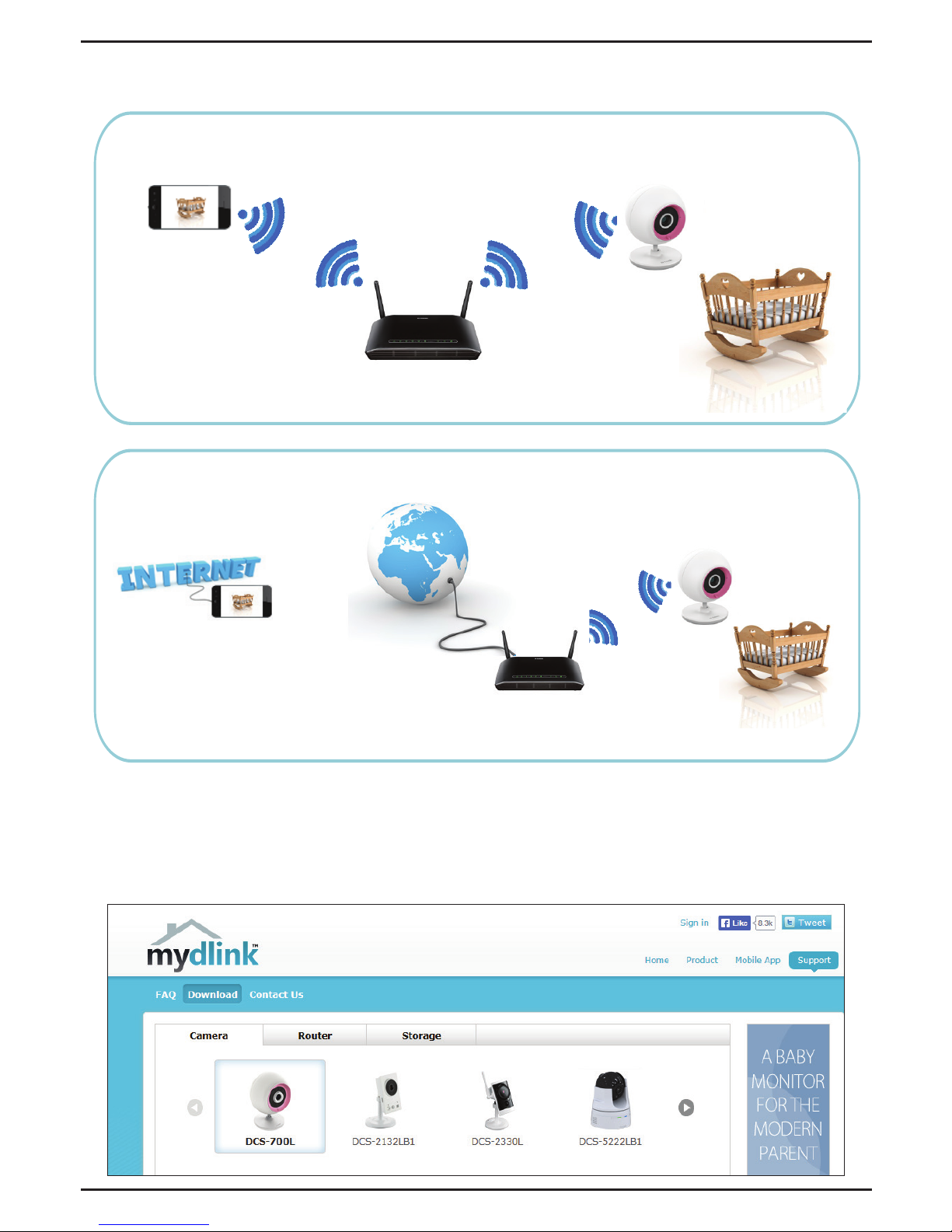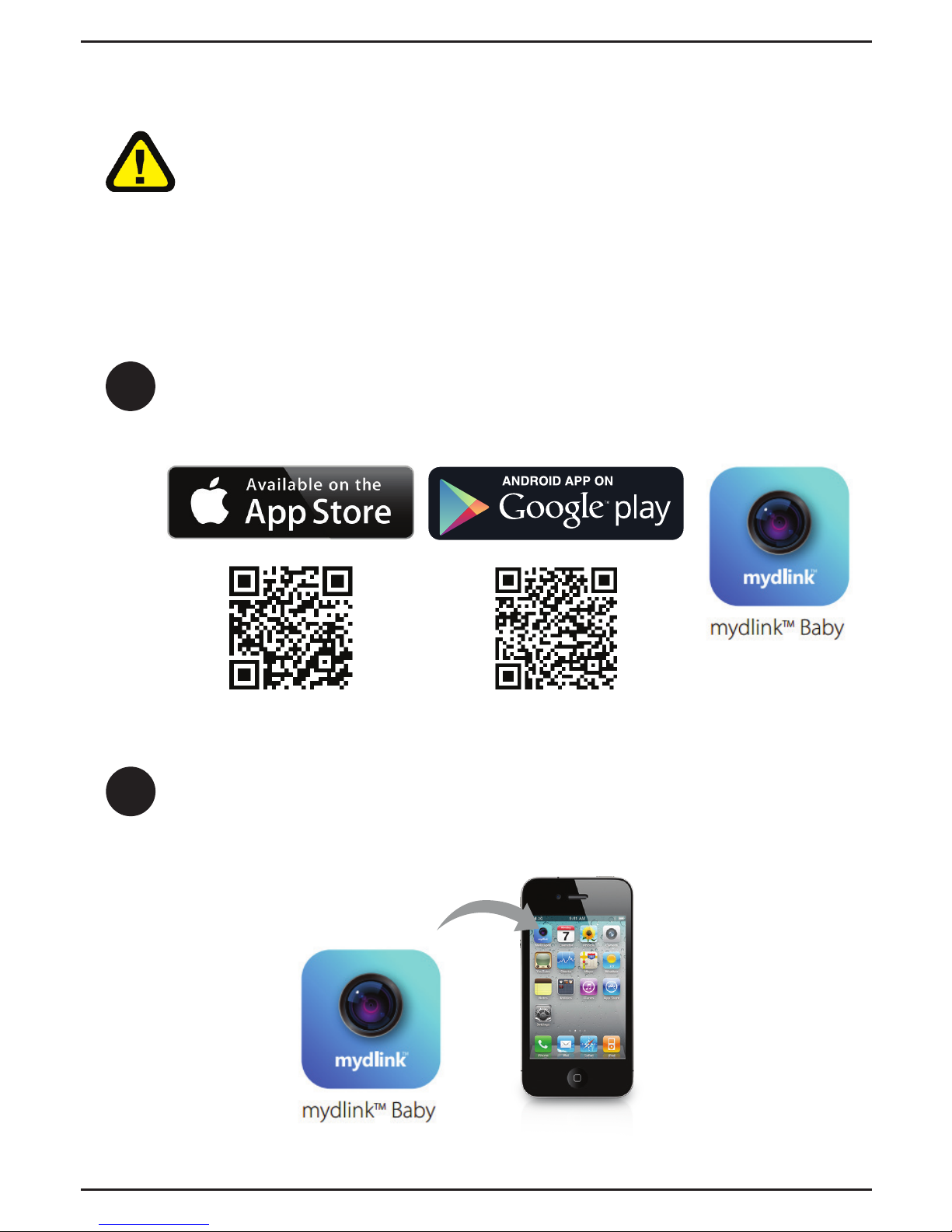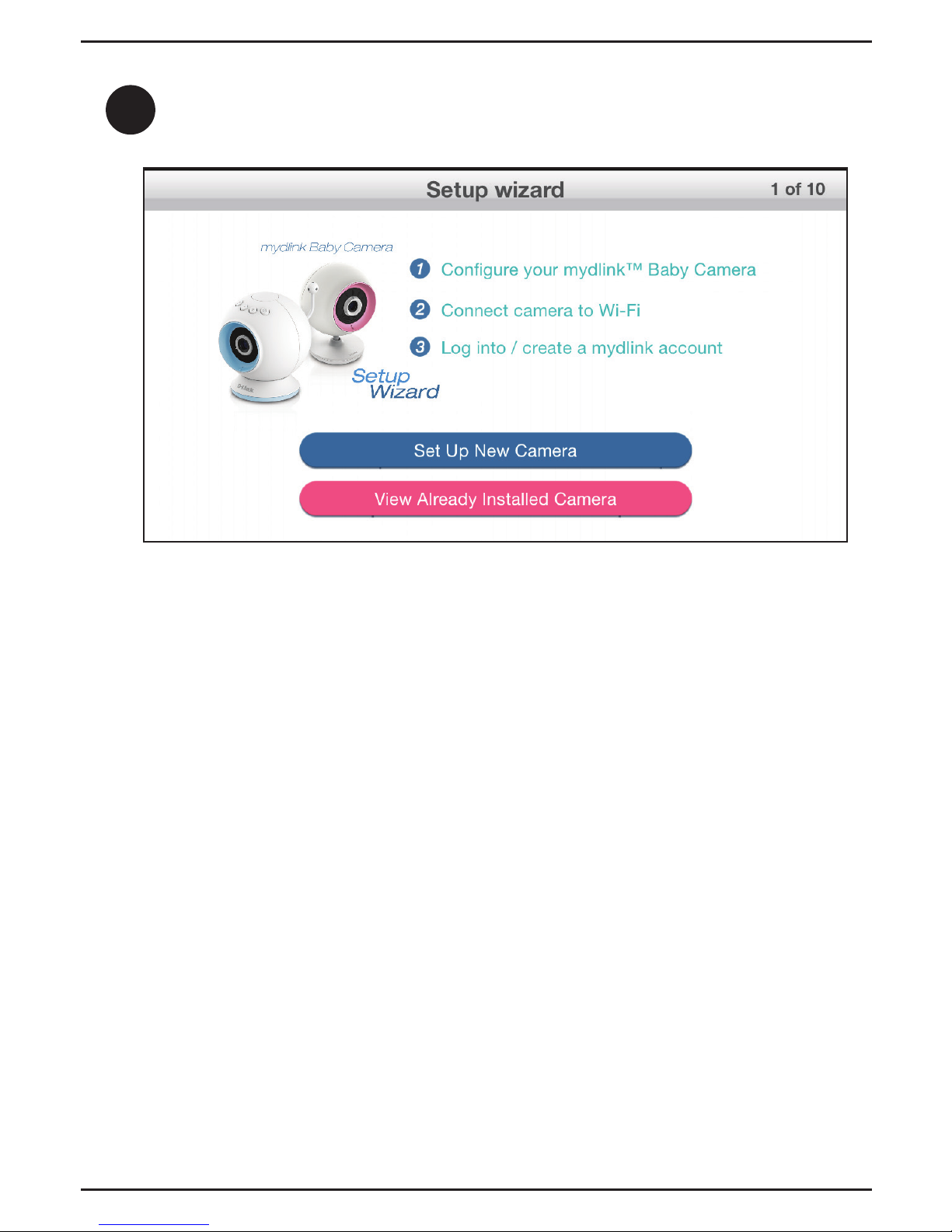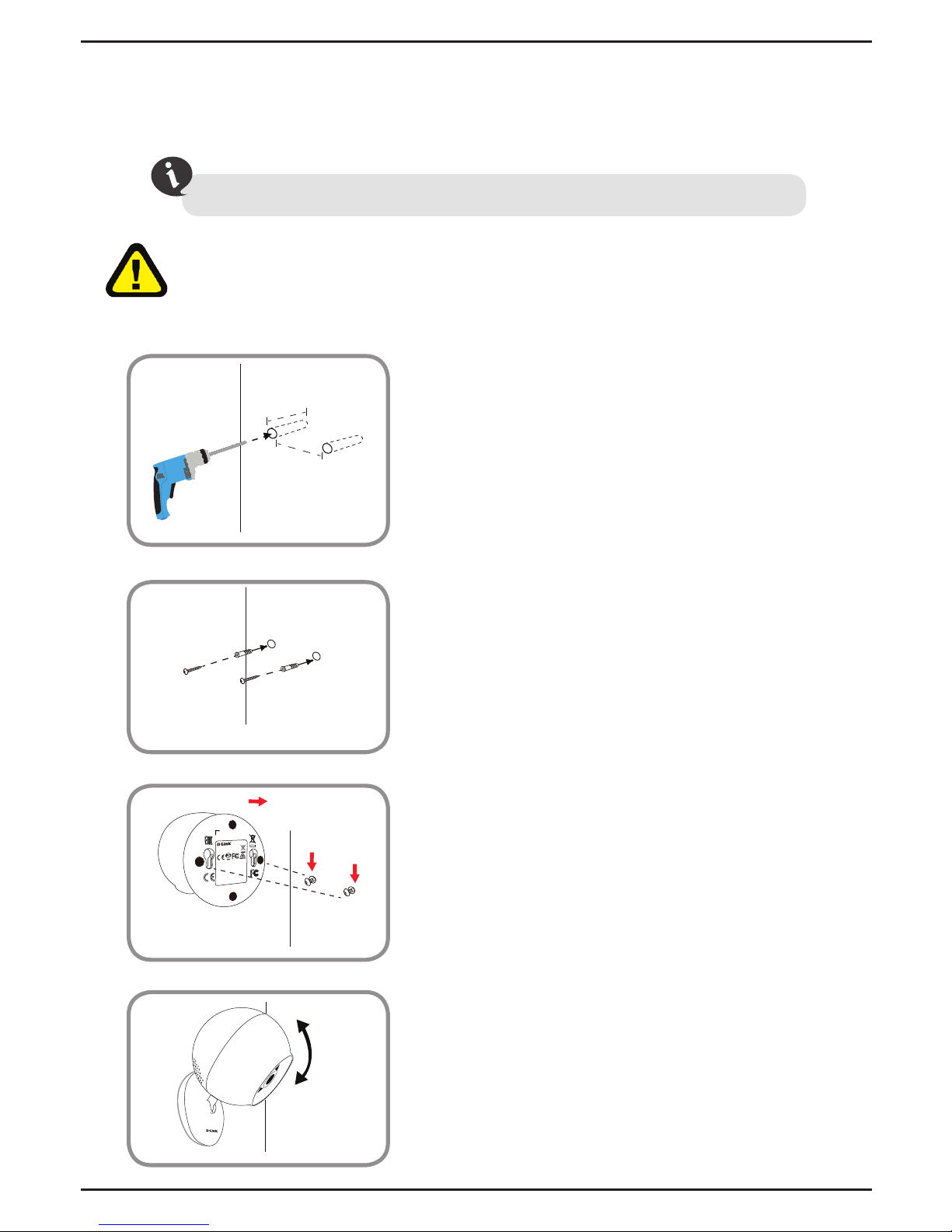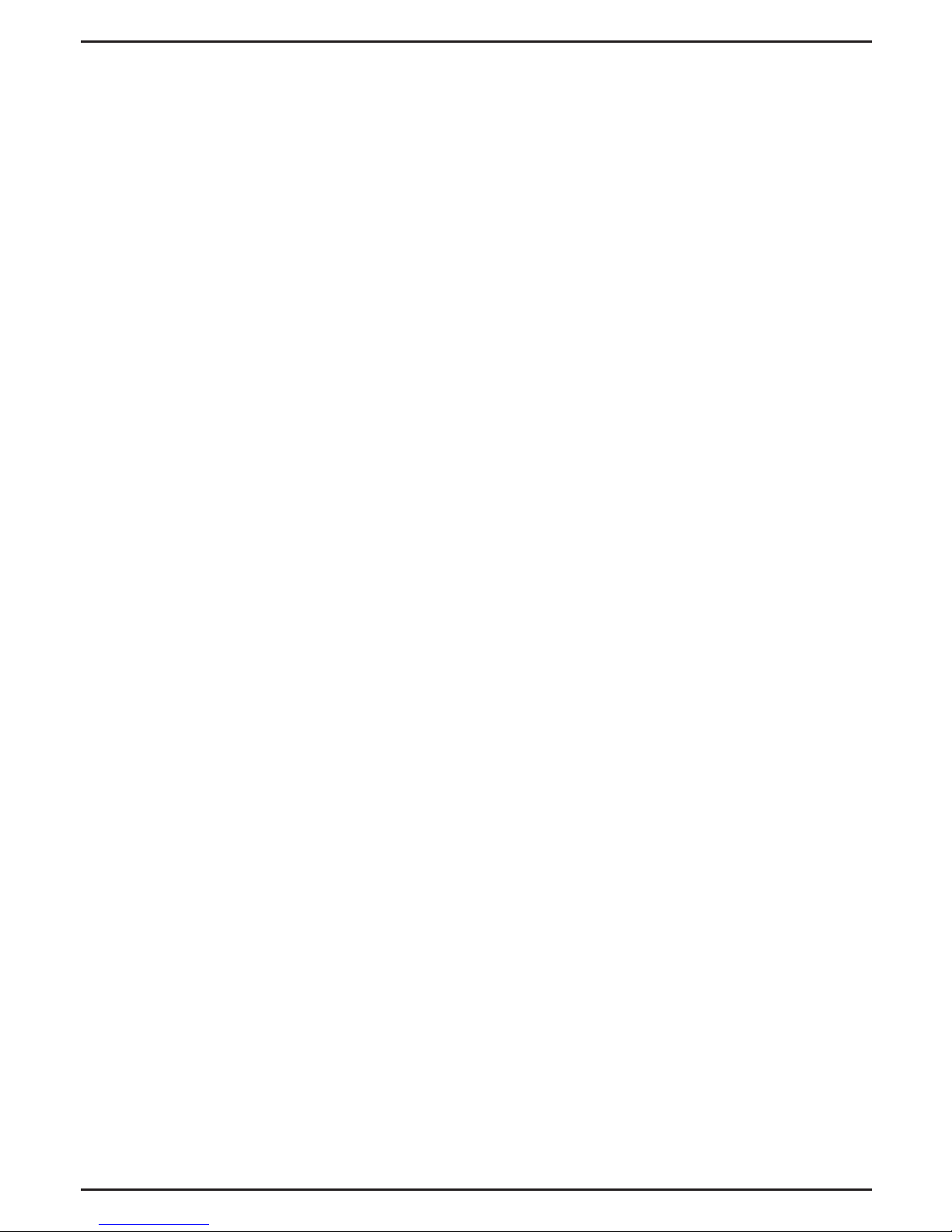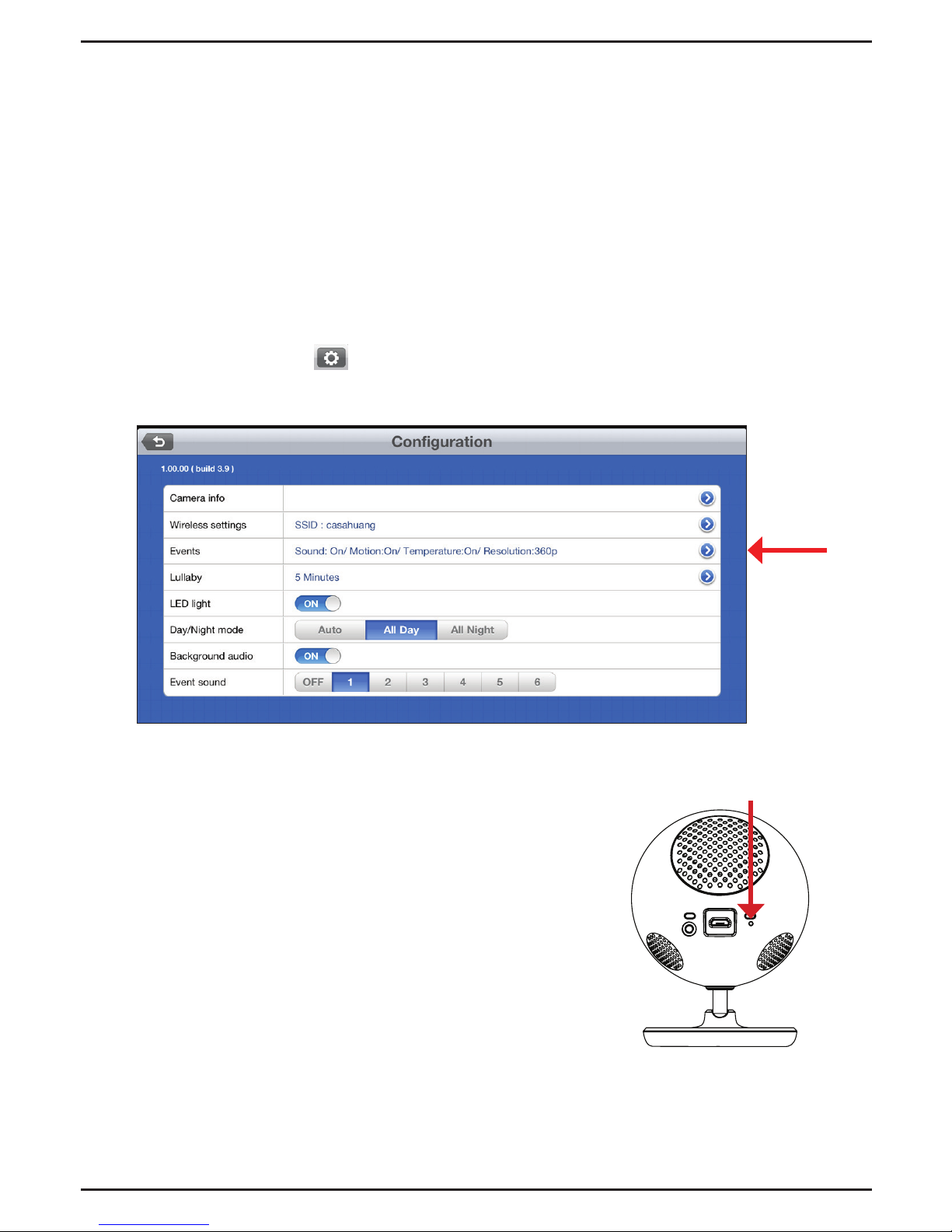FAQs
1. How do I change the accent ring?
Rotate the accent ring counterclockwise, then lift it o. Put the new ring on and rotate
it clockwise until it clicks into place.
2. I started the mydlink Baby Camera app, but I can’t nd my camera.
• Make sure your camera is turned on and receiving power.
• If you have set up your camera before, make sure your smartphone or tablet is
connected to the same router as your camera.
• If you are setting up a new camera, or using the camera away from home, make
sure your smartphone or tablet is connected to the camera’sWi-Fi signal (not your
wireless router).
• The Wi-Fi network name is [myBabyCam-XXXX], where XXXX is the last four digits
of your camrea’s MAC address. (This number can be found on the label on the
bottom of your DCS-700L.)
• TheWi-Fi network name and password is printed on a label on the bottom of your
camera and on the back of this install guide.
• If you still can’t nd your camera, reset your camera by pressing its reset button for
10 seconds (while it is powered on).
3. Why is there a white haze when viewing in night vision mode?
The night vision light on the camera may be reecting o a nearby surface. Try
repositioning and aiming the camera.
4. How can you power the camera?
The camera can be powered with the provided power adapter or you can use an
external USB battery for total portability. (USB battery is not included. Requires 5V/2A
output.)
5. How do I access the camera remotely?
You can set up a new mydlink account and register the camera with mydlink services
during the initial setup. Once the process is complete, log in to your mydlink account
by tapping the mydlink Login button on the Home screen. With mydlink, you can
monitor your baby from anywhere as long as your smartphone or tablet is connected
to the Internet (over Wi-Fi or over the cellular network).
Note: If you don’t enable mydlink services, you will only be able to view the camera within
your home’s wireless coverage area.
9